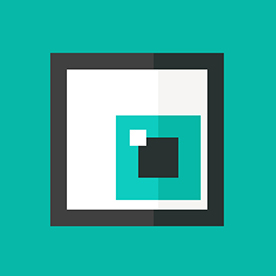- Home
- Photoshop ecosystem
- Discussions
- pressure sensitivity of Wacom tablet not working a...
- pressure sensitivity of Wacom tablet not working a...
Copy link to clipboard
Copied
I have a Wacom Intuos 3 tablet, photoshop CS6 and Windows 7. I have no idea why, but the pressure sensitivity of my tablet won't work anymore. I did a search on google to see if others had had the same problem, on a forum (I can't remember where) I found a solution that seems to have worked for many so I tried that... Roughly, it said to uninstall my wacom driver, unplug the tablet, reboot, install driver, plug in the tablet and reset my preferences in photoshop. I've done this last night and it worked, I was thrilled but it was late, was exhausted, so I turned off my computer and went to bed. When I turned it back on and went in photoshop this morning it didn't work anymore, pressure sensitivity was gone again. I get this little warning in my brush settings when I try to put it on Pen Pressure or tilt or other setting that requires pressure sensitivity, but it doesn't tell me how to fix it. The only way I can get it to work is with the process I mentionned (uninstalling driver, unplugging tablet, rebooting etc...) but I'd need to do this every time I shut down my computer and that's a bit of a pain... I've also tried installing different drivers, the latest one first, when that didn't work I tried older ones to see if it would make a difference to no avail...
Any help would be greatly appreciated! I'm starting to feel a little desperate...
 1 Correct answer
1 Correct answer
I did read your post and found nothing that contradicts my statements. But we've looked into these issues many times - and this sort of problem is due to the driver or hardware.
Yes, if you don't know the code or APIs involved, you might jump to bad conclusions.
But I do know what all is involved (and the fact that the Adobe apps don't share tablet code), and have sat down and debugged these issues more times than I can recall.
Please follow up with Wacom to determine the problem with your drivers
...Explore related tutorials & articles
Copy link to clipboard
Copied
Contact Wacom and have them help you troubleshoot your tablet and driver.
Could be a bad connection in the tablet, a bad pen, or problems in the driver software.
Copy link to clipboard
Copied
Thanks Chris, I just did that, send them a message, hope to hear from them soon... ![]()
Copy link to clipboard
Copied
I just built a new computer yesterday running Windows 8, and Photoshop CS6. I also have a wacom Intuos 3. I installed the new Wacom driver (Released on the 13th of February). Photoshop does not respond at all to the pen. The tablet and pen are working within Windows. I was also pretty tired at that point, so didn't have time to spend looking for an answer last night. Has anyone made contact with Wacom regarding this?
Copy link to clipboard
Copied
I did as well, but they said I need to contact to Adobe support since my driver is up-to-date.
Copy link to clipboard
Copied
Really Adobe.
Can you please look into this issue:
If you check the "use windows ink" for wacom intous 5 (most likly all of the models) you are getting a REALLY enoying lag with zoom and pen size adjuster etc. If you turn it off, it works perfect, but the downside is the pen pressure opasity don't work.
I don't want to complain to much, but you should adress this issue, we are paying for your software!
And no! It's not the driver, I use many other drawing software and there is no issue there.
Photoshop CC 2015
Copy link to clipboard
Copied
First of all, I want to throw it out there that I'm a long time illustration and production art professional who has been using Photoshop since version 1. I've used it on Macs and Windows machines. I've used Adobe suite for more than just PS, though. In my various professional guises, I've also used it for graphic design, book layouts, full production animation, video editing, web design, and a many other things. I am an all-round user.
----
I'm having pretty much the same problems as LucieG45 and Thunderpot, and the pattern of when it started is pretty annoying by its implications. Like them, I have an Inuos3 Wacom pen tablet. Other than that, I have the full Adobe Creative Suite 6, running in Windows 7 64-bit, on a really damned nice machine that's barely a month old (brand new i7 processor, wonderful high-end ASUS motherboard, full compliment of RAM, etc.). For a while after my fresh intallation of Adobe CS6, pen pressure, tilt, and all of those other wonderful brush effects were working just fine in Photoshop (with the latest Wacom driver from March 18, 2013). Then, last night at about 1am, Adobe asked to install a bunch of updates on to the entire CS6 line. So, I decided to take a break from my work, and let it update.
Upon coming back to my computer and reopening the PS file I was working on, I discovered that pressure, tilt, etc. no longer worked with my tablet. I thought for sure that it was something that restarting my PC would fix. That didn't work, so after searching over many forums, I tried the following:
1) Completely uninstall the most current Wacom drivers, restart, reinstall, plug in (as per the advice on Wacom's forums).
2) Repeat first solution after disabling Windows TebletPC Service.
3) Play with specific settings in the brush sub-menus in the vain hope that somehow PS would "wake up" to my Wacom tablet.
4) Repeatedly uninstall, restart, and reinstall *older* versions of the Wacom drivers.
None of that worked. None of it.
And you know what? Pen pressure doesn't work with Flash, either. It did before the update last night. Basically, since last night's update, I have this wonderful suite of software that has a whole mess of features that are specifically designed to take advantage of the specific pen tablet technology that Wacom supplies, that suddenly became disabled after the latest Adobe updates.
Some additional things that my searches in other forums revealed, is that this seems to be a universal problem with all Wacom products (Itnuos, Bamboo, Cintiq) and all versions of Adobe Creative Suite since CS3. Further, it seems that every time there is a fix that is found, the next version of Adobe's updates or the next iteration of Creative Suite undoes the fixes. Even further still, this horrible trend seems to be indipendant of operating system, as I've seen Mac OS and Windows users alike become maddeningly frustrated over this (especially with Cintiqs, it seems).
This all seems pretty antithetical to any notion of customer satisfaction, especially as Wacom and Adobe dominate each of their respective markets, and as such, should make it a cooperative mandate on both of their parts to ensure their products work smoothly in concert. One would surmise that if one is to pay $2,600 for a high-end piece of software, then that piece of software should be readily and joyously compatible with the most popular brand of associated periphreal tools (id est, Wacom tablets). As it stands, I just spent $2.6k to update my software from CS3 to CS6, only to see my pen tabelt reduced to a glorified mouse.
No nuance. No purposed functionality.
I wish I'd known this before I'd updated my product. I'd have stuck with CS3 and my old machine. I'm very angry.
Copy link to clipboard
Copied
You're talking about driver or hardware problems.
Please contact Wacom support and work with them to determine the problems with your tablet.
Copy link to clipboard
Copied
You obviously didn't read my post thoroughly. This happened right after YOUR product updated. CS6, my tablet, and my driver were working just fine together until the update happened. How do you explain that? That's not a driver or hardware issue. That's either a big mistake on the part of the coders who developed the updates or intended product conflict. And with this happening across the board with all Wacom lines, that can't be coincidence.
Copy link to clipboard
Copied
I did read your post and found nothing that contradicts my statements. But we've looked into these issues many times - and this sort of problem is due to the driver or hardware.
Yes, if you don't know the code or APIs involved, you might jump to bad conclusions.
But I do know what all is involved (and the fact that the Adobe apps don't share tablet code), and have sat down and debugged these issues more times than I can recall.
Please follow up with Wacom to determine the problem with your drivers or tablet.
Copy link to clipboard
Copied
Just like the VFR issue in premiere which is a modern day needing a solution, it seems to me that fingers are being pointed instead of collaborative fixes. Is there some kind of political issue between Wacom and Adobe? Adobe is the leading software in the world for artists (photographers, designers, etc) and Wacom is the leading hardware manufactor for digital drawing pads. It's hard to imagine that there would be compatibility issues like this considering Wacoms relatively small pen pad product line. EG I have an intuous 3 which pressure sensing which works perfectly fine:
yet Adobe (all updated versions) says it's not a pressure tab:
The only way I can get a similiar effect with anyone's computer with this pad is via the build-up option... which is not the same thing as what's needed. I use the newest drivers... and I can tell you that this pad has worked in CS5 but not since CS6. In my opinion, Adobe should reach out to Wacom and vis versa to mitigate these compatibility issues which many are having. Usually with the Intuos product line.
Copy link to clipboard
Copied
We work with Wacom quite a bit. But every single time we chase down these reports, it turns out to be an issue with the wacom driver, or the tablet hardware. And most of the time it isn't reproducible on a clean system, but something specific to the user's machine that is messing up the drivers.
Photoshop will show the pressure capabilities if the tablet and it's driver are driving the pressure APIs correctly.
For some reason, your tablet driver is not identifying the tablet capabilities correctly.
Copy link to clipboard
Copied
I wonder if Wacom issues would best be aired on the Wacom forums where more people with similar issues are likely to be found. That seems to be especially true with the carious Cintiq versions. There is a 'Wacom' user name which is either a single or various Wacom staff members, who respond quite quickly, but on the whole, the Wacom forums get a lot less traffic than this site.
Anyone posting here with issues, should, at the very least, post the same questions over there.
It has also seemed kind of fishy to me. that they output so many driver versions.
Copy link to clipboard
Copied
Hello Trevor,
I must say I use cs6 Photoshop and works all perfectly so why not working in Ps cc 2014!?
This is obviously Adobe problem why cause intuos pro working in all app include illustrator cc but pressure only not working in Ps cc and here is problem solution.
So please kindly say yes this is problem and here is solution or in new upgrade please do something.
here is solution:
For such issues with Photoshop CC 2014 you should deselect 'windows ink'.
And now, the next might fix the pen pressure while windows ink is off:
1. Uncheck ‘Use Windows Ink’ in the driver.
2. Create a file that contains instructions to revert to the WinTab functionality.
How to create the file and where to put it:
a. Create a text file in a text editor such as Notepad.
Type in the following lines:
# Use WinTab
UseSystemStylus 0
b. Save the file as a plain text file named PSUserConfig.txt .
c. put (copy) the file into the Photoshop settings folder: C:\Users\[User Name]\AppData\Roaming\Adobe\Adobe Photoshop CC 2014\Adobe Photoshop CC 2014 Settings\
Restart your Photoshop CC, check the pen pressure/ overall performance.
Kind regards,
Vladimir.
Copy link to clipboard
Copied
Vladimir!! I forgot to thank you when this when I tried it a while back. Thank you! This works-- of all the solutions in this thread, it was ALL that worked
I had to redo these steps just now for version 2015.5 and it worked again, so THANKS AGAIN.
I hope other find that post and go through all the steps before they give up.
Heads up though, this time around I had to go back in to the brush panel and select pressure sensitivity after adding the txt file-- no big deal, as far as troublshooting, but it did make me pretty nervous that 2015.5 broke the fix.
Copy link to clipboard
Copied
YES, this is the best workaround.
I got this problem in my PSCC 2018 too after Wacom driver update. And I did remember making PSUserconfig.txt file.
However, as turns out after the wacom update, the txt file is renamed to .bak file. So I make the new file and it works again.
Copy link to clipboard
Copied
Here we are six years down the road and I want to thank you Vladimir for having the one and only corect answer. You are not the only person to ever post this or suggest this fix online - but for whatever reason I could not find that text file fix anywhere else. But tonight I found your post. I need to save that text file someplace safe and remember to use it with each new workstation I build. Thank you and thank you again for having it here on Adobe.
You saved my night!
Copy link to clipboard
Copied
Thanks Chris,
Well I've tried it on a brand new (clean) windows 7 x64 build.
I've tried it on various other builds too.
Same strange issue ever since CS6... just haven't wanted to use my tablet regularly again until recently so now I'm interested in finding a solution without having to buy new hardware.
The only difference in Wacom's end is the drivers (since CS6 I lost my install DVD so I use the new drivers from Wacom's website for the product line I'm using).. my hardware more than likely isn't bad.
So since you alluding to dealing with issues like this before,
what exactly did you find was messing with the drivers on previous support sessions?
Copy link to clipboard
Copied
Sometimes the drivers had out of date code installed, or corrupt settings.
Sometimes Windows tablet/pressure support interferred.
Sometimes third party (knockoff) tablet drivers cause problems.
But out of date drivers are pretty common, and bad cables or bad pens also come up every so often.
Copy link to clipboard
Copied
Thank you, that's very helpful, I'm leaning toward Windows 7 update interference or drivers then,
I have access to a couple of MACs w/ photoshop so will test and report back if works, as that would confirm it's a windows/driver issue.
Also, side note, I'm not much of a programmer (just dabbled) so I can't really dive into the following topic but with website software API some times other developers throw a fit because of strict/buggy APIs... could this be the case with Adobe in that the API is very strict?
Copy link to clipboard
Copied
Not so much. And lots of people are using wacom tablets (and their drivers, of course) in Photoshop without problem. The cause is probably something local to your system - but it could be any number of things related to the drivers or hardware.
Copy link to clipboard
Copied
I have a similar problem with Flash CS5.5 - it suddenly looses pen pressure, and regains it again only after I click outside of Flash several times. This is extremely annoying. I tried to reinstall the Wacom drivers, didn't help, then I tried to revert to older drivers, but it was even more frustrating, cause I could not restore my Wacom preferences - each driver version is incompatible with another version's poreferences - this is ridiqulous!!! I must say, I have a lot of problems with Wacom drivers with other software and hardware, and their forum and customer service is below any acceptable level - I have posted several questions about serious issues in the forum and contacted their customer support - guess what - no answer! This is what monopoly brings to..
How did you guys get Wacom even to answer anything?
Copy link to clipboard
Copied
i have the same problem on my imac late 2013 and cs6: (brand new intuos 5, A4)
there is an exlamation mark, like shown in your screenshot, under control "Pen pressure"
if i press the pen, i can use it either full, at 100% or nothing at all.
i have this problem with 2 macs, and 2 intuos 5 ( in 2 separate offices)
Copy link to clipboard
Copied
I am having just the same issue sometimes. Adobe SUCKS!
Copy link to clipboard
Copied
This is the answer I received from Wacom:
Lucie,
Sometimes this can happen with a corrupt driver file, can you please follow the instructions below.
Disconnect the tablet from the computer
Open your Start Menu and then the Control Panel Open Programs and Features
Uninstall the listing here for Bamboo or Wacom and then restart the computer
After restarting, download and install only the latest driver from: http://cdn.wacom.com/u/drivers/IBMPC/consumer/532/PenTablet_532-1.exe
Once the installation is complete, and the system is stable, connect the tablet As always, make sure your tablet is connected directly to your computer. Avoid using USB hubs, keyboard/monitor ports, or docking stations with the tablets, as they can cause inconsistent behavior.
Then, please make sure pressure is turned on in Photoshop. Open Photoshop, with a new document open, and the brush tool selected, press the F5 key this will open your brush pallet window.
Please make sure shape dynamics is selected and checked in as these are the functions that control pen pressure in Photoshop.
This was accompanied by a little image showing me how to activate the shape dynamics on the brushes. lol
This didn't work so I wrote back to him and this was his second reply:
Lucie,
It looks as it Photoshop is not seeing a tablet connected or the driver. Please follow these instructions as they will do a deeper install.
First, Open your Start Menu and then Computer
Open your main hard drive, that contains Windows (probably your C drive)
Open your Windows folder
Open the System32 folderOnce here, use the search box in the top right of the window, to search the System32 folder for: tablet.dat
Delete any entries that come up here, if there are none, move on to the next step.Next, open your Start Menu, All Programs, and your Wacom Tablet folder
Open the Tablet Preference File Utility
Click on ‘Remove’ under ‘All user preferences’
Now download and save this driver to your desktop: http://cdn.wacom.com/U/drivers/IBMPC/pro/WacomTablet_635w3.exe
the Start Button, at the bottom in the empty box please click and type Run and hit enter
In the new window that opens type msconfig and press ok.
Now in the new window that opens under the general tab at the top, under startup selection select diagnostic startup, press apply and then restart your computer.
Once restarted Disconnect the tablet from the computer
Open your Start Menu and then the Control Panel
Open Programs and Features
Uninstall any listing here for Tablet or Wacom Tablet and then restart the computer
After restarting, install the driver saved on your computer
After installed, Click the Start Button, at the bottom in the empty box please click and type Run and hit enter
In the new window that opens type msconfig and press ok.
Now in the new window that opens under the general tab at the top, under startup selection select normal startup, press apply and then restart your computer.
This didn't work at first, but I tried a couple of times and tried all kinds of different things that unfortunately I can't remember what and eventually, miraculously it ended up working at last! And it's been ok since, not too sure how though... Sorry if this isn't much help...