 Adobe Community
Adobe Community
- Home
- Photoshop ecosystem
- Discussions
- Re: Printing to Epson SC-P800 from Photoshop CC - ...
- Re: Printing to Epson SC-P800 from Photoshop CC - ...
Printing to Epson SC-P800 from Photoshop CC - Colour Problems
Copy link to clipboard
Copied
Hi,
I am having problems with colour when I print from Photoshop CC to an Epson SC-P800. The printer is brand new, and is performing perfectly. If I print from other applications the prints are good, but when I try to print from PS using Photoshop to manage the colour the print colours are wrong (washed out/desaturated). My thoughts are that there is some conflict between the Printer and photoshops colour management but I think I am following the correct process and the printer properties are showing Mode Off (no colour adjustment) which I presume is telling me that the printers colour management is off. I must be doing something wrong but I cannot see it. I hope that someone can help because I am pulling my hair out. For information (if relevant) the computer is also new and the operating system is Windows 7 (64 bit). My screen is calibrated with an i1 display pro and I am printing to Epson Papers using the standard Epson profiles (in this case Premium Lustre). I have checked with Epson that I am using the correct driver, but they have not been able to help further.
I have attached a screenshot of the Photoshop settings I am using.
Thanks very much for giving this your attention
Explore related tutorials & articles
Copy link to clipboard
Copied
OK the screenshot I tried to insert got deleted when the original post was submitted. Trying again...
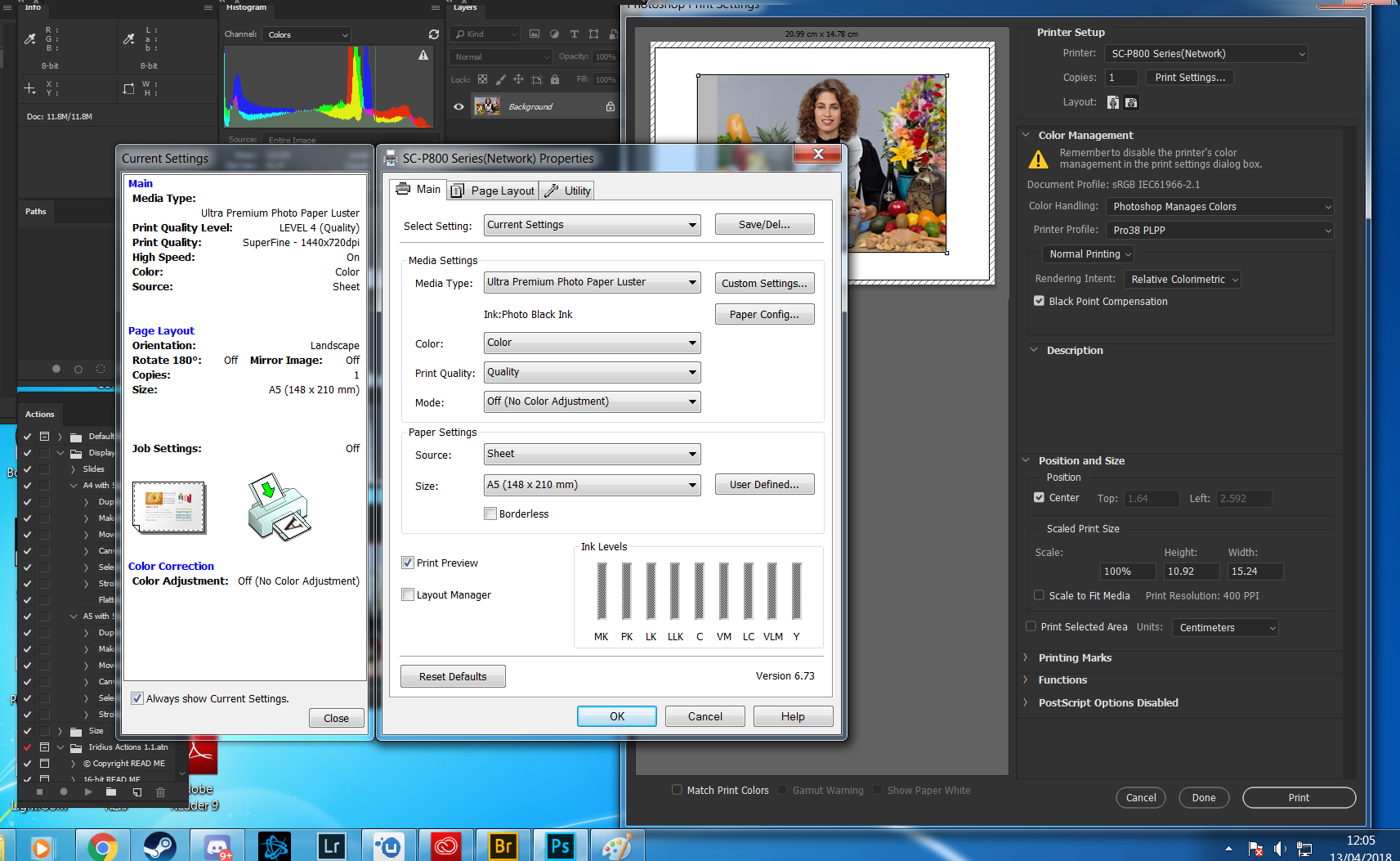
Copy link to clipboard
Copied
Is there anyone out there with any suggestions. I am really stuck and would appreciate any advice. Thanks.
Copy link to clipboard
Copied
To whom it may concern,
I am having the same problem printing on my Epson SureColor P7000. I have had this printer for over a year and has been working great, but in last few weeks the colors are off. I contacted Epson and I have the correct driver and settings. When I print out of Preview (I am using a new iMac 27" with High Sierra) the colors are correct. When I print out of PSCC or LR CC the colors are not right. Seems like a problem with Adobe handling the color profiles. Help would be appreciated.
Larry Lindell
Copy link to clipboard
Copied
I have the same problem from time to time on my macbook pro and imac. The solution has been to reinstall the driver for the printer (mine is an epson sc p7000).
This can be done from the system preferences. Go to printers/scanners. Find the printer and delete it. Then find the printer again by pressing the square with a plus in it. When it finds the epson printer, select it. It should reinstall the oftware and your prints will look normal again. This works for both Photoshop and Lightroom Classic. For Lightroom, you need to close and reopen. Usually, for me, Photoshop works immediately.
Ocaissionally it really goes haywire, and then I have to delete every epson file. Search your mac and find every file that has epson, delete them, and then reinstall printer drivers from scratch. This may require getting a new copy of the drivers from Epson.
Copy link to clipboard
Copied
I recommend always downloading the driver from Epson (or your own printer manufacturer)
Beware the generic GimpPrint/Gutenprunt printer driver that OSX can install automatically and when using 'add printer'.
In a "real" Epson driver you'll see actual Epson media names under media settings, e.g. "Premium Luster" - in Gutenprint its pretty much just "Matte, Glossy etc " (generic types not actual media names).
The generic driver prints quite differently.
I hope this helps
thanks
neil barstow, colourmanagement.net :: adobe forum volunteer
[please do not use the reply button on a message within the thread, only use the blue reply button at the top of the page, this maintains the original thread title and chronological order of posts]
Copy link to clipboard
Copied
Yep, here too.
My P800 prints used to be darned near perfect to screen. Suddenly the saturation and brightness are way down. This happens in both PS CC and LR CC.
I have tried over adjusting but it doesn't really work at all. Im on Mac with latest versions of High Sierra and Adobe software.
Any news on fixing this?
Edit, I have also tried printing from different profiles and letting both PS and the Printer manage the process. I also, as you can see, am 'pulling my hair out'.
Copy link to clipboard
Copied
I have the same problem too, it started after the last update from adobe ![]()
Copy link to clipboard
Copied
Same issue here.
Colors desaturated and overall exposure decreased. Monitor is calibrated.
Black and white prints printed via print tool using QTR profiles are good.
Copy link to clipboard
Copied
Same issue with printing from either LR or PS. Both latest versions. Printing on a Mac, macOS Mojave version 10.14.2. The printer is an Epson 7890. The printer, with the printer managing on a test print works great. When printing from an ICC profile, using Epson paper and ink, I get a slightly darker, desaturated print with a greenish caste. Prints are identical whether from PS or LR. I've made sure that the correct paper is selected with the correct ink, the heads are not clogged, Photoshop is managing colors, etc. My monitor is calibrated and shows a good image. Seems like this problem surfaced about two months ago.
Copy link to clipboard
Copied
I have just purchased the p800 and am new to photoshop so using pscc
I am getting same problems and currently going through fin art paper while testing like no ones business. I have tried so many printer changes to the files in PS I am losing track of where I am.
I use tiff files that were created by a professional fine art printer I use so I know these are fine and I have prints from them they produced.
I have ICC profiles for paper and I paid to get my own profile.
I create pencil art with a mixture of graphite only areas and full colour in others. The best results I get generally have a green caste too on the black/white areas.
My colour area is of an F1 ferrari and the reds are impossible to print correctly, I either get a washed out desaturate peach/orange or very bold pink red. the only way I get anywhere near correct depth is to increase the density to between +4 to +9% but this is just pilling more ink on the paper.
Going to try another software Gimp maybe, I have no reference to say if its printer fault or PS.
Does anyone use older versions of PS? My art print files I mentioned were saved on PS CS5 could using an old version be a fix?
help please Im losing sleep over this, I have a very expensive printer which isnt fit for purpose at the moment and Im still paying to get prints created elsewhere !?!?!?
Copy link to clipboard
Copied
Hi, I' m a little late to this sad party but I hope this is a good time to check in and aks if anyone got to the bottom of this in a significant way - I have suffered in silence for some considerable time but noew I am faced with some signidicant printing I am facing the trauma again. as with you all - there ios just this existential coldness that I cannot shift no-matter what settings I try - it is quite disrtressiing. It s rather piutting me off Epson and Im loathed to cough another £1000 if im faced with the same issues with the 900. any help would be welcome. thanks.
Copy link to clipboard
Copied
Did you figure out the printing problems with your epson? I'm having similar problems.
Copy link to clipboard
Copied
@FRANCE39055124j97b are you definitely using Epsons own printer driver?
Epson / Mac: Add printer, AirPrint issue, here are some notes about Apple’s built in Gimp Print / Gutenprint based printer driver.
Best avoided. It can print quite differently from the manufacturer's own driver software.
Does the print driver look different? some options have changed?
Are media names the same as previous drivers you've used, e.g.. is 'Premium Luster Photo Paper' mentioned or are the media types just simplified names like matte or gloss?
You'll be aware, I'm sure, that the selected media name in the driver must match the selection made when printing ICC profiling patches, (so the ICC profile and media type selection are linked) . BUT is the media name selected previously actually there in the list?
IF the media names listed differ (and have been simplified) then you are perhaps inadvertently using Apple’s default Gimp/ Gutenprint driver rather than Epson’s own. It's not just a matter of installing Epson driver software, you have to select it too. I do know it's very important to use Epson's own driver software. I tripped over this myself on a client site, the driver looked different and I put it down to an OSX update imposed style - took a while to work that one out.
Here's an example of what I'd expect to see in an Epson driver for media name options:
Can you access print settings in an application other than Photoshop, try Preview?
If not, a thorough purge may be in order, perhaps install drivers (downloaded from Epson) again:
1. Delete all instances of Epson printers from
System Preferences / Printers & Scanners -or- System Preferences>Print & Fax, whichever you have.
2. Then go to /Library/Printers and trash the whole Epson folder.
3. Delete the Epson LFP Remote Panel (IF you are using that utility).
4. Then go to Epson online and download the printer drivers yourself.
Do not let the Mac install the printer driver for you.
There’s one more tripwire - in System Preferences / Printers - - - , when adding the connected printer
[i.e. click the padlock, enter your password and click the “+” button]
- watch out for the “Use" selection - I recommend you do not select "Airprint" there under "use", but, rather, manually set "use” to the printer name, which will then call on the manufacturer’s own software rather than the default Apple driver (that’s based on Gimp Print / Gutenprint, which misses out some printing options such as specific manufacturers media names).
I hope this helps
neil barstow, colourmanagement net - adobe forum volunteer - co-author: 'getting colour right'
google me "neil barstow colourmanagement" for lots of free articles on colour management
Help others by clicking "Correct Answer" if the question is answered.
Found the answer elsewhere? Share it here. "Upvote" is for useful posts.


