- Home
- Photoshop ecosystem
- Discussions
- Re: Printing transparency gradients in CMYK
- Re: Printing transparency gradients in CMYK
Copy link to clipboard
Copied
Hi
Firstly i apologise as i'm sure CMYK issues have been well and truely covered in previous forums. However i was wondering if i could get some help with my specific issue.
My CMYK problem is concerning a blue gradient which gradually reduces to complete transparency. I have found that when converting to CMYK this tends to wash out the image when the blue transparency is low.
I understand that when converting to CMYK from RGB not all colours/effects will be translated properly. However i was just wondering if there is a way for me to improve the outcome. Is there any techniques which i can use to reduce the issue? (either effecting the gradient itself or the image behind it?)
I have uploaded 2 images to show my issue. The first is how i want the cover to look like (this is in RGB) and the second is when converted to CMYK.
Thank you for your help!
Regards
Matt
.jpg)
.jpg)
 1 Correct answer
1 Correct answer
Is this an RGB file placed in InDesign? Is the gradient swatch defined as RGB or CMYK originally? (InDesign supports both RGB and CMYK working spaces simultaneously - a swatch can be defined as either).
What's the transparency blend space set to?
How do you "convert" in InDesign?
Not sure I have any answers, just trying to clarify the question. You may be better off in the ID forum after all. What's absolutely clear is that a flattened file will not do this when converting. Any color space convers
...Explore related tutorials & articles
Copy link to clipboard
Copied
The result you posted is far from normal.
On a Mac: Choose Edit > Color Settings > CMYK > Custom CMYK ...
and post a screen shot of Color Settings and of Custom CMYK
Did your lithographer supply the CMYK profile? If so, what paper stock is specified.

Copy link to clipboard
Copied
Hi Norman
Thanks for the post.
I have pasted the colour settings below, but i couldn't find the custom CMYK setting you mentioned
I produced this with indesign, would it be better to recreate it in photoshop.
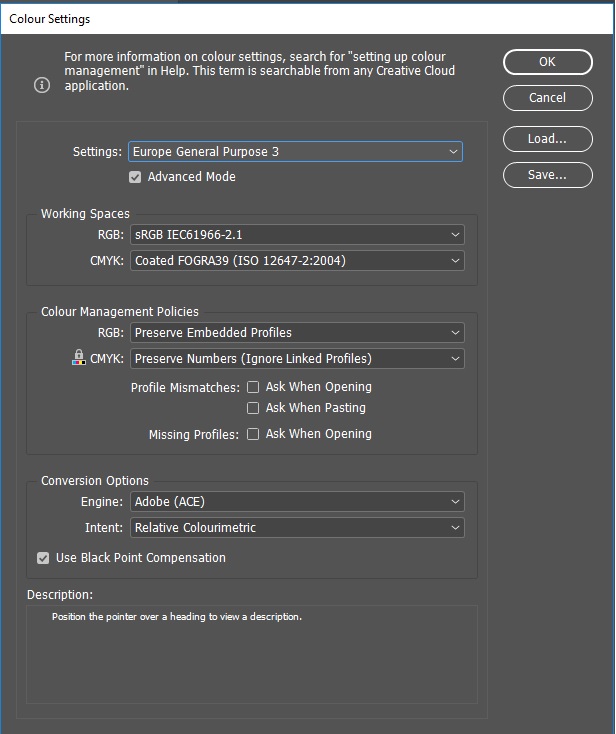
Copy link to clipboard
Copied
Did you convert the layered file or a flattened copy?
If the first:
Expecting transparency, Blend Modes etc. to produce identical results in CMYK and RGB is in many cases unjustifiable due to their different nature (subtractive vs. additive).
And easy example of simple transparency (a Layer Mask in this case):
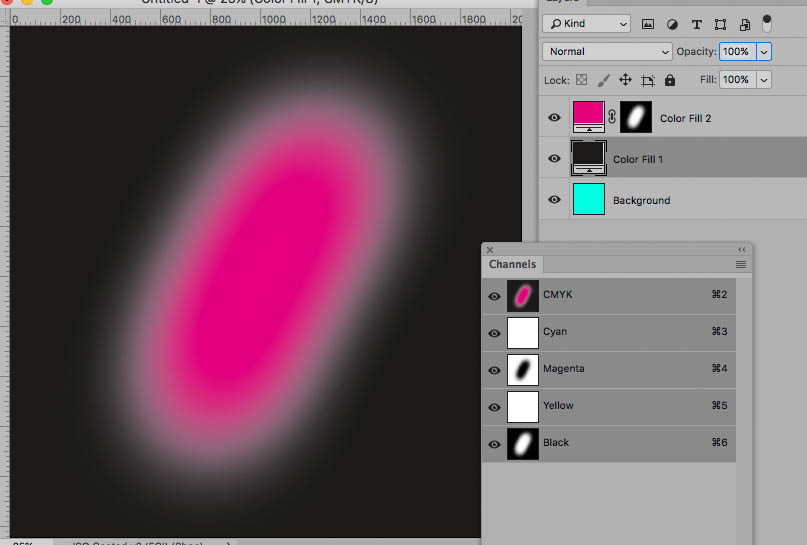
Copy link to clipboard
Copied
The proper approach would seem to be to convert the flattened RGB image (or rather a copy) to the specified target space.
Workarounds like colored Drop Shadows or masked Adjustment Layers in a layered CMYK file are problematic as they would likely result in conflicts with the CMYK space’s GCR and TAC.
An aside: Meaningful screenshots on Photoshop image editing issues should ideally include pertinent UI elements – in this case for example the Layers Panel and the Status Bar set to »Document Profile«.
Copy link to clipboard
Copied
Yes, you have to flatten before you make the conversion. I'm not seeing any shift converting your flat RGB image to GRACol Coated. Also, if the image is heading for print you can leave it as profiled RGB and make the conversion either when the page layout is exported to PDF or at output when the final CMYK profile is known. InDesign can make the same conversion as Photoshop on a PDF export.
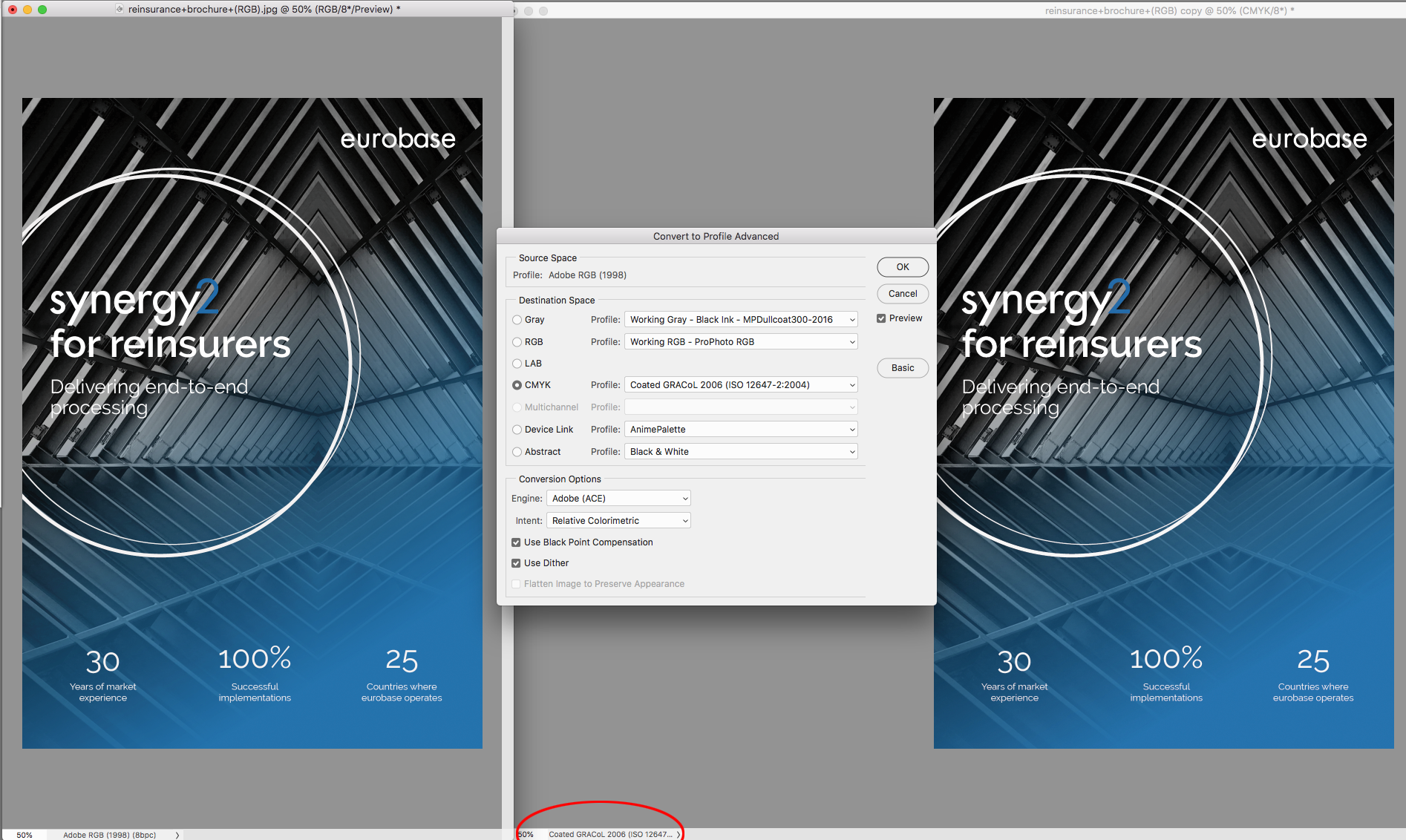
Copy link to clipboard
Copied
This was also posted in the InDesign forum around the same time as this Photoshop forum posting.
People in the InDesign forum assumed that this had been created in InDesign, and were recommending that she use Photoshop to create the image and sent her here.
The trouble with cross postings is that we aren't sure which application was used to create the image.
Copy link to clipboard
Copied
Hi
Sorry for the confusion I should have mentioned that i made it with Indesign. I hardly have any experience of photoshop, but posted this here too as i wanted to know if photoshop could help.
I created this front cover using the image as a background and just added a gradient layer on top of this (transparency effect is 'normal'). I have made no additional changes in an attempt to preserve the effect. So I will have a proper look into your suggestions and hopefully fix the issue.
I really appreciate all of your responses!
Copy link to clipboard
Copied
I created this front cover using the image as a background and just added a gradient layer on top of this (transparency effect is 'normal'). I have made no additional changes in an attempt to preserve the effect.
So are your screen captures from InDesign or Photoshop?
Copy link to clipboard
Copied
Hi Rob
The screen captures are actually Jpegs exported out of indesign. I just created these to illustrate the issue between RGB and CMYK
Do you think this issue is resolvable? or is this transparency gradient effect problematic when printing with CMYK
Thanks for any help!
Copy link to clipboard
Copied
Is this an RGB file placed in InDesign? Is the gradient swatch defined as RGB or CMYK originally? (InDesign supports both RGB and CMYK working spaces simultaneously - a swatch can be defined as either).
What's the transparency blend space set to?
How do you "convert" in InDesign?
Not sure I have any answers, just trying to clarify the question. You may be better off in the ID forum after all. What's absolutely clear is that a flattened file will not do this when converting. Any color space conversion will preserve all colors, that's the whole point of converting.
Copy link to clipboard
Copied
Hi
The front cover was originally created Indesign by placing the background image and creating a transparency blue gradient layer over the top. This was orginally done in RGB and converted in CMYK using:
- EDIT > TRANSPARENCY BLEND SPACE > DOCUMENT CMYK
If you were to recreate this in photshop, what step would you take to prevent the washing out of the iimage?
Thank you!
Copy link to clipboard
Copied
The front cover was originally created Indesign by placing the background image and creating a transparency blue gradient layer over the top. This was orginally done in RGB and converted in CMYK using:
- EDIT > TRANSPARENCY BLEND SPACE > DOCUMENT CMYK
The transparency blend space doesn't actually make any color conversions, it just previews what will happen to the color if and when it is flattened into a single color space. As D Fosse points out InDesign allows you to use a mix of RGB, CMYK, Lab, or grayscale objects, so the blend mode effects can start to produce unexpected results.
You can leave the blend mode as RGB and export the page to PDF/X-4, which keeps the transparency live and unchanged. If you want to export to a specific CMYK space you can do that in the Output tab via Convert to Destination. Leave the Transparency Blend Space as RGB and handle the conversion to CMYK on export to PDF and I think you will see the color appearance won't change because your colors are in gamut.
Copy link to clipboard
Copied
The cross posting is confusing, this is really an InDesign question. Maybe a moderator could lock this and point it to the ID thread?
Copy link to clipboard
Copied
Hi Rob
Thanks for your help.
Just to clarify the points you have made above. Do i need to export as a PDF(print) and then convert for acrobat 4 (PDF 1.3) format, to achieve the PDF/X-4 you mentioned.
Copy link to clipboard
Copied
Do i need to export as a PDF(print) and then convert for acrobat 4 (PDF 1.3) format
No that would be PDF/X-1a.
PDF/X-4 keeps the transparency live so one of its requirements is Acrobat 7 (PDF 1.6).
The default X-4 leaves color unchanged, but if your printer is requiring or you want an all CMYK PDF, you can set a CMYK destination and make the conversion on export. The settings below would convert all of the color to my document's GRACol Coated CMYK profile but leave transparency live. When the blend space is RGB and you convert to a CMYK destination you will get a warning that the color is going to be converted.
If you don't want to use the RGB transparency blend space you could also check the bottom image's mode. It looks to me like it is grayscale which could explain the appearance difference when changing the blend mode. If it is grayscale try converting it to RGB in Photoshop and then update the link—that will change the way the top gradient blends with the image.
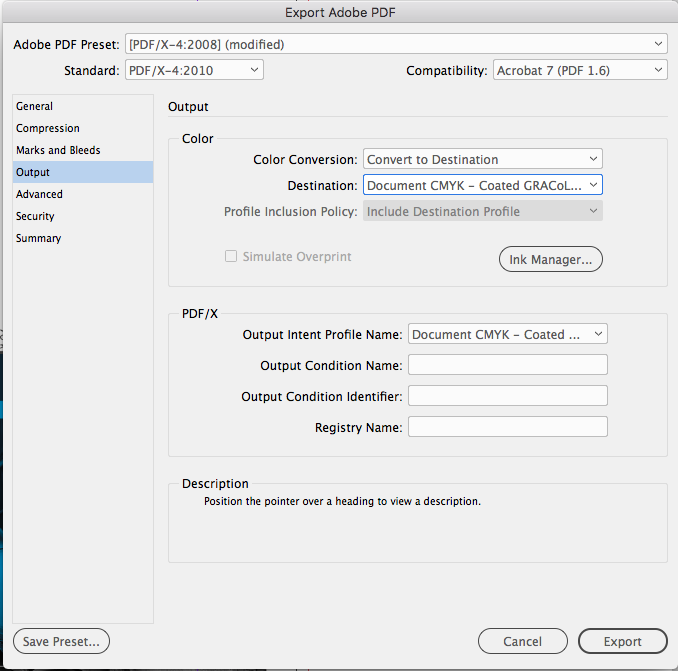
Copy link to clipboard
Copied
The transparency blend space doesn't actually make any color conversions, it just previews what will happen to the color if and when it is flattened into a single color space.
It determines whether transparency will be flattened as RGB or CMYK.
This can make a huge difference as it might for example change 0/0/0/100 to a 4C CMYK (or dark gray) and would also change affected CMYK-graphics and -images with other colors if and when transparency is flattened. (edited)
Copy link to clipboard
Copied
It determines whether transparency will be flattened as RGB or CMYK.
Right, I just wanted to clarify that the blend space affects the color when it is flatten sometime in the future. You could have two transparent RGB filled objects, with the blend space set to CMYK, and if the export is to default PDF/X-4 they will stay as RGB when inspected in AcrobatPro because the transparency is still live.
I don't think Kathryn has told us what the mode of the bottom image is, but it looks like a grayscale to me. I can set the blend space to CMYK and get the desired effect by converting the grayscale image to RGB:
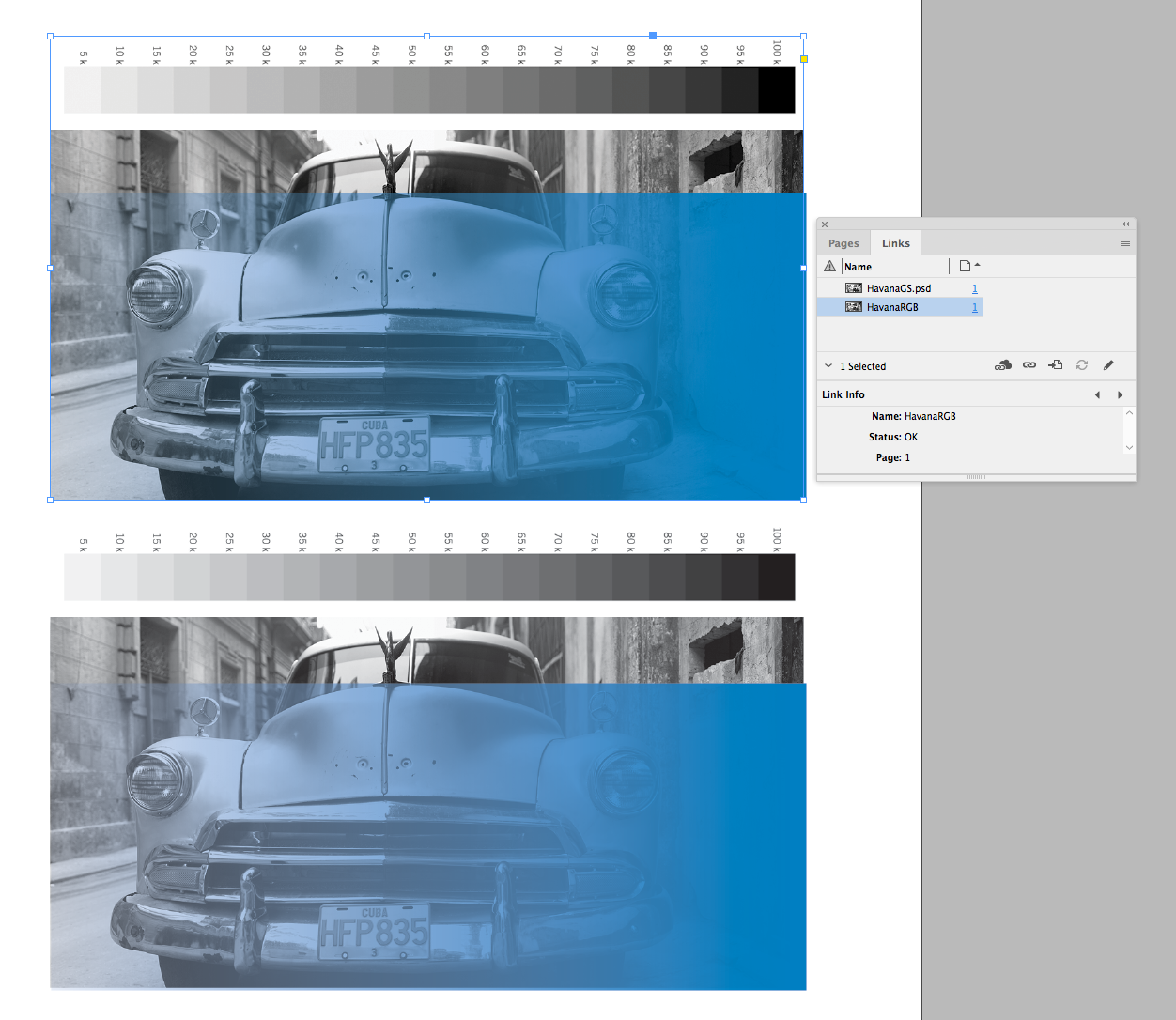
Copy link to clipboard
Copied
This can make a huge difference as it might for example change 0/0/0/100 to a 4C CMYK (or dark gray)
Yes, that is a real problem when you set the blend space to RGB and flatten on export (PDF/X-1a), but I don't think it is a problem with the X4 standard. If you export to PDF/X-4, black only text will not get converted and if you flatten in AcrobatPro the black will stay black only. I can't say for sure whether the separated output would be correct on all devices, but it is on mine.
Find more inspiration, events, and resources on the new Adobe Community
Explore Now

