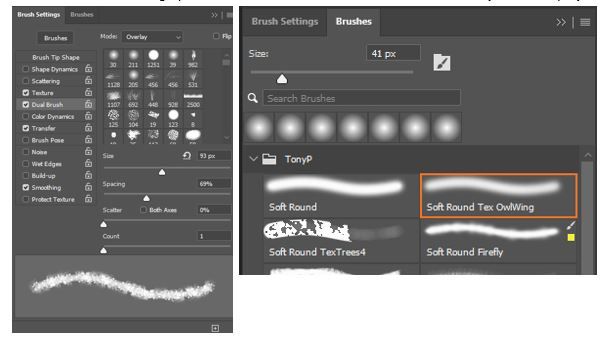Copy link to clipboard
Copied
At left, the Brush Settings panel; at right, the Brushes panel.
In the Brush Settings panel, Dual Brush is activated. I selected the Soft Round as my first brush. I can select any brush displayed in the Brush Settings panel as the second brush. However, the brush I want for a second brush is the Soft Round Tex OwlWing brush, which is a custom brush preset displayed at right in the Brushes panel. This custom brush does not show in the Brush Settings panel; so I can’t select it as the second brush of the Dual Brush set. Does anyone know how to get that custom brush to show in the Brush Settings panel so that I can select it as the second brush?
 1 Correct answer
1 Correct answer
Dave, thanks for the response. Edit>Define Brush shows me the new brush in the Brushes panel. Also, I can go into Brush Settings and configure the brush. However, as far as I can see, the only way I can use that new brush in a Dual Brush configuration is by selecting it as a Brush Tip Shape from among those illustrated in the Brush Settings panel. I can't find the new brush tip in that panel. Moreover, as a modus operandi, visually searching the boat-load of brushes illustrated in that pane
...Explore related tutorials & articles
Copy link to clipboard
Copied
Try making a single stamp from the brush with black on a white canvas. Then make a rectangular selection around it and use Edit - Define brush. That new brush should appear in your list of brushes in Dual brush settings (note it will not necessarily be at the end of the list)
Dave
Copy link to clipboard
Copied
Dave, thanks for the response. Edit>Define Brush shows me the new brush in the Brushes panel. Also, I can go into Brush Settings and configure the brush. However, as far as I can see, the only way I can use that new brush in a Dual Brush configuration is by selecting it as a Brush Tip Shape from among those illustrated in the Brush Settings panel. I can't find the new brush tip in that panel. Moreover, as a modus operandi, visually searching the boat-load of brushes illustrated in that panel is very time consuming. Do you know by what logic PS places a new tip shape into that panel? Is there a way to search that panel, identify the new brush tip, and select it as a Dual Brush?
Copy link to clipboard
Copied
I just realized the problem: an embarrassingly basic error
In the brush drop down menu, it has the options: Brush Name, Brush Stroke, Brush Tip. I was creating a new brush tip but I didn't have that option checked, so, naturally, the new brush tip was not showing up in the illustrations. Sorry about that. Again, thanks for the response.
Copy link to clipboard
Copied
Hi,
Glad it is working for you now. When I tried this yesterday I couldn't see why it appeared at a certain place in the list, within the dual brush panel, and just had to look through for the new tip. One possible way to make it easy to spot - I defined my new brush in 16 bit, so it gets a small '16' in the corner. That was easy to pick out from the others. Then hovering over it confirmed the name.
Dave