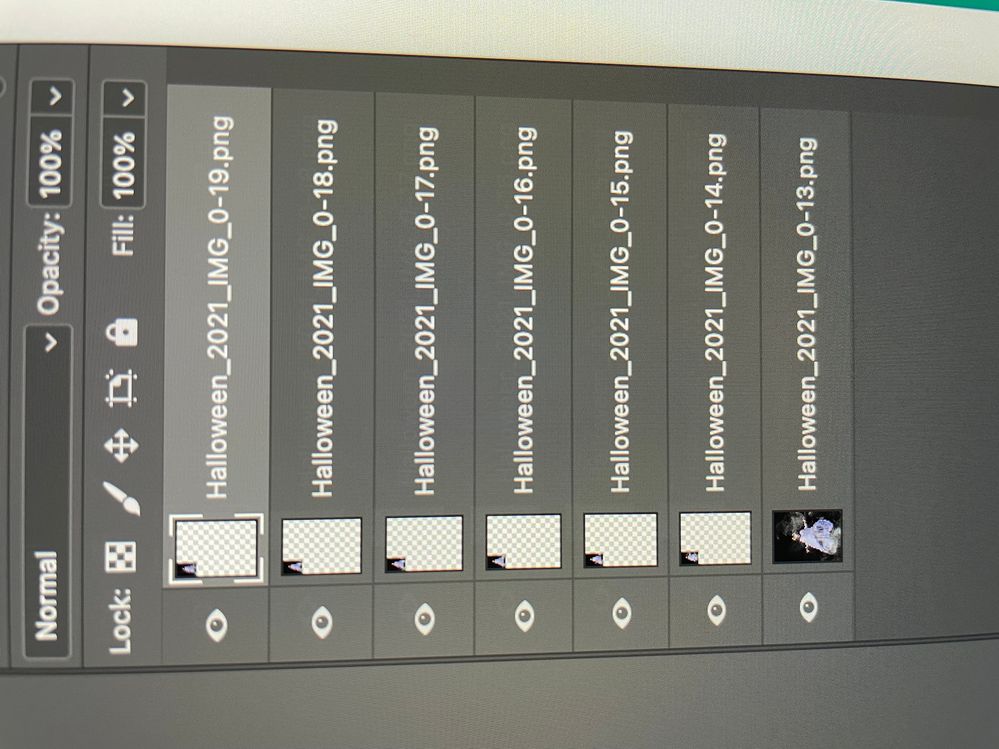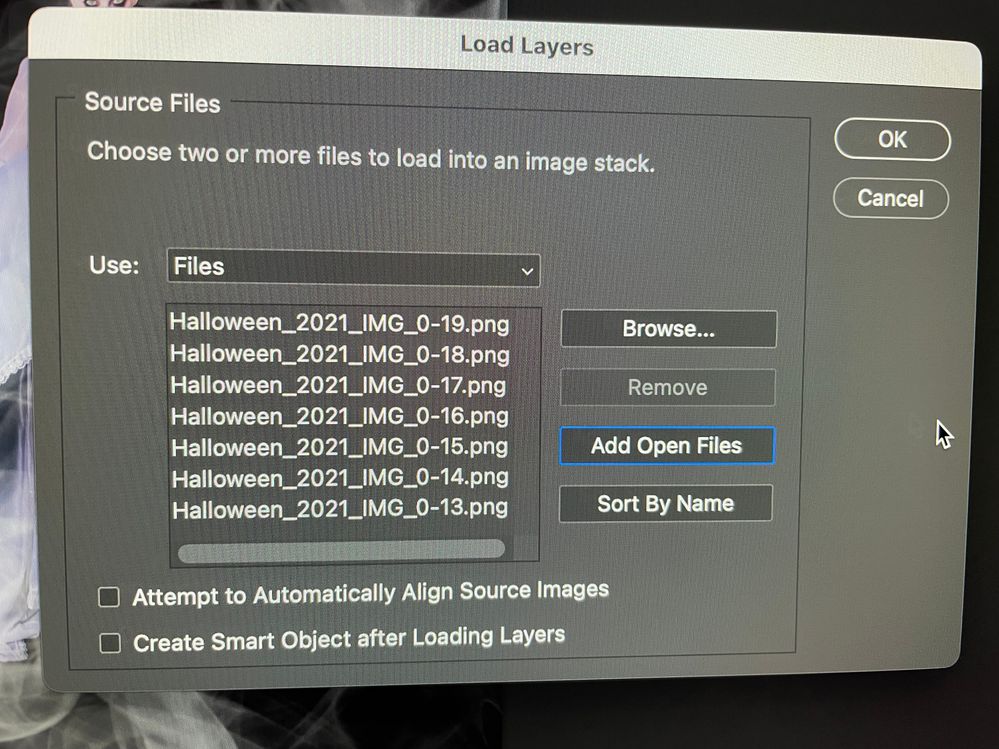- Home
- Photoshop ecosystem
- Discussions
- Re: Problem with images on the "load into stack" p...
- Re: Problem with images on the "load into stack" p...
Problem with images on the "load into stack" process
Copy link to clipboard
Copied
Hi All,
Would really love some help on what is happeing here please. I don't think i have accidentally clicked something that is causing this.....
Chasing some help please 🙏🏼 ……
I’m loading my files into a stack, to create a .GIF and now all bar on of the images are tiny little thumbnails in the corner of the frame itself (see pics), with all the white space around it.
I have made .GIF’s before without any problem, then all of a sudden this happens every time now 😭
This is since the October update, but i made one 5 mins before this with some test images, and no problems with that. As soon as i deleted it, and started again with the new images, this is what happens, and every time after now.
I have tried it with different images and they all do the same thing but with a different amount of white around each image depending on the orientation of the image.
My process is
- open files (small .png’s resized for Facebook)
- file- scripts - load files into stack - use open files - okay
- I do I note the option to select “create smart object after loading layers” is there,
but it is NOT checked.
Stack is created but all bar one are tiny.
Any help would be greatly appreciated 🙏🏼
Explore related tutorials & articles
Copy link to clipboard
Copied
If you restore your preferences using this manual method does it work correctly?
https://helpx.adobe.com/photoshop/using/preferences.html#Manually
If that doesn't solve it, you can quit Photoshop and put the Settings folder back.
Copy link to clipboard
Copied
Hi Jeffrey,
Thanks so much for your reply ☺️
If I restore preferences, will I lose all my actions I have saved ?
I know I can save them and restore those too, but that would be something else I'd have to look up how to do again lol !
Copy link to clipboard
Copied
From your layer stack it look like your png 13 file canvas size is much larger then the other png files. All the other png files seem to have the same much smaller canvas size.
Copy link to clipboard
Copied
Hi JJMack,
Thanks for your reply 😊
I can see there is definitely something going on with the canvas size but it never did that before.
I have thought about trying to change the canvas size to be the same as the image size and see if that works. Just so frustrating that I never had this problem before. I will try this though, and see if it works.
Find more inspiration, events, and resources on the new Adobe Community
Explore Now