- Home
- Photoshop ecosystem
- Discussions
- Re: Problem with playing actions
- Re: Problem with playing actions
Copy link to clipboard
Copied
Hi there,
I have a problem with playing actions in Photoshop 19.1.1. I have "Space Action" & "Fairy Tale Photoshop Action", and followed all steps in the included "read me" & "before you run" & "how to use the action" files, also wateched a youtube tutorial. The layers appear correctly: "Background layer", "Original" (middle) and (on top) "brush" layer, and while the "brush" layer was selected, I brushed over the area which I wanted to preserve. But whenever I press PLAY, it does load lots of effects into the layer window, however, there always appears a repeated warning "command SELECT is currently not
available",
and I can only chose "coninue" or "stop"... I pressed "continue" at last it says something like "could not apply effect, as no pixels are selected". The brushed photo looks very weird and smudgy, and I cannot really make use any of the fx that were loaded in the layers window, as it just looks all odd... seems like an error, does anyone know this problem? It was unfortunately the same with "Fairytale Photoshop Action". Help would be very much appreciated, thanks!
PS: I am new to Photoshop actions and have not worked with these before.
 1 Correct answer
1 Correct answer
Hello, the spacebrushes had been loaded already, this was mentioned in the "how to use" file, and I had done that step correctly.
JJMack wrote:
"In the action palette expand the action. Highlight the select layer step. Click the record button. Then in the tools bar select the brush. Click on the stop recording button. Save the Edited Action set."
Thanks, I tried to record the step "select brush" after highlightiny "select layer" - do I have to select a certain single brush from "spacebrushes", or
...Explore related tutorials & articles
Copy link to clipboard
Copied
What is the Action trying to select? Does the document have what the Action is trying to select? Action have dependencies...
Copy link to clipboard
Copied
It is not possible to explain what is really preventing action without seeing steps in the Actions panel or to play step by step in more complicated situations. From your description, it appears that step to select something is not possible what is followed by some other error because some of the previous steps is not executed. I cannot tell you what is the reason for this message without stopping action at that step with Layers panel visible what can solve mystery why something could not be selected.
Play action and stop it at first error message what should expand step in the actions panel then capture a screenshot with Actions panel and Layers panel visible. Lastly, upload a screenshot so someone may be able to help you.
Copy link to clipboard
Copied
Hi, Thanks for your replies! I have attached somes screenshots. I had 3 Layers; Background, original (middle) and "Brush" on top. While the "brush" layer was selected, I brushed over the are to be preserved with a dark brush (the original shows a women in a white dress standing on a field in autumn), then I pressed "play action". Lots of fx were being loaded into the layers window, and during the loading process, the brushed area on the picture suddenly disappeared (the woman became visible again) and the background changed from the nature field into a neural creme gradient color (don't know if that is normal) I have made the screenshot when the warning "command select is currently not available" appeares for the first time:
Here are all other layers: 1st from bottom,
2nd from top:
Hope this helps... thanks!
Copy link to clipboard
Copied
One thing is missing: capture screenshot with Actions panel, action expanded and step at which action displayed message.
Play action and when Photoshop display message: The command Select is not.... click Stop. Photoshop should expand action and highlight step in action. Capture screenshot of actions panel and layers panel visible.
My guess is that some layer is missing which action is trying to select in the Layers panel but it can be and something else like channel in the Channels panel. Let's see a step in action, capture screenshot as explained above. Actions panel should look something like this:
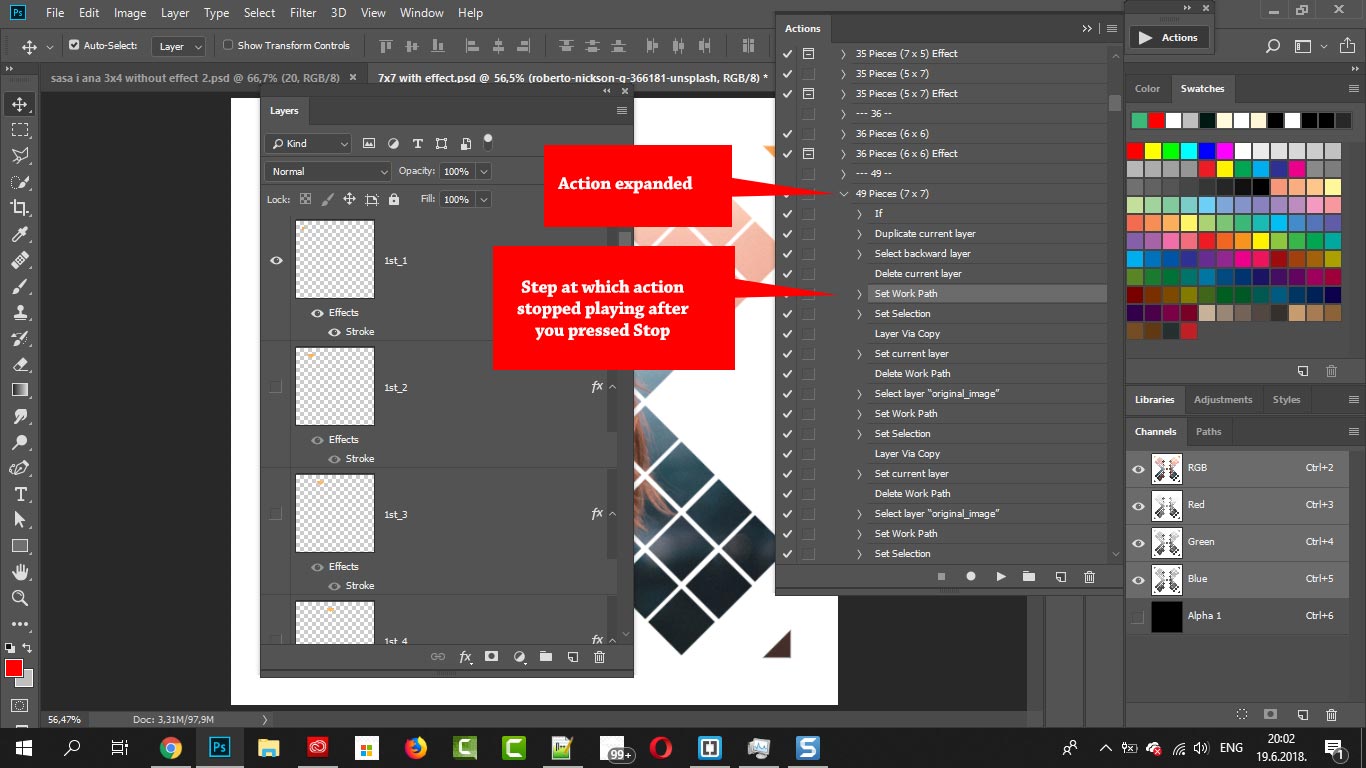
Copy link to clipboard
Copied
Hello again, yes, sorry, I overlooked that request! Here it is:
Thanks!!
Copy link to clipboard
Copied
It look like your Action is trying to select a brush preset. If the preset exist the brush tool is not the current tool and your Photoshop UI is set to show current tool only presets so the preset is currently not Available for selecting. After the Action targets the layer add a select brush step before the select brush preset step.
Copy link to clipboard
Copied
Hello, Thanks a lot for your reply! This sounds logical, however, I am not sure how exactly to "add a select brush step" !.. I am somewhat familiar with Photoshop, but have not worked with actions so far... and I'm also not a pro 😉
- Thanks!
Copy link to clipboard
Copied
In the action palette expand the action. Highlight the select layer step. Click the record button. Then in the tools bar select the brush. Click on the stop recording button. Save the Edited Action set.
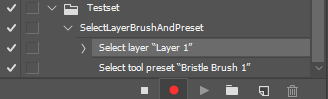
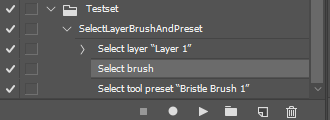
Crafting Actions Package UPDATED Aug 10, 2014 Added Conditional Action steps to Action Palette Tips.
Contains
- Action Actions Palette Tips.txt
- Action Creation Guidelines.txt
- Action Dealing with Image Size.txt
- Action Enhanced via Scripted Photoshop Functions.txt
- CraftedActions.atn Sample Action set includes an example Watermarking action
- Sample Actions.txt Photoshop CraftedActions set saved as a text file.
- More then a dozen Scripts for use in actions
Copy link to clipboard
Copied
Do you have some custom brush preset provided along with actions? Perhaps you are missing that part of the tutorial? It is only one of the possibilities, maybe action is creating and saving brush. However, it seems that brush preset is not available for some reason.
In case that action is creating and saving brush preset, there isn't much ground to help you because it can be anywhere in action, also who can know what brush preset should be saved to work with that action? Only action developer.
Copy link to clipboard
Copied
Hello, Thanks for your reply, I don't know if this helps, but I just resetted preferences (Edit -> Preferences -> General -> Reset Preferences on Quit) and also clicked on "reset all tools".. But again, the first warning "command select not available" appears at this exact following step : select brush "bg_5" (after it had started loading some of the effects into the layers window)
I am not sure if this is what you were talking about, but there is a brush set included in Space Action (called "Space brushes.abr")
PS: When using the popular "Fairy Tale" Action, it is also the same problem (it's by a different developer as far as I know)
Copy link to clipboard
Copied
Load Space Brushes.abr before playing action. Easiest way to load brushes is File > Open > navigate to Space Brushes.abr and double click on it.
Same thing with Fairy Tale. Look for .abr file in package and load brushes before playing action.
Copy link to clipboard
Copied
Hello, the spacebrushes had been loaded already, this was mentioned in the "how to use" file, and I had done that step correctly.
JJMack wrote:
"In the action palette expand the action. Highlight the select layer step. Click the record button. Then in the tools bar select the brush. Click on the stop recording button. Save the Edited Action set."
Thanks, I tried to record the step "select brush" after highlightiny "select layer" - do I have to select a certain single brush from "spacebrushes", or the whole spacebrushes folder? I tried both, but in the actions menu, "save action set" was not selectable (sorry...)
Thanks!
Copy link to clipboard
Copied
PS: At last SOME good news: the actions works now with FAIRY TALE ACTION (there was no brush included, just Fairytale.atn (it seems so be important to type "brush" without capital letters, with fairy tale action, it COULD be that this point was the problem... however, Space Action still does not work, I just tried it again, it still always stops at this exact step "select brush bg_5"
(I don't even know which brush that should be, the following ones were included with Space Acition:
However, the "add select brush layer step" might help, IF I can find out how to manage to save this new recorded action set (please see previous post above).
MANY THANKS!!
Copy link to clipboard
Copied
Photoshop is looking for specific brush: bg_5 which is not available. Either check for brushes with developer or rename some of the available brushes (if you know which brush to rename) to name bg_5. To rename brush just right click and choose Rename Brush.
Copy link to clipboard
Copied
Hi again, I could finally solve it, so the reply of the developer is not needed anymore: I found out that the "space brushes.abr" file which I had loaded into the brushes window does NOT belong to the "SPACE PHOTOSHOP ACTION"... I mixed it up, because I have another action called "SPACE ACTION" (which I forgot) and the names of the included brush files are IDENTICAL, so I had loaded the wrong one (space brushes.abr of "Space Action" instead of space brushes.abr of the "Space Photoshop Action" brush!) So it could certainly not find the bg_5 brush, but now it works!
I would like to intstall both of the above mentioned 2 actions in Photoshop, is it a problem that the included brushes of these 2 (different) Photoshop actions have the same name "space brushes.abr"?
PS: I cannot find the option "replace brushes" in the brush menu, where can I find/get this option? I thought this option should appear somewhere in the lines below Preset Manager?
-THANKS!
Copy link to clipboard
Copied
So you have two sets with the exactly same name but different brushes? Photoshop should load them despite that both sets have same name. However, you can rename .abr file in explorer what will make things much easier for you.
Copy link to clipboard
Copied
YES, exactly. The included (different!!) brush sets of the 2 different actions incidentally have the same name, and in addition, the actions themselves have a VERY similar name: "SPACE ACTION" & "SPACE PHOTOSHOP ACTION") - I had totally forgotten about this other action, and logically thought all the time that "space brushes.abr" was already correctly loaded into brushes window, but it was "space brushes.abr" of this other (2nd) action (which I had not used for quite a while and therefore did not realize the mix-up). Yes, I also thought yesterday it would be wise to rename one of the brush sets, but if it is renamed, will the action stil find the brushes if the brush folder is re-named?
All 3 actions work now perfectly, I think with the other 2 ones (including "Fairy Tale" action) the problem for the warning "command select currently not available" was that the layer "brush" MUST be typed in lowercase/small letters (I am quite sure I had -by habit- typed "Brush" before)
Many thanks again to ALL of you for your help!
Ps: I cannot find the option "replace brushes" in the brush menu, where can I find/get this option? I thought this option should appear somewhere below "Preset Manager"? (--> Please see menu screenshot in my previous reply)
Copy link to clipboard
Copied
Replace Brushes is not an available option anymore, it uses to be there in a couple of lists but not anymore. Step in action will work because it is looking for specific brush preset which is not tied to any particular group. The problem may occur when action is looking for something in particular set and that is always visible when you expand action step. It action step has recorded: Play action "Test" of set "Actions" then you must have an action named Test in a set named Actions. Whatever is in parenthesis must be present literally.
Copy link to clipboard
Copied
function sTT(v) {return stringIDToTypeID(v)} fld = Folder(localize('$$$/private/FolderName/UserPresetsFolder/Presets') + '/Brushes'), dm = 'DialogModes.';
(ref = new ActionReference()).putProperty(sTT('property'), sTT('brush')), ref.putEnumerated(sTT('application'), sTT('ordinal'), sTT('targetEnum')), no = 'NO';
(dsc = new ActionDescriptor()).putReference(sTT('null'), ref); dsc.putPath(sTT('to'), fld.openDlg('', 'Brushes:*.abr')), executeAction(sTT('set'), dsc, eval(dm + no))
Paste above code to notepad and save as "Replace.jsx" (incl. double quotes) in 'Presets / Scripts' folder of your Ps. (Re)launch Photoshop and either you make action of it that you will trigger by some key each time you want to make Bushes Replacement or you make shortcut to a script that now is located in 'Files / Scripts' menu as 'Replace'. To do that second go to 'Edit / Keyboard Shortcuts' menu and when 'Application Menus' is chosen find in 'File' an 'Application Menu Command' and set some 'Shortcut' for. Do not forget to save your 'Workspace' if you don't want to lose new shortcut untill you did it by method one (Action). At the end of second line you may change 'NO' to 'ALL' so script is going to inform you of changes meantime made to brushes before they will be replaced. This way you will have chance to save them if necessary !
Copy link to clipboard
Copied
There is a big differences between Brush Presets .abr files and Tool Presets .TPL files. Tool Presets for brushes can record all aspect of a brush settings. Tip size, color, blending mode, opacity etc. Adobe has also made major changes to Photoshop brush engine and UI interfaces adding's groups. I'm not a Painter and do not know how Panthers use all of Photoshop Brush UI stuff. Some time ago I wrote some Scripts for use shortcuts for cycling forwards and backwards through tool Presets. At the time the seem to work well for me. I still use Photoshop legacy brushes.
Again Tool Presets .TPL sets not brush .ABR sets.
Cycle Tool Presets Package Added Sept. 6, 2017
Contains
- CycleTool.jsx - Tool Presets cycling function need to be included in your Tool Presets script
Include four Tool Presets cycling scripts for four free tools Presets sets I downloads from the web - CycleBrushes.jsx - Cycle presets in tool preset set the_sketch_arsenal_by_thatld.tpl
- the_sketch_arsenal_by_thatld.tpl - need to be in the scripts folder
- CycleMixerBrushes.jsx - Cycle presets in tool preset set Yngvar_BasicMixerBrushes.tpl
- Yngvar_BasicMixerBrushes.tpl - need to be in the scripts folder
- CyclePencilBrushes.jsx- Clocker presets in tool preset set CS1_Pencil_Presets.tpl
- CS1_Pencil_Presets.tpl - need to be in the scripts folder
- CycleWaterBrushes.jsx- Cycle presets in tool preset set alenah_watercolor511(set_of_3_brushes).tpl
- alenah_watercolor511(set_of_3_brushes).tpl - need to be in the scripts folder
- CycleToolsPresets.html- This brief write up
- CycleBrushes.gif - Animated Gif use in the above html file
Tool Presets Usage - I find using tools presets can be awkward. You need to pull-down the Tools preset list from Photoshop's option bar then find and select the preset you want to use. If you have unchecked current tool only so you can select any tool's presets from the pull-down list or to be able to select any tools presets in actions and scripts. Your list of presets can be quite large and finding what you want to use can take some time. Even when you have current tool only checked the presets list can be long. Using Photoshop reset presets can help you to keep your presets list short. But then you will need to load or reload Presets you want to use. If your are a painter you may want to switch between brushes often, quickly and easily in a subset of your brushes for the painting you are doing.Scripting can help here but because of the way Photoshop works that script can get complex for most likely you do not want to just rotate through big set of brushes. You may want to switch back and forth between brushes in a set of brushes. Actually I really do not know for I'm not a painters but, I have seen many make set of brush presets available on the web for others to use. Like at DeviantArt Brushes] also see instruction for installing presets. Because I have a programming background I thought I would make an attempt at making it easier for users to load and switch between a tools presets.In my opinion you should use Adobe Photoshop Alt+Right-click dragging up, down and left,right feature to change your paint brush tip size and hardness. You should use paint brush preset for switching between types of brushes with some useful size.The script I came up with is designed to be use via shortcut keys. In fact for full function two shortcut keys are required a F(n) Forward shortcut key and a (Shift/Alt/Ctrl)+F(n) Backward shortcut key. You can create a script for each set of tool presets you wish to switch between. However each script will need two shortcut keys and be for a single tool for a set of its presets. The script can be used for other tools besides Photoshop's paint brush tool. You only need to customize the provided sample script for your preset sets. Three items need to be set the cycle script function will do all the work. The script is well commented is should be easy to understand. The script checks Photoshop's current tool and if is the correct tool for the Presets the tools settings will be set using your next or previous Tool's Preset else Photoshop current tool will be changed to the correct tool. If you have set up your workspace so your Brush Palette is docked as an Auto-collapse Iconic panel there is a commented out if statement in the script you can uncomment to have the script open the Brush palette when it switches Photoshop's current tool so you will see its feedback.
- Photoshop Tool Name - The tool the presets are for. A list of Photoshop internal tools names is included at the bottom of the script file.
- Photoshop Presets Set - The Set name of your Photoshop's tool's presets. Your *.tpl file is required to be in your scripts folder.
- Ordered Preset Names List - The list of the preset names in the set you want to use via shortcuts.
If the Photoshop tool is the Paint Brush tool Photoshop will provide visual feedback via the tool option bar brush preview and also in the Photoshop Brush palette.![[Visual Feedback]](http://www.mouseprints.net/old/dpr/CycleBrushes.gif)
