Copy link to clipboard
Copied
I am very new to Photoshop and I am just trying to understand how to use layers and already as expected . . . I am having problems understanding the use of layers.
I have imported three (3) photos into Photoshop but in the layers panel I can only see the background layer and I cannot see the layers of the other two (2) photos that are supposed to be stacked vertically on top of each other.
What am I doing wrong and / or what should I do to be able to see all three layers ?
Thanks .
 1 Correct answer
1 Correct answer
, I just want to be able to see the three layers all stacked vertically in the layers panel.
Hi
Either of the methods described above will do that.
If it was hard to follow try this.
Go to File - Scripts -Load Files into stack
In the dialogue that appears choose Files and Browse to the files you require. If you already have them open in separate documents choose Add Open Files.
Click OK
The files will load as one image per layer in the layers panel.
Dave
Explore related tutorials & articles
Copy link to clipboard
Copied
Hi
How did you "Import" the 3 images?
If you just use File-Open then each will open in a new Window and not as layers in the same document. (Note depending on how you have the interface set up you may just see the tabs at the top of each document window. See example below:

If this is the case don't worry - just go to each window in turn, then use the move tool to click and drag the image up to the tab of the document you want to put it in then, when the window changes to that document, drag it down and over the existing image.
You will see the layers build up.
Dave
Copy link to clipboard
Copied
Hi Dave , thanks very much for your very rapid reply . I imported the images by using Ctrl + O.
Copy link to clipboard
Copied
Hi
Yes that is the same as File -Open and each will be opened as a new document.
As I said in previous post just use the move tool to drag them over into the document you want
Dave
Copy link to clipboard
Copied
If you want to open several docs into layers use "File - Scripts-Load Files into stack". Each will then appear on its own layer.
Dave
Copy link to clipboard
Copied
Thanks again Dave , I am a bit lost but please remember that I am a novice to photoshop , I just want to be able to see the three layers all stacked vertically in the layers panel.
Thanks.
Copy link to clipboard
Copied
, I just want to be able to see the three layers all stacked vertically in the layers panel.
Hi
Either of the methods described above will do that.
If it was hard to follow try this.
Go to File - Scripts -Load Files into stack
In the dialogue that appears choose Files and Browse to the files you require. If you already have them open in separate documents choose Add Open Files.
Click OK
The files will load as one image per layer in the layers panel.
Dave
Copy link to clipboard
Copied
You have opened three separate files. The tabs at the top of your screen show the names of each of them. There are several ways to move one image into the document of another. You can drag and drop from one to the other, but it's a bit challenging to explain this method without video. You can do a File>Place Embedded. This will place an image as a smart object, which is fine, but could cause you problems later if you don't know what a smart object is. You could open a selection of images as Photoshop Layers from Adobe Bridge. I recommend you search videos for 'copy image layer to another Photoshop document'.
Copy link to clipboard
Copied
Thanks very much to all your help has been greatly appreciated.
Copy link to clipboard
Copied
Many thanks to davescm and Theresa J , things are going great but one more question . How do I now get to make one of the clips the " " background " clip ?
thanks again as always : )
Copy link to clipboard
Copied
The bottom layer in the layer stack is effectively the "background". You can click and drag the layers up and down in the layers panel to re-order them.
Photoshop starts with the lowest layer called a "background layer" which is locked so you can't move it around. To unlock it, just click on the lock symbol next to the layer in the layers panel.

This will turn it into a normal layer

You can if you wish make a normal layer a background layer by clicking on the menu Layer - New - Background from layer , but there is little need to do so.
Dave
Copy link to clipboard
Copied
Thanks again !
Copy link to clipboard
Copied
Hello,
I'm having a problem with layers too that never happened before.
In the layers bar, each layer should have a corresponding image but for some reason in mine doesn't show. Instead of the picture there is a tiny brush and the layer is locked too.
How can I fix it?
Copy link to clipboard
Copied
Hi Rossana
In the layers panel click the square at the top right and from the menu choose panel options. Then choose thumbnail size (it sounds like your is currently set to "none")
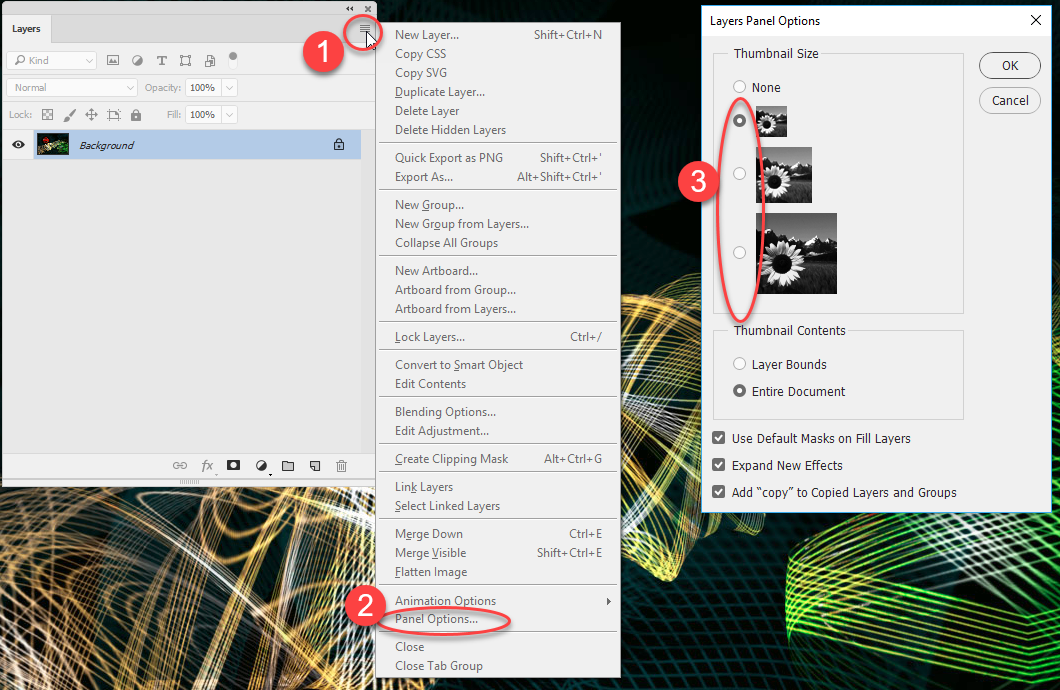
Dave
Find more inspiration, events, and resources on the new Adobe Community
Explore Now