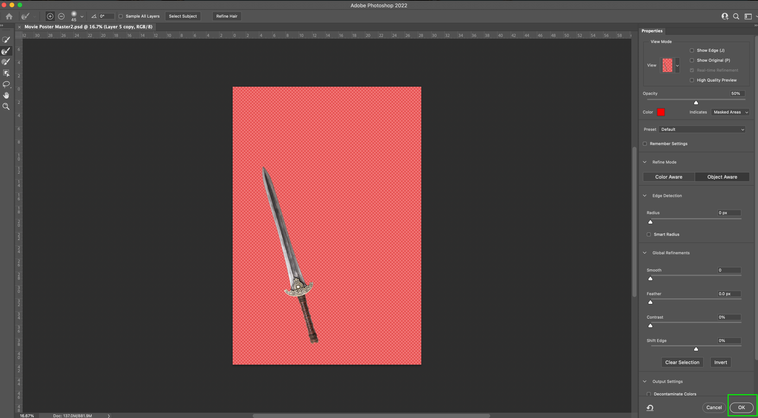Properties Panel
Copy link to clipboard
Copied
I was checking a YouTube video on masking difficulties. I was instructed to "select subject" and then "select and mask". It hink a mask was created, but it seemed as if the mask was a slightly transparent layer. The Properties panel didn't look like my properties panel at all (see attachments of my Properties panel, my Layers panel, the Properties panel from the video), and my photo file was no longer a file I could adjust. I couldn't go back in the history panel. And the layers panel was very unfamiliar. Almost all my menus bcame greyed out. And I was unable to continue following any instructions in the video. I started this procedure from the beginning several times with no luck at all. Can anyone help?
I'm reallly trying to find a way to mask hair, but nothing seems to work for my in all the videos I've tried.
Explore related tutorials & articles
Copy link to clipboard
Copied
Your opacity is only 66%. Increase it back to 100.
Masks work on the basis of black and white - black conceals, white reveals.
When you have a level of gray less than 100% black, it leads to transparency.
Here is a good basic tutorial that may be more helpful than a YouTube video:
https://helpx.adobe.com/photoshop/how-to/layer-mask.html
and here is one on Hair Masking:
https://helpx.adobe.com/photoshop/how-to/select-mask-hair.html
Copy link to clipboard
Copied
Kevin Stohlmeyer:
Thank you for your reply. What is the opacity I'm supposed to change to 100%? After I click "select and mask", a new layer is created in the layers panel for me, replacing the original background layer. There's a mask there, I guess, but it loooks like a ghosted layer, not the black mask that I'm used to.
And I'm no longer able to change anything in that Photoshop file. The history panel doesn't allow me to go back or undo anything, and I have to close the file and start over again. And the Properties panel doesn't look anything like the one the YouTube video instructor has on display.
In the Hair Masking video that you linked to, again my Properties panel doesn't look like the one there. Is that what appears on a Windows PC?
Once I've used "select and mask" Nothing is open to me to change. If I try to select the maks, I just get a bell/gong sound but I can't select the mask or change its opacity. Can you tell me why this is happening?
Copy link to clipboard
Copied
@Peter G Millward wrote:
The Properties panel didn't look like my properties panel at all (see attachments of my Properties panel, my Layers panel, the Properties panel from the video)
The Properties panel changes depending on what is selected.
- In your third image, your layer is selected, and the first image show Properties for a pixel image.
- Your second image appears to be Properties for the mask at 66% opacity.
Try selecting first the mask, then the image and watch the Properties panel change. When you paint, be sure you are on the mask.
In addition to Select Subject, also try the Object Selection tool.
Look at the videos from Jesús and Colin for selecting hair.
Adobe
https://helpx.adobe.com/photoshop/how-to/select-hair.html
Colin:
https://photoshopcafe.com/use-newest-photoshop-features-easily-cut-select-hair/
Jesús:
https://www.youtube.com/watch?v=qV1DAf5cYXE
Copy link to clipboard
Copied
Thank you for your suggestions, jane-e. But once I've done the "select and mask", I can't do anything more. I can't select the layer mask. I can't even undo anything or go back in history.
Copy link to clipboard
Copied
It sounds like you arent completely exiting Select and Mask properties box.
Are you clicking OK when you are finished adjusting your mask in the dialog box?
Copy link to clipboard
Copied
I've reset the preferences as suggested, and I've quit and re-opened Photoshop. And there's no dialog / properties box for mask adjustment. I can't adjust the mask at all.
Copy link to clipboard
Copied
And I've updated Photoshop to the latest version.
Copy link to clipboard
Copied
When Photoshop acts flakey, and it sounds like yours is, it's time to reset preferences. Back up any customization and go to Photoshop menu > Preferences > General > Reset Prefs on Quit.
You can also reset Preferences manually so the file can be restored if it doesn't solve the issue:
https://helpx.adobe.com/photoshop/using/preferences.html > scroll to "Manually"
Jane
Copy link to clipboard
Copied
I've reset the preferences as suggested, and I've quit and re-opened Photoshop. And there's no dialog / properties box for mask adjustment.
Copy link to clipboard
Copied
When you double click on an existing Mask, it will go back to the Select and Mask dialog box.
When you are in Select and Mask properties window, you cannot do anything else until you hit OK.
Copy link to clipboard
Copied
I think I've got somewhere with this, but now my tool box has disappeared, except ffor a few selection tools. And I can't find anywhere too hit OK.
Copy link to clipboard
Copied
You mentioned that the Tools and Properties panels are missing. You can find all panels in the Window menu. In addition, Workspaces are presets to display specific panels in a specific way. You can use the ones that come with Photoshop or create your own.
Try this:
- Window > Workspace > Essentials
followed by - Window > Workspace > Reset Essentials
Learn about workspaces here:
https://helpx.adobe.com/photoshop/using/workspace-basics.html
Jane
Copy link to clipboard
Copied
This is the Select and Mask Workspace where I think you keep getting stuck.
Note the selection tools on the left top of the screen and the highlighted OK button at the bottom right.
You need to hit OK to return to the main Photoshop workspace.
Copy link to clipboard
Copied
Peter,
I understand you are fairly new to Photoshop so I might highly suggest you familiarize yourself with the basics before jumping into intermediate or advanced fuctions like Select and Mask. Understanding the basics will help ground you and give you a good starting point to move into other areas.
This page has a list of tutorials including workspace fundamentals to help you get started on the right foot.
https://helpx.adobe.com/photoshop/tutorials.html
Copy link to clipboard
Copied
To be fair, in this last version of the UI, nothing tells a user they are in a modal interface, or simply in Select and Mask.
IIRC, the 2015.5 version listed the current workspace, it was maybe useful in that regard.
Copy link to clipboard
Copied
Hi, in the future, post a link to the tutorial, and full screen captures, not cropped ones.