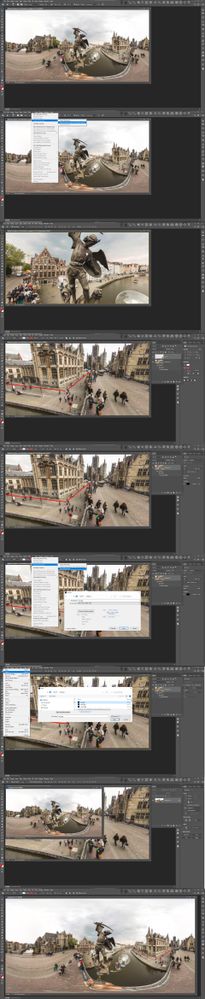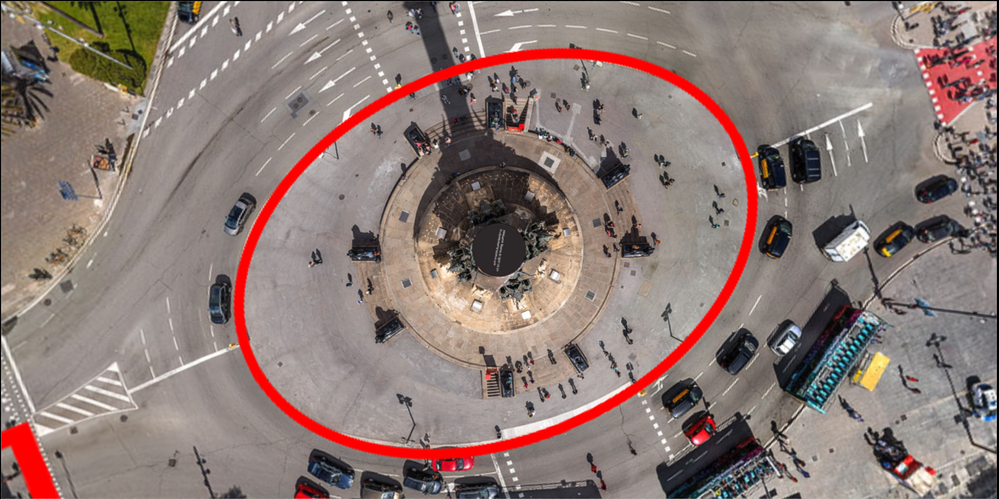Property lines on 360 photos
Copy link to clipboard
Copied
Im sure there is a simple answer to this, I do real estate photography and its becomeing more and more requested property lines be added. No problem. Now 360 virtual tours are becoming major in my area so now I'm having requests for the aerial photo show the lines. So my question is how to get the lines to stay attached to the photo when you move the photo around in the Spherical panorama viewer? The lines stay stationary on the screen where I place them. I need them to move with the photo so I can add more lines around the photo. I've attached photos to hopfully better explain what Im talking about. Thanks in advanced!
Explore related tutorials & articles
Copy link to clipboard
Copied
Open the 360° photo in Photoshop, add the property lines, select the Background layer and your shape layer, and go to 3D > Spherical Panorama > New Panorama Layer from Selected Layer(s). Then go to 3D > Spherical Panorama > Export Panorama...
Copy link to clipboard
Copied
Well it gets so distorted at the top and bottom that will not work. I need to be able to add the lines while in the 3d viewer. Heres a link to a video, maybe it'll explain better lol. Thanks for the help.
Copy link to clipboard
Copied
The jpeg images you posted are not 360 spherical panorama projections you need toe add the lines into the 360 spherical panorama projection image.
Copy link to clipboard
Copied
Well I was but here is a video of what Im trying to do. I can use the brush to paint on the photo but when I use the line tool it makes new shapes above the actual 360 photo. The brush could work but Im need to make straight lines. Thanks for the help in advace.
Copy link to clipboard
Copied
You should add the line to empty layers above the Panorama in Photoshop 360 Spherical Panorama feature. When you get them right merge the line layer the 360 spherical panorama into 3d spherical panorama then export a new 360 spherical panorama projection and save it for your viewer.
Copy link to clipboard
Copied
Well I tried that but when I merge the lines to the 360 I loose the ability to move the photo around. It flattens to the area Im currently at in the 360 photo. If theres a tutorial out there you know of please point me in the right direction. I've googled and youtube everything I can think of. Aerial 360 property lines, real estate 360 property lines. Im just not getting it. Again heres a video and yeah...Im going to kick myself when I figure it out!
Copy link to clipboard
Copied
It does not look like you are editing a 360 spherical panorama projection in photoshop 3d spherical panorama feature in your.
Copy link to clipboard
Copied
Thanks a bunch! I finally got it!
Copy link to clipboard
Copied
Hi JJMack!
What do you mean by 'The jpeg images you posted are not 360 spherical panorama projections' ?
And by 'It does not look like you are editing a 360 spherical panorama projection in photoshop 3d spherical panorama feature in your.'
I also have opened an equirectangular aerial photo in PS 2021 and followed your graphic instructions.
1. Open equirectangular photo like the author of the thread shows in his videos.
2. New Panorama Layer from selected layer (background)
3. Draw a single line (new layer)
4. Merge both layers.
Merged image is not spherical anymore, not as your sample layer (fifth screenshot in your strip)
Thanks for clarifying that?
Copy link to clipboard
Copied
Hi JJMack!
By @Ferdinand_St
What do you mean by...
Sadly, JJ passed away two and a half years ago.
https://community.adobe.com/t5/photoshop-ecosystem-discussions/r-i-p-jjmack/m-p/12701028
In addition, you replied to a four-year-old thread and things have changed. 3D has been removed from current versions of Photoshop. The last version that works with 3D is 22.2. Details on "why" are here:
https://helpx.adobe.com/photoshop/kb/3d-faq.html
Jane
Copy link to clipboard
Copied
Hi Jane, sorry to know that. My late condolences to his family.
I know and understand about removing 3D from PS.
I have an old iMac late 2015 with Photoshop 2021 I didn't upgrade (I have other computers with newer versions).
I'm interested in a basic use of delimiting lots from aerial panos 360 and his explanation was very detailed but I'm stuck at the merge step: the image losts its pano 360 condition. I don't get what he meant what I have stated in the previous post.
Is it possible to get help despite this is an old PS version?
Thank you
Ferd
Copy link to clipboard
Copied
Well, I think I've found the solution.
It is not "Merge Visible", it is not "Merge Layers", it is "Merge Down".
F
Copy link to clipboard
Copied
Let us know if "merge down" works for you or not. If it doesn't, I'll tag one of our 3-D experts for you.
Jane
Copy link to clipboard
Copied
Joshua, I am trying to do the same. I am not a photoshop pro and some of the instructions are missing steps that I require. Have you created a tutuorial by chance?
Copy link to clipboard
Copied
@Kimberley353562315is2 this is now depricated since Photoshop 22.2 - Adobe discontinued 3D support in Photoshop. https://helpx.adobe.com/photoshop/kb/3d-faq.html
Copy link to clipboard
Copied
Thank you kevin. I still need to find a way to draw lot lines on a pano.... 😞
Copy link to clipboard
Copied
Any update. Did you ever figure this out?
Copy link to clipboard
Copied
@Forest38817762rb5u install Photoshop 22.2 and follow the directions above.
Find more inspiration, events, and resources on the new Adobe Community
Explore Now