Copy link to clipboard
Copied
In the latest version of Photoshop, I can open an image from Bridge into Camera Raw and perform edits as normal. However, if I then click the Open Image button in Camera Raw to open the image in Photoshop, the program hangs. In Task Manager, I can see that the program is running around levels of 28% of CPU. I cannot minimise PS, nor close it. The only way I can get out of it is to cancel the program in Task Manager.
I can open the image through Lightroom into PS.
I never had this problem in any earlier versions of PS.
 1 Correct answer
1 Correct answer
I have found the solution!
In Preferences there are two areas where you can disable the GPU. I had previously tried disabling the GPU in the Photoshop preferences, but it had no effect - and I didn't really want to do that because I wanted the benefit of it in Photoshop. You can still leave the GPU enabled in the main Photoshop performance settings.
Go to Preferences>Camera Raw. At the bottom of that window there is a box headed Performance where you can enable/disable Graphics Processor. Disable
...Explore related tutorials & articles
Copy link to clipboard
Copied
Have you checked the Creative Cloud desktop app to see if there's an update available for Camera RAW?
If that doesn't work, what operating system are you using?
Copy link to clipboard
Copied
It's the very latest version of Photoshop CC 2018.
I am running on Windows 10 Pro Creators Fall - again the very latest version
Copy link to clipboard
Copied
Just to confirm: both Photoshop AND Camera RAW are the latest versions? Camera RAW is a separate update that sometimes gets lost in the shuffle, particularly if you update app by app as I tend to do (especially since Camera RAW is listed way at the bottom of the Apps tab).
I haven't heard of any particular problems with this update on Windows 10, but perhaps someone else has.
Assuming both apps are fully updated, I would recommend uninstalling them and reinstalling to make sure there wasn't any issue with applying the update the first time around.
Copy link to clipboard
Copied
To repeat, both are the very latest versions. I have already uninstalled and reinstalled both, to no effect
Copy link to clipboard
Copied
Ah, okay. You only specified Photoshop. Since Camera RAW issues are usually related to an outdated version or system incompatibilities, I wanted to double check.
As I said, I am not aware of this being a known issue. It's possible another member of the community has a solution, but I think it's worthwhile at this point to get one-on-one technical troubleshooting via chat or phone (Contact Customer Care). If you do go that route and find a solution, perhaps you would be willing to update this discussion to potentially help others who might be experiencing a similar problem.
Copy link to clipboard
Copied
One more thing: in earlier versions of Photoshop, RAW would hang sometimes if the "Use Graphics Processor" button was checked under Photoshop Preferences > Camera Raw. I'm not sure whether that issue still exists with CC2018, but it might be worth going to that menu, unchecking the toggle and seeing if it resolves the issue.
Copy link to clipboard
Copied
No, that made no difference
Copy link to clipboard
Copied
I am facing same issue.
Updated PS, camera Raw, bridge.
Bridge > camera raw > open image works nomal
direct raw file opens in camera raw. "Open image" ... PS hangs. Have to force close with task manager. Tried reinstalling . Didn't help.
Also tried PS CC 2017 again. Eve there faced same issue.
Copy link to clipboard
Copied
What operating system and version are you on?
Copy link to clipboard
Copied
Windows 10
Copy link to clipboard
Copied
I have found the solution!
In Preferences there are two areas where you can disable the GPU. I had previously tried disabling the GPU in the Photoshop preferences, but it had no effect - and I didn't really want to do that because I wanted the benefit of it in Photoshop. You can still leave the GPU enabled in the main Photoshop performance settings.
Go to Preferences>Camera Raw. At the bottom of that window there is a box headed Performance where you can enable/disable Graphics Processor. Disable it. Problem solved!
Copy link to clipboard
Copied
Thanks a lot.. It worked...
surprising ! ![]()
Copy link to clipboard
Copied
Excellent! Thanks for sharing the solution!
Copy link to clipboard
Copied
Thank you! I found a work around yesterday by opening the raw (.CR2) image in bridge, then camera raw, and then saving the raw image as a Jpeg, closing bridge and then opening the jpg in PS. I have a large stack of images to work on, so thank you for speeding up my work flow (and showing me some settings in camera raw to be aware of) ~Brooke
Copy link to clipboard
Copied
THANK YOU! I have been working on this situation for more than five hours, and your tip finally solved the issue.
Copy link to clipboard
Copied
problem solved, thank you - great tip!
Copy link to clipboard
Copied
Terrific solution , it worked for me, thanks a lot!!!
Copy link to clipboard
Copied
Had exact issue and it worked for me as well. Can't thank you enough!
Copy link to clipboard
Copied
I'm kind of new here; Where is 'Preferences'?
Copy link to clipboard
Copied
Ronb—
Preferences are under the "Edit" menu on Windows or the "Photoshop" menu on Mac:
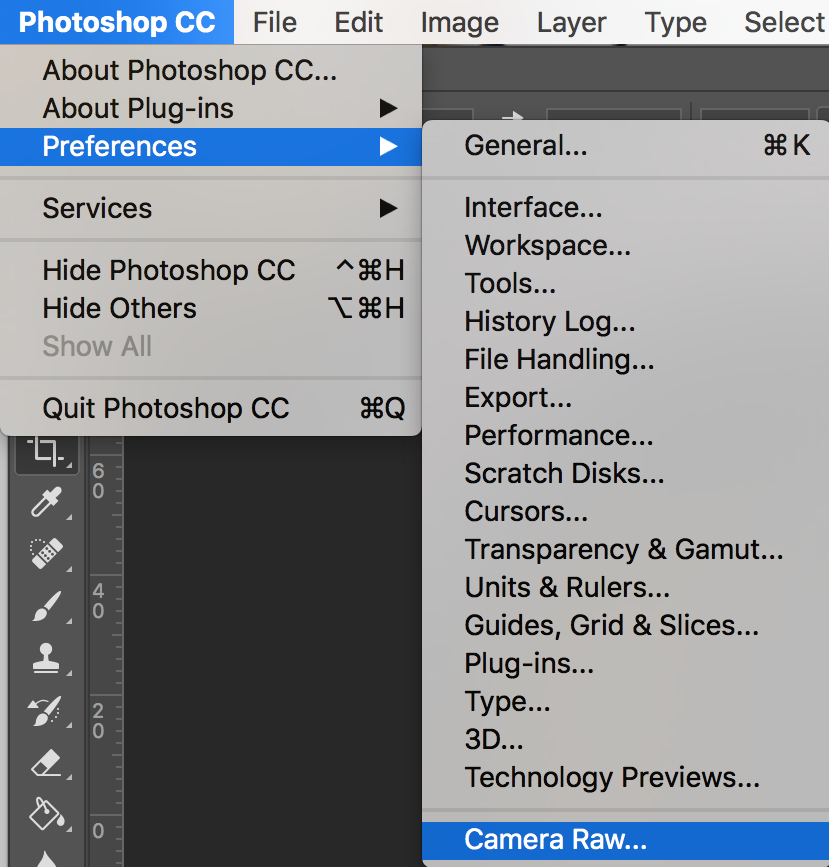
The GPU toggle being discussed is under the "Camera Raw" option in the secondary pulldown menu that appears when you hover over "Preferences".
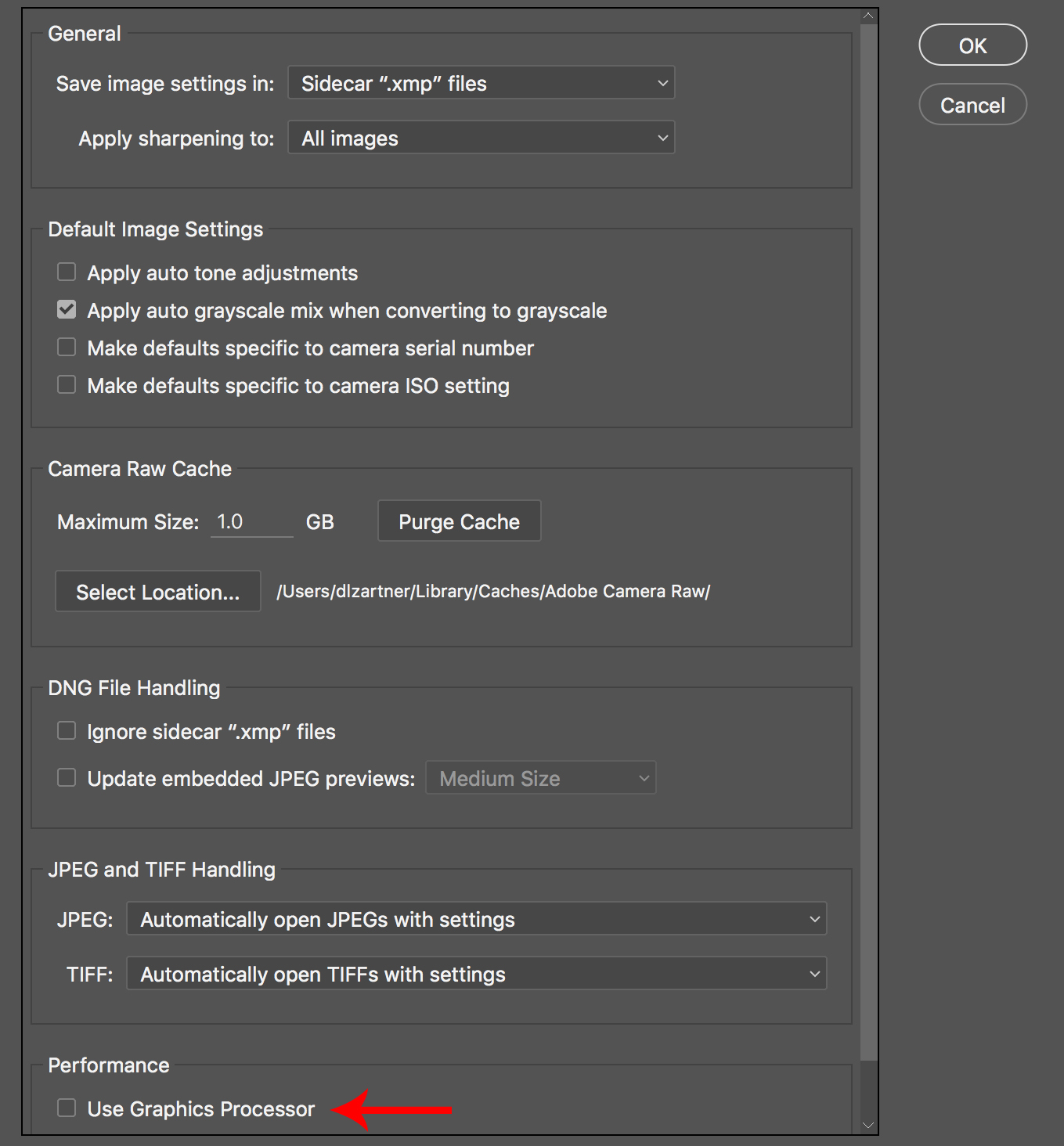
Copy link to clipboard
Copied
Yes and thanks.
Jens
Denmark
Copy link to clipboard
Copied
thank you, great!
Copy link to clipboard
Copied
Many thanks - has been frustrating me for some time - now the files open straight away.
Copy link to clipboard
Copied
It's nice that disabling hardware acceleration fixes this. It's not nice that I had to f\/ck around for an hour finding a fix to import a raw file on an application that has been broken for almost a year.
-
- 1
- 2
Find more inspiration, events, and resources on the new Adobe Community
Explore Now
