- Home
- Photoshop ecosystem
- Discussions
- Re: Ps 2018: Stamp Visible missing?
- Re: Ps 2018: Stamp Visible missing?
Ps 2018: Stamp Visible missing?
Copy link to clipboard
Copied
Just upgraded Ps CC 2018 [Help menu also identifies it as Ps v19].
I use Stamp Visible (NOT Merge Visible) all the time in my work, by using the shortcut Alt-Ctrl-Shift-E. (This merges a copy of all VISIBLE layers to the top of the layers stack but still keeps all the layers underneath. Merge visible does not keep them underneath, it flattens them all up.)
Stamp Visible is now not working for me in the latest version of Ps.
Stamp Visible does not appear as an option on any menu either: either under Image or expanding the Layers palette menu.
Has it disappeared? Does anyone have a workaround?
Explore related tutorials & articles
Copy link to clipboard
Copied
Hi
It is working here on CC2018 (v19.0) and Windows 10
Before :
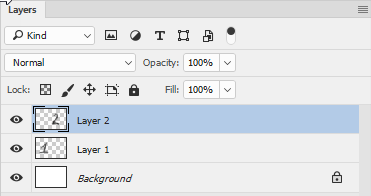
After Alt+Ctrl+Shift+E:
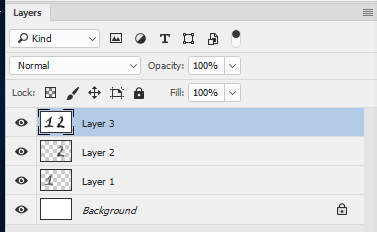
You may want to try a preference reset in case they were corrupted coming in
Dave
Copy link to clipboard
Copied
Thanks for the input. Alas, this didn't help.
(1) First, I tried closing Ps and opening it again WHILE holding down the Alt key. No change.
(2) Not seeing anything in Edit|Prefs that I thought was relevant to the problem, I copied all the ...prefs.psp files in relevant dir of PS CC 2018 (appdata roaming) to another location for backup. Then, I clicked on "Reset Preferences on Quit" in Edit|Prefs, then quit. Then started Ps again; no change (other than the appearance was not to my liking, since it was not my workspace, etc 😉 ).
(3) So I closed Ps again and then Restarted my computer (my go-to when anything gets messed up in Ps, like a tool/brush not working as it should, etc; almost always works). But, again, no change (meaning shortcut doesn't work nor any appearance on any menu).
(4) I tried opening another file than the one I had been working on, but no difference.
I again checked my Help menu; my Ps is identified only as version 19.0. I updated it thru my Creative Cloud app on the desktop, which indicated no errors in that process.
I note that first thing today I spent alot of time updating my Windows 10 Pro 1709 (Build 16299.19). I am not familiar with Windows that much (I have a IT son for that) BUT I can't see how it would wipe out this ONE option from the Layer menu. AFAIK, everything else in Ps, Lr (also updated; I'm staying with the 'Classic' version); and Win is working ok.
After the Adobe updates, then there were updates to my plug-ins, which also seem to be working fine.
Do we have the exact same version of Ps? Have you updated to the very latest Windows also?
Copy link to clipboard
Copied
Hi
Yes I am up to date on Photoshop and Windows (released versions)
The Photoshop version I used in those screenshots is CC2018 specifically 19.0 20170929.r.165
My Windows version was Windows 10 Pro Version 1703 (OS Build 15063.674) - however I just checked updates and was "offered" 1709 so will download it and recheck.
Dave
Copy link to clipboard
Copied
Here's what the first several lines of my SysInfo from the Help Menu in Ps are:
Adobe Photoshop Version: 19.0 20170929.r.165 2017/09/29: 1138933 x64
Operating System: Windows 10 64-bit
Version: 10 or greater 10.0.16299.15
Copy link to clipboard
Copied
Well that Windows update took a while ![]()
I now have Windows 10 Pro Version 1709 (OS Build 16299.19) and, as before, Photoshop CC2018 ( 19.0 20170929.r.165)
Ctrl+Alt+Shift+E still works correctly as in my earlier post
Dave
Copy link to clipboard
Copied
Yes, that Win update was... tedious. 😉
Do we have the EXACT same version of Ps? (Build, etc?)
My only other recourse at this time (barring Adobe saying, oh, wait, we DID leave that out for some unfathomable reason 😉 ), is to Reinstall Ps (but, uh, not today... it seems all I did is install/update stuff; my phone even restarted itself for no reason whatsoever).
When doing this, any recommendation as to what may work best? Uninstall first using Win (or Cloud app itself)?
Copy link to clipboard
Copied
@Beachsweeper Yes we both have the exact same version of Photoshop.
I searched through the keyboard shortcut settings but I couldn't see that particular shortcut in the list.
If you decide to take the re-install route, uninstall and reinstall is fairly painless these days - just use the CC Desktop app.
Gene - fortunately I had a book to read, or I would have dozed off ![]()
Dave
Copy link to clipboard
Copied
I forgot to mention that, early on in this investigation, I too looked
at the keyboard shortcut settings but didn't see anything re Stamp
Visible. I also restored all Menus, but nothing came up for this.
I guess it's the old 'when all else fails, reinstall' routine...plus I
can always use that workaround (ugh) when I have to...
-- DLBT
Copy link to clipboard
Copied
Today's progress: I did Uninstall PS CC 2018, using the Cloud app, and then reinstalled using same. But still got the same results in PS (no Stamp Visible when I did the same keyboard shortcut I've been always using).
Then I noticed that my PS2018 Prefs dir didn't contain two keyboard-shortcut-related .psp pref files that were in the 2017 version (but there are others .psp's that don't have more recent versions, either...). [I saw nothing related to Menus.] I didn't think those missing files were relevant -- as shortcuts can only point to menu items, and Stamp Visible is on NO S.V. menus in the app -- but what the heck, I copied them into the latest Prefs dir anyway. As I suspected, this didn't help.
I floundered about trying all sorts of ways to try to get Stamp Visible to work, on differing files/selecting layers or not, trying different Edit|Preferences, etc...and was about to just Uninstall again, but this time using Win10's Programs|Uninstall, thinking maybe it might remove something more that might be problematic? (But also apprehensive it might remove too much?) Then I was going to roll back to CC 2017, since 2018's features I won't use that much but Stamp Visible is a deal-breaker for me re this upgrade if it broke it)
I don't know what prompted me to try this -- as I have been using Stamp Visible SO much for so long that the keystrokes are automatic to me, but I did start to try the keys in a different order (slowly, deliberately... as all at once just results in Merge Visible)... and NOW I think it's necessary (or was it always?) to be SURE to hit them in the order "CASE": <ctrl> ...<alt>...<shift>...<E>.
All I can say is: this is working now/again, for me, on my (desktop) system. Sounds simple, once it's found out!
Thanks to all who tried to help!
Copy link to clipboard
Copied
Good spot
That is the difference between what you and I were doing.
I was actually using Shift+Ctrl+Alt+E (they fall under my fingers that way ) which works
Ctrl+Shift+Alt+E also works
Ctrl+Alt+Shift+E also works
Alt+Ctrl+Shift+E does not work
Alt+Shift+Ctrl+E does not work
Shift+Alt+Ctrl+E does not work
This is new - I still have CC2017.1.1 on my PC and the order of the modifier keys does not matter on that version
Dave
Copy link to clipboard
Copied
AHA!
I *KNEW* that I didn't start typing the order of those 4 keys DIFFERENTLY, all of a sudden, with the newest upgrade, though that is EXACTLY when it stopped working, after years.
As I said, I was going to check if it mattered in CC 2017 (I had the installer remove the old versions when I upgraded; in the future, I will now NOT do that). Good idea of you to do so.
Makes no sense that it changed, but... whatever. (Adobe: fix it back?)
Dave, thanks for 'vindicating' me. 😉
PS At least 'CASE' is a fairly good mnemonic to remember, I suppose.
Copy link to clipboard
Copied
Looking at some of the other threads today, Adobe staff are on the case (excuse the pun) of the Alt key problems which have hit other key combinations also.
I usually keep three versions of Photoshop on my machine - the current, the last, and a version of CS6 . It is always handy for checking my sanity if I come across what looks like a bug. It's also handy for answering questions on the forum as many still run a CS version which was the last "perpetual" license.
Dave
Copy link to clipboard
Copied
"You learn from your mistakes" it's said, though this was not MY mistake. 😉 Well, I mean that I now know it's WISE to keep the older version still installed for...awhile. This is not the first time a new upgrade from Adobe has had some puzzling (to me and to the forum) problems, so I rather expect it. (I'm also used to Adobe-Wacom-Microsoft accusing the other of being the source of a problem. 😉 )
As for the latest (LAST) version of CS6, I have that too, but on my husband's computer, though he doesn't know how to use it and thus Stamp-Visible is not in his lexicon. 😉
Glad to know Adobe is actually looking into this! Thanks in letting us know there may be/are other Alt-key problems; will keep that in mind.
Copy link to clipboard
Copied
Very glad to know Adobe is aware of the Alt key problems. I certainly thought I was losing my mind today when I tried two different keyboards and both the right and left alt keys and was having all sorts of trouble. Works great in Illustrator. In my case, I was trying to use the Alt+Del shortcut I've used for years to fill a layer with the foreground color. Turns out the trick to it for me is to push Del twice in a row at the end.
I was also having a similar problem with Ctrl+Alt+0 to view at 100%. Of course I realize I could just use Ctrl+1 for the same result, but just an old habit that's hard to break haha. I was about to the point I thought maybe Adobe was just trying to force different shortcuts on us haha.
Copy link to clipboard
Copied
<sigh>
I HOPE this bug is related to the <alt> key problem, and Adobe issues a patch soon, as it turns out that key's rather invaluable in my workflow. 😉
NOW it's this: I tried using the Clone Stamp Tool (which I've used for years, so very often, so it's 'muscle-memory') -- and I have not changed my Wacom tablet (new driver but that was a week or two ago; this bug did NOT appear til today...didn't try to Clone yesterday after PS CC 2018 update). As you know, you set the sample point to clone from by clicking with the Alt key, so, that's messed up a bit: it seems to show you a cursor where that location would be... but then I find I am NOT getting any display of my brush size changing as I move my Wacom-pen up/down etc which I do right after sampling where to clone from.
What could *I* be doing wrong (prefs, Win 10 pen settings? note this has always been on a desktop)?
Uh, I did also try installing PS CC 2017 alongside 2018. I tried the same file in the older app (yes, I was sure which one I was using) and though it used to work fine in that older version, NOW it's not...same buggy thing seems to be happening.
Copy link to clipboard
Copied
Having same problems on both PC & MBP. Driving me insane.
Copy link to clipboard
Copied
Thanks so much. I have a mouse button programmed to do this and it was failing under the new version. Your suggestion caused me to re-program that button with the proper sequence and now all is well. Thanks again.
Copy link to clipboard
Copied
davescm wrote
Well that Windows update took a while
Dave
I thought it was something on my end, Dave. ![]()
Gene
Copy link to clipboard
Copied
Don't take it personally ![]() , as my spouse also upgraded that computer
, as my spouse also upgraded that computer
this morning and it took the same amount of time... just with ALOT more
cursing! ![]() (Less patience than I, I suppose, or else didn't have other
(Less patience than I, I suppose, or else didn't have other
multitasking to do IRL in the meantime...)
-- DLBT
PS No, I'm the only one using Ps CC here, so can't compare re this bug.
Copy link to clipboard
Copied
Edited to add:
My workaround for now:
(1) Image|Duplicate [but leave original work open] -->flatten image (several ways to do this, I used Layer|Flatten.
(2) Window|Arrange|Tile All Vertically.
(3) In 'copy' image (ie, the dupe), double-click on the only layer to unlock it, then I changed its layer-color to green to make it noticeable as an 'imported' layer (this is just my work flow habit), changed it name to 'Stamp Visible Workaround,' and
(4) In ORIGINAL image's window, used Move tool to drag that green-labeled layer from the 'copy' image to the original's layer stack (hold down Shift to ensure it lines up).
(5) I closed the 'copy' image and didn't save it.
This seems to give me the same result as a quick Stamp Visible (esp using a short cut) but it's more time-consuming. 😉
Copy link to clipboard
Copied
As davescm already answered, use Ctrl before Alt, it should work! It worked for me.
Copy link to clipboard
Copied
A work around I found was to hold down the 'ALT' key and then from the 'LAYER' menu select 'Merge Visible'.
It has worked for me when the keyboard shortcut for 'Stamp Visible' hasn't, but it is very frustrating.
The keyboard shortcut was working just fine until the latest update.... (Oct. 2017)
I will try pressing the keys in the suggested order from other posts and see if that works.... but don't think I should have to.
Come on Adobe---- add it to the layers menu and let us assign/reassign a keyboard shortcut as we see fit!!!!!
Copy link to clipboard
Copied
I also have been pressing the keys in an order that suddenly stopped working. What confounded me further was that I use Stamp Visible as a step in a custom action, and it was working.
Thanks for the "fix".
Find more inspiration, events, and resources on the new Adobe Community
Explore Now