 Adobe Community
Adobe Community
- Home
- Photoshop ecosystem
- Discussions
- Re: PS 2019 (v20.0.0) on Mac does not allow me to ...
- Re: PS 2019 (v20.0.0) on Mac does not allow me to ...
PS 2019 (v20.0.0) on Mac does not allow me to scale objects non-proportionally
Copy link to clipboard
Copied
When I go to transform a layer or selection now, the transform tools behave exactly the same, whether I have the Maintain Aspect Ratio preference in the toolbar selected or not. It defaults to proportional scaling and offers no other behavior, as best I can see. I can scale x or y independently with the entry boxes in the toolbar, but not by dragging a corner or side handle.
Explore related tutorials & articles
Copy link to clipboard
Copied
If you do a transform Adobe change the way it works Shift key noe works backwards compared to other tools. Yov cabvhange that be add a PSUserConfig.txt file to your CC 2019 Preferences folder
PSUserConfig.txt
TransformProportionalScale 0
And you can get the origin point display back with a change to Adobe new Preference in the Tool section

Copy link to clipboard
Copied
This change is, quite frankly, one I don't understand.
Could someone explain to me why this is a good thing, so that I can stop being annoyed and start getting used to it? I seem to be stuck at that point.
Copy link to clipboard
Copied
Exactly, why would you change button lay-out that everybody is used to for decades, blows my mind
Copy link to clipboard
Copied
I agree Dag.
If it really bugs you you can turn it off with a PSUserConfif.txt file
New and enhanced features | Latest release of Photoshop CC
Dave
Copy link to clipboard
Copied
This is is a Feat found in Affinity photo and designer, for transforming different types of layers. I find it illogical but probably a decision was made because of studies or something .
Also in photoshop 2019 this only applies to smart object and photo layers. The shape layers keep the same rules of transformation.
Copy link to clipboard
Copied
https://forums.adobe.com/people/Andrei+Busuioc wrote
this only applies to smart object and photo layers. The shape layers keep the same rules of transformation.
Huh. Even more confusing.
Dave, I can't find a description of what this text file does exactly. Does it remove the ability to scale proportionally altogether? Or does it revert to old behavior?
Copy link to clipboard
Copied
I haven't tried it Dag but the description says it reverts to the legacy transform behaviour (text below).
To revert to the legacy transform behavior, do the following:
- Use Notepad (Windows) or a text editor on Mac OS to create a plain text file (.txt).
- Type the text below in the text file:
TransformProportionalScale 0
- Save the file as "PSUserConfig.txt" to your Photoshop settings folder:
- Windows: [Installation Drive]:\Users\[User Name]\AppData\Roaming\Adobe\Adobe Photoshop CC 2019\Adobe Photoshop CC 2019 Settings\
- macOS: //Users/[User Name]/Library/Preferences/Adobe Photoshop CC 2019 Settings/
Copy link to clipboard
Copied
Thanks. "To revert to the legacy transform behavior" - that's what I wanted to know.
OTOH, do I want to be in a position where I need to do this again and again? Maybe it's better to just go with the flow and get used to it...I didn't like it when they changed the crop tool either, but now it feels natural.
Copy link to clipboard
Copied
That was my thought also. I don't like the change but I'll probably get used to it.
Dave
Copy link to clipboard
Copied
It's such a strange change, I have so many shortcuts "embedded" to my left hand and now it's reversed.
Copy link to clipboard
Copied
Hello, it seems that many new PS users are confused by the old behavior, and are used to other software that scales proportionally by default...
Copy link to clipboard
Copied
Still Adobe choose to disrupt their loyal user. Adobe should have made the change a new preference new and old user could elect to use. IMO
Copy link to clipboard
Copied
It's also a little inconsistent that proportional Transform scaling happens without pressing Shift, but to make circles and squares with Marquee tools (as I do a lot making brushes), you still have to press Shift.
David
Copy link to clipboard
Copied
Transform - distort is also reversed now... ![]() can't wait to get frustrated over what else they 180'ed
can't wait to get frustrated over what else they 180'ed ![]()
Copy link to clipboard
Copied
To me it looks like the new frame layer feature looks a little 180'ed in the layer palette. They look a lot like a handicapped smart object layer with a vector layer mask where vector layer mask which cam only be rectangular or elliptical shape is depicted on the left of the layer content rather the on the right. More or less 180 of a normal smart object layer with a vector layer mask that can have any shape vector path. How does this look to you? For me is backwards 180. However, I was wrong about shape you can convert a shape layer to a frame and the content in the layer below will be converted to a smart object layer if it was not and be placed into to the converted shape layer frame. So it is easier now to layout collages manually and manually populate them with your images with the help of guides.
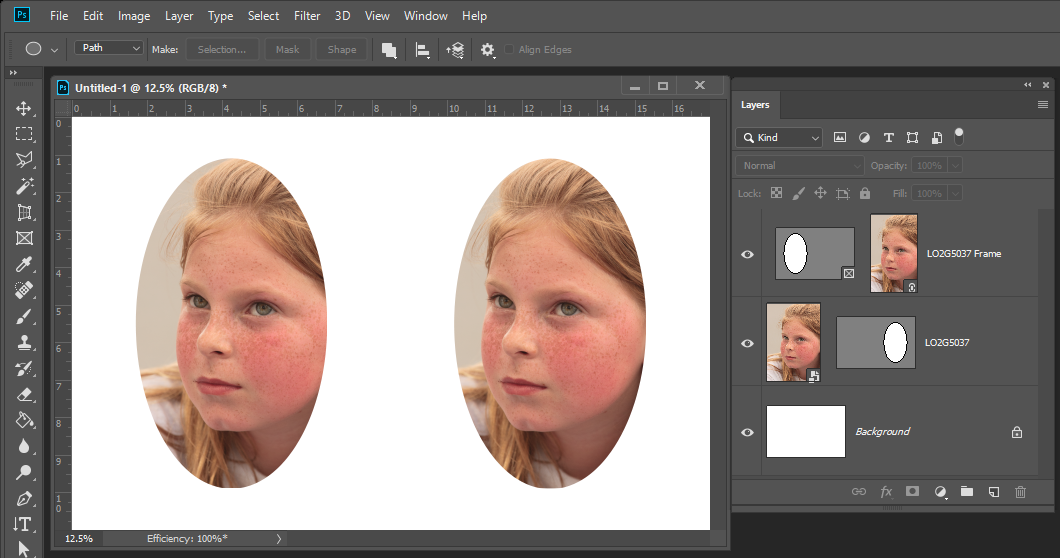
Copy link to clipboard
Copied
I thought they told us the proportional scaling could be turned off. I’m still at MAX with only an iPad and can’t test it. But I can’t tell you how many new users distort images they are scaling even after being told Shif+Corner Handle+Confirm W and H in Options before Commit.
I did ask at the roundtable, “Are you designing Photoshop for those of us who know how to use it or for those who want to use it without learning how?”
I wonder if a checkbox in Options would take care of it?





