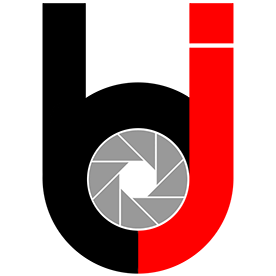- Home
- Photoshop ecosystem
- Discussions
- ps 26.8 frequent lockups, Windows
- ps 26.8 frequent lockups, Windows
ps 26.8 frequent lockups, Windows
Copy link to clipboard
Copied
Running Photoshop 26.8 on a windows 11 PC, latest updates and AMD graphics drivers
Ryzen 7 7800x
And Radeon 6800x 8g
64g ram
Today I have had Photoshop lock up using the quick remove tool. After 3 or 4 images, ps freezes. Images are brought in from bridge, through camera raw. Tried turning off ai for the quick remove tool. Rebooted, too. Same result.
Current workaround is to open the files in PS, save them as PSD files, then re-open them and the problem hasn't happened again. Still, I never had to do this on the past. Started with 26.8.
Explore related tutorials & articles
Copy link to clipboard
Copied
Thanks for sharing the details! You're clearly running a high-spec system, so this kind of performance issue with Photoshop 26.8 is definitely unexpected. To help us investigate further, could you please help with a few more details:
- Did the issue start only after the recent 26.8 update?
- Does the freeze happen with all files, or only specific types or sizes?
- Could you share your step-by-step workflow—especially how you're opening the files, and exactly when the freeze occurs? A screen recording (if possible) would be very helpful.
- Does Photoshop crash completely with an error message or crash report, or does it freeze for a while and then start responding again?
Once we have this information, we’ll be able to help you more effectively or raise it to the engineering team if needed. Thanks again for your patience!
Regards,
Srishti
Copy link to clipboard
Copied
My situation is similar too.
I have been a subscriber to Photoshop for over a year now, which is continuously updated (now it’s 26.8.1). Until Friday, July 4th, it had no problems at all. On Friday, July 4th, while editing images in CameraRaw, it displayed: "The graphics processor has detected a 'Not enough memory' error. ......GPU acceleration has been reverted to limited.............."
Of course, after all this, both CameraRaw and Photoshop are practically unusable, as they hardly want to perform any operation and freeze during saving. We're only talking about retouching simple 24 Mpx images!
That is, on July 3rd, there was probably a hidden update of one component, that the system could not tolerate. But which one could it be? It might just be Windows, Nvidia, and Adobe software update, that is causing the video card's (presumably) memory to run out (incorrect addressing of memory, overflow, etc.). Since perhaps it could use the C drive from the hard disks, which has 216 GB of free space, but there are also a few other hard disks with at least that much free space, and there is 16 GB of RAM, so only the 4 GB video memory could have run out, there are no any simultaneous running software, in this case the Photoshop and CameraRaw might be reduce memory (what they should not do). What do you think?
Technical specifications (although the hardware setup has been unchanged for over a year and it is more than enough for retouching 24 Mpx images):
Intel Core i5-9600K 3.7GHz
16 GB RAM
NVIDIA GeForce GTX 1650 4GB VRAM, driver: 2025.06.12., 32.0.15.7680
Windows 10 22H2
Photoshop 26.8.1 "DirectX 12.1, more VRAM memory than required"
CameraRaw 17.4.1.
Thank you!
Copy link to clipboard
Copied
Copy link to clipboard
Copied
Hi @istv�n_7993, thanks for sharing your system info!
When you get a chance, could you go to Edit > Preferences > Performance and share a screenshot of that window? It would also be super helpful if you could go to Help > GPU Compatibility and let us know what the dialog says there.
Thanks so much!
Alek
Copy link to clipboard
Copied
Thanks for replying.. here are the responses..
- Did the issue start only after the recent 26.8 update? Actually, it occurred yesterday once on version 26.7.
- Does the freeze happen with all files, or only specific types or sizes? It was the same group of files but it wasn't a specific file that caused the issue.
- Could you share your step-by-step workflow—especially how you're opening the files, and exactly when the freeze occurs? A screen recording (if possible) would be very helpful.
I select 12 dng files in Bridge (files are from a Sony A7r4). I have them open in Camera Raw. Then they are all selected in Camera Raw and choose Open to have them all open in Photoshop. I was using the quick remove tool to remove some minor blemishes in the images. Maybe 8 to 10 spots in each image. after 3, 4 or 5 images or so, photoshop would freeze. I tried opening fewer files but this continued to happen. I can do a screen capture tomorrow after I get through the files I'm working on at. this point. - Does Photoshop crash completely with an error message or crash report, or does it freeze for a while and then start responding again?
I should have said the app freezes. Cursor stays in the Quick Remove mode but the application doesn't respond. Even waiting for a few minutes doesn't help. I have to use the task manager to end it. When I restart it, the images I had worked on re-open as recovered.
Copy link to clipboard
Copied
I found this morning that while trying to reproduce this error, it froze again. I left it sitting while I stepped away and forgot about it for about 5 minutes or so (not certain). When I returned, I found an error message from PS on the screen saying "could not complete your request because there is not enough memory(Ram)."
I seriously doubt that I am actually low on memory as at the time, the entire system memory usage was around 19% with Photoshop only using a small fraction of that (74mb) Total System is 64g.
One thing I did differently today to creat the freeze, and apparently finally see an error, was to turn off pressure sensitivity on the Quick Remove tool. I ran through a batch of 8 images just fine with this feature turned off, then I re-enabled it and got the "freeze" and subsequent error message.
Hope this helps!
Copy link to clipboard
Copied
Thanks for sharing the details. You could try allocating more memory to Photoshop, this often helps improve performance. You can check and adjust this in Preferences > Performance. The Memory Usage section will show how much RAM is available to Photoshop, along with the recommended allocation range for your system.
For more info, take a look at the "Set performance-related preferences" section on this page: https://adobe.ly/45vAwDa
Copy link to clipboard
Copied
Yeah, that's not the problem. The message is erroneous, as I'm not coming close to using the 40g of memory I have allocated. However, I think there are other problems with this version of Photoshop. It has "Updated" to version 26.8 three times in the past few days. I'll just roll back to the previous version until a release later than 26.8 comes out and try it then.
Copy link to clipboard
Copied
Same here. Version 26.8.
Selection subject with the cloud is enabled, it freezes forever.
Copy link to clipboard
Copied
Hey, @BrandonJacksonPhoto and @LeonardoNascimento. Thanks for your patience. I just wanted to let you know I'll move this to discussions for now. Please share the system info from Photoshop Help > System info > Copy and paste into a text document > Upload and attach here.
Sometimes, the latest GPU drivers are not stable. Please try the steps below and see how they go.
If it does not help, roll back to the recommended and recent version of AMD's GPU drivers.
The GPU info & Logs location on Windows is %APPDATA%\Adobe\CameraRaw. A shortcut to get to this folder on Windows is:
- Press the Windows + R
- Enter %APPDATA%\Adobe\CameraRaw
- Rename the GPU & Logs folder in this directory by adding .old at the end. (GPU.old & Logs.old)
- Relaunch Photoshop & Camera Raw.
Let me know how it goes. Thanks!
Sameer K
(Type '@' and type my name to mention me when you reply)
Copy link to clipboard
Copied
Sorry for the late reply, I saw a small update pop up a few days after I had rolled back. Since that update, I've not been able to reproduce the issue.
Copy link to clipboard
Copied
Hi @BrandonJacksonPhoto, Thanks for following up! I'm glad to hear that the issue is not appearing. If it pops up again, please let us know and share the system info from Photoshop Help > System info > Copy and paste into a text document > Upload and attach here. We're here to help! Thank you! ^CH
Copy link to clipboard
Copied
Hi, I am am getting the same issues with 26.8.x in my iMAc, it is a new M4 with 16GB of RAM and 512 SSD and PS freeze it self and make my machine extremely slow until I reboot, same in my Windows, I will have to downgrade to 26.6 where it was running fine
Copy link to clipboard
Copied
Hi @josemlvega, Thanks for reaching out! To better help you with this issue, we would like a few more details. Can you send your system info, a screen recording of your issue, and a numbered list of the exact steps needed to replicate the issue? You can find your system info by going to Help > System Info, copying and pasting it into a text file, and attaching it here. Thanks! ^CH
Get ready! An upgraded Adobe Community experience is coming in January.
Learn more