- Home
- Photoshop ecosystem
- Discussions
- Re: Ps animations made into smart objects as asset...
- Re: Ps animations made into smart objects as asset...
Ps animations made into smart objects as assets for a new file
Copy link to clipboard
Copied
I want to do a quick way of putting together up to 15 independent looping gifs (Ps) into one big composition in Ps.
Please help tell me how to make each Ps animation into a smart object which can be a looping asset put into a new file with other looping animations.
My Ps file has all the different frames of the animation as layers, then I open the timeline, create animation, and go to make frames from layers, and adjust the timing.
From there I don't know how to put this animation into a new file. I tried convert to smart object from layers menu (with all the layers and frames highlighted), and then right click, duplicate and destination of smart object to a new file, but when I go into this new file I don't know how to make the smart object "play" as an animation; it is just a static frame. I also tried going into the new file and double clicking to edit the contents of the smart object and animate it, with no marked difference to me. I beg your pardon, I have little experience with smart objects. I appreciate the help!
Explore related tutorials & articles
Copy link to clipboard
Copied
For gif animations use the save for web and devices option in the File>Export menu. If the file is quite large you maybe better off using another format as they offer more features and sometimes better compression. It may take some experimenting to determine what is best for your animation.
Copy link to clipboard
Copied
Hello,
Its not really possible to combine multiple GIF animations in ONE photoshop file.
If you want to display multiple Animated GIF's together, I would suggest exporting all of your Animated GIF's separately and then creating a web page using Dreamweaver or perhaps Wordpress and importing all the GIFS to one page - like I do with my clients when presenting a variety of ads: Eco Terra Animated GIF Advertisements - headTrix, Inc.
Another option might be to export each Animated GIF to a video (File>Export>Render Video..) and for Format, choose "Quicktime" and under Render Options, under Alpha Channel, you would select "Straight Unmatted" to export a transparent video (if you have any transparent background) and then you can import the videos into Premiere or After Effects to render them all together.
Hope this helps!
cheers!
mark
Copy link to clipboard
Copied
Hi Mark, thanks for the answer, I might try those, I'm trying right now to finish something this day, without knowing about those other programs.
On the After effects board I submitted a message with the same problem and got a reply like this:
( 1. Just export each of your short animations into a movie clip and then import all of them into one new photoshop file and scale and place each of those in places where you wish to see them - after that go to File>Export>Save for Web and from there Gif/Loop
2. Or even faster... make each of your Ps animations into smart object and copy/paste your smart objects in new (final) file - after that the same as in previous example - scale, place, export. )
I tried doing the second option for sake of speed, but I am not able to get the smart object copied, I don't know how, even though I am selecting it (with the move tool), and also trying select all, or select all layers, etc.
This link was the original message which I haven't resolved as of yet: https://forums.adobe.com/message/10779481#10779481
Thanks for any help again!
Copy link to clipboard
Copied
Hi Mark, about rendering the gifs into quicktime videos to render in After Effects, how do I get all the videos to loop independently?
Right now, I imported the quicktime files into After Effects and they are all of different lengths and so some have a duration which is longer or shorter than the other ones.
Copy link to clipboard
Copied
Duplicate the animation for how ever many times you want it to loop.
Copy link to clipboard
Copied
Hi Brettman
The only way for you to show multiple animated GIFS is the either export them all out, and insert them into a webpage (Dreamweaver, Wordpress) or you can export all of the Animated GIFS to video in Photoshop File>Export>Render Video, then you can place all of your videos on the Video Timeline in Photoshop but I don't think they will be looping.
Smart Objects don't animate so not sure why people are telling you to do that.
If you are using After Effects its probably your best best. But this might be a little confusing.
You can right click on the layer in After Effects that has your video(on the timeline) ,
1. Right-Click and Select>Time>Enable Time Remapping. That will add a "Time Remap" under your video in the timeline.
2. You can then hold down Option (Alt on PC) and Click the little stopwatch to the Left of the words "Time Remap" in the timeline. That will make a little play button appear.
3. Click on the little play button, and go to Property> and select "LoopOutDuration(type=cycle....." then click off the layer, or press Enter. This is called an Expression.
4. drag the video out longer on the timeline it will keep looping! Voila!
Hope this helps!
P.S. Its definitely easier to just export all your GIFs and loop "Forever" and then just import them into an HTML page!
But this will will work in After Effects and then you can render the entire composite with ALL of your animations into ONE movie.
Cheers!
mark
Copy link to clipboard
Copied
So this red Smart Object Layer can not be animate ! So What is it doing then?

Copy link to clipboard
Copied
That's a video timeline, not an animated GIF. And your playing it on the timeline. If you put an animated gif in a smart object and then dragged a smart object to a PSD you will only see the first frame., Unless you double-click it and play it inside the smart object itself.
Copy link to clipboard
Copied
There are only two the types of timeline a frame animation timeline and a video timeline. There is no GIF timeline. You can use Save for Web and save and animated Gif if you have a Frame animation timeline or you have a video timeline. You can Animate a Layer better in a Video Timeline than in a Frame animation timeline. You can animate a smart object layer in either type if timeline but you have more options in a Video Timeline.
You Browser is displaying the Animated gif I saved there is no video timeline in your browser
I'm not puttin an animated gif in a smart object layer or ven know if you can place a gif file in a document
More than one layer can be animated this GIF has two animations in it animated Photoshop 3d layers

Copy link to clipboard
Copied
Brettman123 wrote
Hi Mark, about rendering the gifs into quicktime videos to render in After Effects, how do I get all the videos to loop independently?
Right now, I imported the quicktime files into After Effects and they are all of different lengths and so some have a duration which is longer or shorter than the other ones.
In After effects, you can use Time Remapping to make each clip the same length.
this will speed up / slow down the animations but if they dont vary too much you should be able to find a happy medium.
Copy link to clipboard
Copied
Brettman123 wrote
I want to do a quick way of putting together up to 15 independent looping gifs (Ps) into one big composition in Ps.
How many frames? Do you realise that all 15 must use the same number of frames? I answered a similar question yesterday. Was that you?
Nope. It was someone else
Two animations running on the screen PLEASE HELP
What I am thinking is that if there more than just a few frames, then I'd hate to do it using Photoshop. Animate or After Effects would heaps easier. Have a look at the linked thread, and see if you get the hang of how it works. Then think about manually syncing layers to frames 15 times.
Copy link to clipboard
Copied
I've just had a thought. If you converted all of the frame animations to video, you could stack them in a video timeline. I am not sure if you could convert the resulting multi-track video back to a frame animation effectively flattening all 15 tracks, but if not, you could render out to video > bring that video back into Photoshop, and convert to Frame animation. Timing might be an issue, and it would need some planing, but I think it might be doable.
Copy link to clipboard
Copied
Video animations are more powerful than frames animations. About all Frame animation has to off for automating motion is Tween which only supports layer positioning opacity and effects. Things like Transforming scaling and rotation is not supported. Video has betters support for animating layers than Frame animations. You can save out animated gif from a video timeline. But MP4 has better color support and MP4 files size is very close to Animated Gif file size and you can easly add audio to an mp4. The thing is there are better products you can use to create animations than Photoshop. If you want to do animations you should look at applications like Adobe Animate.
Copy link to clipboard
Copied
The simplest method I found to quickly combine many GIF animations on a larger canvas while having full control over the length and speed of playing of each animation is to just do it in OpenToonz.
I prepared a quick video tutorial for you how to accomplish this in a couple of simple steps. Watch it here:
It's a bit dark due to a screen dimmer I use, and which I overlooked to turn off (sorry).
As explained in the video, you will have to point OpenToonz to ffmpeg for GIF animation support first, and then it is just a matter of dragging and dropping the gif animation on the canvas, and use the Animate tool in All mode to quickly position and scale them in place. Each gif animation will have its own frame-based timeline, and when finished, export the result as a new gif animation or a movie file.
It's quick, effective, and a no-nonsense method. OpenToonz is open source and free, btw.
Get the latest build of OpenToonz here:
Copy link to clipboard
Copied
Brettman123 wrote
I want to do a quick way of putting together up to 15 independent looping gifs (Ps) into one big composition in Ps.
Please help tell me how to make each Ps animation into a smart object which can be a looping asset put into a new file with other looping animations.
While you can combine GIFs into a single gif the only to do it with Smart Object layers is first converting the Gif to a into a video file. Photoshop Video does not support transparency so would would need a video editor with more than the basic Video support that Photoshop has ro be able to mask the video subject. You can use Gif file tough. Not the PSD source the Gif was created with. An animated gif will open with a layer for each frame in the Gif so you could be dealing with many leyers. I create two rotating Christmas balls with Photo collages on them. Photoshop 3D Sphere ring and cylinder. I created the Gif from a Video timeline, It is very easy to animate a rotating 3D layer. Saving a video there would be a solid background One of your Choice or Video would render a solid color background. So you can have several rotating 3d balls one a Christmas. A 3D layer for each Ball plus the Christmas tree background layer.
To do the same with Gif would be painful it done by copying and pasting frames. Its not that its hard to copy and paste frame its not. Select all frames, Copy Frames and Past Frames. Quite easy, However Layers start adding if quickly. For example the Christmas Ball animations gifs I created have 300 Framse. Two means 600 layers if you had 15 there would be 4,500 layers. Each ball 300 linked layers. Performance would be awful on my machine it would. With two ball it was bad. To move a ball 300 layers need to be moved and 300 frames updated before Photoshop refreshes the image windows so you can see the move. But you can have a transparent background. This two ball GIF is 5MB in size
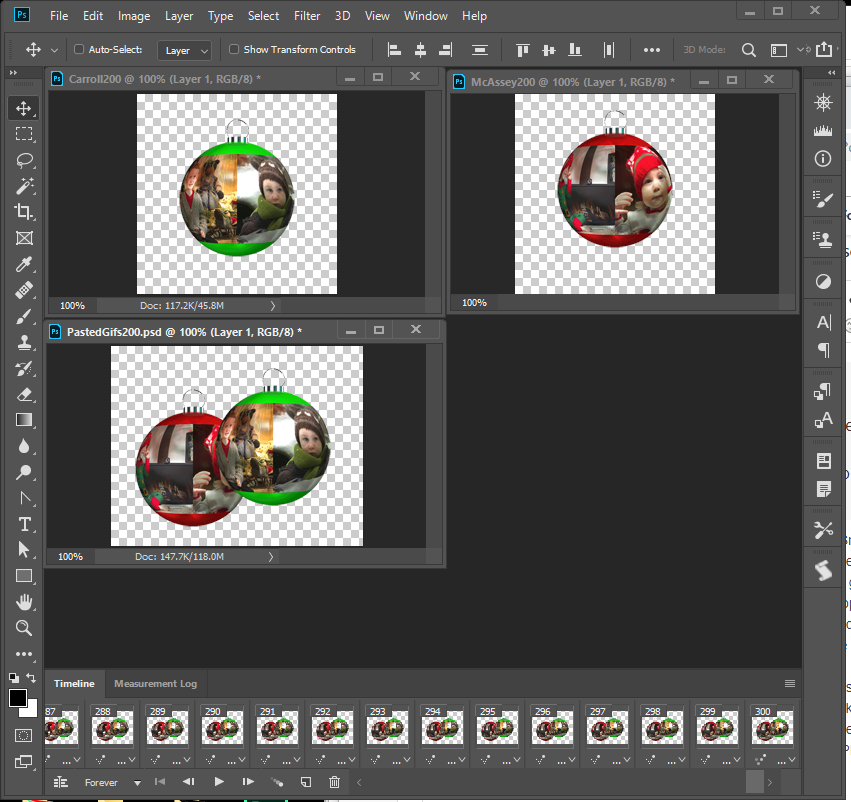

Copy link to clipboard
Copied
JJMack wrote
Performance would be awful on my machine it would. With two ball it was bad. To move a ball 300 layers need to be moved and 300 frames updated before Photoshop refreshes the image windows so you can see the move. But you can have a transparent background.
...which is why I would suggest OpenToonz. Even with very heavy multiple animations it remains very responsive. It's made for this type of work (production level frame-based animated film work, if you like).
Photoshop is not optimized for heavy frame-based animation work at all, and the animation tools/timeline rather clunky and inefficient. If the OP wishes to stay within the Adobe ecosystem of software, Animation CC would be a much better choice than either Photoshop or AfterEffects (or even Premiere). But in my experience OpenToonz is quick(er), simpler, and more effective for this particular type of work, though.
Copy link to clipboard
Copied
I'm sure the are better applications than Photoshop. I will however not look at any other Adobe Application. There are so many bugs in Photoshop I do not need more bugs than I getting with Photoshop.
Copy link to clipboard
Copied
Well, for animation purposes Photoshop is quite limited, so I'd say picking and using the right tool for the job at hand will more than possibly put an end to needless frustration and having to deal with bugs due to patched-together out-dated functionality. Same holds true for 3d work: I'd throw out my computer if I was forced to deal with Photoshop's 3d functionality. I'd rather go back to working with real clay ![]()
"Cobbler, keep to your last", as it is said.
Copy link to clipboard
Copied
JJMack wrote
Brettman123 wrote
I want to do a quick way of putting together up to 15 independent looping gifs (Ps) into one big composition in Ps.
Please help tell me how to make each Ps animation into a smart object which can be a looping asset put into a new file with other looping animations.
While you can combine GIFs into a single gif the only to do it with Smart Object layers is first converting the Gif to a into a video file. Photoshop Video does not support transparency so would would need a video editor with more than the basic Video support that Photoshop has ro be able to mask the video subject. You can use Gif file tough. Not the PSD source the Gif was created with. An animated gif will open with a layer for each frame in the Gif so you could be dealing with many leyers. I create two rotating Christmas balls with Photo collages on them. Photoshop 3D Sphere ring and cylinder. I created the Gif from a Video timeline, It is very easy to animate a rotating 3D layer. Saving a video there would be a solid background One of your Choice or Video would render a solid color background. So you can have several rotating 3d balls one a Christmas. A 3D layer for each Ball plus the Christmas tree background layer.
To do the same with Gif would be painful it done by copying and pasting frames. Its not that its hard to copy and paste frame its not. Select all frames, Copy Frames and Past Frames. Quite easy, However Layers start adding if quickly. For example the Christmas Ball animations gifs I created have 300 Framse. Two means 600 layers if you had 15 there would be 4,500 layers. Each ball 300 linked layers. Performance would be awful on my machine it would. With two ball it was bad. To move a ball 300 layers need to be moved and 300 frames updated before Photoshop refreshes the image windows so you can see the move. But you can have a transparent background. This two ball GIF is 5MB in size
I could have sworn Photoshop can do alpha video's. As long as you can see the transparent region in photoshop using the correct codec is the only hurdle.
It has been awhile, so my memory is a bit fuzzy. So I could be wrong. I know you can in after effects and premiere though.
Copy link to clipboard
Copied
I do not know what codex would be needed or if any of the few output Video Presets sets Adobe Install in Photoshop would use them. All I know is any Frame Animation I create in Photoshop or Video Animation I create in Photoshop always have a solid background in all the MP4 I have created. However I have always user H.264 format ans default size High quality preset. I did not try the different media encoder presets Adobe installs in Photoshop. Phototoshop's Adobe Media encoder has always rendered my transparent background black. Most if not all seem to be for a particular device size lie HDTV 1080p 720p etc, not my frames size. Does Adobe install video encoders these support transparency? Photoshop is the onle application the has encoded my videos?
Copy link to clipboard
Copied
For codecs - for avi no compresson or one with apha included usually needs to be added manually to system. For quicktime - any codec with the + symbol at the end of the codec name means alpha.
As for the newer web codecs, I am not up to date on yet.
Black background can be a good thing as it allows you to use blending modes if added back into most Adobe programs.
Copy link to clipboard
Copied
I did a quick test with an mp4 file at full quality, even though it did have a black ground. I was able to add a different background using the blend if sliders. I did the test by reopening in photoshop as a video.
I was going to check in after effects but that program crashed on me as soon as the video was imported.
Copy link to clipboard
Copied
OK, one last post. Apparently the H.264 and DPX do not support alpha as it is greyed out in lower right corner of the render video dialog. Where as QuickTime still allows alpha. For my quick test I use the straight - unmattted.

And to see the final result of the opened video onto an new background. Sorry for the bad choice of colors and graphics. LOL.

Copy link to clipboard
Copied
PS I do like your animated ornaments, though! Good job on those.
-
- 1
- 2
Find more inspiration, events, and resources on the new Adobe Community
Explore Now


