- Home
- Photoshop ecosystem
- Discussions
- Re: PS CC 20.0.2 Action to Resize only creates 72p...
- Re: PS CC 20.0.2 Action to Resize only creates 72p...
PS CC 20.0.2 Action to Resize only creates 72ppi on external drive
Copy link to clipboard
Copied
I've spent over an hour on Chat with Adobe Support, and about another 30 minutes on the phone. Both included Bomgar session so the tech could see my issue.
My setup is on a Win10 Home PC, I-7 8700, 32GB RAM, 4Gig Video Card, and 1TB SDD for my "C" drive. Only Programs reside on my "C" drive. All other data, documents and pictures reside on my "E" drive which is a 4TB HDD slave drive connected directly to the motherboard.
In Photoshop I have created a Preset Crop of 4" x6" 300 ppi (1200px x 1800px). I've used this crop on pictures that reside on my "E" drive and the preset is working correctly. I get a 4x6 300ppi file.
I then created an "Action" in Photoshop called Resize, within that action (I've done it two different ways, same result).
1. I picked my Preset Crop 4x6 300ppi and the box within the Action Creation reflected such.
2. File, Automate, Batch and picked my saved "Resize" action. Picked the source folder and the destination folder, both reside on "E". Ran the batch. When I checked the output, the batch created 4x6 (1200x1800) 72ppi. The tech was on the phone with me during this Bomgar session and witnessed what was happening.
The other method was within creating the "Action" I actually clicked the "Image Size" and entered the 1800x1200 300ppi. Same result when running the Batch, ended up with 72ppi files.
The tech placed me on hold for a few minutes so she could replicate the steps I was taking to see if it would work for her. She came back and said it did work on her side. She asked me to copy about 20 pics from my "E" drive to a folder on the Desktop and try running the saved action in PS File Automate Batch again. This time when performing the Batch on the files on my Desktop, the action created 1200x1800 300ppi files like it should have.
Her explanation was that it must be a permission issue on my slave drive causing the problem and Adobe could not help me further other than to offer a work-around of copying files from my "E" to "C" to perform the Batch, then copy the output back to "E".
I'm not understanding what possible permission would allow a program to create a 72ppi file onto it, but not a 300ppi file. There is over 1.5 TB of free space on my "E" drive. I might be able to buy into the permission reason if the action failed altogether, but the action did create the correct dimension files, just not the correct ppi.
This is a new build machine, and was hoping to have all my presets and setups done before my next shoot. I know I can do the workaround, but has anyone else ran into this issue. Any suggestions on fixing it?
Explore related tutorials & articles
Copy link to clipboard
Copied
What happens if you run the action via image processor?
Copy link to clipboard
Copied
If I use bridge to select the images: Tools, Photoshop, Image Processor, and put 1800 in both the Width & Height, there I don't see an option to enter a PPI value. I do get the correct Orientation, and 1200x1800 or 1800x1200 files, but only in 72 ppi.
To test the Adobe Theory of it being my drive. I opened Lightroom CC, which I've also created a 4x6 300ppi Export preset. Ran the Export Preset in Lightroom (both source images and destination images reside on my "E" drive) and I get the correct files. 1200x1800, 300ppi, and the Orientations are correct.
Still doubting the Drive Permissions being the issue.
Copy link to clipboard
Copied
Ah, just thought of something. Image size had an issue with the dimensions set to pixel instead of inches.
As entering in pixel dimensions doesn't need the ppi but inches would. I believe it was changed this way because pixel dimensions assumes screen design whereas inches would assume for print.
For a screen ppi is irrelevant.
Now that said, you could create another action that opens the file, sets the ppi, then saves the file.
Copy link to clipboard
Copied
This worked for all the files with the same dimensions, they came out 1200 x 1800 300ppi.
I noticed the one file that was Landscape Orientation exported as 1200x800. Does the program not recognize the Long Edge of the original?
Below is the Image Size I used to create the Action.
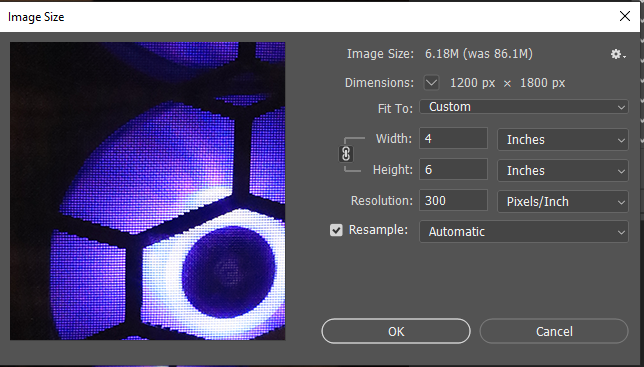
My intent is to create an action, or a Bridge - Tool - Photoshop - Image Processor step that would take all the images inside a folder (regardless of Portrait or Landscape orientation) and make them 1200x1800 300ppi (4x6 300 ppi).
I would hate to have to sort through pictures and put all the Landscape Orientation pictures in one Folder, and all the Portrait orientation in another, create two Actions (one 4x6, other 6x4) just to accomplish a simple task.
The Long Edge knowledge appears to be in the Bridge - Tool - Photoshop - Image Processor Method, however I don't see an option to change the ppi.

I changed the quality to 12 and ran this, the 1200x1800 resulted, include making landscape Orientation 1800x1200. Only the ppi is 72. Can't seem to find where I could make it 300ppi.
I ran this Image Processor again, checking option 4 and selection my Action Resized just out of curiosity. The 4x6 images came out ok in Orientation and 300ppi, the 6x4 images were the wrong size (1200x800) 300ppi.
Getting closer, just frustrating to know that all the information that PS needs is already in the file & program, it's just getting the different parts to talk to each other.
Copy link to clipboard
Copied
Is there a Save For Web or Export step in the action? That will strip the resolution metadata altogether, resulting in a file without any ppi at all. The 72 figure appears as a default when the file is reopened into Photoshop, because it needs to assign some ppi for other reasons. But any number will do.
As for landscape vs. portrait, you can insert conditional steps from the flyout in the Actions panel. Orientation is one of the options you get.
You can also use File > Automate > Fit Image to set the long side to a certain pixel size, whether height or width - but this ignores the short side, so you can't use it if you need a particular pixel number here as well.

Copy link to clipboard
Copied
Is there a Save For Web or Export step in the action?
Copy link to clipboard
Copied
Never could get it to work. I will just use Lightroom Exports, I've set the custom exports in Lightroom and they are coming out 300ppi and the correct orientations.
If someone does get this to work if you could share the screen shots of the settings/options and how you did it, that would be great.
Find more inspiration, events, and resources on the new Adobe Community
Explore Now