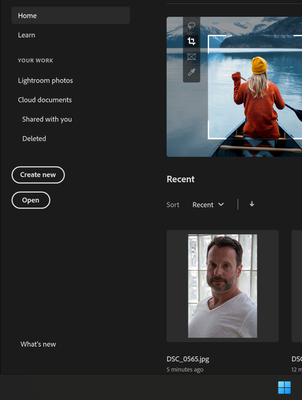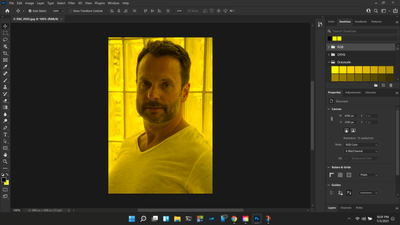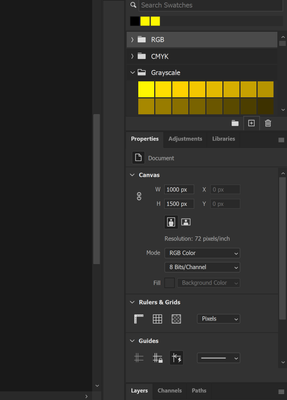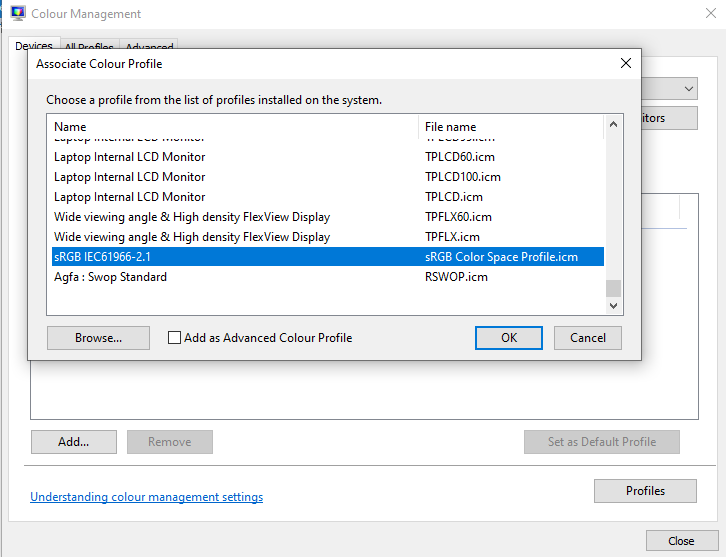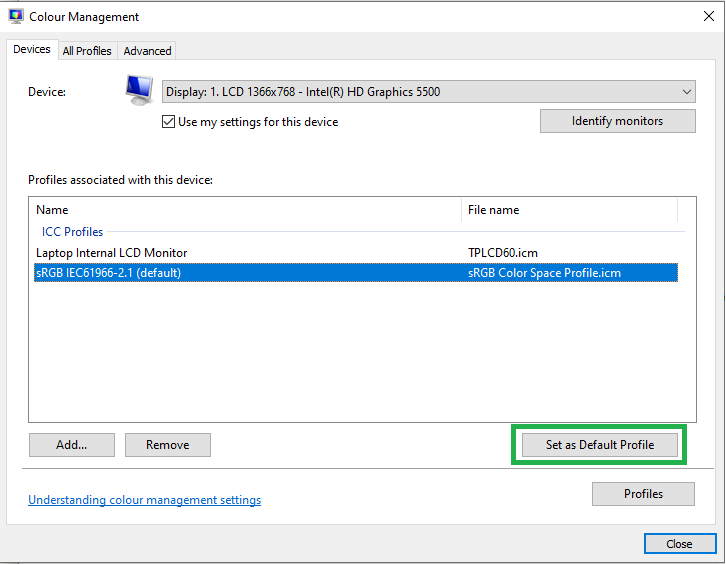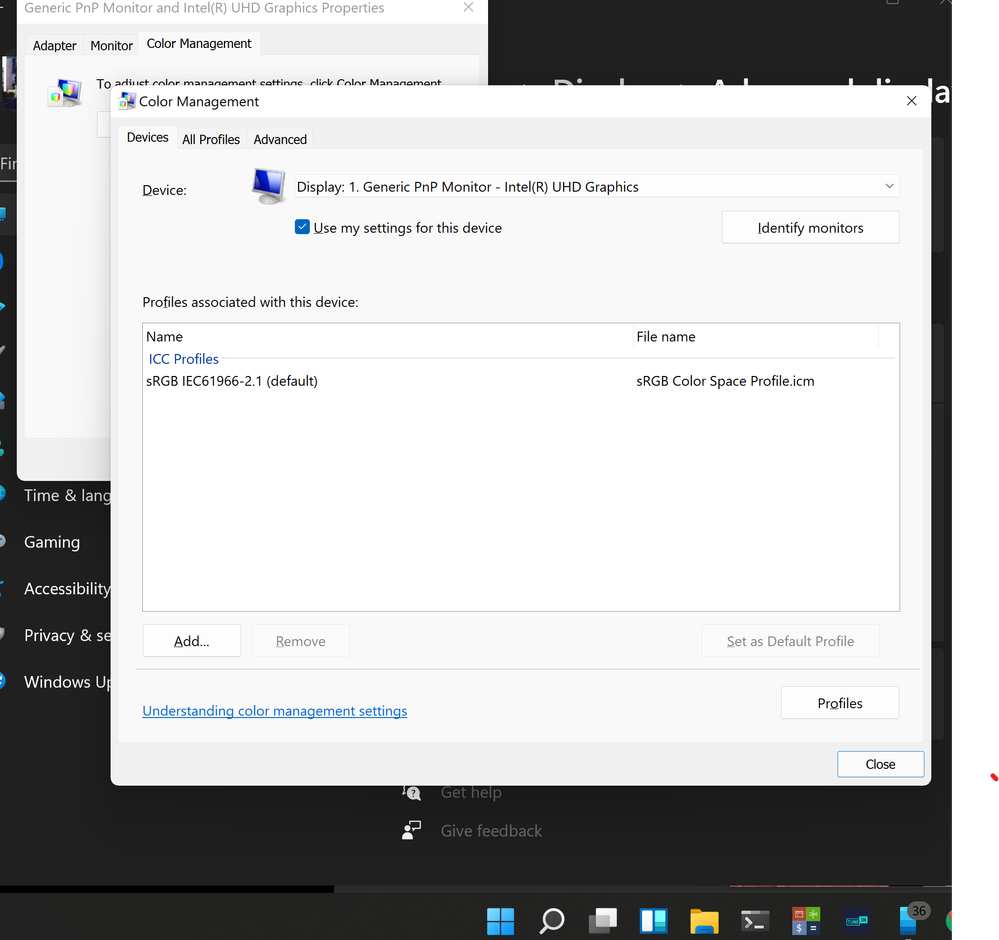Copy link to clipboard
Copied
Hello and help!
I have just discovered this issue and have been searching for asnd applying every solution I have found in these forums and online in the wild.
In Photoshop CC2021, white has been replaced with yellow. Not a dingy yellow, like a bad color profile, but a bright yellow. I have included screenshots below. I have gone through and followed all the different advice from changing the monitor color profile management to sRGB EIC61966-2.12, restarted bnoth PS and laptop.I have tinkered with Color Profiles in PS settings. I have triggered the Reset Preferences on Exit and have tried to manually reset the background / foreground colors, but with white showing as bright yellow, that's all I get.
I have uninstalled and reinstalled the app numerous times, each time removing preferences, only to have the same yellow where white should be. I have recently upgraded to Windows 11 beta test but I cannot think of anything else that has changed since this happened. I am at a total loss for an explanation and unable to change the yellow back to white.
I am on an HP Spectre x360 15 eb0-xxx (2020) with an Intel inegrated graphics unit and an Nvidia GeForce GTX 1650 Ti with Max-Q Design GPU for the heavy lifting. As stated above, I am running a beta of Windows 11 on the latest build of Windows 10.
Thank you in advance for ANY help you can provide!
Marc
 1 Correct answer
1 Correct answer
tl;dr: disable HDR in system settings.
Hey there,
I was having the EXACT same problem as you - I'm using the Dev builds of Windows 11 alongside PS CC2021. I didn't notice the issue for a while, as I am a student and use my HP Spectre on battery mostly, but as I'm currently in lockdown, I've had to use it at home.
I started to notice that the screen would turn off for a second and turn on again when connecting and disconnecting to power. I didn't think much of it until I realised that my whites wer
...Explore related tutorials & articles
Copy link to clipboard
Copied
Hi
Photoshop 2021 or earlier have not been teseting to run on Windows 11 so you run it at own risk, is sRGB set as the default in colour management in the control panel
Copy link to clipboard
Copied
Yes. That was one of the first things I changed. PS has been restarted, even uninstalled/reinstalled multiple times, as has my laptop.
Copy link to clipboard
Copied
That is a classic symptom of a broken monitor profile, which is set in Windows- Colour Management and used by colour managed applications such as Photoshop.
Please type Color Management into the Windows search bar and show a screenshot of your monitor profile settings.
Dave.
Copy link to clipboard
Copied
Copy link to clipboard
Copied
From the drop down menu is the GeForce GTX 1650 Ti an option, if so set that to sRGB and restart PS to see if it helps
Copy link to clipboard
Copied
It is not an option from the color management profile drop down menu. I am checkking with Nvidia now in regards to monitor alibration.
Copy link to clipboard
Copied
I assume you've reported it to Microsoft? The ball is really in their court with a beta. Just to be clear, you can have absolutely no expectation of any Adobe app working in a beta version of Windows or MacOS.
Copy link to clipboard
Copied
I have not but will do so now. I was operating under the assumption that I messwed this up somehow with a setting tweak here or there. It started shortly after I installed the Windows 11 beta but not immediately.
Copy link to clipboard
Copied
Photoshop is the only Adobe product I have loaded that is effected. Illustrator is uneffected and displahyd white normally. Are they both dependent upon the same system environment settings from Windows?
Copy link to clipboard
Copied
tl;dr: disable HDR in system settings.
Hey there,
I was having the EXACT same problem as you - I'm using the Dev builds of Windows 11 alongside PS CC2021. I didn't notice the issue for a while, as I am a student and use my HP Spectre on battery mostly, but as I'm currently in lockdown, I've had to use it at home.
I started to notice that the screen would turn off for a second and turn on again when connecting and disconnecting to power. I didn't think much of it until I realised that my whites were appearing as a bright, vivid yellow, the same shade as what you had. I tried all the solutions linked on this forum, as well as others. However, my issue was that HDR was enabled.
To disable, go to the Windows Settings application, then go System > Display > HDR > Use HDR, and disable it.
Unknowingly to me, I had HDR set to enable when connected to power. Not only did disabling this fix my screen flickering issues, but it fixed the colour issues in Photoshop.
Hope this helped!
- Soup
Copy link to clipboard
Copied
Good catch - and of course setting HDR changes the screen behaviour which immediately invalidates the monitor profile, as it no longer describes that screen in its current state. What many people do not realise, is that adjusting a monitor requires making a new profile that describes the adjusted behaviour of the monitor. As an aside, that is one of the reasons that "factory profiled" is marketing hype, as the profile would only be valid as long as the screen adjustments exactly match those that were used in the factory when it was profiled.
Dave
Copy link to clipboard
Copied
Thank you so very much!!! I was starting to loose my mind over the neon yellow and had no idea my HDR setting was the culprit. I toggled it on/off before with Photoshop open yeilding no results so I figured that wasn't the issue. It wasnt until I ran into your post and figured I'd close PS, turn off HDR and then re-open it. The yellow is GONE! Thanks again.
Copy link to clipboard
Copied
First, try disabling GPU in the preferences (Preformance tab). Any better?
If not, recalibrate and build a new ICC display profile, the old one might be corrupted.
If you are using software/hardware for this task, be sure the software is set to build a matrix not LUT profile, Version 2 not Version 4 profile.
If turning OFF GPU works, it's a GPU bug and you need to contact the manufacturer or find out if there's an updated driver for it.
Also see: https://helpx.adobe.com/photoshop/kb/acr-gpu-faq.html
Copy link to clipboard
Copied
Same issue here, I had to Turn off my HDR settings for it to work correctly, on my ASUS zenbook pro.
It could be something to do with me installing Windows 11, and that compatibility with the latest photoshop update, is all new still.
Copy link to clipboard
Copied
how do you turn HDR off?
Copy link to clipboard
Copied
As posted above by @souptv
"To disable, go to the Windows Settings application, then go System > Display > HDR > Use HDR, and disable it."
Copy link to clipboard
Copied
found it but was already disabled, so not the solution to my problem.
thanks!
Copy link to clipboard
Copied
See the note from Eizo (the manufacturers of monitors) regarding an issue in Windows 11 affecting color management
https://www.eizoglobal.com/support/compatibility/software/win/windows11/
Dave
Copy link to clipboard
Copied
mine is LG and looks like something similar is happening 😞
thanks
Copy link to clipboard
Copied
The issue referred to looks like it is in the operating system rather than in individual applications.
Dave
Copy link to clipboard
Copied
I will try to go back to windows 10, just need my PC tech to be available