- Home
- Photoshop ecosystem
- Discussions
- Re: PS increases digital file size (kb , mb) ?
- Re: PS increases digital file size (kb , mb) ?
Copy link to clipboard
Copied
Excuse basic question. I'm seeking clarity on file sizes in photoshop. The digital file size, in KB or MB. I need to optimise images for web delivery. All I want to do is open an image and reduce file size by reducing quality.
If I open an image in PS (CC) that multiple apps in windows tell me is 250 kb file size, PS tells me the image is much larger. What is going on?
Example -
File size via windows -

Same file via filezilla

At this point I believe image to be c. 280 kb .
Open same image in PS and PS tells me -

'Document size' is 4.12M
This 'M' I understand to be size of paper required to print image. Where can I see the info that tells me the file size of the image in kb? Adobe 'help' pages say -
"You can view the file size information for an image at the bottom of the application window." - Photoshop image size and resolution and that article refers to digital (file) sizes. But this appears to be fantasy.
To reduce size I select File > Export > Export as . PS reports the image to be 765.1 kb

Somehow the image has tripled in file size even though I made no changes to image. Exported with no changes it's 750kb -

The legacy 'export for web' does the same. Reducing image quality via 'export as' to get back to the original file size gives very poor quality , much worse than the original image.
Surely this is basic workflow, why is PS increasing the file size? What basic insight am I missing here?
Any clarification would be much appreciated. thanks.
 1 Correct answer
1 Correct answer
Where to start:
There are two ways of describing file sizes: Decimal and Binary 279 KB Decimal x 1.024 = 285,696 bytes Binary. Same size different notation.
Jpeg is a compressed format for storing on drives. The 4.12M is Megabytes as the size in memory opened in Photoshop. It is not a print unit.
Use File > Export > Save for Web. There you can adjust to the compressed size you want while seeing how the image looks.
You can also opt to set Metadata to None and even reduce pixel dimensions. Reducing
...Explore related tutorials & articles
Copy link to clipboard
Copied
Where to start:
There are two ways of describing file sizes: Decimal and Binary 279 KB Decimal x 1.024 = 285,696 bytes Binary. Same size different notation.
Jpeg is a compressed format for storing on drives. The 4.12M is Megabytes as the size in memory opened in Photoshop. It is not a print unit.
Use File > Export > Save for Web. There you can adjust to the compressed size you want while seeing how the image looks.
You can also opt to set Metadata to None and even reduce pixel dimensions. Reducing quality to crunch down the file size means losing detail to do that.
Ok, I'll let you absorb that and return if you have questions.
Gene
Copy link to clipboard
Copied
Gene thanks for this - 'The 4.12M is Megabytes as the size in memory opened in Photoshop' that is useful info. But with respect i do understand kb sizes.
The issue is that a file sized at 270kb, or c. 270,000 bytes whichever you prefer , auto converts to 750kb when using file>export dialogue in PS. Which bytes conversion equation is PS using for that? Using legacy save for web produces same results. Also I cannot see a way to simply view digital filesize in PS.
If you read my question and look at the screen shots you may understand the issue better.
Copy link to clipboard
Copied
I opened a jpeg and tried it on my Export and the sizes do not inflate 3x like I am seeing with yours. Something is clearly wrong.
How does File > Save As > Jpeg do? By checking Preview I can see how the file size varies with the slider.
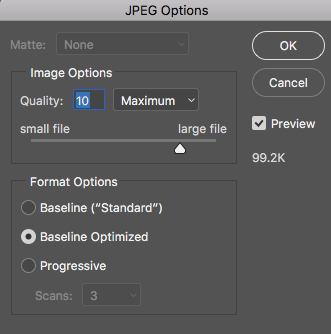
Copy link to clipboard
Copied
The other question I have: Is this happening to all your jpegs or just this one? Can you open another jpeg in Photoshop, do no modifications and come up with a 3x file size on Export?
Copy link to clipboard
Copied
for all .jpg I've checked so far, from different sources, same 3 x size increase. For .png there's minimal increase/decrease as expected from different app views.
Copy link to clipboard
Copied
I'm looking this one up. Never seen this before.
When did you notice this problem? Did you upgrade, and to what version?
Copy link to clipboard
Copied
I can also ask that you reset preferences. I am sure there is nothing wrong with your files and other image editors you have are not doing this.
Also if you just installed CC 2018, there are some bugs going around. Downgrade to 2017 and see.
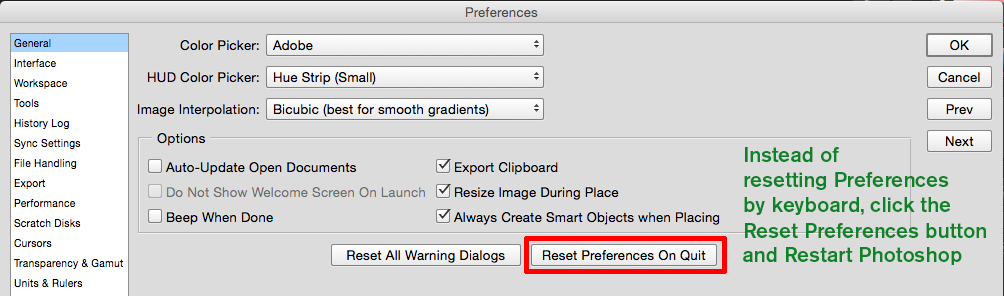
Copy link to clipboard
Copied
thanks for your contribution, at least that's the switch it off and switch it on again possibilities exhausted.
I'm on PS CC, software as a service, latest update calls itself CC 2018 (19.0) . Resetting prefs makes no difference. I notice this problem now as previously I've been working on direct from camera files (3mb +), now i need to work with smaller files (250kb) looking to make small optimisation gains where 500kb unrequested bloat is a major issue. I've uninstalled other image apps as there was a time long ago when PS would do optimisation without bugs and foolishly i've trusted it to do the same again.
Do you know how to view filesize (kb/mb) of an image in photoshop without starting any manipulation dialogue (Save/Export etc) ? This most basic measure appears to be buried in obscurity.
Copy link to clipboard
Copied
https://forums.adobe.com/people/silver+darling wrote
thanks for your contribution, at least that's the switch it off and switch it on again possibilities exhausted.
Do you know how to view filesize (kb/mb) of an image in photoshop without starting any manipulation dialogue (Save/Export etc) ? This most basic measure appears to be buried in obscurity.
If you are speaking of the saved file, no. Photoshop only displays the image size as opened 4.14MB. Your Windows file explorer shows it when compressed and saved and closed.
Another cause might be "Document Ancestors" which is accumulated metadata in a file.
This thread explains it and has a script to remove it: Inflated JPG File Size - Photoshop Document:Ancestors Metadata
Also as CC subscription holder, you are entitled to install and use earlier versions of Photoshop which may be less of a problem.
CC 2014 is one recommendation.
Here's how to do this from your Creative Cloud Desktop app.
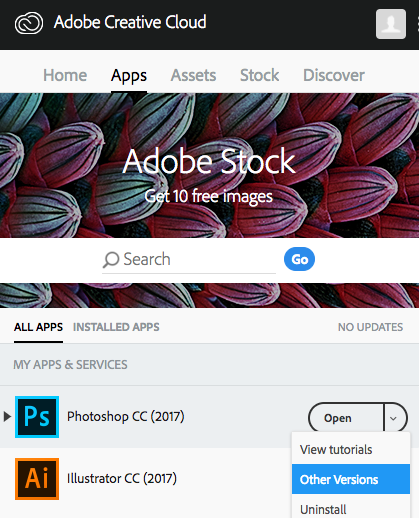
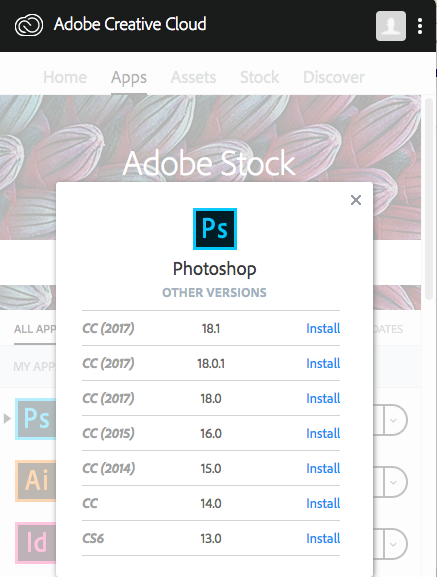
Copy link to clipboard
Copied
There's no accumulated metadata in files i've tested. Regular metadata is about 5kb , if that. Running the script makes no difference, and anyway files created via 'export as' have metadata stripped out in the export process, as that article says.
Incredible, PS can't show the conventionally understood size of a file without entering a manipulation dialogue.
However going back to 2014 fixed the issue. Thanks for that.
and thanks for saving me money, I no longer have any need for Adobe's 'software as a service'.
Copy link to clipboard
Copied
Ok, that was a rough one, but glad to hear it's settled.
Gene
Copy link to clipboard
Copied
Creative Cloud is most definitely not Software As A Service (SaaS). This is nice jargon but wrong. This is not jargon meaning "sold with a subscription", SaaS is software that runs on the web rather than on your computer.
Copy link to clipboard
Copied
Thanks for that clarification.
Meanwhile the paid by subscription PS 2018 is still bloating jpg files beyond their original file sizes. png files are ok.
The 'save for web' view on PS 2014 shows the increase for original (459kb here) but 100% quality of original shows as 120kb (same size as original file, as it should be) . screenshots below
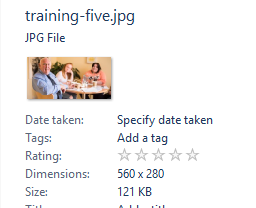

So what's the issue that PS 2018 seems to stick at it's size version of 'original' but 2014 doesn't?
Copy link to clipboard
Copied
Answer to this is here -
and also here for more clarification -
JPEG files are wrong image size when opening in all other applications other than Photoshop. Why?
I guess that's the problem with volunteer support and adobe too skinflint to supply decent professional support for a photoshop product they cream money on. StackExchange do a much better job.
Adobe - if i had another option i would never, ever use any of your overpriced products. User support is appallingly bad/absent.
Volunteer support - one starts with a 'oh its a noob' sigh and doesn't read question, another weighs in with a 'wrong jargon' put down. Neither actually have any clue to answer the problem. Neither actually read the problem without prompting. Should i say thanks anyway? No, the volunteer support aren't doing it for my benefit but for their's. I was steered the wrong way and that cost me a lot of time. It would be better if people who don't know the answer don't bother trying to answer. Don't be time wasters.
It's an issue with volunteer support across the web, people who think they know more than they do wanting brownie points.
Copy link to clipboard
Copied
At top quality 743kb , c. 3 x size of original
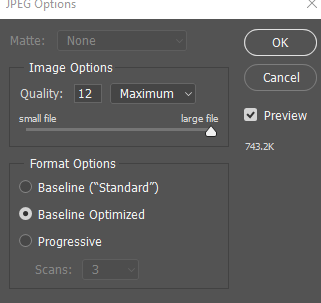
at same file size i started with -
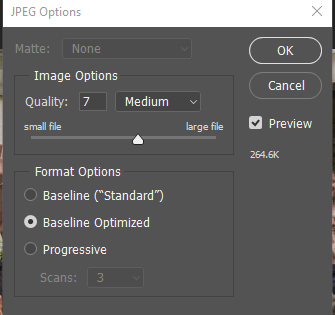
and quality is v poor.
Is there a tool in PS to display filesize without starting any manipulation dialogue?
