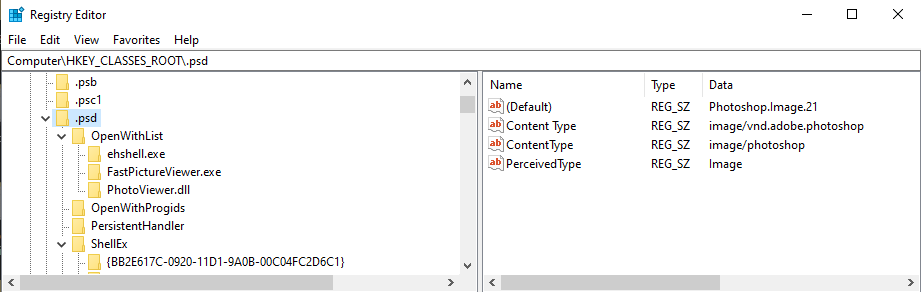- Home
- Photoshop ecosystem
- Discussions
- In my windows register I see that key .psd is ass...
- In my windows register I see that key .psd is ass...
Copy link to clipboard
Copied
I am unable to open .psd file types using Photoshop 2020 (21.1), and I cannot seem to assign a default program for opening .psd file types. I tried every of the method provided in this post, but none of them work. I also tried uninstalling and reinstalling both Creative Cloud and Photoshop, deleting out all items in my Windows temp folders (C:\Windows\Temp and C:\Users\username\AppData\Local\Temp) before reinstalling, and this did not work. I had the same file associativity issue with one or more releases of Photoshop 20.0.
Any suggestions?
 2 Correct answers
2 Correct answers
In my windows register I see that key .psd is associated as a Photoshop image 21
And I find Photoshop.exe shell Edit and Open set to Photoshop 2020 folder version.
also
I only use regedit as the last resort IMO it can get twisted around. None of the setting I posted were made by my use of Regedit. There are too many Photoshop entries in the registry to know exactly what uses each.
Hi JJMack,
It appears the issue was in my Regedit app!
I went into Regedit (Start Menu > Run and type Regedit), and typed Computer\HKEY_CLASSES_ROOT\.psd in the file path bar, per your first screenshot in your last reply. I then right-clicked (Default) then Modify... The .psd file path was set to open Photoshop.Image.20. I changed this to say Photoshop.Image.21, and clicked OK. Then, back in File Explorer, I double-clicked a .psd file and it opened right up! Here was that process looked like:
Explore related tutorials & articles
Copy link to clipboard
Copied
I just updated to 21.1.2, and the issue still persists.
Below is what the file looks like in the properties dialog box in File Explorer. When I select "Change..." and select Photoshop, nothing changes.
Is this something I should post on the Windows forum instead?
Copy link to clipboard
Copied
Have you tried to change it via the File Explorer rough rifgr click open with choose an other? Check always open with and search till you find Photoshop.exe for version 2020 or find it as an application that can be selected.
Copy link to clipboard
Copied
Hello JJMack,
Yes, I have. Please refer to this post along with the link in that post for a complete list of the methods I tried.
Neal
Copy link to clipboard
Copied
In my windows register I see that key .psd is associated as a Photoshop image 21
And I find Photoshop.exe shell Edit and Open set to Photoshop 2020 folder version.
also
I only use regedit as the last resort IMO it can get twisted around. None of the setting I posted were made by my use of Regedit. There are too many Photoshop entries in the registry to know exactly what uses each.
Copy link to clipboard
Copied
Hi JJMack,
It appears the issue was in my Regedit app!
I went into Regedit (Start Menu > Run and type Regedit), and typed Computer\HKEY_CLASSES_ROOT\.psd in the file path bar, per your first screenshot in your last reply. I then right-clicked (Default) then Modify... The .psd file path was set to open Photoshop.Image.20. I changed this to say Photoshop.Image.21, and clicked OK. Then, back in File Explorer, I double-clicked a .psd file and it opened right up! Here was that process looked like:
None of the other screenshots you sent worked for me.
I also see your point about not wanting to use Regedit. I did not use Regedit until there was no other option, and in this case, it appears that Regedit provided the necessary solution.
Thanks for your help!
Neal
Find more inspiration, events, and resources on the new Adobe Community
Explore Now