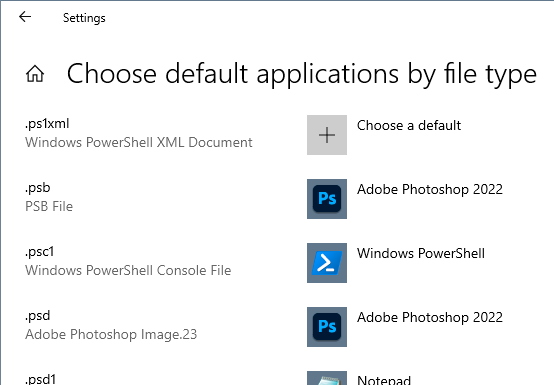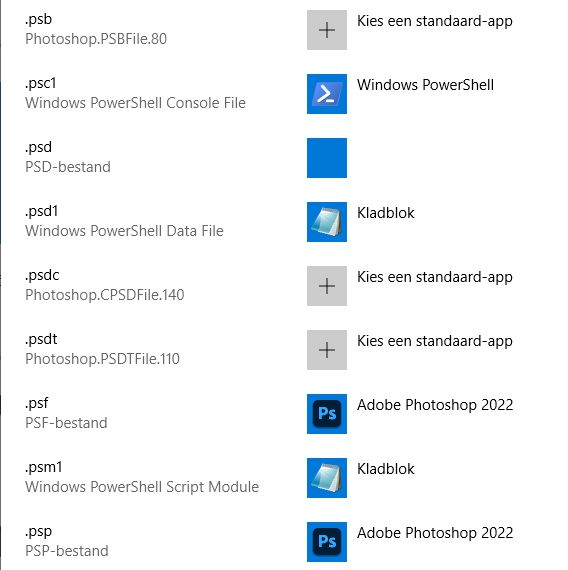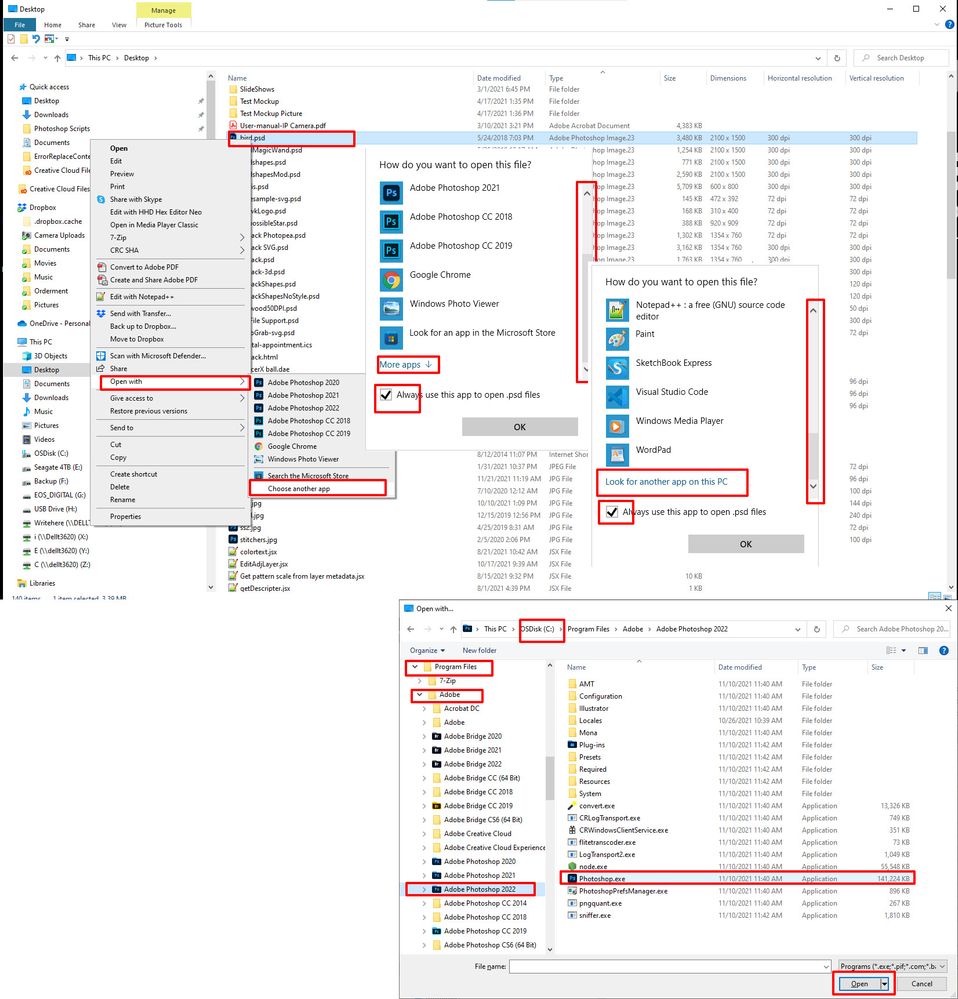PSD files no longer associated
Copy link to clipboard
Copied
Overnight, my PSD file icons have become blank white rectangles. Also, if I click on a PSD file to open it, I get a message asking what program to use, and photoshop is not listed. It seems my PSD files are no longer associated with the 2022 release. Can someone please advise how to fix this? Thank you.
Explore related tutorials & articles
Copy link to clipboard
Copied
That probably happened because your earlier versions were uninstalled as you installed 2022. There's a checkbox to not do that and leave them installed (just for future reference).
The outgoing version can sometimes take associations with it and leave them orphaned.
First try to uninstall and reinstall Photoshop. If that doesn't work, go into Windows Settings and set associations manually. It's under Apps > Default Apps > Choose default applications by filetype:
In the future, always install in strict version order, and uninstall in reverse version order. Last in, first out. That's always safe.
Copy link to clipboard
Copied
I have the same problem but it's not related to uninstalling the previous version, as I kept both. Windows file association by file type will not let me choose Photoshop 2022. I can associate files in Bridge but Windows won't associate any files with Photoshop 2022. This problem only began quite awhile after I installed the updated version.
This is not the first time this has happened.
Copy link to clipboard
Copied
Same here. But I can't choose Photoshop to link with the .psd
It is the only extension that is corrupt.
Copy link to clipboard
Copied
See If you can set the Association from Windows File explorer. Right click on a PSD file. Click Open With the choose an other program. Scroll to the bottom check Always use the app and click on more Apps then scroll to the bottom and click Look for another app on this PC. Navigate on the c drive toeProgram files Adobe Adobe Photoshop 2022 Photoshop.exe click Open.
Copy link to clipboard
Copied
I'm having the same issue with PremierePro (and possibly Photoshop). When I try any of the normal ways to relink a file association with PremierePro 2022, such as JJMack's instructions above, when I click Open at the end, it opens 2021 instead and tells me that this is too old to open my file.