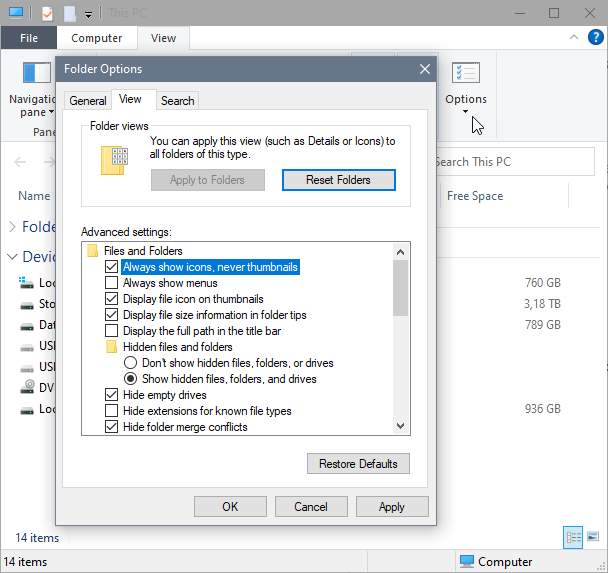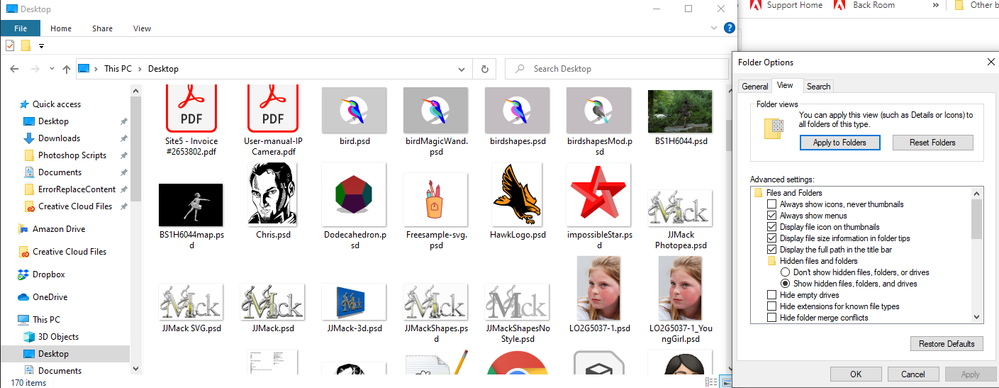- Home
- Photoshop ecosystem
- Discussions
- Re: .PSD Files showing as images on Desktop
- Re: .PSD Files showing as images on Desktop
.PSD Files showing as images on Desktop
Copy link to clipboard
Copied
Before all the updates .psd files used to save as a large blue file. However, now they are saving on Windows 10, as images. So if I browser a folder with .png, .jpeg and .psd they all appear the same as images. How can I make .psd file appear as large blue icons again?
Explore related tutorials & articles
Copy link to clipboard
Copied
Open the File Explorer and go to the View tab.
Click on Options, and choose Change folder and search options.
In the View tab of the Folder options dialog, check Always show icons, never thumbnails.
Copy link to clipboard
Copied
Thank you, this has returned the blue .psd icons however all image previews have now disappeared and all image files simply have the same placeholder image?
Copy link to clipboard
Copied
Do you save .PSD file with max compatibility and have an explorer add on to display thumbnails for PSD files?
Copy link to clipboard
Copied
I have decided to use image previews but this is definitely a step backwards. Inside folders its okay and you can see the filetype extension but on the Desktop itself if the filename is long you can't see the filetype extension!
Copy link to clipboard
Copied
Actually JJ, I'm surprised. For years Windows would not display PSD and PSB thumbnails. You did have to buy an add-on, FPV or Ardfry Codec. I removed both , restarted W10 and cleared the thumbnail cache. and Windows is now displaying them natively.
I know some don't like it, but others need the visual cues only thumbs can provide at the Desktop/Explorer level.
Copy link to clipboard
Copied
Yes I installed FPV Codec Pac years ago and have not uninstalled it. I may have also installed Microsoft Camera codec package. My system seem to be working. My father thought me years ago if it ant broke don't fix it. If something is not working I will uninstall it.
Does not do PSDT does native windows?
Copy link to clipboard
Copied
True. I'm just glad Microsoft and Adobe finally shook hands on this issue.
Can't say for sure. I don't have a psdt file.
Copy link to clipboard
Copied
I just noticed that all my .PDF files are being displayed as thumbnails now on my Desktop. Is this normal?
Copy link to clipboard
Copied
You have to decide whether you want image previews or icons.
Copy link to clipboard
Copied
Use Bridge - I promise it will make your life so much easier and you will love it.
Copy link to clipboard
Copied
+1 for Bridge. The beauty of it is that once can invoke Windows Explorer if one needs to right in Bridge.
Copy link to clipboard
Copied
I have never used Bridge. Can you provide me with some kind of guide how to get started?
Copy link to clipboard
Copied
Download and install the latest Bridge CC from the Creative Cloud Desktop app.
Youtube tutorials courtesy of LiveLink training.
From there, search YT for "adobe bridge livelink" to see what you want to learn next about Bridge.
Copy link to clipboard
Copied
I have been promising to do some Bridge tutorials for years and just haven't done it. It's really not complicated, the more you use it the more features you will discover. I did a quick search and don't recognize the names on YouTube so I'm hesitant to recommend anything specific. There are some older videos on LinkedIN Learning. Not much has changed over the years, so older tutuorials are still useful.
Copy link to clipboard
Copied
In addition to what Melissa said, it's pretty straightforward on its surface. If all you wanted to do was use it as a file browser, you can do that. But it also has integration with Camera Raw and (naturally) Photoshop files visually. It even lets you preview video and audio without leaving its interface.
Copy link to clipboard
Copied
I know this is a one year old post. But I'm dealing with this now and couldn't find a satisfying answer either.
The only thing I could find that helped me is:
- Open Windows Explorer (or any folder will do)
- Go the the View menu at the top
- Check "File name extentions"
This won't take away both image files and PSD files showing as thumbnails, but it will at least add at the end of the file name ".jpg" or ".psd"...so you can have a quicker way to tell the difference.