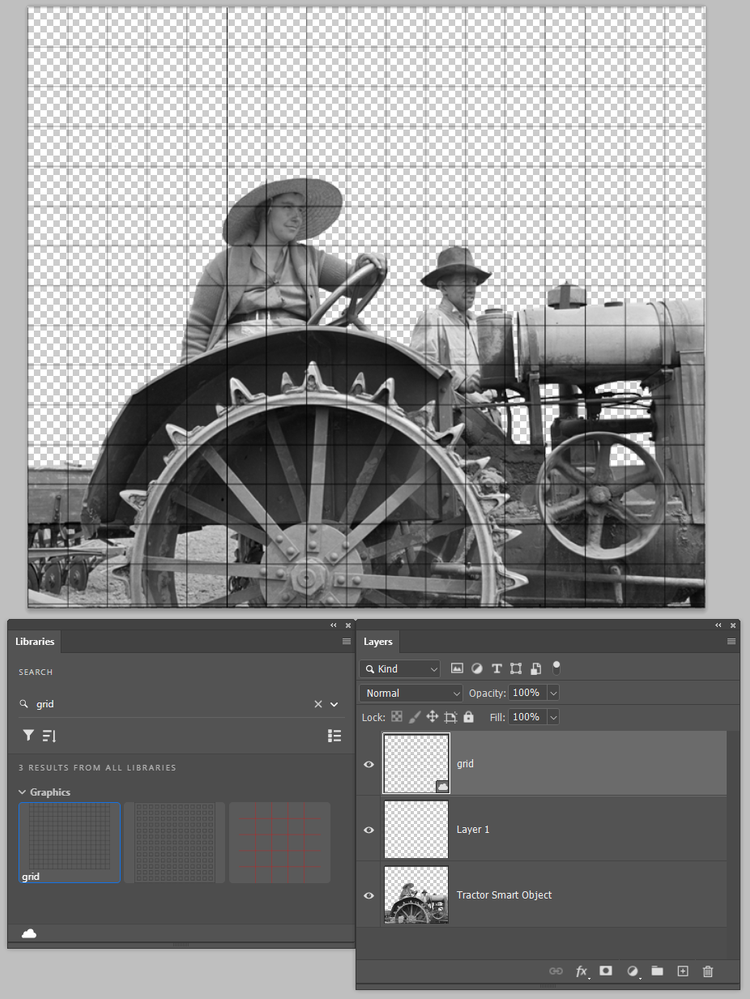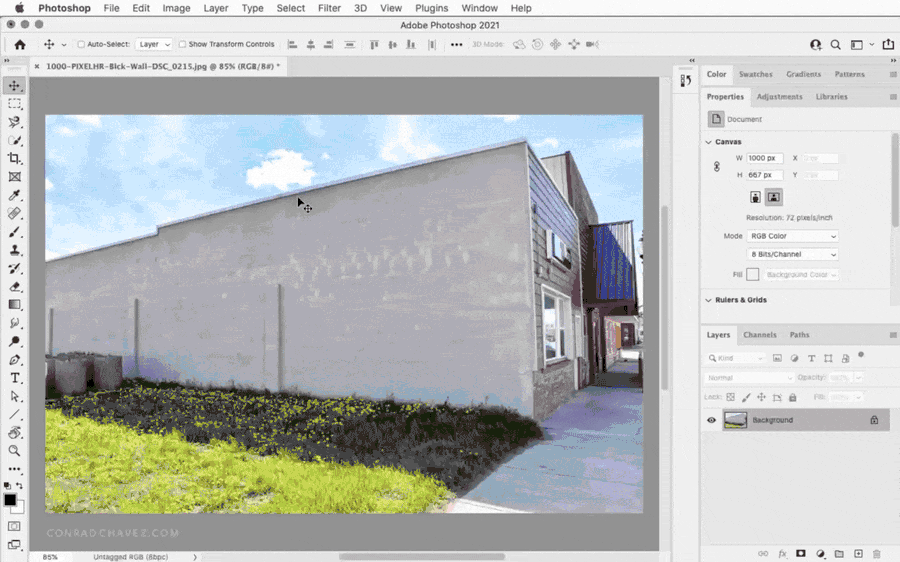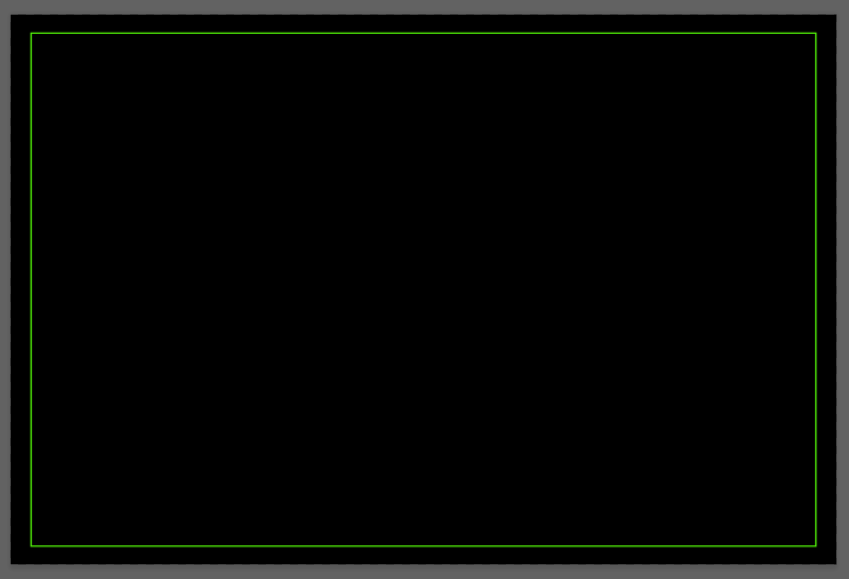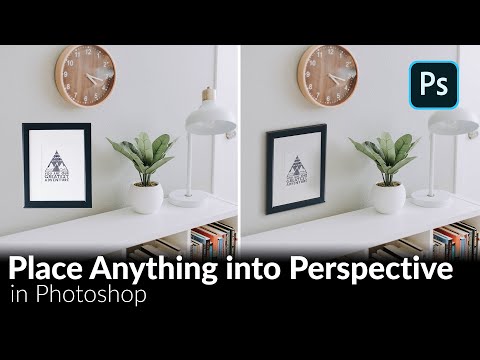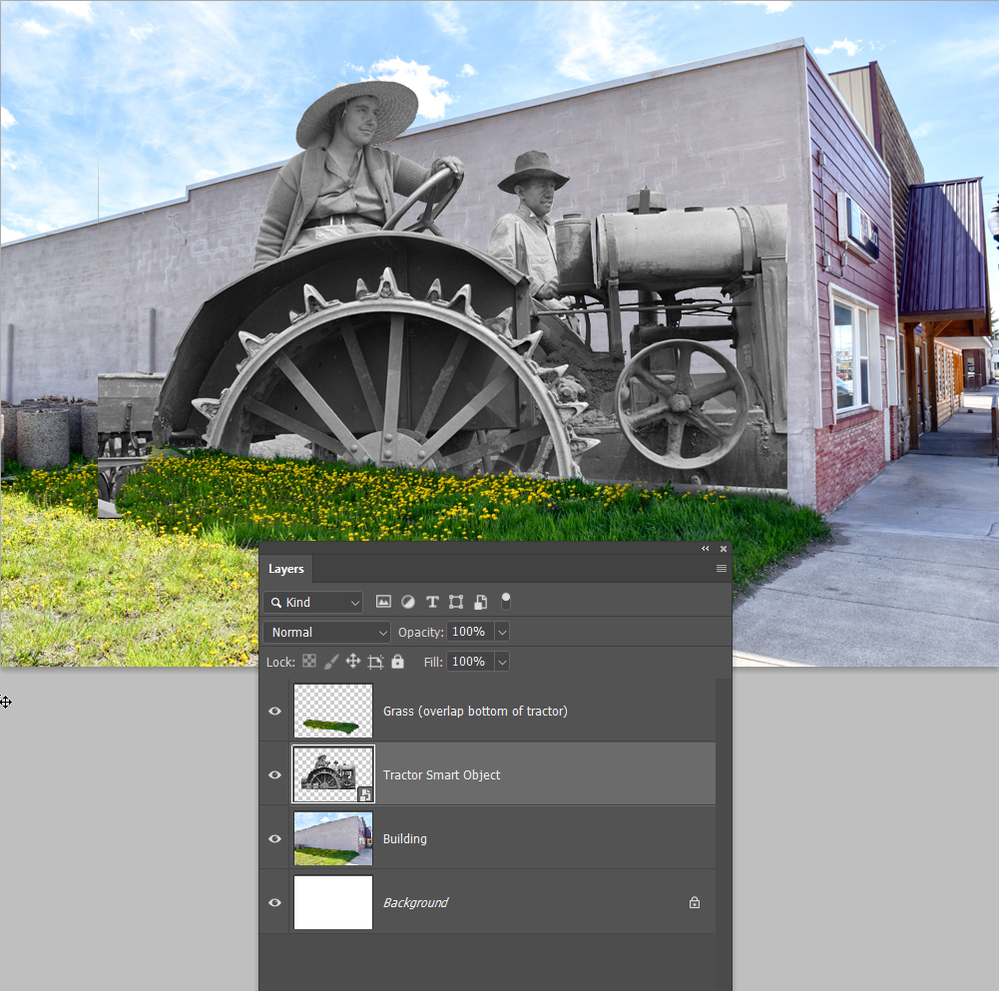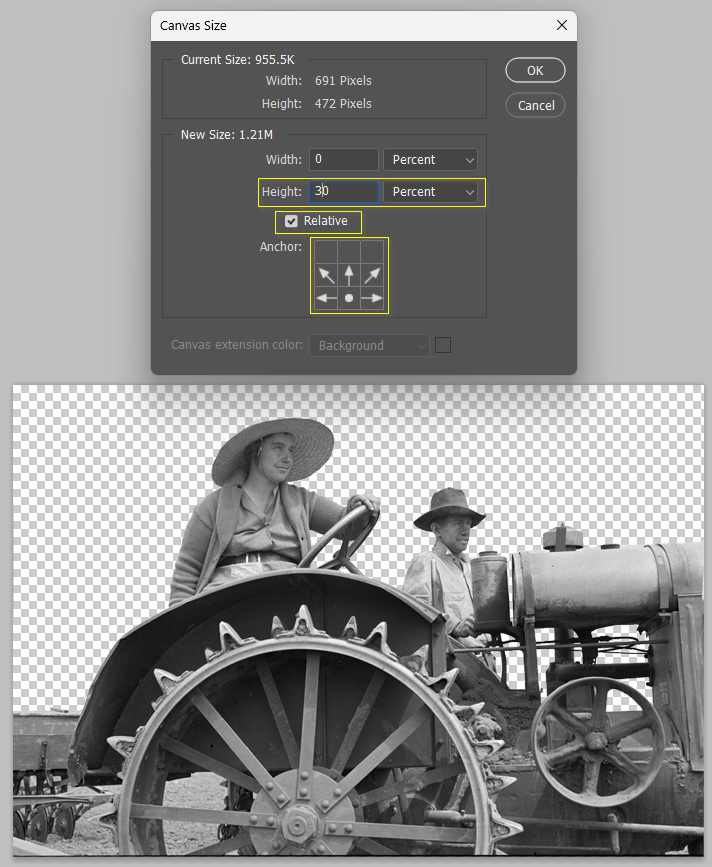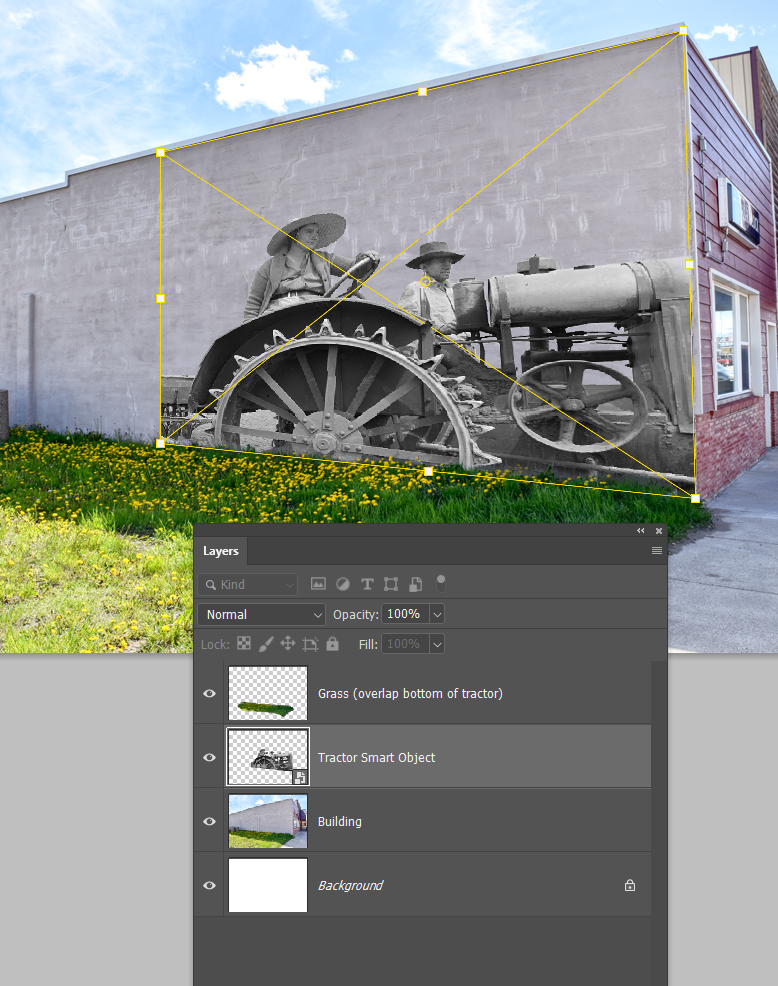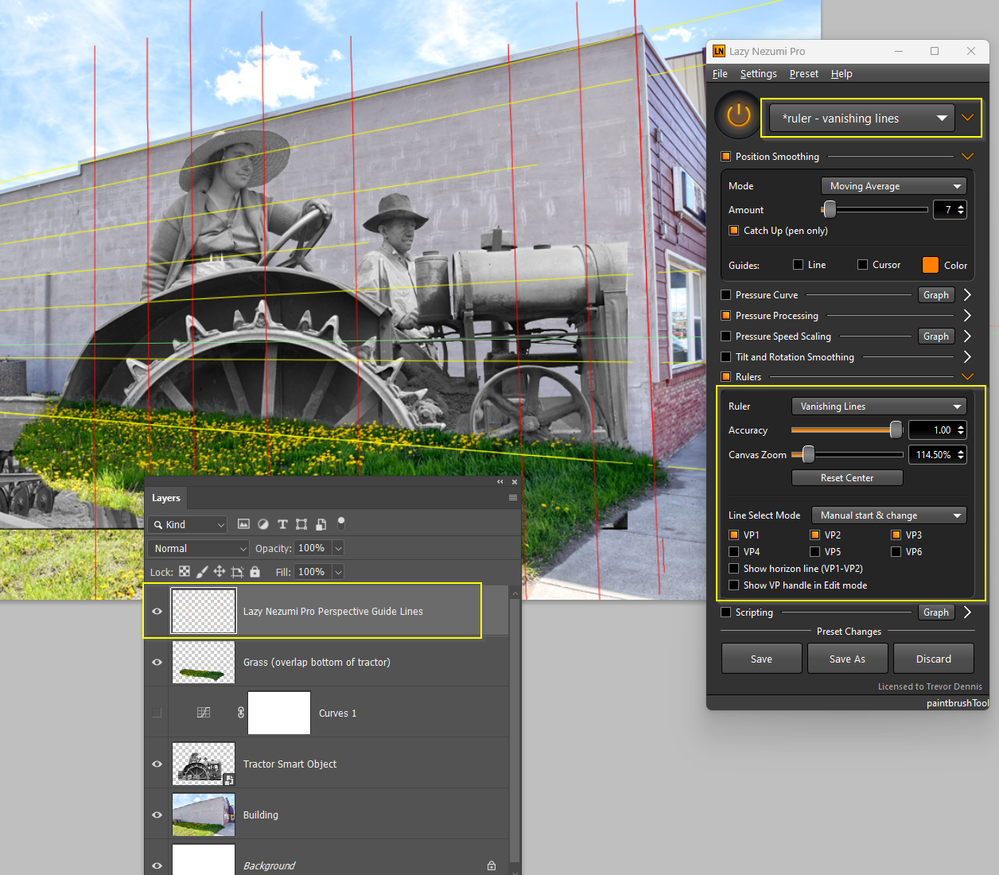- Home
- Photoshop ecosystem
- Discussions
- Re: Putting a photo on a building wall with the co...
- Re: Putting a photo on a building wall with the co...
Copy link to clipboard
Copied
I am attmpting to take a photo of the side of a building, viewed from that angle as if looking from the street. Then, greate a fram that will fit a portion of that building wall.
Next, within that frame I need to insert a photo, overlaying the side of the building. But, I need to have a perspective that will show the angle of the photo as it appears when looking at the building from that angle.
Maybe another way to express what we are doing is this: We have a series of historical photos taken of cour community dating back to the 1980s. Our plan is to use those old photos as a basis to create murals that we can paint onto the side of the buildings in town.
We want to be able to show the artists hoe these wall murals will look when viwed by a person walking (or driving) on one of our streets.
I have attached an image of one of the walls as well as a sample of one of the historic images that we would like to impose onto one of the walls.
We are using Photoshop 2021 on a Mac.
 4 Correct answers
4 Correct answers
You're welcome! These are the steps I took, which are suggested as one way to accomplish what you want to do. Please note there are many ways to do the same thing and someone else may have a better/faster way to do the same.
- Open both images. On the B&W image, I made a slight crop to remove the black edge on the right.
- Make a selection of the tractor and people to remove the sky above and between the spokes. Output to a new layer with a layer mask (more on this step below).
- Drag in (or copy/p
Open the picture and add a blank layer. Use filter-Vanishing Point to make a grid of the wall. Click the bar symbol (upper left corner) and from the dropdown choose Export Grids to Photohop. Paste your mural on a layer above the grid and use distort to match the grid lines.
You’re getting some good options because there’s more than one way to do this, you just have to pick one.
Here is a quick demo of another way to get a first draft done in about a minute. You just need three layers and a mask, and it’s adjustable.
Notes:
- Dragging the Quick Selection tool over the wall rapidly isolates a selection of it.
- Adding a Solid Color Fill layer automatically creates a mask of that selection, so that your “wall paint” color affects only the wall, not the entire sce
Here is a good video tutorial showing another way of doing what you ask:
https://www.youtube.com/watch?v=7MM2_oVDi_o&t=677s
Explore related tutorials & articles
Copy link to clipboard
Copied
@harleypublisher So this is a one minute example I made just to find out if this is what you are after or do you want something else altogether?
Copy link to clipboard
Copied
One minute? WOW! Jain, that is exact what we would like to do.
Copy link to clipboard
Copied
Oh gosh, ha. That's great. Glad I figured out what you are after. I can outline the steps I took for you tomorrow as it is late for me now. Anyone else reading this who knows how to is welcome to do the same in the meantime. BTW, these are just for concept/preview, right? How perfect do the finals need to be?
Copy link to clipboard
Copied
Yes, these are for presentation to explain the concept. And, these composite images may be reproduced in our newspaper to show the pubic our plans.
One thing. The base photo I uploaded shows a wall that is a dark grey. We will have some walls with a color that will need to be covered with a base color.
Thank You, Jain.
Copy link to clipboard
Copied
You're welcome! These are the steps I took, which are suggested as one way to accomplish what you want to do. Please note there are many ways to do the same thing and someone else may have a better/faster way to do the same.
- Open both images. On the B&W image, I made a slight crop to remove the black edge on the right.
- Make a selection of the tractor and people to remove the sky above and between the spokes. Output to a new layer with a layer mask (more on this step below).
- Drag in (or copy/paste) the layer to the Wall photo.
- Resize the image to match the area of the wall (however large you want the image to appear there; I went full size with the woman's hat reaching near the top of the building).
- Select Edit > Transform > Skew. Work on each of the four corners to bring them up or down to match the lines of the building.
That's it! Now, to get into finessing things. In preparing the B&W image (or others in your collection), you may not need to do any background removal. Here, I did this to show more of the wall behind the image. You could also try some stylization of the B&W image by applying a filter to mimic brush strokes. Those don't always go well but worth a test to see if you can get a slight look of paint instead of pixels.
Working with the artist, you could colorize the image based on their vision for the murals. You might want to keep the sky but change it to blue as I've done here, by making selections of different areas and using a Color Balance adjustment layer to add some hues. Again, I've done all this quickly as a concept but I think you'll get the idea.
Finally, when placing the image on the wall, you'll want to pay attention to placement. For this image, the tractor is cropped at the right edge, so I brought the layer all the way to the front corner of the building, otherwise you will see a "frame" (i.e, the right edge of the photo) on the wall. Which might be what you are after? If you didn't want straight edges all around, there are several techniques to try to blend the image into the wall some more. If some walls need a base color, I'd have to see the particular walls to know exactly how best to deal with them but you could try to make a selection of the wall and apply a Color Balance adjustment or another method to neutralize that space.
This sounds like a wonderful project. Are you able to share the name of the town where these will be done?
Copy link to clipboard
Copied
Thank you, Jain!
I'll give this a try.
So, a little backgorund on this project.
We are in Fairfield, Montana. I run the local newspaper an one of my hobbies is digitizing old films. Our town was started in 1916 when the "Sun River Project" established their office here. Up until that point there was nothing here at all.
The Sun River Project was created to irrigate about 100,000 acres of dry land here. Today, this area is known as "the barley capital of the world." 83,000 acres of irrigated land is used to grow the barley. A few years ago I was invited to go into the abandonded office of the Sun River Project. In there I uncovered thousands of old negatives, all of them 5X7". A few years earlier, I had come across a set of images (the one we used here was one of these) that were shot by the Works Progress Admininstration in 1938 and 1939 to document the relocation of "dryland" farmers to our irrigated lands. The photographer was Arthur Rothstein. We ran the photos in my newspaper and we began to hear from some of the pople who were in the photos that were still around, so we ended up doing about a dozen first person stories about the early days of irrigated farming in the area.
By late 2018, I realized that we were sitting on a huge treasure of photographs that documented our community from the earliest days. In addition, I had found about 12,000 negatives from the 1970 through the early 2000s that were shot by this newspaper that did not end up in the trash, so I set about creating high resolution digital scans of all those photos, too.
So, in 2018 a handful of us met and created a local historical society. In 1925, the Sun River Project beacme a local irrigation district. This project we are working on here will be the central project leading up to 2025 when we will celebrate 100 years of the local irrigation distirct, using photos from the Rothstein collection; from the old Sun River Project photos and photos from the files ofour newspaper.
We are blessed with a lot of great artists in our area who are supportive of our community. (see https://www.fairfieldsuntimes.com/news/national/area-artists-support-food-pantries/article_95d237fe-...) and they are eager to work on this project. Our plan is to turn all the exposed walls in the town into murals. If I am able to follow the instructions ya'll are providing (fingers crossed!) our historical society will use these images to present to business and local civic leaders to get them on board, and to seek grant funding for the materials. The artist are donating their time to the project. We have 8 or 10 walls that we can use. I'll share a few more of the photos so you can see how much we have to work with!
Copy link to clipboard
Copied
This is absolutely fascinating and thank you for sharing these details. I didn't know about Fairfield and I'm glad to hear you were able to capture recollections of the older generations. So important to do! I enjoyed reading your artist profiles, too. The murals are going to be so great for your community and visitors. I grew up in a town of 1,000 people that was established in 1852 and is now recognized as a Registered Historic Landmark. I know how undertakings like this become labors of love and joy. My idea of heaven is finding a treasure of old photographs and spending all day restoring them, lol. Lucky you! If there is anything else I can help you with, please feel free to ask. Wishing you every success with the project.
Copy link to clipboard
Copied
Well, Jain, maybe you came come out in 2025 and see the murals for yourself! Fairfield is only about 600 people, and I've only been here about 15 years (originally from Tennessee, and spent years on the road as a "Gypsy" pressman). Even though this is a very young town, it has a rich history thanks to the melting pot of families that homesteaded here.
Copy link to clipboard
Copied
What projector will you be using? How much 'keystone' correction does it have? My projector does not have any keystone correction because it uses lens off-set like a technical camera, so if I am understanding you correctly, that sort of projector would not work for you.
So it might come down to producing a test image like below and projecting that on the building wall to see how it fits, and if you can correct any keystone error, and then using that as a guide to setting up your images.
A lot depends on the height of the projector of course. If it is located half the height of the wall and perpendicular to the wall's centre point, then it will not need any correction. Without being 100% clear on your objectives, we can only guess at how best to achieve them.
Copy link to clipboard
Copied
Thank you, Trevor! We're not wanting to use a projector, as what we are wanting to do at this phase is prepare printed images to use for presenting our concept to the owners of the buildings and to our town officials.
I hadn't considered using a projector as a guide for the artists that will be doing this project as a means to guide them with their firsts outlines, though. That is a good point that I'll present to them.
Copy link to clipboard
Copied
Open the picture and add a blank layer. Use filter-Vanishing Point to make a grid of the wall. Click the bar symbol (upper left corner) and from the dropdown choose Export Grids to Photohop. Paste your mural on a layer above the grid and use distort to match the grid lines.
Copy link to clipboard
Copied
Thank you! I'll give that a try.
Copy link to clipboard
Copied
You’re getting some good options because there’s more than one way to do this, you just have to pick one.
Here is a quick demo of another way to get a first draft done in about a minute. You just need three layers and a mask, and it’s adjustable.
Notes:
- Dragging the Quick Selection tool over the wall rapidly isolates a selection of it.
- Adding a Solid Color Fill layer automatically creates a mask of that selection, so that your “wall paint” color affects only the wall, not the entire scene.
- Because the wall paint is a Solid Color Fill layer, you can change its color at any time by double-clicking it, as is done frequently during the demo.
- After the farmer photo is added as a layer with drag-and-drop, Edit > Free Transform is used to fit it to the wall. The perspective distortion is done by dragging a Free Transform corner handle while holding down the Command key (Mac) or Ctrl key (Windows). [CORRECTION: You can also do this more simply, without remembering any keyboard shortcuts, by choosing Edit > Transform > Perspective. The way I did it was a more advanced way, using the key press to modify how Free Transform works.]
- The Solid Color Fill layer and farmer photo layer are blended with the wall (letting the wall texture show through) using the blending mode menu and Opacity value in the Layers panel; adjust these until they represent the mural visualization you want.
The animation quality is a little low because I had to compress it a lot to get it under the 10MB limit for an inline graphic in a post.
Copy link to clipboard
Copied
Wow, Conrad! That's awesome! You're right, a lot of good options. I really appreciate everyone's help!
Copy link to clipboard
Copied
Conrad,
Is there a way to pause this payback?
Thanks!
Copy link to clipboard
Copied
It is an animated GIF file, so there is no control to pause it on this web page, but some time this weekend I might upload a version of it as a video so you can pause it.
Copy link to clipboard
Copied
That would be great. I've been working with the suggestions and it looks much better that our first attempts. But there are a few details that I must be missing. Thank you!
Copy link to clipboard
Copied
@harleypublisher wrote:
That would be great. I've been working with the suggestions and it looks much better that our first attempts. But there are a few details that I must be missing.
Here is the same video slowed down with captions added, uploaded to YouTube so you can pause it and make it full screen if you want. Good luck! Historical murals are a great project, I learn a lot from them both in my own community and when visiting other places.
Copy link to clipboard
Copied
Here is a good video tutorial showing another way of doing what you ask:
https://www.youtube.com/watch?v=7MM2_oVDi_o&t=677s
Copy link to clipboard
Copied
Thank you Rafael! Great video. Funny, maybe a year or two ago I came across a video that showed how to do this. The process was amazingly quick and simple, but I neglected to "bookmark" the video!
Copy link to clipboard
Copied
You are welcome!
Copy link to clipboard
Copied
Copy link to clipboard
Copied
I am going to throw in another idea, since someone has woken this old thread. An idea I think way more fast and simple than some other ideas in the thread.
We have the tractor cutout and the building.
We make the tractor layer a Smart Object so that a) we keep the handles in their original corner locations, and b) because it is central to making this method work.
Note: I copied the foreground grass to a new layer at the top of the stack, so bottom of the tractor can be placed behind it.
The OP did not say how large the image should appear on the building, so I am going assume about 70% of the height of the building.
Double click the Smart Object to open in a new window so we can edit it, and add Relative 30% to the height of the canvas.
The bounding box will now surround an area relative to the full height of the building, and we can Ctrl/Cmd drag the corner handles into place keeping perspective close to spot on.
We can improve this in a couple of ways. 1) If you have Windows and Lazy Nezumi Pro, you can use its Vanishing lines preset to draw some accurate perspective lines as a guide. Note: I have a Curves layer which I have turned off in this screen shot. This was to temporarily increase contrast between the blocks and concrete pointing so I could more accurately position the lower Vanashing Line.
We can now get the perspective spot on when placing the tractor, and turn off the guide lines.
If you don't have Lazy Nezumi Pro, then a) I am sad for you, and b) use the grid graphic that we should all have in a CC Library. Open the SO to edit, and place your grid layer at the top of the stack. Use that to place the tractor on the wall. Open the SO to edit again, and turn off the grid layer.