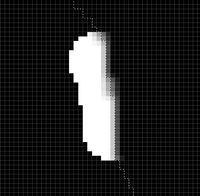- Home
- Photoshop ecosystem
- Discussions
- Quick Selection Tool have a blurred/smooth edge. I...
- Quick Selection Tool have a blurred/smooth edge. I...
Quick Selection Tool have a blurred/smooth edge. I need a hard edge by default.
Copy link to clipboard
Copied
Hi community,
UPDATE / TL;DR: It seems like the Quick Selection Tool blurrs out the edge. Copy/pasting content in the selection, erasing content inside the selection, or other actions, ends up with a blurred/feathered edge. Suddenly changed months/years ago.
I have suggested an option to sharpen the edge to Adobe. Maybe it'll be implemented in the near future.
Screenshot example; Black is the content. White is the background. Erasing on the selection edge makes the content edge blurred.
I'd like a hard edge when I select using the Quick Selection Tool.
Attempts: I have reset the tool. Reset Photoshop. Adjusted Eraser tool settings/brush sizes and -hardness. Hardness is at 100% for Quick Selection Tool.
ORIGINAL POST
Excuse my long explanation for a simple issue, and thanks in advance for the help.
For a while, I have struggled adjusting my Quick Selection Tool to have a hard edge on my cut, after I have used the tool to cut out an object. The edge of the cut is blurred by maybe 4-6 pixels, where I need it to be a hard cut.
- How do I adjust the Quick Selection Tool to have a hard edge?
- I'm aware of adjusting by Refine Edge and other fancy methods after selection is made, but I don't want to adjust it every time, when I usually want a sharp edge on my selections.
Phrased differently:
- How do I adjust the default hardness/sharpness of the edge on the selection made by Quick Selection Tool?
- My selection is sharp/hard on my other computer, but blurry on this computer. So I need to know what setting adjustes the blur on the selection made by Quick Selection Tool, so I can set it to zero by default.
The other selection tools, like Rectangular and Polygon Lasso Tool, are all doing a fine sharp cut. But my Quick Selection Tool have edges like shown on the black/white screenshot attached.
I have attached screenshots. Language is Danish, but the layout should be recognizeable, if you need to check my settings.
- The Quick Selection Tool icon (so we all know what tool I mean by "Quick Selection Tool").
- The toolbar visible when the Quick Selection Tool is selected.
- The settings available when the Quick Selection Tool is selected.
- The disappointing black/white result of my selection after pressing "Delete" to cut out my selection. I have fiddled with all those settings shown in the two screenshots of the settings without any change to the selection's hardness.
It's a magical hidden setting somewhere, obviously. But I can't find it. 🙂
Thanks in advance!
Explore related tutorials & articles
Copy link to clipboard
Copied
Hello JJMack,
The selection is how the ai figures, and can be done various ways, indeed.
My issue is when I try to delete the content of my selection done with the Quick Selection Tool. 
Object is Black, background is White.
This is done after selecting an area with Quick Selection Tool and then using the Eraser tool on the edge.
My wish is to get the Quick Selection Tool to have a hard edge of my cut.
Copy link to clipboard
Copied
Sorry I miss read your thread. I thought you were writing about the 21.2 changed Object Selection tool. I put 2 and 2 together and came up with 5. 21.2 Object Selection tool has issues IMO.
I think any automated selection tool may do some feathering of some sort a soft selection would not surprise me.
Copy link to clipboard
Copied
It would seem like a feathering feature indeed. I just know I have had the tool working without a feathering effect before. Maybe it's just changed for good.
Copy link to clipboard
Copied
I believe I have seen the quick selection tool work both ways. After I got a soft selection I Checked enhance edge and reselected a object with a well defined edge. The selection had a hard edge this time. But once I did that unchecking enhance edge and redoing the selection then produced a hard edge selection. I could not get it the old soft selection I got when I first used the quick selection tool. I'll be 80 this year my memory may be failing but that is what I seem to remember. I did not care Photoshop behavior changes with every update. I got use to that. There is more than one way to skin a cat. There are many selection tools in Photoshop....
Copy link to clipboard
Copied
You're correct, there are multiple ways.
Given I had found the tool also to act both smooth and sharp over the years, I expected to find a setting for this. Based on your experience / testing I can imagine the tool is somewhat trying to adjust itself but doesn't always do it properly or at least as we intend.
Thank you for your reply.
-
- 1
- 2
Find more inspiration, events, and resources on the new Adobe Community
Explore Now