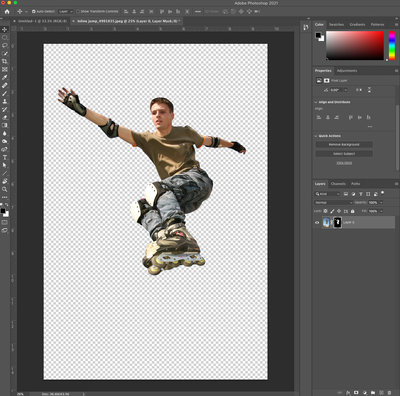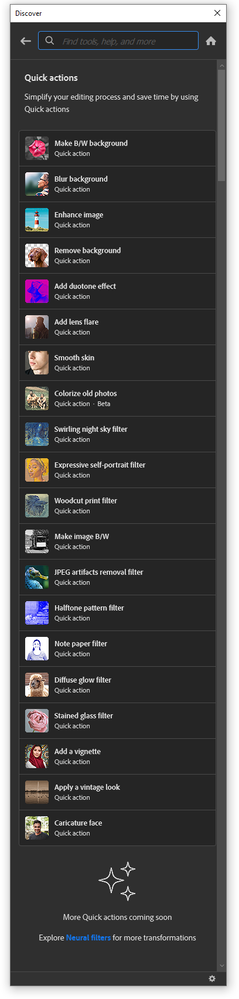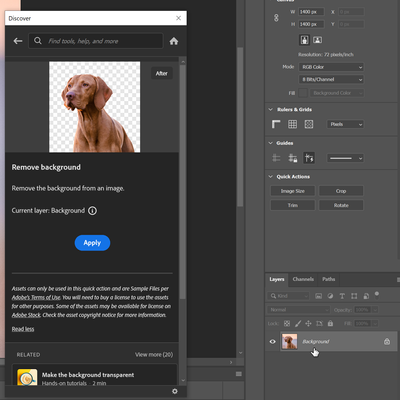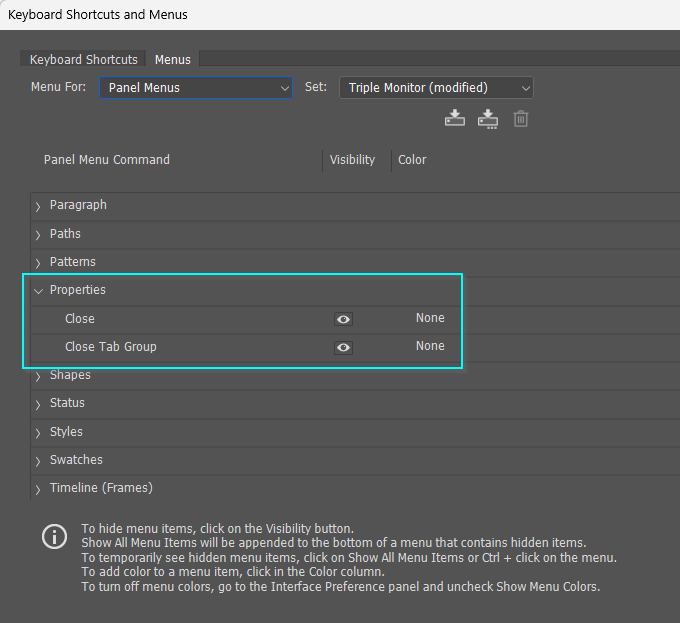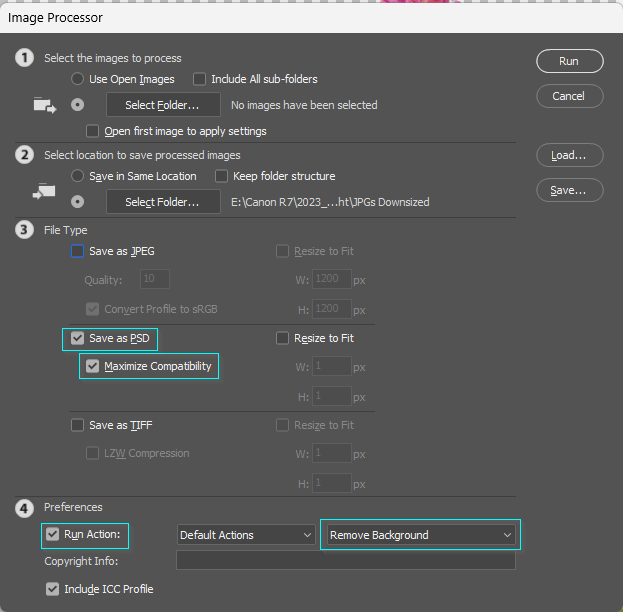- Home
- Photoshop ecosystem
- Discussions
- 🔎 Quick Tip: Remove backgrounds with a simple c...
- 🔎 Quick Tip: Remove backgrounds with a simple c...
🔎 Quick Tip: Remove backgrounds with a simple click
Copy link to clipboard
Copied

How to remove a background quickly
Did you know there’s a Remove Background Quick Action that removes the background from your image in one click? Head over to Photoshop and give it a try!
❶ Open an image in Photoshop
❷ Open the Discover Panel
Open the Discover Panel by clicking the magnifying glass icon at the upper right of the app workspace, selecting Help > Photoshop Help from the main menu, or by typing the keyboard shortcut Cmd/Ctrl + F.
❸ Choose the Remove Background Quick Action
Navigate to the Browse section, expand the Quick Actions list, and select Remove background.
❹ Optional: Edit the layer mask
You should now see your image on a transparent background. If you are happy with the selection, you can skip this part. However, if you want to bring back some areas of the image or hide other areas, you can modify the layer mask.
- Click on the layer mask thumbnail in the Layers Panel.
-
Use the brush tool to paint black on any additional areas of the image that you want to hide. Then, paint white on any additional areas of the image that you wish to reveal.
Remove Background is also available for Photoshop on the iPad. Check it out:
Remove Background in Ps on iPad
Related links:
Quick action - Remove the background from your image
Discover one-click workflows and more
How to remove a background in Adobe Photoshop
Learn how to search faster with the Photoshop Discover Panel
Refine a selection in the Select And Mask workspace
Quickly select people or objects
Check out other Photoshop Quick Tips
Explore related tutorials & articles
Copy link to clipboard
Copied
A very useful tip for achieving a transparent background. Thanks for your contribution!
---
<link removed by moderator>
Copy link to clipboard
Copied
But wait. There's more.
Copy link to clipboard
Copied
Thanks Pattie.
<link removed by moderator>
Copy link to clipboard
Copied
Hi there,
I have downloaded the latest Photoshop through my CC account but I'm still not seeing the enhanced properties panel despite layers being unlocked and/or duplicated. There is not even a 'quick actions' drop down menu.
Please advise as to why I might not have received the new properties panel features with my latest download. I am in particular looking for the 'remove background'quick action.
Thanks so much
Julia
Copy link to clipboard
Copied
Hi Julia -
Another way to get to the Quick Actions is from the Discover panel. Try any of these choice and then pick Quick Actions from the Browse section:
- Cmd/Ctrl F (keyboard shortcut)
- Click the Search icon (magnifying glass) at the upper-right of the interface
- Choose Help > Photoshop Help from the main menu bar
If you are not seeing Quick Actions in your properties panel, check to see if you are using the latest version of Photoshop. You may be using an older version that does not have this feature. Updating should fix this issue.
Once you are able to see the Quick actions section in the Properties panel, you will need to select a layer before the Remove Background Quick Action will show.
Pattie
Copy link to clipboard
Copied
Sab kuchh edit de do
Copy link to clipboard
Copied
I followed the instructions, but did not get a transparent background. I got a white background. Please help.
Copy link to clipboard
Copied
Hi there,
Could you please share your image here?
Did you follow the exact steps mentioned in the post above?
Regards,
Sahil
Copy link to clipboard
Copied
still my photoshop 2019 is not bringing the quick actions in the properties . what should i do
Copy link to clipboard
Copied
Have you tried updating the app? There have been lots of updates since 2019 with lots of cool features. Many of the features we posts about have been added in the last year or so. Check out this article on keeping Photoshop up to date.
You can see what all was added here: What's new in Photoshop.
Copy link to clipboard
Copied
Very clear and useful tips for me to remove or change the image's background in Photoshop. Before, I don't know how to make the bg transparent. I always seperate the bg and the objects/people by using tools such as Lassol tool or Magic tool. The process is complicated and a little bit stupid. Thanks for your share. Very impressive. Besides, now I think removing bg is a simple work that can also be done by some online tools, such as remove.bg and bgeraser.
Copy link to clipboard
Copied
❷ Ensure you are not editing a background layer
- If the image is the background layer, double click on "Background" to make it a normal pixel layer.
The demo of this feature in Photoshop has only one layer, and it's a background layer.
Copy link to clipboard
Copied
When you apply the Remove Background Quick Action from the Discover Panel, the layer is renamed automatically
Copy link to clipboard
Copied
There needs to be a quick key to remove background. Clicking the button when you're dealing with 1500 images takes WAY too long. I tried to make it an action, but clicking 'remove background' doesn't record. Plus the remove background feature is only ok, at best. If the subject color doesn't contrast woth the background well enough, you have to clean it up manually.
Copy link to clipboard
Copied
The problem with the Properties panel is that it is intensely context sensitive, which I am guessing would make it difficult to make provision for shortcuts.
OK, I am surprised this worked, but I was able to make an Action for Remove Background. If you do this you can either assign a shortcut to trigger the action (I use the Function keys because their default shortcuts are redundent) or you can use Image Processor to go through a folder full of images remove the background and re-save the image.
You'll need to save to PSD if you want to retain the transparency of course. I always maximise compatability because some things won't work otherwise (Displace, for instance) and you never know whether you might need that later.
Image Processor is under Photoshop > File > Scripts >
Copy link to clipboard
Copied
I really wish this feature wasn't so complicated and difficult to use. It took me forever to figure out that the "quick action" of "background remover" wasn't showing up on the properties panel when the layer is locked. *rolls eyes*
Copy link to clipboard
Copied
I have been using the 'Remove Background' tool in Adobe Express (online) to create black backgrounds for medal images for my website and it's been working great - until tonight. It's suddenly started putting up an error message of 'minimum image size is 10*10' and then doing nothing... even with an image it worked with fine 2 days ago? What is going on?
Copy link to clipboard
Copied
@Megan_Medals You need to ask in the Adobe Express forum.
Copy link to clipboard
Copied
Thank you but I found out what the issue was - offspring downloading a massive game had hogged so much bandwidth that the poor AI couldn't run properly!
Find more inspiration, events, and resources on the new Adobe Community
Explore Now