Copy link to clipboard
Copied
Is there a one-click way how to set white balance in Photoshop? Something like white balance tool in Camera Raw where you just click on a neutral point and thats it. I now there are lots of ways how to correct white balance in PS, but I am looking for something quick. Is there some plugin for this?
 1 Correct answer
1 Correct answer
Image > Adjustments > Curves (or layers)
Choose the middle eyedropper. Click on a neutral area in the image. This will neutralize any color bias.
or if you prefer the ACR method. Filter> Camera Raw Filter... Then use the eyedropper.
Explore related tutorials & articles
Copy link to clipboard
Copied
Image > Adjustments > Curves (or layers)
Choose the middle eyedropper. Click on a neutral area in the image. This will neutralize any color bias.
or if you prefer the ACR method. Filter> Camera Raw Filter... Then use the eyedropper.
Copy link to clipboard
Copied
Didnt know about camera raw filters. Thats awesome. Thanks!
Copy link to clipboard
Copied
D.A.R wrote:
Image > Adjustments > Curves (or layers)
Choose the middle eyedropper. Click on a neutral area in the image. This will neutralize any color bias.
or if you prefer the ACR method. Filter> Camera Raw Filter... Then use the eyedropper.
Plus 1 for using the middle 'neutral' eye dropper in a curves layer. You can fine tune it after your first click on the image gets things close, so you can see more clearly what should a neutral midtone.
There is a trick, (actually there are several) ways to find the mid point.
- Add a layer, fill with 50% grey, and set its blend mode to Difference.
- Add a Threshold adjustment layer (unclipped) and move the slider to the left until you have the last vestiges of black in the image.
- Mark that position with the Colour Sampling tool. In fact mark several of them.
- Turn off the 50% grey and Threshold layers, and add a curves layer.
- Select the mid tone eye dropper, and click on your colour sampling points.
I personally find the above exercise a bit of a waste, as you can nearly always get a better result doing it by eye. It works on extreme WB problem images as well.
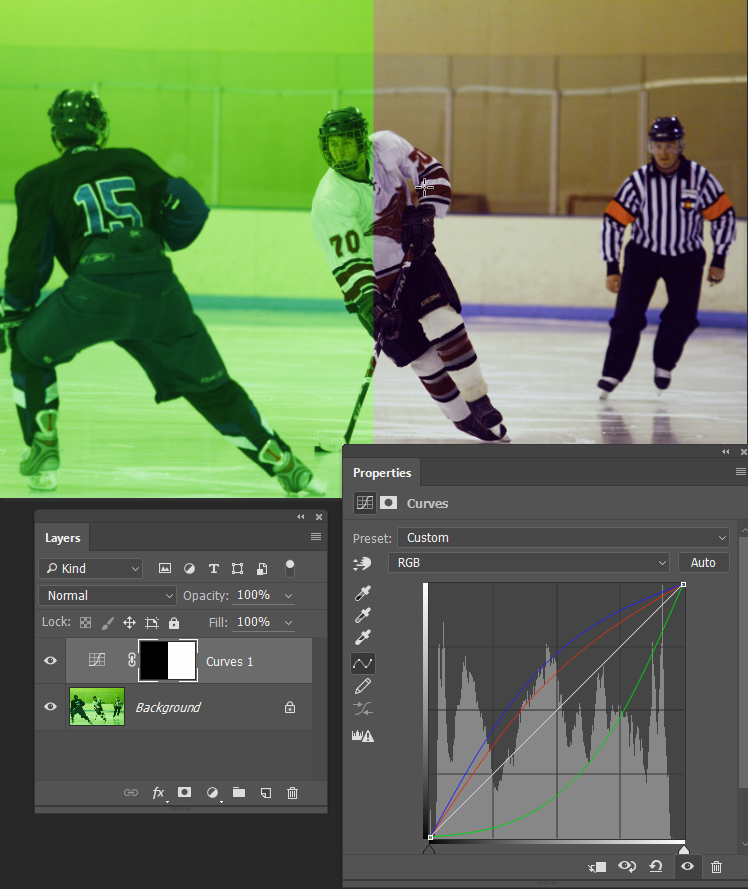
Copy link to clipboard
Copied
I'm a little confused as to why these would bring the same results and what exactly is meant by neutral? By neutral, do you mean click on an area where the average of the R, G, and B values are ~127 or anywhere on the image that's actually grey (as in, R, G, and B all have the same value)? Neither fully makes sense to me, and the method using the 50% grey layer confuses me even more. Using the threshold layer, you're simply using it to find the darkest part of the image that's.. "neutral"? If so, why wouldn't the instructions be (if doing it by eye) to find it in the darker parts of the image? Also, if that's what you'd be doing, and somehow it knows how to properly do the distribution curve for the entire spectrum of the image, couldn't this process actually be a completely automated function? Some enlightenment on what I imagine is actually rather basic would be very liberating and certainly appreciated XD
Obviously I can blindly just do this to achieve the result, but it would be nice to actually know what's going on.
Just some information as to my background/knowledge: I understand all the technical aspects behind a digital image and any relevant camera and/or color adjustment/calibration terms. I'm just not familiar with these particular Photoshop tools and what exactly they're doing to understand the basis for why this is the process for achieving a neutral color temperature.
Thanks in advance!
Copy link to clipboard
Copied
Neutral means R=G=B.
Set the Curves layer to "color" blend mode to take the actual brightness value out of the equation.
Copy link to clipboard
Copied
Alright, that's what I concluded. So does that mid-tone eyedropper tool in the Curves layer effectively determine how much Red, Green, and Blue need to be compensated to make the point you selected grey and then effectively apply a gradual curve, zeroing out at the RGB values of 0 and 255? Regardless of approach, would it be better to choose a point somewhere at the peak of its level distribution?
Also, wouldn't the proper way to describe this then be to say to select a part of the image which you imagine SHOULD fall somewhere in the greyscale spectrum (not which actually does)? I'm also not therefore sure how creating that 50% grey layer helps you blindly find a desirable point (and quite honestly doesn't even seem to be very effective for me - at least not better than going by eye).
Another scenario: what if there is no part of the image which would actually be grey? >.<
Sorry for all the questions, but much simpler to answer for someone who knows than to read every bit of pertaining material. Thanks again!
PS- Care to explain what setting the blend mode to color would do and how it would help with what you suggested?
Copy link to clipboard
Copied
I get variable results with the method using a 50% gray layer, with its blending mode Difference, and a Thresshold Layer to find and mark the gray point. Is it because of the type of image I was working with? Is it not really foolproof.?
Thanks!
Copy link to clipboard
Copied
K_Georgiadis1 – I think that the easiest approach is to work with raw data using the white balance tool.
Next best option is to use the ACR filter on rendered data inside Photoshop.
Results are not the same between the WB tool in ACR vs. the ACR Filter, they are working on different data (raw vs. rendered) and produce different results, even on the same image.
There are many ways to correct colour casts using more traditional Photoshop edits.
Keep in mind that standard eyedropper curves are ideally targeting hightlights, shadows and neutral midtones.
Sample images are always great...
Copy link to clipboard
Copied
Thanks!
To be absolutely certain, what do you mean by ACR Filter?
Copy link to clipboard
Copied
Apologies for not being precise in my description, I meant the Filter menu > Camera Raw Filter
