- Home
- Photoshop ecosystem
- Discussions
- Re: "can't transform pixels because the selected a...
- Re: "can't transform pixels because the selected a...
Copy link to clipboard
Copied
I get this message when trying to select Edit>Transform>Skew. I am on the layer above my Smart Object Layer and have selected an area which can be seen in the marching ants below in the tile border. I Googled this message and it says it can happen when you are in a blank Layer. But it's not blank. Does anyone know what could be happening?
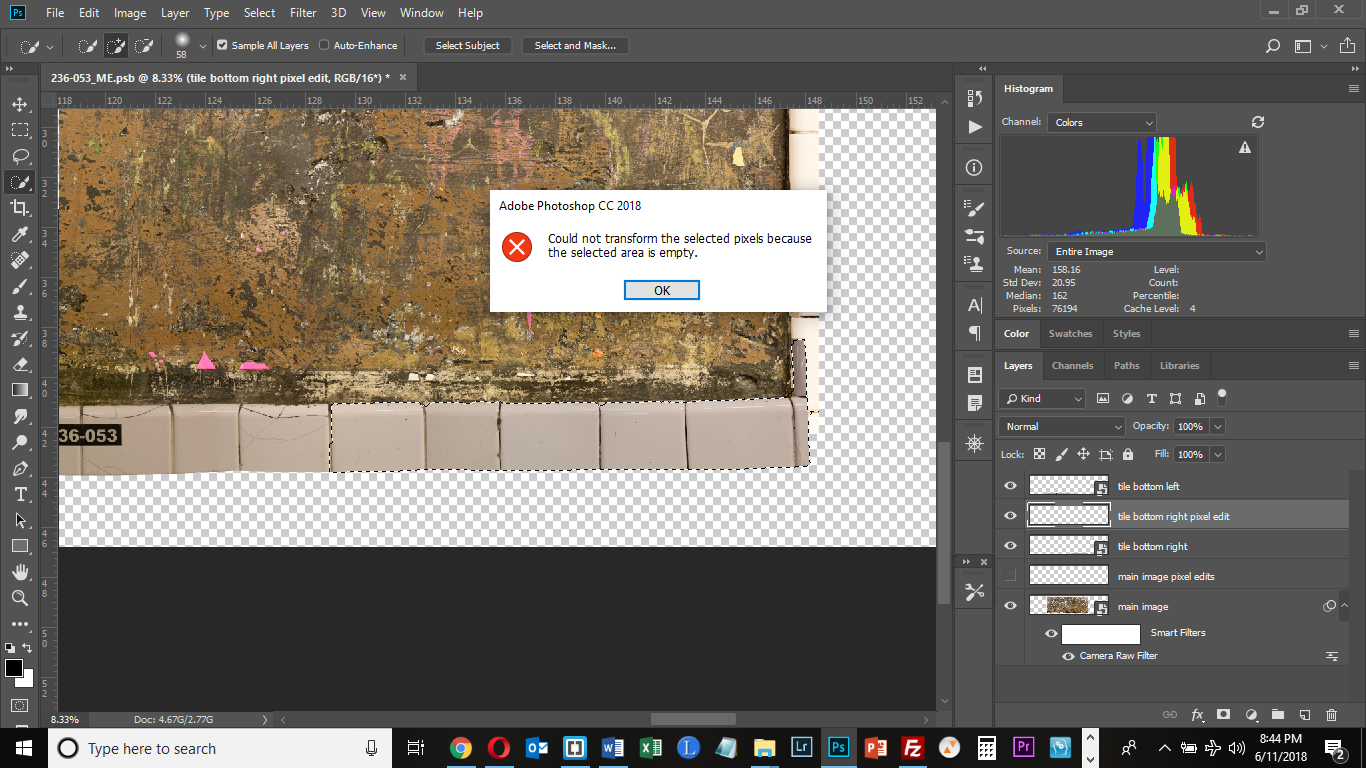
 1 Correct answer
1 Correct answer
If I can understand you correctly then you have pixels on Smart Object layer which cannot be transformed. To be able to transform pixels you have created a blank new layer above it and you are trying to transform blank layer right? It won't work because there aren't actual pixels. Transforming pixels and cloning from some source are two different things. When transforming something there must be actual content on the selected layer to transform while when cloning or copying you must have somethi
...Explore related tutorials & articles
Copy link to clipboard
Copied
The thumbnail of the targeted layer looks like the layer is Empty. Are you sure there are Pixels in the selected area in that layer? Or is the message Correct.
Copy link to clipboard
Copied
Thank you for your reply. I have pasted an image of the Layer in question with all other Layers turned off. As can be seen, the tile border is at the bottom right corner.

Copy link to clipboard
Copied
But the layer you have selected is the one above (which is hidden here).
Copy link to clipboard
Copied
show the layer you had targeted when you received the message also the marching ant selection You show a Smart object layer the which has an associated transform which can be changed however, you can not transform a selection in a smart object layer. Its rendered pixels can not be modified

Copy link to clipboard
Copied
In a previous post I asked how I could use the Clone-Stamp tool on a Smart Object. I was told to create a new layer above it, select "Sample All Layers," and clone/stamp away. It worked. I just assumed I could do the same thing here. But no? No way to use the Skew tool on a Layer if it's a Smart Object?
Copy link to clipboard
Copied
I know you can't transform a selection in a Smart Object Layer, that's why I created a new Layer above it and tried to do it there. This worked with the Clone-Stamp tool. Why does that not work here?
Copy link to clipboard
Copied
If I can understand you correctly then you have pixels on Smart Object layer which cannot be transformed. To be able to transform pixels you have created a blank new layer above it and you are trying to transform blank layer right? It won't work because there aren't actual pixels. Transforming pixels and cloning from some source are two different things. When transforming something there must be actual content on the selected layer to transform while when cloning or copying you must have something to copy to any layer which can be and a blank layer which is targeted/selected.
In case that you have copied pixels from Smart Object layer to a new layer using Clone Stamp then select that layer, Ctrl + click on that layer thumbnail to ensure that you have selected actual content and then use transform command.
Copy link to clipboard
Copied
Thank you very much. I just posted to J Mack about my experimenting with the Smart Object Layer and getting the content to skew in the Smart Object layer and you have explained why this is possible while using a different tool like Clone/Stamp involves a different process. In Photoshop, you can learn something new every day!
Copy link to clipboard
Copied
Set sample all layers or current and below in the clone stamp tool option bar

Copy link to clipboard
Copied
I don't want the Clone-Stamp tool. I was referencing that as a tool that I had successfully used previously by creating a new layer above the Smart Object and doing the edit in that layer. The tool I am trying to get to work is Edit>Transform>Skew and what I am trying to do is skew a selection in a Smart Object downwards. My assumption was that I needed to do this in a new layer created above the Smart Object but that seems not to be the case. I went into the Smart Object Layer; hit Ctrl T; and then selected Edit>Transform>Skew. I was able to to grab the middle square on the grid and drag the right side of the tile border downwards. So it appears there are certain effects you can create on the Smart Object layer (this one) and others you can't (the Clone/Stamp). I don't understand the rationale behind the difference but perhaps will someday. Thanks.
Copy link to clipboard
Copied
i suggest you to export layers to file then import it again
Copy link to clipboard
Copied
It happen the same to me, and I solved in a easy way.
Save and restart PS.
Find more inspiration, events, and resources on the new Adobe Community
Explore Now

