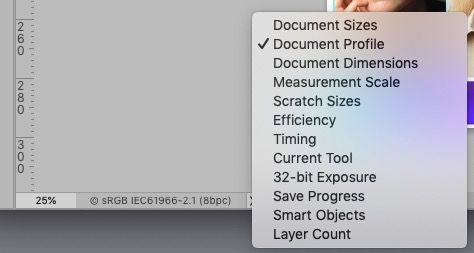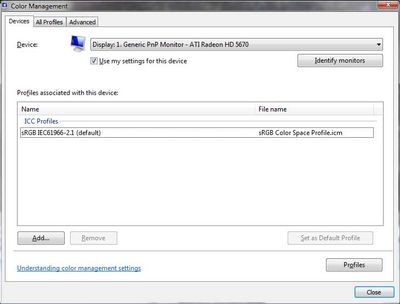- Home
- Photoshop ecosystem
- Discussions
- Re: "Embed Color Profile" not working
- Re: "Embed Color Profile" not working
Copy link to clipboard
Copied
At least not to my understanding.
I have been all over the forums and honestly, studying color science and making these distinctions has brought me much grief and much growth as I began educating myself on the topic thoroughly last spring.
Windows 10 home 64 bit v. 21H1
Photoshop 23.0.2
Nvidia GTX 1070
Gigabyte M27q monitor
It took me quite a while just to familiarize myself with the Photoshop platform. As such I was not able to see as much.. kind of like how when you're learning to drive a car it's harder to have a conversation and you certainly wouldn't adjust the radio dial.. yet after a few years drivers may find themselves pulling into their destination having no idea how they've gotten there because their subconscious brought them their habitually while their conscious mind was able to focus on other things.
I have started selling prints and as such I'm paying closer attention to the color accuracy of exports.
It became clear that there was an issue when I received a proof back from the printing company for the first canvas print I have sold.
The proof sent back to me was much more saturated than the working file I had exported from Photoshop.
I had noticed this discrepancy using Windows photo viewer, but I had read in the forum that the windows photo viewer was not color managed and so I wrote it off as being a fluke of that app.
Now that I see a proof from a third party with much more experience than me, I realize it's a larger issue.
I worked with customer support for a couple hours through chat and even gave them control of my computer, though the end result was we reset my preferences and he concluded it's an error with my monitor ICC profile..
We can safely rule that out since the problem occurs on my other monitor.
Further, I have one of the most color accurate monitors available.
Most importantly, when I export an image as PNG and then immediately drag and drop it back in with the source Photoshop document, the disparity is obvious.
Other important notes,
This file in particular was all done in RGB.
Upon export, I do not check the convert to srgb box anymore, since that is the space I'm already working in so no conversion is necessary.
I do check the "embed color profile" per the advice of the forums and community. Also, my current understanding of color management and color science dictates that this would be the wise move, so when the file is opened anywhere that is color managed, it can be managed appropriately.
My color settings in Photoshop "Working Spaces" had always been set to sRGB IEC61966-2.1
Tonight after the chat with support, I changed it to Adobe RGB 1998 since my monitor boasts such high accuracy of the Adobe RGB space.
None of that matters at the moment though, because something is wack and I've either missed a setting, have a completely errant understanding of something, or there is a flaw with the "embed color profile" setting in the export dialog.
It is making me crazy.
For real my anxiety is super high.
Granted, I use art and media creation as a therapy for PTSD and ASD which has been triggered over the past couple years pretty hard..
I don't know what is real here.
Well, obviously there is some agreement since the exported image looks "incorrect" across multiple platforms and devices.. which leads me to believe that the image I'm working with inside of Photoshop is inaccurate.
And that thought exponentially increases my anxiety.. because it would imply that I do not actually know what I've created in the hundreds of files I have worked on since last spring.
Who is picking up what I'm putting down?
If you are riding your buggy on my trail, holler, "Yee haw," and lend a hand so that I can pick up momentum again.
Also, I've been reading forums and troubleshooting for over a week since I discovered this error from the printing company and that means my client, my first client to purchase a canvas that is, is waiting extra long..
I'm super appreciative of any support that comes my way.
I am especially appreciative of support that comes from a place of understanding and presents me with key insights to resolve this issue.
 1 Correct answer
1 Correct answer
Photoshop "Export As", similarly to Export Save for Web, will export an 8 bits/channel PNG file.
The labelled option for an "8 bit file" is not 8 bits /channel but an indexed color file using a maximium of 256 colours from a colour table.
You can however use Save As to save a 16 bit/channel PNG file.
Dave
Explore related tutorials & articles
Copy link to clipboard
Copied
I wanted to add another important note..
If I open the exported file inside of Adobe Lightroom classic, the image is also oversaturated there.
For that matter, reopening the export within Photoshop it doesn't look the same. You can see this in the attached image to the original post.
Copy link to clipboard
Copied
Hi, your display profile/s could be problematic. More on that in a separate post below.
Also this COULD be a format issue, because Adobe do not fully support embedded profiles in PNG files.
PNG support for colour profiles incomplete/unpredictable
If you want to check for an embedded profile (since you seem to doubt that it has been embedded, despite your correctly checking "embed profile") you can do that check in Photoshop to rule out that as an issue
- at the bottom left of the Photoshop window, you'll see an option to show the document profile.
And yeah don't use Windows Photos for important image viewing.
here is the option to show the document profile in his screenshot
I hope this helps
neil barstow, colourmanagement net :: adobe forum volunteer
google me "neil barstow colourmanagement" for lots of free articles on colour management
[please only use the blue reply button at the top of the page, this maintains the original thread title and chronological order of posts]
Copy link to clipboard
Copied
Windows display profile, display profile issues on Windows
Here's something to try
It'll only take a few minutes and is good troubleshooting.
At least once a week on this forum we read about this, or very similar issues of appearance differing between colour managed applications.
Of course you must not expect accurate colour with programs such as Windows "Photos", because colour management is not implemented there so such programs are incapable of providing accurate image display.
Unfortunately, with Microsoft hardware: Windows updates, Graphics Card updates and Display manufacturers have a frustratingly growing reputation for installing useless (corrupted) monitor display profiles.
I CAN happen with Macs but with far less likelihood, it seems.
The issue can affect different applications in different ways, some not at all, some very badly.
The poor monitor display profile issue is hidden by some applications, specifically those that do not use colour management, such as Microsoft Windows "Photos".
Photoshop is correct, it’s the industry standard for viewing images, in my experience it's revealing an issue with the Monitor Display profile rather that causing it. Whatever you do, don't ignore it. As the issue isn’t caused by Photoshop, don’t change your Photoshop ‘color settings’ to try fix it.
To find out if the monitor display profile is the issue, I recommend you to try setting the monitor profile for your own monitor display under “Device” in your Windows ‘color management’ control panel to sRGB temporarily.
(ALTERNATIVELY, as you may have a wide gamut monitor display (check the spec online) it’s likely better to try Adobe RGB here instead as should better suit the display characteristics).
Quit and relaunch Photoshop after the control panel change, to ensure the new settings are applied.
You can click ADD to add sRGB if it’s not already listed there.
Once it’s selected, be sure to check “Use my settings for this device” up top.
And click on “set as Default Profile - bottom right
Screenshot of Color Management Control Panel
Depending on the characteristics of your monitor display and your requirements, using sRGB or Adobe RGB here may be good enough - but custom calibration is a superior approach.
If this change fixes the issue, it is recommended that you should now calibrate and profile the monitor properly using a calibration sensor like i1display pro, which will create and install its own custom monitor profile. The software should install its profile correctly so there should be no need to manually set the control panel once you are doing this right.
Still got problems?
If you want to try a method that’s proved successful to rule out many an issue we see with Photoshop, you can reset preferences:
To reset the preferences in Photoshop:
https://helpx.adobe.com/photoshop/using/preferences.html
Note: Make sure that you back up all your custom presets, brushes & actions before restoring Photoshop's preferences. Migrate presets, actions, and settings
I hope this helps
neil barstow, colourmanagement net :: adobe forum volunteer
google me "neil barstow colourmanagement" for lots of free articles on colour management
[please only use the blue reply button at the top of the page, this maintains the original thread title and chronological order of posts]
Copy link to clipboard
Copied
I'm very grateful for the prompt replies.
My display is properly calibrated as I am more a video editor and just got into photography and graphic design.. I dealt with this headache with DaVinci Resolve which is how I got into learning color science and color spaces.
The issue isn't simply with my display, because if it were, then when I drag and drop the image back in on top of the original file, they would look the same.
Since they don't, it shows me clearly that the exported file is different from the working file.
The only thing that can create this difference is Photoshop itself encoding the export.
Are you picking up what I'm putting down here?
So double checking to make sure that my colors are still accurate, I go back into DaVinci Resolve and everything is kosher.
My rec 709 and srgb exports from DaVinci are perfect matches (I do have a wide gamut monitor, however it is truly 8-bit with 10 bit dithering so I do not attempt to work in rec 2020 as I don't have the gamma and yet don't understand the nuance of working in rec 2020 without HDR gamma.)
Re: reset preferences.
Tech support through chat did this with me yesterday. They did not advise me to back up my settings and so now I'm working in a completely different platform, since I had been making changes as I learned and adjusted my workflow but do not have enough experience yet to remember what the hell they were. 😂
All I know is that now I'm pretty much learning Photoshop all over again because the tools work slightly differently and are located in different places.. and my custom gradients are gone. 😢 (I should be able to open files in which I use those gradients and save them again.)
I did remember how to change the scroll wheel to zoom in and out!! Now just to figure out how the heck I had my workspace organized. 🤷
Re: ICC profile.
I have a custom profile which has been expert tested and again, I just confirmed it in DaVinci.
Further, I want to reiterate that if it were an issue with how Photoshop communicates to my display because of a profile, then when I re-import an exported image into Photoshop, it should look identical to the working file pre-export. It doesn't.
When I open my exported file from Photoshop back into Photoshop or in Lightroom classic, it looks completely different from the working, pre-export file.
My Hope is that you will read this question with fresh eyes and a beginner's mind, because by coming from learner's space you'll be able to catch the nuance. And I definitely understand that having a great deal of experience, one would read a challenge and our brains subconscious bias would throw it into the category of something we had already encountered. It's what our brain does.
I've sincerely read so many forum posts on this, and I have not come across one forum post where in the exported photo looks different when it is reopened with an adobe color managed App.
Here is a.. mind map, for lack of a better word.
I'm taking you through the process.
The new piece of information for me here comes from looking at the document profile in the lower left corner. (THANK YOU NEIL.)
While this information does not solve the issue, it does give me some Ray of Hope that there is yet more to discover.. it's a clue, a bread crumb on the trail to the home I long to find.
You will see that I am working in 16 bit RGB. You will further see the export dialog box and the options I have selected. Note, I most definitely have not checked the "smaller 8-bit version."
Then note, in the next overlay you can see that exported file now opened inside of Photoshop to see the document profile. It now says 8-bit RGB. 🤷
I have read in the forum that coloring and editing in 16 bit and then exporting in 8-bit should not show any visible difference. It seemed preposterous to me, and yet that was what was suggested and nobody corrected it.
In any case, I am not manually changing this to 8-bit.
According to the forum though, it shouldn't make a difference in the look of the export.
So this leads to a couple new questions..
How is my document becoming 8-bit?
Does this change from 16 bit to 8-bit account for the discrepancy in the color?
Please keep in mind that when I open the exported file in an adobe managed product such as Photoshop (seen in the attached image) or Lightroom, it displays the image exactly as it looks in Windows photo viewer, it does not match the original working file, even as according to the theory of color science, having embedded the color profile and using the exact same system and software and UI, it should.
Again, very appreciative that you all were willing to throw your two cents in and give me coins for the gumball machine so I have something to chew on.
And it has yielded new information.
What do you have to add given this new information?
Much-obliged-still-losing-my-mind-don't-want-to-refund-my-client-starving-artist-here,
Hunter
Copy link to clipboard
Copied
My display is properly calibrated as I am more a video editor and just got into photography and graphic design.. I dealt with this headache with DaVinci Resolve which is how I got into learning color science and color spaces.
By @Hunter Wade
No, you misunderstand how this works. A monitor profile doesn't do anything to the monitor, it doesn't change how the monitor behaves. You're confusing it with calibration. Two different things.
A monitor profile is a description of the display's actual behavior, such as it is. It's a map. The monitor profile is a standard icc profile just like anyother icc profile - a description of a color space (in this case the monitor's native color space).
If the monitor profile is not an accurate description of the monitor's behavior, a color managed application cannot display correctly. An application that is not color managed, however, doesn't use the profile and is therefore entirely unaffected.
It sounds like you're using a wide gamut monitor with non-color managed applications. That will never work, it will always be oversaturated. Is DaVinci Resolve color managed? Color management isn't widely implemented in the video world.
Bottom line: it sounds like you have some expectations of accurate color. In that case you really have no choice: you need to buy a calibrator. Not just for the calibration, but more importantly for the monitor profile it also makes.
Copy link to clipboard
Copied
"- - - in the next overlay you can see that exported file now opened inside of Photoshop to see the document profile. It now says 8-bit RGB"
it seems to me to say 'ProPhoto RGB 8 bit', that’s right isn't it?
so your RGB images are Pro Photo RGB are they?
You mentioned earlier that Photoshop's default RGB workingspace [in color settings] WAS set to sRGB and is NOW set to Adobe RGB, if so where are the ProPhoto RGB images coming from?
"Re: ICC profile.
I have a custom profile which has been expert tested and again, I just confirmed it in DaVinci."
what does that mean?
are you saying you have a custom "display" profile - please explain how that display profile was made.
And what does "I just confirmed it in DaVinci." mean?
As D.fosse writes, video applicatiins very rarely call for the display profile and just rely on your display being calibrated to near as sRGB or rec709
"So double checking to make sure that my colors are still accurate, I go back into DaVinci Resolve and everything is kosher.
My rec 709 and srgb exports from DaVinci are perfect matches"
so you export an image from DaVinci in either sRGB or rec709 and they match?
match what - each other?
And how are you viewing the images? Photoshop? do they show an embedded profile when viewed in Photoshop?
If what you are seeing generally is over saturation, that’s most often down to viewing images without colourmanagement [in non-colourmanaged applications or without embedded profiles] on a high gamut display.
I hope this helps
neil barstow, colourmanagement net :: adobe forum volunteer
google me "neil barstow colourmanagement" for lots of free articles on colour management
[please only use the blue reply button at the top of the page, this maintains the original thread title and chronological order of posts]
Copy link to clipboard
Copied
Okay thank you for that.
Let's break this down into bite size pizzas.
Or pieces..
Whatever floats your boat.
(Hey, isn't this a picture of a boat?)
I'll show you instead.
This particular nuance of the issue may be easier to figure out and could potentially help to create a win to increase momentum on solving the other issue.
How are my working 16 bit images in PS being converted to 8 bit?
Any image that starts at 16-bit and is then exported from Photoshop results in an 8-bit color depth image... And I'm definitely not checking the box for a, "smaller 8-bit file."
Since the preferences were just reset in Photoshop on my system, and this error is still occurring, I'm curious if it's my error and if so how or where I might have made it.. because I haven't changed the preferences from the factory defaults. (Aside from scroll wheel and the color management space of adobe RGB.)
(UPDATE)
Tech guy gave the settings/preferences back today. 💪
It was a new tech Guy and even though I asked him not to reset the preferences AGAIN, he did. Though I asked him if he knew how to put it back and he reset it to what it was before I got them involved.
Anyway I fast forward through some stuff here and keep the pertinent information. As I'm fast forwarding you may want to look at what's on the screen. Then again, you might not even be able to read it because I had to scale this down to 640x320. 😮😂
Tell me what Im misunderstanding.
We wants it to make sense.
Copy link to clipboard
Copied
Copy link to clipboard
Copied
Okay thank you for that.
I see they put the reply button proceeding the most recent replies which makes sense when considering that they sent me confirmation of a scheduled phone call and wrote the date backwards (by US standards) so I had the wrong day and missed the call. 😂
Let's break this down into bite size pizzas.
Or pieces..
Whatever floats your boat.
(Hey, isn't this a picture of a boat?)
I'll show you instead.
This particular nuance of the issue may be easier to figure out and could potentially help to create a win to increase momentum on solving the other issue.
How are my working 16 bit images in PS being converted to 8 bit?
Any image that starts at 16-bit and is then exported from Photoshop results in an 8-bit color depth image... And I'm definitely not checking the box for a, "smaller 8-bit file."
Since the preferences were just reset in Photoshop on my system, and this error is still occurring, I'm curious if it's my error and if so how or where I might have made it.. because I haven't changed the preferences from the factory defaults. (Aside from scroll wheel and the color management space of adobe RGB.)
(UPDATE)
Tech guy gave the settings/preferences back today. 💪
It was a new tech Guy and even though I asked him not to reset the preferences AGAIN, he did. Though I asked him if he knew how to put it back and he reset it to what it was before I got them involved.
Anyway, in this video I fast forward through some stuff here and keep the pertinent information. As I'm fast forwarding you may want to look at what's on the screen. Then again, you might not even be able to read it because I had to scale this down to 640x320. 😮😂 (Open in YouTube for higher resolution.)
Video of 16 bit sRGB mysteriously becoming 8bit
Tell me what Im misunderstanding.
We wants it to make sense.
Thanks for the support! ✌️💚
Copy link to clipboard
Copied
Photoshop "Export As", similarly to Export Save for Web, will export an 8 bits/channel PNG file.
The labelled option for an "8 bit file" is not 8 bits /channel but an indexed color file using a maximium of 256 colours from a colour table.
You can however use Save As to save a 16 bit/channel PNG file.
Dave
Copy link to clipboard
Copied
Dave, thank you so much for meeting me where I am.
I'm very appreciative of you sharing with me a solution to my problem of not understanding why I was getting 8 bit output.
I've discovered that when I click save as and then within that window click, "save a copy," there are numerous choices for saving , including PNG.
I'm seeing right now as well, there's an option to save notes, Alpha channels, spot colors, layers..
And then two choices next to color..
"Use proof setup working CMYK"
Or "ICC profile sRGB..."
So am I correct in understanding that by using this method to "save" the file rather than "export" it (that's not confusing at all) I will always have the choice of converting to CMYK or embedding the profile it was created with?
I see upon opening an image embedded with the Adobe RGB that using this save as option, that's indeed the two choices I have, Adobe RGB or CMYK.
Oh my gosh do you have any idea how relieving it is to find some understanding? 🥰
I'm so grateful to have just now learned something that empowers my media creation.
Everything else has me a little more confused at this moment since the Adobe professional who responded to this thread after you, told me the ICC profile doesn't matter and is bypassed by Photoshop, but NB, Neil from Adobe support told me straight away as a first off consideration when I posted this that I needed to look into my monitor profile. 🤷
He even included pictures of how to go into the color management settings of Windows 10 and change my ICC profile..
So one Adobe professional gives me detailed instructions on how to change the ICC profile and another Adobe professional tells me that photoshop doesn't even use the ICC profile.
And thus far, no one at all has addressed the greatest source of my confusion which is how an edited photo in Photoshop gets exported with the embedded color profile and then opened in Photoshop and looks completely different than the source it was just exported from.
Both photos are embedded with the same color tags, one is just a copy of the other, they are both being viewed in the same photoshop with the same settings and the same color management system.
I think in part it's because I made the mistake of initially saying that when I looked at the photos and saw the color difference in Windows photo viewer, I excused it as just being the windows photo viewer, I hadn't thought to reopen an export inside of Photoshop until recently.
So there's been a lot of hang up from others on the idea that I'm attempting to proof this in a non color managed app.
Nope. I export the file, go up to the upper left hand corner of Photoshop and select open, select the file that was just exported, it opens up in a tab next to its parent file, and has a different color.
With all due respect to the professionals that clearly have more experience than me, the contradicting information doesn't lend to The credibility of any of them.. I do take into consideration that perhaps there is a miscommunication or I am not understanding what they are suggesting.
Though that doesn't account for the Adobe professional in the chat of the support page yesterday insisting that in order to preserve the 16-bit I needed to export/save it as a DNG. 😮🤦
He then took control of the remote session and literally spent 15 minutes attempting to figure out how to save my PS edited photo as a dng, ignoring my comments through the entirety.
😂
I share that as a context to help you understand my frustration so you can be clear how grateful I am for your answer that, so far, is the only reply that has helped me create a different result and move me in the direction I want to move.
You're Awesome.
Thanks again.
Now to figure out why the output file is a different color and to attempt to do my best to figure out which color is, "real."
✌️
Copy link to clipboard
Copied
So one Adobe professional gives me detailed instructions on how to change the ICC profile and another Adobe professional tells me that photoshop doesn't even use the ICC profile.
And thus far, no one at all has addressed the greatest source of my confusion which is how an edited photo in Photoshop gets exported with the embedded color profile and then opened in Photoshop and looks completely different than the source it was just exported from.
By @Hunter Wade
Just for the record: that's not what anyone here has said at all. On the contrary, what we all consistently emphasize is that Photoshop will use all icc profiles. That not just the embedded document profile, but also your monitor profile. Other applications may not, like DaVinci Resolve.
You need both these profiles for a correct display in Photoshop. The document profile is converted into your monitor profile, and these remapped values are sent to the display, thus representing the file correctly on screen.
There hasn't been any contradicting information here. We've all been saying the same thing.
Copy link to clipboard
Copied
You're off on the wrong track. 8 or 16 bit depth has nothing to do with this.
In any case, Export is intended for web/screen/mobile devices, where 16 bit depth serves no sensible purpose. The 8 bit option in Export means 8 bit total, in other words indexed color at max 256 values. It does not mean 8 bits per channel.
You need to get back to the real issue here, which is that a wide gamut monitor can only be used with fully color managed software like Photoshop, and you must use a calibrator to make a monitor profile. This is the implication of using a wide gamut monitor. It's not something you can choose to ignore. You can't use that monitor without a calibrator.
From what I can find out, DaVinci Resolve does not support or use icc-based color management. That's no surprise, as color management has never been used in the video world to any extent. It's all based on the output color space, i.e. the monitor.
So already you're in trouble with that monitor. However, a different brand of color management, OCIO, is on its way to becoming a standard in the video world, based on ACES color spaces and profiles. The principle is pretty much the same, but better adapted for video. So that's what you need to look into. DaVinci Resolve most likely supports that.
Copy link to clipboard
Copied
I am totally familiar with aces.
Of course DaVinci Resolve uses it.
I'm off on the wrong foot?
I don't know if the 8-Bit and 16-bit issue has anything to do with the color being off though it's an issue I would like solved.
Regardless of whether it has anything to do with the color or not, I want to know why Photoshop is converting my files to 8-bit on export.
I have no problem exporting the file from Lightroom as 16-bit.
When I export it from Lightroom and then open it in Photoshop it is 16 bit and the colors match.
When I export it from Photoshop it is 8-bit and the colors don't match.
It's okay if you can't answer the question of how a 16-bit file is being converted to 8-bit upon export, it's not okay to tell me in essence that my question is not valid.
It kind of reminds me of when we got a student teacher in math class and she thought I was asking lots of questions to be a smart-ass when in fact I asked questions so that I can thoroughly understand and that's how I set the curve on every freaking test.
What I've described has zero to do with my calibration.
If my monitor is not calibrated correctly then both images would still show up with the same color error because it's the exact same image embedded with the exact same color profile being viewed in the exact same viewer that is color managed with the exact same settings.
I get the impression you did not watch my video walkthrough. Perhaps you did though your response to me says nothing to indicate that you're following the situation or my interpretation of it.
I look forward to somebody contributing something that helps me move forward.
Best,
Hunter the Wade
Copy link to clipboard
Copied
DAVE FTW!
I understand lots of people have had the hardest couple years of their lives so I'm not unique in that sense.
Expanding my creativity into visual arts has been the one thing that has kept me engaged in life and willing to live it.
Finally being able to earn some money with this newly developed skill was an incredible relief because I have had no income since the pandemic unemployment insurance program ended several months ago.
My phone is turned off, I didn't have heat until last week, I'm 3 months behind in my car payment..
Etc etc.
All of that stress was packed behind this issue of the colors not matching.
By applying Dave's method and choosing, "save as," followed by choosing, "save a copy," and then selecting PNG from the drop-down menu and ensuring that the box "ICC profile [color tag of document]," is checked, not only am I now preserving the 16-bit color depth in the resulting document profile, now the colors match!!!!!
Yes,
You read that correctly!
THE COLORS MATCH.
This whole situation had reminded me immensely of my experience getting support from The DaVinci forum when I first started learning about color space.
They kept telling me that I couldn't output an HDR file because I didn't have an HDR monitor.
In fact, I just needed to check a box called, "main 10," and wammo! HDR videos abound.
Also, for anyone who's been following this and happens to be curious about my monitor, if you're anything like me and can barely afford to feed your dogs right now, this monitor is an incredible option.
It is number two on this list of the best monitors for creative Media work.
I put it on extremely high interest credit in September. 😮😂✌️
It has been a game changer to move from my Samsung television to this
gigabyte m27q.
https://www.rtings.com/monitor/reviews/best/by-usage/photo-editing-graphic-design
I hope this thread is able to support many others and save them the frustrations I moved through.
To everyone who made a contribution in the thread, I'm grateful you showed up with the desire to support, even as we didn't seem to meet in our communication or understanding.
- Best, Hunter
Copy link to clipboard
Copied
Thanks for the thanks Hunter. Yeah I'm one of those who did not meet your communication with the answer you needed. Tried though.
I'd love to know how 2 files, (if they are the same file type) one of which is 16 bit and one 8 bit, but both with the same embedded icc profile, can not match in appearance. That's very strange.
neil B
Copy link to clipboard
Copied
Neil, I was also puzzled by that, as it should not result in a significant shift. I suspect it is the conversion to 8 bit in the very wide Prophoto space. It could also be from the GPU handling of Prophoto for which there is a very long standing GPU driver bug. I'll test later and see what I can see.
Dave
Dave
Copy link to clipboard
Copied
Dave, I think perhaps that particular ProPhoto bug may be history now, since the recent transition from OpenGL to DirectX. I haven't seen it for some time in any case, but it was very clearly tied to OpenGL code. Still, conversions from ProPhoto will always be vulnerable to rounding errors.
Copy link to clipboard
Copied
OK I just did a bit of testing and this looks like a bug in Export As to PNG (Edit - further tested and ExportAs to jpeg does the same)
a. I created a 16 bit document with a gradient running from RGB 07,53,25 to 50,98,50 in ProPhoto. (Readings are in 8 bit but document is 16 bit)
b. First I changed that to 8 bits - No visual change, Info from eydropper still shows gradient running from RGB 07,53,25 to 50,98,50 so no change in values either. That is as expected.
c. I stepped back in history to the 16 bit document
d. I used Export As to export a PNG in PNG24 format with no change of profile and the profile embedded. On reopening it opened in Prophoto but the values had changed as had the visual appearance. The gradient now ran from 0,77,33 to 53, 125, 60.
e. I repeated step "d" but used Save For Web (Legacy) again exporting PNG24 and with no change of profile and the profile embedded. This opened in Prophoto but the values were unchanged at RGB 07,53,25 to 50,98,50
So for some reason Export As is significantly changing the colour values when it converts from 16 bit to 8 bit Prophoto.
As a further test I converted the original 16 bit Prophoto document to Adobe RGB (which is my working space). Lo and behold, the numbers changed to 0,77,33 and 53,125,60 but of course in the Adobe RGB space the appearance had not changed. Those numbers exactly match the numbers that were being used in the 8 bit exported Prophoto document. So for some reason, Export As is converting to 8 bit and at the same time changing the colour values to those appropriate for the Adobe RGB working space buit then assigning the ProPhoto document space. By any definition this is a bug.
Dave
Copy link to clipboard
Copied
I've raised a bug report here:
Dave
Copy link to clipboard
Copied
Oh!
And here I thought using the dropper at the pixel level side by side on the "same" image turned up different hues by design..
That it was my error for using, "export as," rather than, "save as>save a copy."
I take it the colors shouldn't have had the disparity, regardless?
Another challenge I encountered is there is no PNG option for, "save as>save a copy," when I'm in CMYK.
I'm a voracious and fast learner if you would point me in the right direction or otherwise help me understand
- What the, "smaller 8bit file," in the EXPORT dialog refers to.
- What about CMYK differs such that it cannot be saved as a PNG.
- Why the export dialog delivers PNG files as Adobe RGB instead of CMYK.
- What do I do if my clothing printer wants PNG layer files designed in and tagged with CMYK?
Copy link to clipboard
Copied
Hi
The 8 bit option you see in Export to PNG refers to Indexed colour. Each colour in the document is held in a table and the values are looked up from that table (i.e. the index). It saves file space but limits the total number of colours in the document to 256.
PNG file format was developed for screen use. As such CMYK is irrelevant to it and is not supported in PNG file format (that is not a Photoshop limitation but a file format limitation)
Export always uses RGB. The save option is to tick convert to sRGB and embed color profile.
If the manufacturer wants PNG in CMYK format they need to learn about image file formats. PNG does not support CMYK. The TIFF format does support CMYK. Incidentally, there is no generic CMYK. If you are working in CMYK then you must use the specific CMYK profile for your printing press. Ask the manufacturer what specific version of CMYK they require.
Dave
Copy link to clipboard
Copied
Intriguing.
I appreciate the extra information immensely.
To be fair, the guidelines on the website for this print on demand company called, "fuel"states that the recommended color profile is CMYK. In a separate section about file format it says the recommended format is PNG.
I just used my two times two equals four to conclude that they would want a CMYK PNG.
They only indirectly ask for that rather than specifically..
Though their frame doesn't help people new to printing.
I've reached out to them for further clarity after inspecting my understanding of their recommendations.. indeed they ask for PNG preferred or JPG as an alternate. Then ask for CMYK or CMYK safe RGB.
Weirdos. 😂✌️
Copy link to clipboard
Copied
Excellent work testing Dave, well done uproooting the issue. Sterling work
NeilB
Find more inspiration, events, and resources on the new Adobe Community
Explore Now