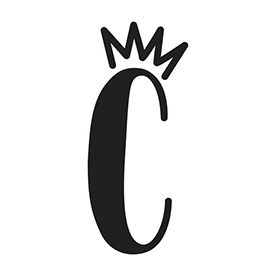- Home
- Photoshop ecosystem
- Discussions
- Re: "There was an error opening your printer. Prin...
- Re: "There was an error opening your printer. Prin...
Copy link to clipboard
Copied
"There was an error opening your printer. Printing functions will not be available until you have selected a printer and reopened any documents."
Ever since the latest CC 2015 update (and maybe before that? I don't remember.), I can print from Illustrator, InDesign, etc., but NOT from Photoshop. I tried to read through the forums, and it seems like Adobe blames the printer companies and vice versa. I made sure I was using the latest printer drivers for both Epson Stylus Pro 11880 and HP Color LaserJet MFP M476dn (0F594D), both of which were printing fine out of Photoshop before. Now, when I open a file in PS, I can click on Print once. The above message appears in its own little window: "There was an error opening your printer. Printing functions will not be available until you have selected a printer and reopened any documents". After that, the Print... and the "Print One Copy" commands are both grayed out. But I HAVE selected a printer.
Any thoughts?
 1 Correct answer
1 Correct answer
Hi ThosRDyer,
Please follow the below steps :
- Quit and relaunch Photoshop
- Open a file to be printed
- Go to File menu > hover your mouse over Print> Press and hold the spacebar key
This would reset the Print Preferences for Photoshop and should open the print settings dialog box.
Regards,
Chetna
Explore related tutorials & articles
Copy link to clipboard
Copied
Hi ThosRDyer,
Please follow the below steps :
- Quit and relaunch Photoshop
- Open a file to be printed
- Go to File menu > hover your mouse over Print> Press and hold the spacebar key
This would reset the Print Preferences for Photoshop and should open the print settings dialog box.
Regards,
Chetna
Copy link to clipboard
Copied
This did and does not work for me. in CS 2015 printing worked, just this week updated to CC 2017 and now I cannot get the print dialog to open. I have reset and deleted preferences, multiple time. held the space bar while clicking on print. nothing seems to correct this problem.
What else can I do to get the print function working in Photoshop CC 2017?
Copy link to clipboard
Copied
I have this problem since a week or so, nothing was changed in my system. Tried your solution, but it didn't work for me. Photoshop CC 2017 on Windows 10, latest updates installed.
Copy link to clipboard
Copied
I had this problem on my MacBook Pro last month.
There is a plist file that needs to be deleted, but I cannot remember which one, so don't use this advice to go deleting files.
I called Adobe support and they took me through a bunch of stuff including the space bar trick and got it fixed...I'm interested again since it is now a problem on my wife's MBA ..damn!!!
But the space bar should work if you do it each time you print...not the final answer, but a workaround until you have it fixed.
tom
Copy link to clipboard
Copied
PS 2021 22.1.1 on a MBP running Big Sur trying to print from Epson XP-8600.
Space bar fix does not work.
Can someone provide a solution please...
Copy link to clipboard
Copied
I'm on a Windows 10 machine and running the "new and improved" Photoshop CC 2018 and I am also having the very same issue and it just started recently. I was printing fine and then BAM! it stopped. I tried the work around as well and that didn't work.
Illustrator, so far, prints and I haven't tried InDesign yet.
Please advise.
Copy link to clipboard
Copied
2020-Aug-26
This is a major issue. All solutions offered on the internet have been exhausted. This is completely points to Adobe. Too many cross platform occurences! Going to lightroom to get this printed..... what a problem created by juveniles hired to do an adult job!!!!
Copy link to clipboard
Copied
This is absolutely an Adobe problem and it’s infuriating. I spent weeks in the summer of 2020 dealing with them on this while trying to print for major exhibits and clients. They finally admitted it was an Adobe software bug but ONLY because I had a friend who is an Epson rep on with them at the same time excoriating them for trying to deflect this back on to Epson for 10 years. PS software writes in some code that embeds “old” printer information. They actually managed to patch it in the fall but now it’s bsck again. We should all demand CC be free until they fix it
Copy link to clipboard
Copied
I just started having this problem yesterday out of the blue. I haven't done anything different or changed anything. I just tried the space bar trick and nothing. The print button isn't even available to click on once you get the error message. What should I do now? Any more ideas?
Copy link to clipboard
Copied
My PC lost its 'default printer' setting at some point and might have triggered this. By setting my PC to have a default printer again the problem was fixed. Have you checked you have a default printer?
Copy link to clipboard
Copied
none of the above has worked for me. Im desesperated.
Copy link to clipboard
Copied
My PC lost its 'default printer' setting at some point and might have triggered this. By setting my PC to have a default printer again the problem was fixed. Have you checked you have a default printer?
By @Heath5C7C
This worked for me. Thank you!
Copy link to clipboard
Copied
Thank you Chetna, I've been pulling my hair out all morning over this! 😁
Copy link to clipboard
Copied
Chetna, thank you! I've been flailing around trying to figure this out for months. Your advice worked perfectly.
Where do you find these "hidden gems"? I know there are many similar fixes floating around the ethers...somewhere.
Anyway, thanks again!
Tom
Copy link to clipboard
Copied
YES THANKS! this works on a one-to-one basis. But when I try to print from another file with PSCC still open I get the same message. I have to close PS then reopen and use the same trick on the new photo. Is there a consistent solution? This all began a few days ago out of the blue and I have not changed anything. I am printing by wifi to an Epson P800. All was well and then these messages suddenly appeared. I then downloaded the latest PPCC. No change. This little trick works and is much needed. But there must be a long term solution. (By the way I can print without this message from all my other image programs.}
Copy link to clipboard
Copied
I'm also on a WIndows 10 PC and unable to print from Photoshop CC 2018. Illustrator works fine. The workaround didn't work. What's the solution?
Copy link to clipboard
Copied
What worked for me is changing your default printer to something else, then changing it back to the desired printer. I still got the message but if you close the error you get the print dialogue and can print. If you want to get rid of the error you need to delete the Adobe Photoshop XXXX Settings.psp file in c:\users\<username>\AppData\Roaming\Adobe\Adobe Photoshop XXXX\Adobe Photoshop XXXX Settings. I'm not sure of the exact path name because I did it on someone elses computer.
Copy link to clipboard
Copied
I have tried all of these options and none work. Are there other solutions?
Copy link to clipboard
Copied
I'm having the same issues and would love a solution here. I'm also receiving another error trying to print another document saying there isn't enough memory. I was able to use my printer fine one day, next day installed an updated PS CC, and haven't been able to print since.
I've reinstalled the printer driver.
I've pressed the space bar when I've pressed print.
I've changed the default printer.
I searched my PC for a settings.psp file and did not find one.
Copy link to clipboard
Copied
Update: I contacted Adobe via chat and he was able to remotely connect and change some crazy looking stuff on my computer. (Looks crazy to me, but I don't know that much...) He said it was a problem with a Windows update. Fixed it in just a few minutes. Wish I had done that hours ago.
Copy link to clipboard
Copied
Look on the internet for the regedit adjustments you can make. That finally fixed me issue.
Sent from my iPhone
Copy link to clipboard
Copied
Hi Carl,
Hope you are doing great, I am also working in the same domain and seems our issues is the same.
Copy link to clipboard
Copied
was facing the same issue
In my case it was ram issue, resolved it by following this video:
Copy link to clipboard
Copied
This Will Work:
-
- 1
- 2
Find more inspiration, events, and resources on the new Adobe Community
Explore Now