 Adobe Community
Adobe Community
Copy link to clipboard
Copied
When I work with beginning digital photography students, I attempt to get them familiar with the adjustments available in Adobe Camera Raw so that they will be willing to save their image capture in a Raw format. Typically, these beginning students are saving their captures in jpeg format because they consider Raw to be an advanced technique. I have found that when I show them how to open their jpeg files in Adobe Camera Raw and apply basic exposure adjustments there, they are more likely to switch over to saving their captures in a Raw format.
Well, here is my mystery. If I have both a jpeg and a Raw version of the same capture and I open each in Adobe Camera Raw and apply exactly the same adjustments to them, I expect that the jpeg version will have a "damaged" histogram when viewed in the Editor. It seems to make sense that when the Raw adjustments are applied directly to the pixels of a jpeg image, one would see a similar effect as if those adjustments were applied in the Editor via a Levels Adjustment Layer.
Much to my surprise, the jpeg adjusted via Adobe Camera Raw shows a histogram in the Editor which is almost as fine in quality as the Raw file. If I take the same jpeg image directly into the Editor and make the exposure adjustments via a Levels Adjustment Layer the resulting histogram has been severely damaged.
The Mystery: Why would the controls in Adobe Camera Raw protect the pixels of a jpeg image?
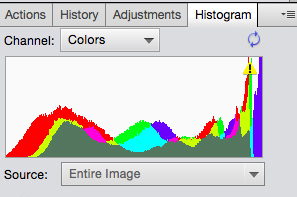
Raw file, adjusted & opened in Editor
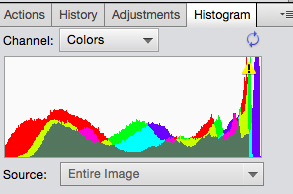
Jpeg file, adjusted in Camera Raw & opened in Editor
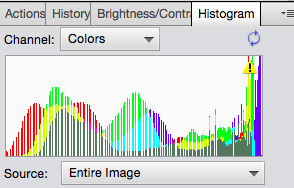
Jpeg file, adjusted with Levels Adjustment Layer
It looks like Adobe Camera Raw protects the jpeg image's pixels. Is this correct? If so, all people saving image captures in jpeg format should be doing their adjustments via Adobe Camera Raw.
Mary Lou
 1 Correct answer
1 Correct answer
If you are using Camera Raw to process a JPEG either in the ACR plug-in or within Photoshop you are getting the benefit of high bit precision. While the JPEGs are limited to 8 bit inside of ACR the images have 16 bit/channel precision.
So if you aren't doing really heavy edits of a JPEG in ACR, you'll end up with pretty good results-as you've found out. However, once processed the images fall back to 8 bit/channel and suffer the same risks of image data loss as regular editing of JPEGs.
However, r
...Explore related tutorials & articles
Copy link to clipboard
Copied
I did not read you append. You should see differences. When you work with a RAW file you not with and RGB image and nor post processing has been done. When you work with a Jpeg Image is the is nor RAW data Post processing has converted to a RGB color space applied a white balance adjustment, Sharpened, Noise remover done. Raw has not post processing applied. Not an RGB image no color space no white balance done not post processing yet. Your look at Apples and Oranges.
ACR is dealing with two different fruits that can not be processed the same way.... and ACR process Jpeg image adjustment differently than Photoshop's Adjustments. Except that ACR is also a Photoshop filter so you can do it with whichever works best for you. You need not open Jpeg through ACR.
Copy link to clipboard
Copied
I have decided to upload the same mystery with a different image set.

Raw image with ACR Adjustment

Jpeg image with ACR identical adjustments

Jpeg image with Levels Adjustment
(It is difficult to create an identical exposure adjustment via Levels when compared with ACR but an effort was made to do so.
Here are the resulting Histograms:
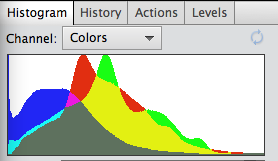
Histogram from Raw file adjusted in ACR
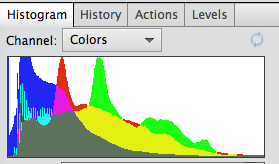
Histogram from Jpeg file. with identical settings, adjusted in ACR
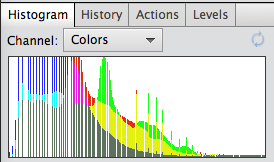
Histogram from same jpeg file adjusted with a Levels Adjustment Layer
Once again, it appears that if a jpeg has its basic exposure adjusted in ACR, the resulting image is less degraded.
Mary Lou
PS: The jpeg version of the image was captured with the camera's jpeg settings set to neutral to avoid too many camera adjustments being applied to the image.
Copy link to clipboard
Copied
If they were identical the image would be identical. You comparing different things. You using different data and different software and different adjustment methods what is identical. You may be trying to achieve identical results you may come close. Users should use what works best for them. Things are not automatic you need to learn how to use that takes time and some will be able to use tool better the other and the tools one prefers to use will differ between users. Student should try all methods. You guidance will be helpful the student need to get it..... I do not think there a mystery when different data and different software, different methods produce different results.
The important thing to learn is which way works best for each student.
Many who see the thread will not see the actual pixels your posting others will find you Jpeg adjusted image very acceptable when they look into you jpeg croak's eye. Is it that bad to you

Copy link to clipboard
Copied
For a Jpg :
- Levels Adjustment Layer in 8 bits often result in bad histogram if you go to far.
- Camera Raw adjustment are more effective but still in 8 bit if you go to far you'll have some bad histogram
No real mystery just a more effective way to do thing than another
You can't compare the raw and the jpg histogram as they result from different workflow
Copy link to clipboard
Copied
Camera raw does it's processing with 16 bits/channel precision even when the output is set to 8 bits/channel and in photoshop using levels on your jpeg is 8 bits/channel, so that's probably the difference in the histograms your seeing.
Try opening your jpeg in photoshop with acrs output set to 16 bits/channel with an Adobe RGB or Pro Photo color space and try the Levels adjustment.
Copy link to clipboard
Copied
I followed your suggestion and opened the original jpeg image in the Photoshop Editor and changed it to a 16 bit image. I then applied a Levels Adjustment Layer as before. The histogram was just as degraded as when I did the adjustment in the 8 bit mode.
I also followed the suggestion given in this string that I should resave the jpeg image that had been adjusted in ACR and then reopen it. When I reopened it, the histogram was still solid, as was the Raw file adjusted in ACR.
So far the mystery continues.
Mary Lou
Copy link to clipboard
Copied
Hi Mary
As pointed out by others, Editing in the camera raw filter is different . It is parametric i.e. it is not applied until rendered. I also understand that the processing takes place in a linear color space, regardless of the input and output color space, so it will be difficult to replicate with a simple levels adjustment.
One other thing - In your first post, those histograms all show a warning triangle. This is using cached data. You need to click it before viewing and comparing the actual image histograms.
Dave
Copy link to clipboard
Copied
Jpeg editing in ACR is parametric just like for raw files. The adjustments are text instructions stored in the file's metadata. No pixels are actually altered until the file is resaved.
So yes, the OP is right in a way, ACR does "protect" the pixels - but only until those edits are actually rendered out. Then it's just an ordinary 8-bit jpeg like any other.
Copy link to clipboard
Copied
So many things to consider from the great replies to your OP Mary Lou!
I think that you are not comparing apples to apples (exposure vs. levels). Keep it simple. Use a simple straight curve move, such as moving a highlight or shadow point a given distance. Then compare in Photoshop.
It is not helpful to compare edits in ACR to rendered data vs. edits to a raw original, so I’ll not do that. So… Same source file, a lossless TIFF 16bit.
Curve applied in ACR opened into Photoshop then converted to 8 bpc and histogram refreshed:
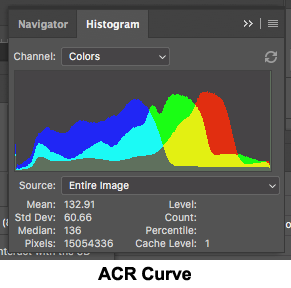
Curve applied in Photoshop then converted to 8 bpc and histogram refreshed:
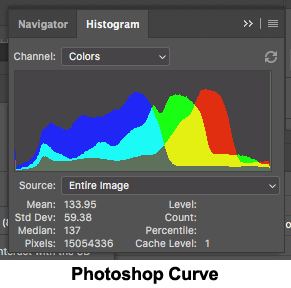
Curve applied in Photoshop using ACR filter and then converted to 8 bpc and histogram refreshed:
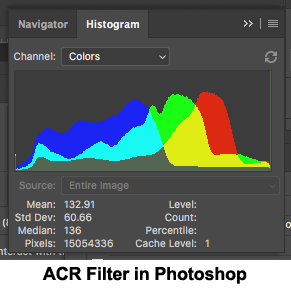
(There was a problem with the original screenshot, it has been replaced)
Points to take away:
* Edits to raw data in ACR can be very different to edits to rendered data in ACR, depending on the tool/edit strength etc…or
* When the tools/edits are “essentially the same” – editing a rendered file in ACR vs. Photoshop are very close to each other
(Edited comment):
* Applying edits in ACR or the ACR Filter in Photoshop to rendered data often has very different results than applying edits to raw data. I personally don’t use ACR/ACR Filter on rendered data due to it’s poor comparative results and prefer to use “traditional” Photoshop edits/tools on rendered data (however it of course depends on the edit in question).
Copy link to clipboard
Copied
I think I failed to mention that my beginning students are working in Photoshop Elements. In the Elements Editor all adjustment layers are working in 8 bit mode. When they open their jpeg images in ACR they seem to achieve less pixel damage (loss) then when they remain within the Elements Editor to make those adjustments.
I have taken an 8 bit jpeg image that was underexposed. When I open that image in ACR and simply stretch the white slider out toward the right end of the histogram (watching to make sure that I am not clipping data), and then open the image in the Elements Editor Workspace, the data loss is less than if I open the same 8 bit jpeg directly into the Elements Editor and use a levels adjustment layer to move the white point in toward the data (once again watching to make sure I don't clip data).
While it is true that there is always data loss in adjusting a jpeg capture, this method seems to do less damage to the image when adjusted in ACR. Even after it is saved again as a jpeg and reopened in the Editor Workspace, it shows a histogram with less pixel damage.
The benefit I am seeing may be related to the limitations of Photoshop Elements when working with jpeg images. Whatever reason this occurs, my beginning students are learning to use the tools in ACR and it is my experience that this confidence leads these photographers to move into Raw capture, where their cameras permit this.
Mary Lou
Copy link to clipboard
Copied
As Jeff said, inside ACR the edits are performed in 16-bit depth. In Elements all adjustment layers are 8-bit depth. You just pointed that out, and it's a big difference. That's the explanation.
But even so, comparing histograms may be misleading, because as you work you just see a cached histogram. To really compare, you need to refresh the histogram after every single adjustment.
Copy link to clipboard
Copied
If you are using Camera Raw to process a JPEG either in the ACR plug-in or within Photoshop you are getting the benefit of high bit precision. While the JPEGs are limited to 8 bit inside of ACR the images have 16 bit/channel precision.
So if you aren't doing really heavy edits of a JPEG in ACR, you'll end up with pretty good results-as you've found out. However, once processed the images fall back to 8 bit/channel and suffer the same risks of image data loss as regular editing of JPEGs.
However, repeated edits will show the JPEGs fall apart pretty quick.
Copy link to clipboard
Copied
RAW or JPEG? It depends. Why do you take a picture, where and under what conditions?
For example, if you're taking pictures of a concert to print in a magazine, you might want to shoot in RAW. Difficult lighting may require you to process the image manually to get decent shots. But if you're taking pictures of a fast-paced event, moving animals or children running, then you can appreciate the fast bursts you can get with JPEG.
Source: adictec

