 Adobe Community
Adobe Community
realistic wave effect
Copy link to clipboard
Copied
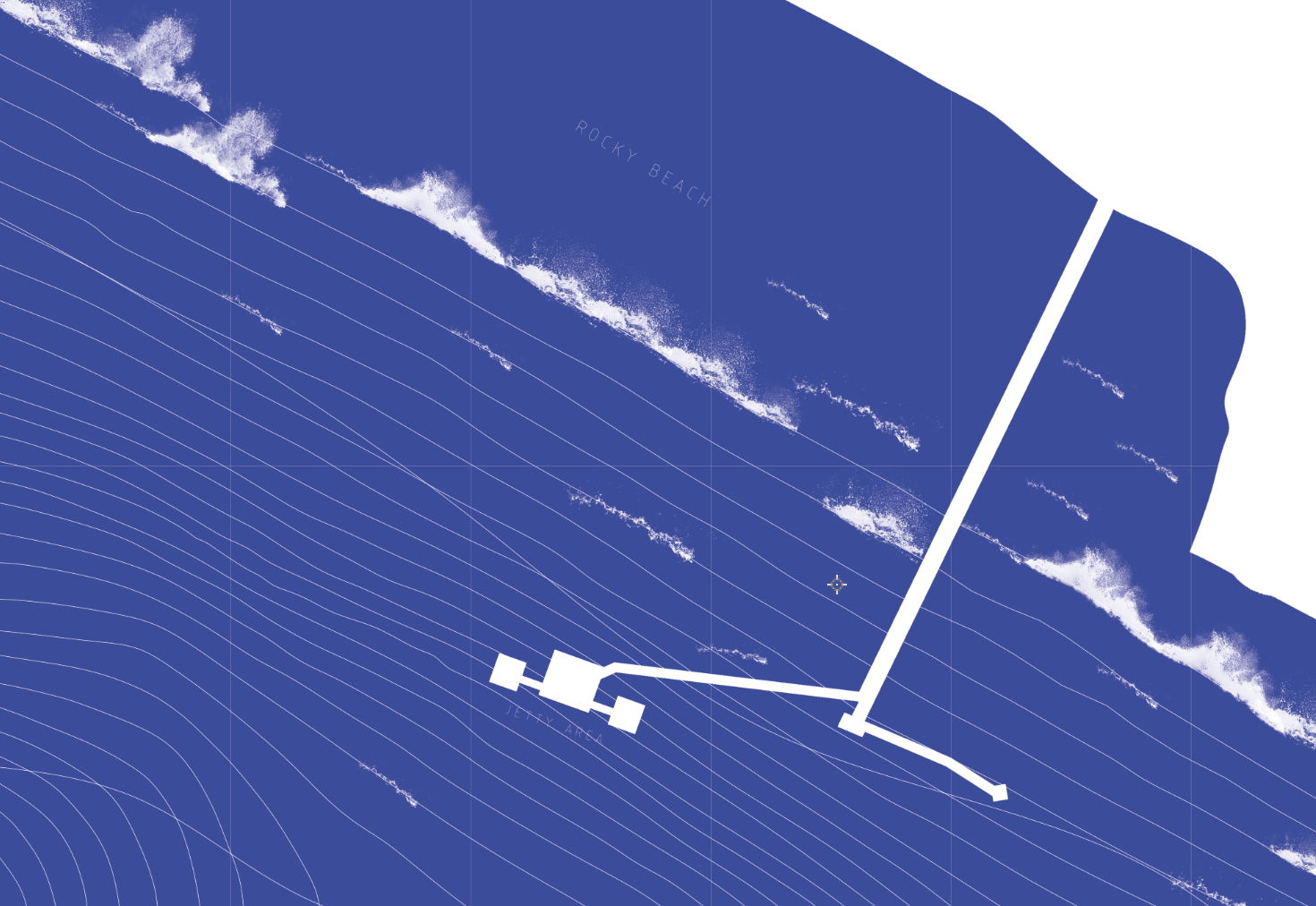
hi, its my first time doing wave-effects crashing onshore and am not particularly pleased with the outcome! How do I make it more realistic and with movement? (BTW i have to keep the contours of the sea)
Explore related tutorials & articles
Copy link to clipboard
Copied
I'd want to get a bit of texture going on as a background wash, so with the foreground and background colours shown, go Filter > Render Clouds
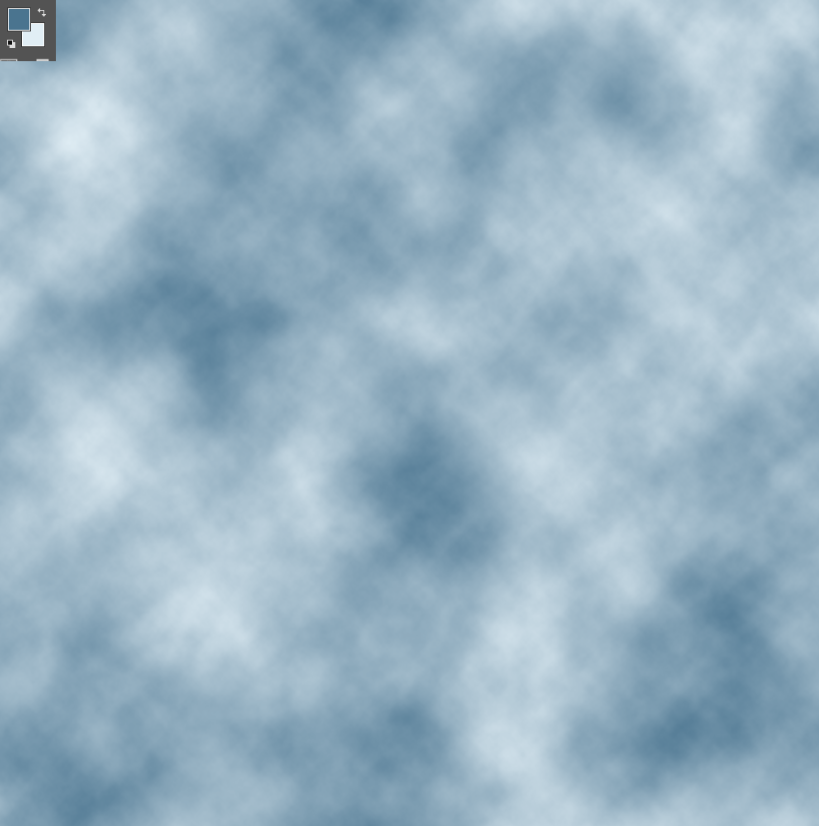
Now give it some depth and lighting with Filter > Sketch > Bass Relief
I've maxed out detail, and minimized smoothness below.

The next stage depends on your scene, but I'd make the layer a Smart Object, and free transform to match the perspective you are going for. If not sure about this, find an existing image that suites, and use that as a template.
Make a new layer, and set its blend mode to Dissolve
The brushes below are standard and in the Legacy set. They all work.

It took me a moment to work out what was going on. Those presets have no size jitter control, but the clue is in the previews. i.e. the strokes are fatter on the outside, and thinner in the centre, so the harder you press, (assuming a tablet) the finer the line. So pain in the wave crests with pressure, and build up with multiple strokes using light pressure to fill in the back of the waves.
Don't forget the background waves will be smaller than the nearer waves. You know that already I'm sure.

Is that enough to get you started? Use adjustment layers to increase saturation and contrast, and just have fun. I worked this out on the fly using a reasonable knowledge of Photoshop's processes, but I usually start by looking at pictures of the real thing.
Copy link to clipboard
Copied
hi! thank u for your reply and advice! I tried it out and have a question about the filter>render texture! isit possible to get rid of the white-wash from the filter? ![]()
Copy link to clipboard
Copied
Do you mean Filter > Render > Clouds ?
Render clouds and fibers are the two most used building blocks for creating all sorts of textures. With Clouds the only control we have are the foreground and background colours, and the document size. For instance, the canvas below is 1000 pixels square. If I wanted a denser texture I'd start with a document bigger that I needed, and transform to fit the smaller end document.
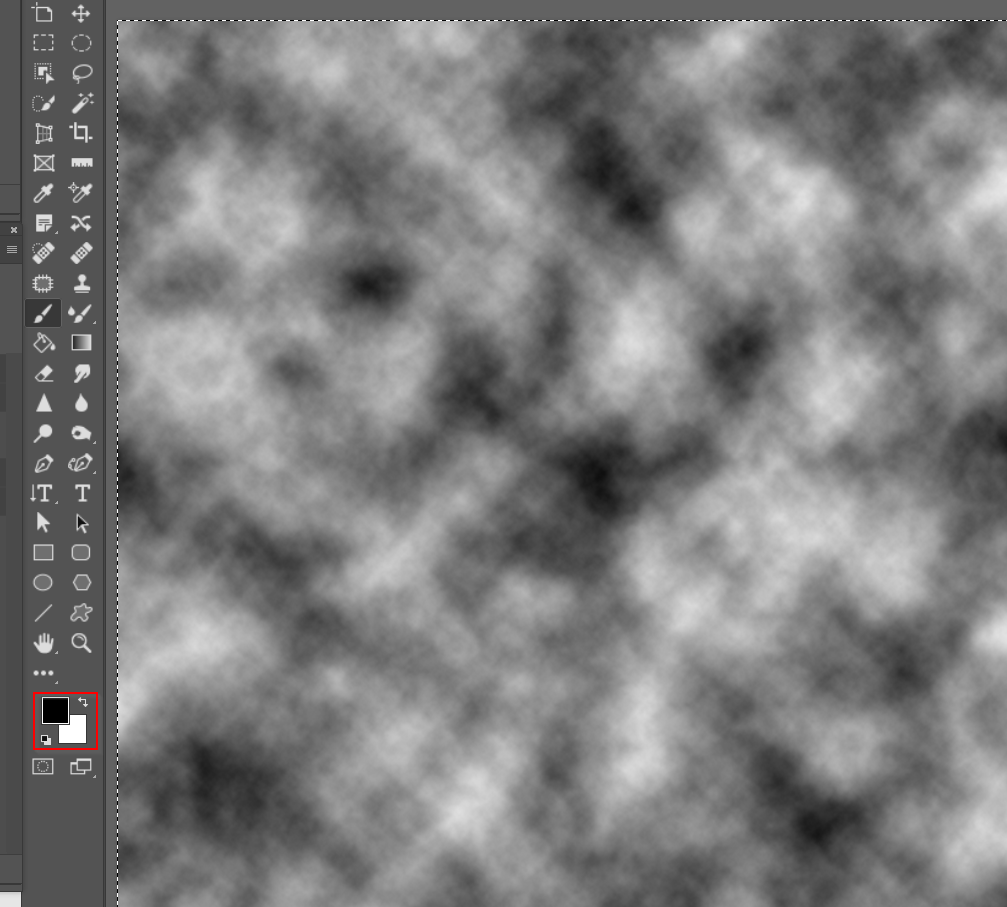
There is a trick that gives us a more intense effect. At the top of the Filter menu you'll see the last filter used. If you hold down Alt (Opt) key and click on that, it will produce a more contrasted effect, but you could do this just as easily with curves or levels afterwards.
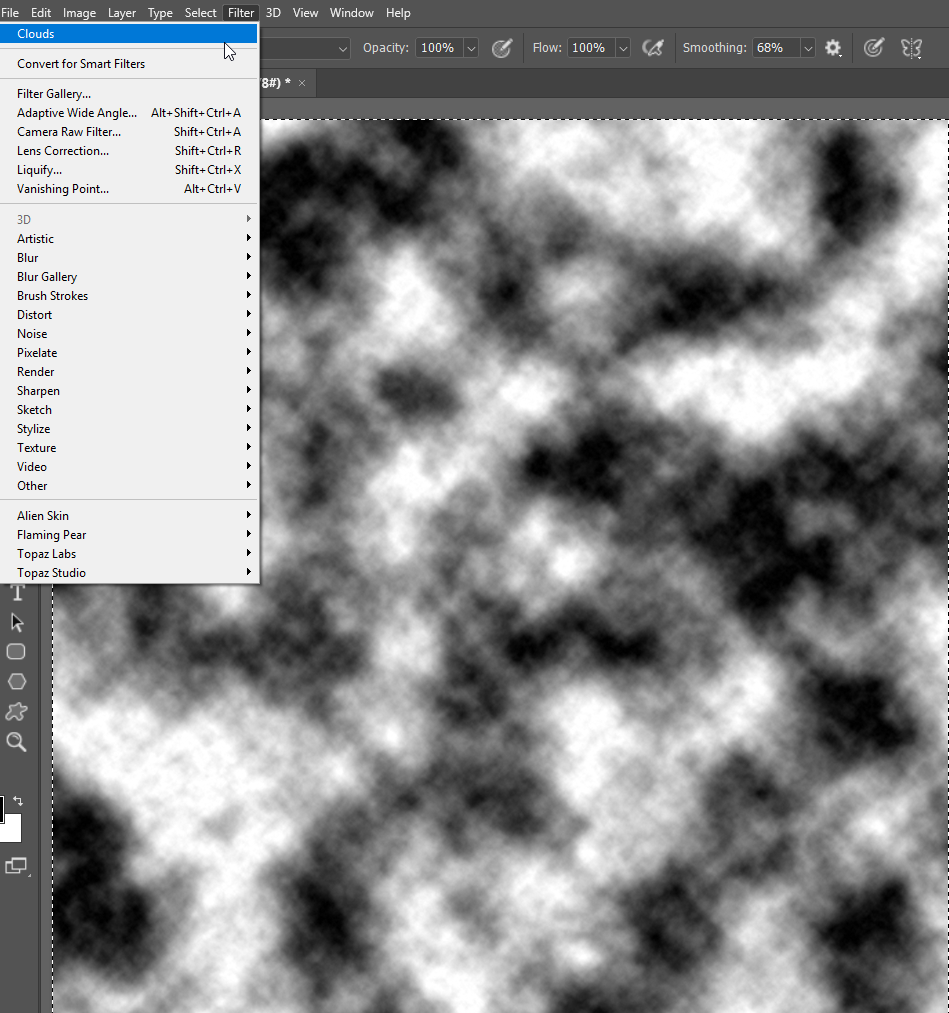
I'm not clear what you mean by white-wash. If you mean it is too bright or light, then use different foreground/background colours

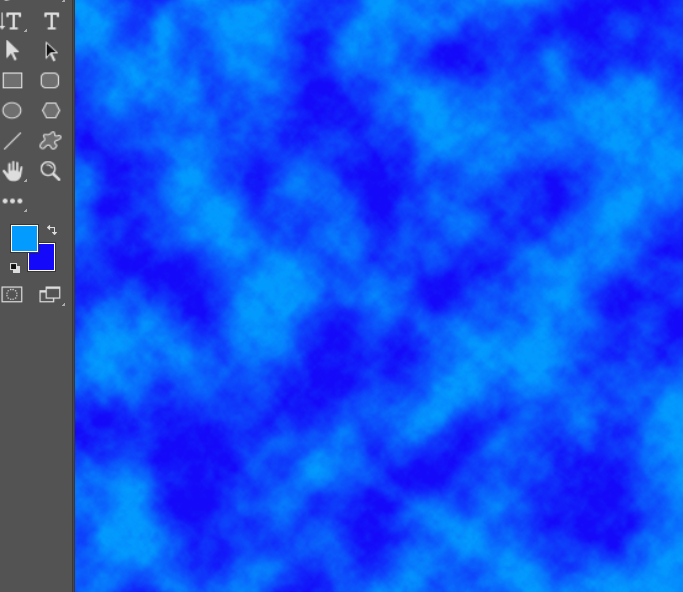
If you want a different aspect ratio, then you just need to free transform the cloud effect

