Copy link to clipboard
Copied
Hey, Hi, Help!!
I'm supposed to be a really cool professional designer, but I got a major prob.
How do I reattach this bad boy?!?! ![]()
Thanks in advance
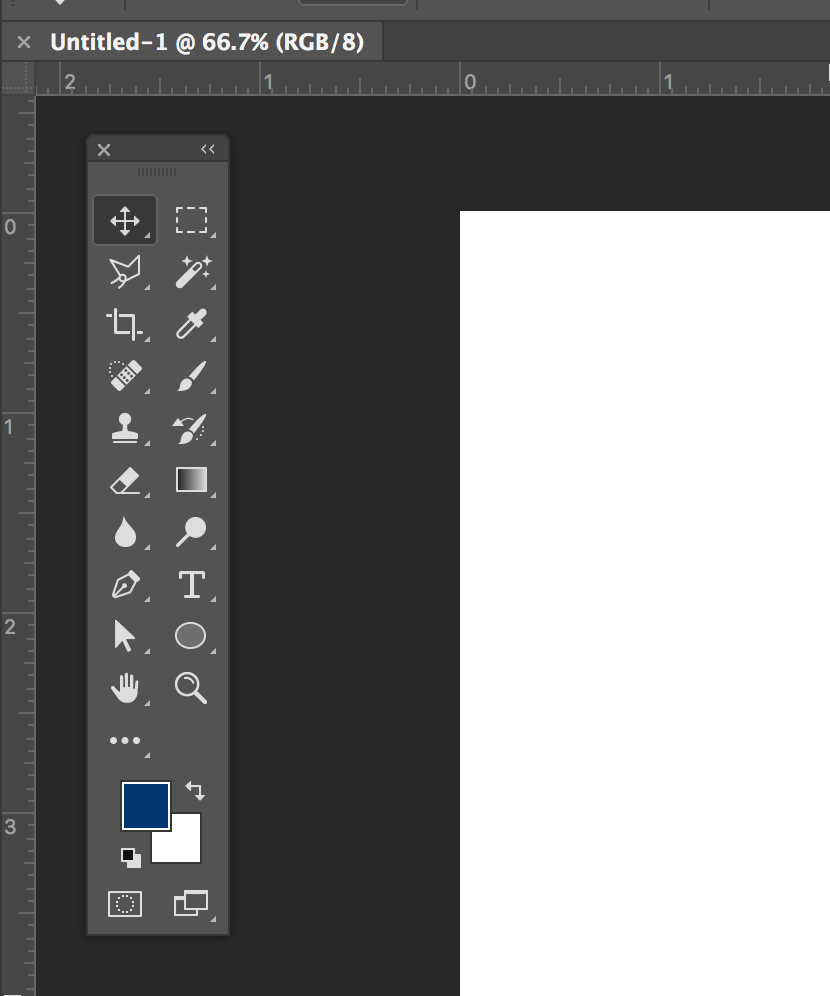
 2 Correct answers
2 Correct answers
Hi
I'm not sure on Mac but on Windows just click and hold near the top (see cursor position below) and drag it to the left until you see the edge go blue
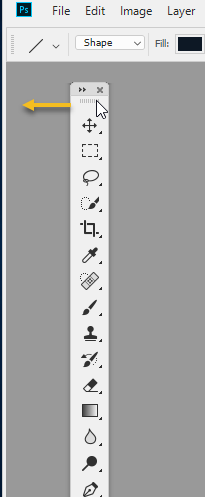
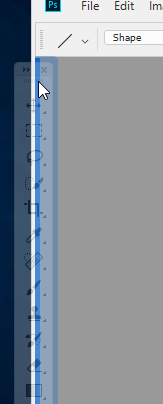
Then let go
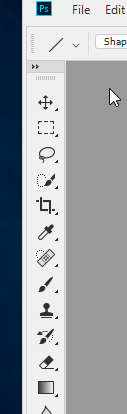
Dave
Finally got it!! ![]()
Had to resize the whole workspace.
Thank you all so very much!!
Explore related tutorials & articles
Copy link to clipboard
Copied
Hi
I'm not sure on Mac but on Windows just click and hold near the top (see cursor position below) and drag it to the left until you see the edge go blue
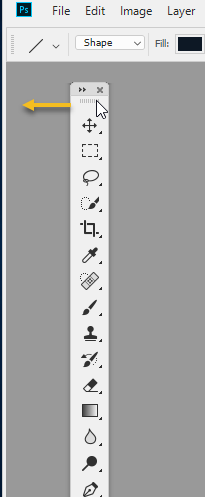
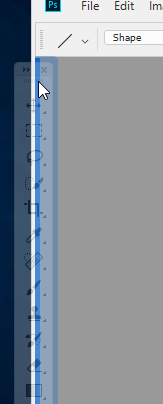
Then let go
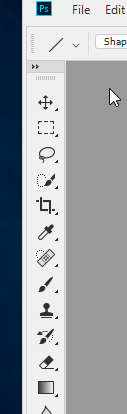
Dave
Copy link to clipboard
Copied
Ugh. Unfortunately, that doesn't work on my mine. Must only work on PC ![]()
Copy link to clipboard
Copied
Should work the same on a mac.
You have to move the Toolbar all the way to the edge of your screen or edge of the photoshop application, depending if you have the Application Frame off or on.
Try resetting your workspace by going to Window>Workspace>Reset (the name your saved workspace of one of the adobe provided ones).
Copy link to clipboard
Copied
I'm having a similar problem with my panels! Been using Photoshop for over 20 years, and recently, if those panels get dislodged from the workspace, I literally cannot re-attach. I have a MAC - any suggestions?
Copy link to clipboard
Copied
The window>workspace>reset method works on Mac if u drag them to the side they don't move w the whole photoshop window
Copy link to clipboard
Copied
Thanks so much!!!!!!!
Marilyn
Copy link to clipboard
Copied
Thank you so much for sharing this trick.
Copy link to clipboard
Copied
Finally got it!! ![]()
Had to resize the whole workspace.
Thank you all so very much!!
Copy link to clipboard
Copied
Ya know - sometimes that works for me, sometimes it doesn't - I've reset the workspace, I've quit and re-opened the program - once in a while it actually cooperates for me!!!! Thanks!
Copy link to clipboard
Copied
This worked for me. I use a MacBook Air. Thanks!
Copy link to clipboard
Copied
Yes, it works the same way on my/your Mac.
Click and drag to the left edge from the middle of the very top band of the Tools panel. When you see the blue line, release the mouse.
One more thing: When the screen layout is exactly as you want it, choose Window > Workspace > New Workspace and name it. In the future, when Tools and Panels get moved around, you can return them to your preferred layout by choosing Window >. Workspace > Reset (name of your workspace,)
Copy link to clipboard
Copied
Thank you. I actually downloaded an older version of Photoshop because multiple panels of the newer version mysteriously became detached. Also, can't save as .png on the newer version of Photoshop unless I merge everything. Older is better.
Copy link to clipboard
Copied
I was thinking the same thing!! LOL. Just could not get it back into the application frame! Thanks
Copy link to clipboard
Copied
What worked for me in MacOS was Window -> Workspace -> Graphic and Web
Copy link to clipboard
Copied
Actually that was not the correct solution, and I can't find a way to update my original post. Do this instead:
Window -> Workspace -> Reset Essentials
(Reset option will likely look different if you're not in Essentials)
Copy link to clipboard
Copied
Reset workspace worked like a champ. No fuss no muss.


