Copy link to clipboard
Copied
I am stuck already, just starting this tutorial: https://www.youtube.com/watch?v=9MIgOqyv0zE. I have selected raindrop using the Pen tool. Next it says to select Lasso tool, Refine Edge. The Refine Edge is grayed out? Thanks for looking, Lucie.

 1 Correct answer
1 Correct answer
You need to make the path a selection for the refine edge to work. Once you have completed the path open your path pallet and hold alt (option on a mac) and click the path layer, this will make a selection of the path then you should be able to use the refine edge tool and make sure you output to a new layer in the options.
Explore related tutorials & articles
Copy link to clipboard
Copied
Make sure the correct layer is selected in the layers panel. Other than that, you should capture your entire screen with the layers panel open and any collapsed layers expanded so we can see them.
Copy link to clipboard
Copied
I am following the video and in it there is just the Background Layer showing with the Lock icon. The second layer doesn't appear until after the Refine Edge option in the tutorial (which is grayed out on my PC).
Copy link to clipboard
Copied
You need to make the path a selection for the refine edge to work. Once you have completed the path open your path pallet and hold alt (option on a mac) and click the path layer, this will make a selection of the path then you should be able to use the refine edge tool and make sure you output to a new layer in the options.
Copy link to clipboard
Copied
How do I output to a new layer in the options? I alt/clicked on the path layer, then went back to the Layers panel and clicked new layer. That gave me a transparent layer?
Copy link to clipboard
Copied
Once the layer has the selection, your refine edge should be active. when you go through that panel you will see at the end you can output to a new layer..?
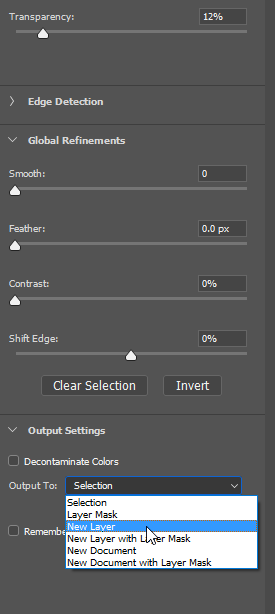
Copy link to clipboard
Copied
In the video tutorial it has the selection being made with the Pen tool. I just tried the Polygonal Lasso tool and that came up with the Refine Edge dialogue box. Your screenshot is a great help with that; thanks so much for your patience! Lucie.
Copy link to clipboard
Copied
Your image was most helpful, thanks again!!!
