 Adobe Community
Adobe Community
- Home
- Photoshop ecosystem
- Discussions
- Regarding Lens Flare Tool in CS6
- Regarding Lens Flare Tool in CS6
Copy link to clipboard
Copied
Is there any way to enlarge the Lens Flare Tool in photoshop cs6. I have to try about 20 or more times to place the flare where i want it because i simply can not see where it is being placed. It does not let you get close enough to the image to tell where you are placing it. Help???? very frustrated.
 1 Correct answer
1 Correct answer
It is small isn't it ! It is a bit bigger in CC2017 but not massive.
Here is a bit of a work around.
Before using Lens Flare - make sure you have the info panel open. Hover your curser over where in the image you want the flare and make a note of the XY co-ordinates
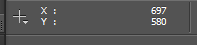
Now open Lens Flare and Alt-Click on the preview
A box will open allowing you to enter those exact co-ordinates
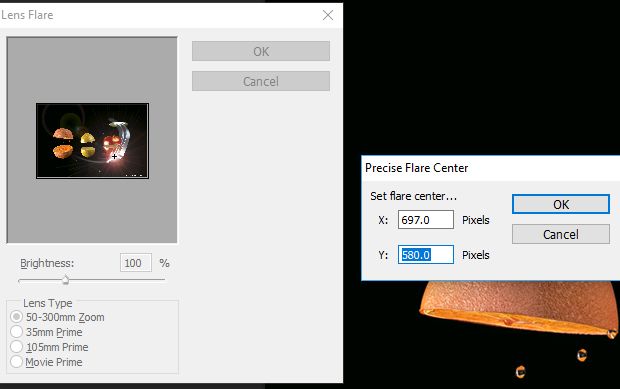
Job done ![]()

I hope that helps
Dave
Explore related tutorials & articles
Copy link to clipboard
Copied
It is small isn't it ! It is a bit bigger in CC2017 but not massive.
Here is a bit of a work around.
Before using Lens Flare - make sure you have the info panel open. Hover your curser over where in the image you want the flare and make a note of the XY co-ordinates
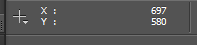
Now open Lens Flare and Alt-Click on the preview
A box will open allowing you to enter those exact co-ordinates
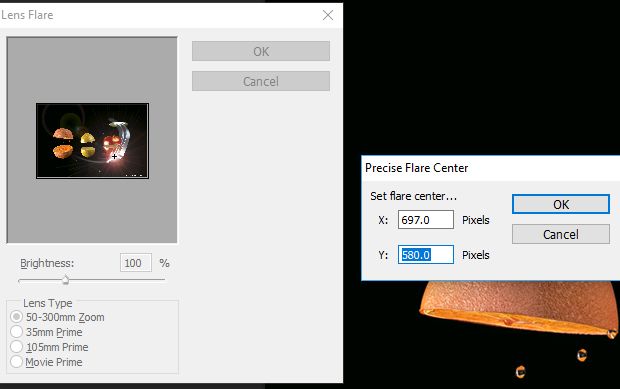
Job done ![]()

I hope that helps
Dave
Copy link to clipboard
Copied
Hi
Nice one Dave. ![]()
Pierre
Copy link to clipboard
Copied
He does love his coordinates. ![]()
I fill a layer with Black, add the lens flare, and set to Lighten. I pretty much always use Noel's Starfilter Pro 4 this way as well. It produces world class flares.
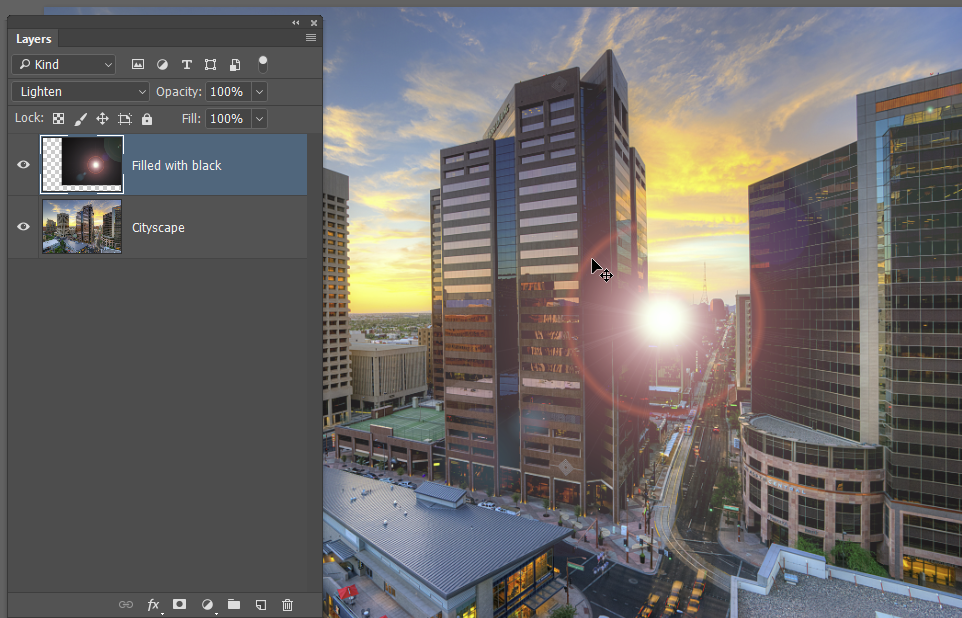
Note, you can't get away with using Screen as you'll see the bright edge after moving it
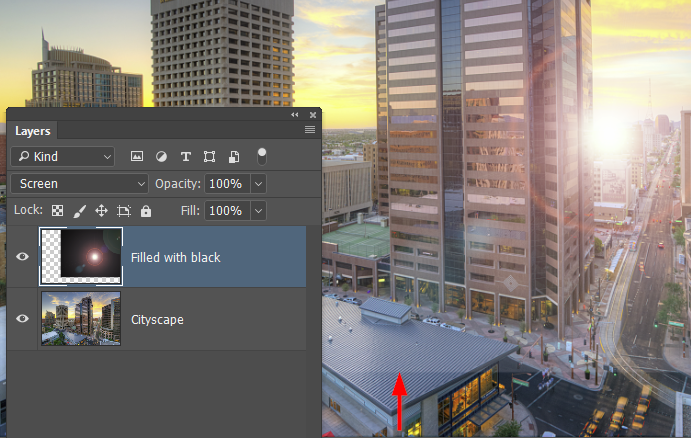
Copy link to clipboard
Copied
Actually, after reading Dave's post again and Alt clicking the preview pane, I think he has the best tip this time. It's not an issue with Star Filter Pro, because you have to place a tiny white brush mark on your black layer to generate the flare.
Copy link to clipboard
Copied
Trevor.Dennis wrote:
He does love his coordinates.
It's the old engineer in me ![]()
Dave
