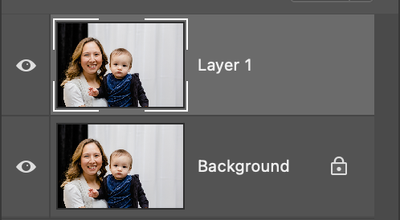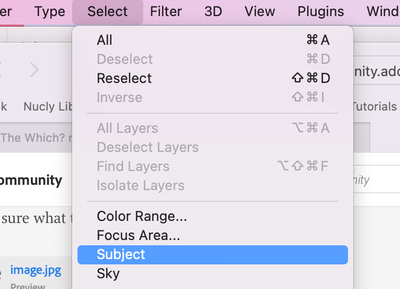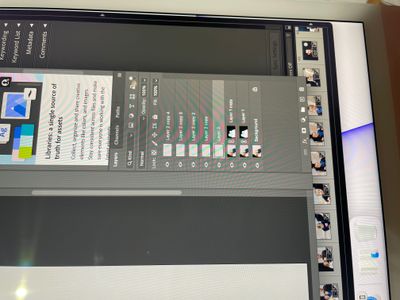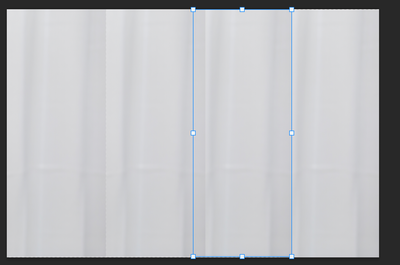Remove black curtain
Copy link to clipboard
Copied
I am wondering how to remove the black curtain and replace with the white curtain on the right? I don't like the look of the black against her hair
Explore related tutorials & articles
Copy link to clipboard
Copied
One way, you could use Select > Subject and then a Layer Mask to isolate the figures, then duplicate a bit of the background and put it behind the figures
Copy link to clipboard
Copied
That looks so much better! I'll have to figure out how to do that! I'm a super PS beginner thank you!
Copy link to clipboard
Copied
Just try, it's easy!
Step one: Select > Subject, then add a Layer Mask
Copy link to clipboard
Copied
Thank you! How do you duplicate the background after that? Sorry I'm trying so hard to learn PS
Copy link to clipboard
Copied
That's fine, just ask.
(You duplicate the image first before working on it), so open the image in Photoshop and press Command (Mac) or Control (PC) plus J.
It should look like this in Layers, so select Layer 1 and then Select > Subject then add the Layer Mask (there's an Icon at the bottom of the Layers palette)
(The checkerboard effect on the background indicates transparency.)
Copy link to clipboard
Copied
Copy link to clipboard
Copied
Select (highlight) Layer 1 in the Layers palette from the Select drop-down menu choose Subject.
The images of the lady and baby will be selected (have running ants around them).
As mentioned and illustrated in my earlier post, select the Layer Mask icon.
Copy link to clipboard
Copied
Got that far! 🙂
Copy link to clipboard
Copied
Excellent!
Now using the Rectangular Marquee Tool select an area to the right of the child and duplicate it (Command/Control J) three or four times.
Copy link to clipboard
Copied
Got it!
Copy link to clipboard
Copied
Then using the Move Tool move each layer in turn to the left to complete the background (it will cover up the figures below at this stage).
Copy link to clipboard
Copied
Ok I selected the move tool but
I'm unsure what to do next it gives me an error. I must be doing something wrong I'm sorry.
Copy link to clipboard
Copied
Copy link to clipboard
Copied
Select one of the background layers (in the Layers panel) then move it with the Move Tool on the desktop .
Copy link to clipboard
Copied
Find more inspiration, events, and resources on the new Adobe Community
Explore Now