Remove outline from image?
Copy link to clipboard
Copied
I have this image that has a white background. If i try to remove the background or fill with black, I get this ugly grey/white outline.

Is there a way to remove it?
Explore related tutorials & articles
Copy link to clipboard
Copied
Absolutely, but can you paste the original with white background please?
Copy link to clipboard
Copied

Copy link to clipboard
Copied
That is such a simple image that while you could attempt to remove the lines, It would be much easier and cleaner to just use the pen tool and redraw the shapes.
Copy link to clipboard
Copied
I was going to suggest Blend If, but moving the slider far enough to fully remove the fringe, starts eating into the tan colour, so that's a no go.

So select the white with the Magic wand with a tolerance of about 50.
Invert the selection (Shift Ctrl i) and copy to a new layer. This removes nearly all the white background, but leaves a slight fringe

So go Layer > Matting > Defringe chose a 1 pixel radius
Job done
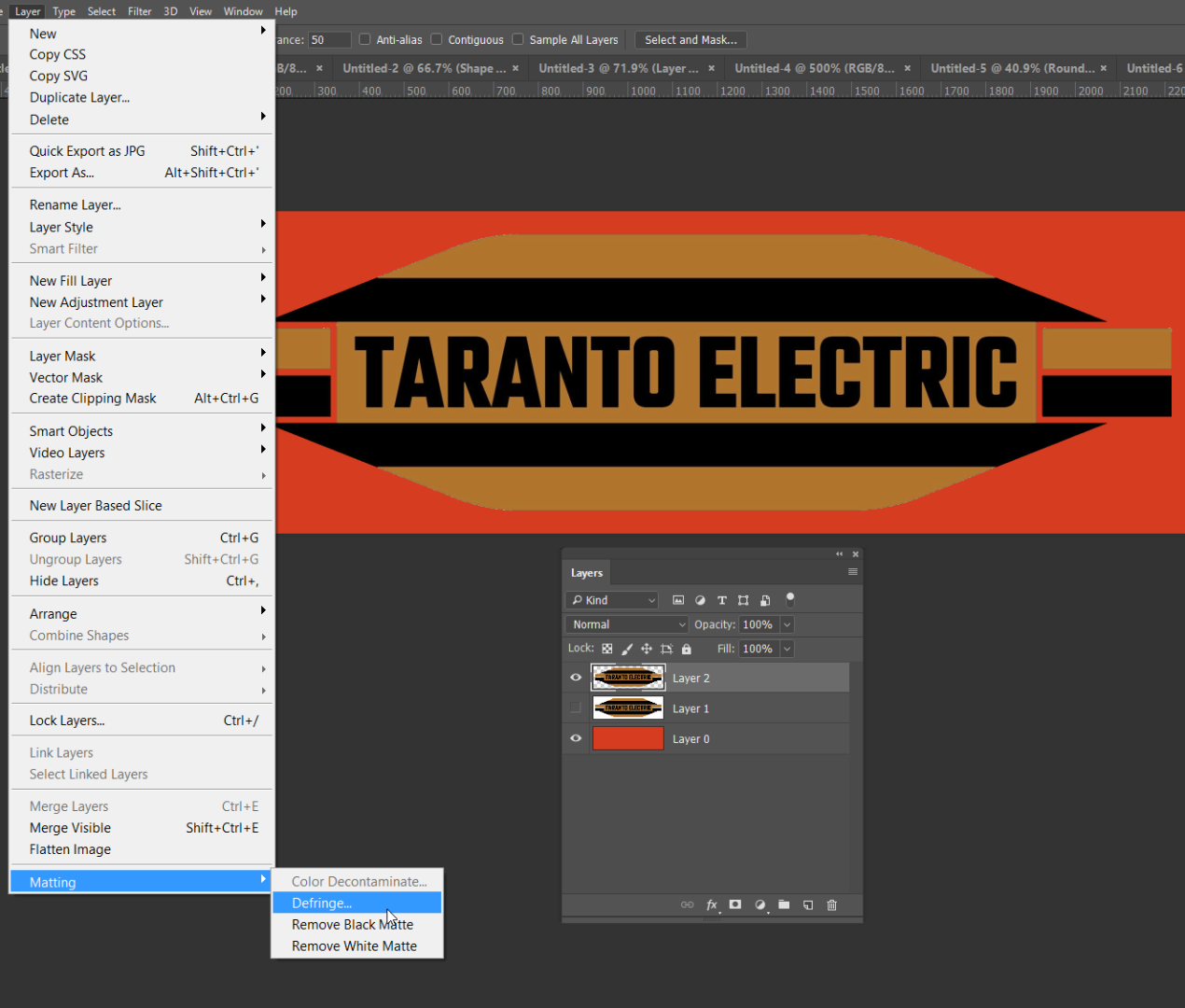
Copy link to clipboard
Copied
Hi Trevor
I'm assuming you erased the white background with an eraser tool. If that's the case you can "defringe" the edge to clear way the extra pixels that were leftover. Go to Layer>Matting>Defringe. You should only need a pixel setting of one for this.
Good luck.
Copy link to clipboard
Copied
Copy link to clipboard
Copied
If you don't want to redraw, the other option that i use a lot is to use the magic wand tool at 100% select all the black, and ctrl/cmd-J to make a new layer. Lock the transparency of the layer, and refill with the black, sampled from the original. Do the same for the orange.

Find more inspiration, events, and resources on the new Adobe Community
Explore Now