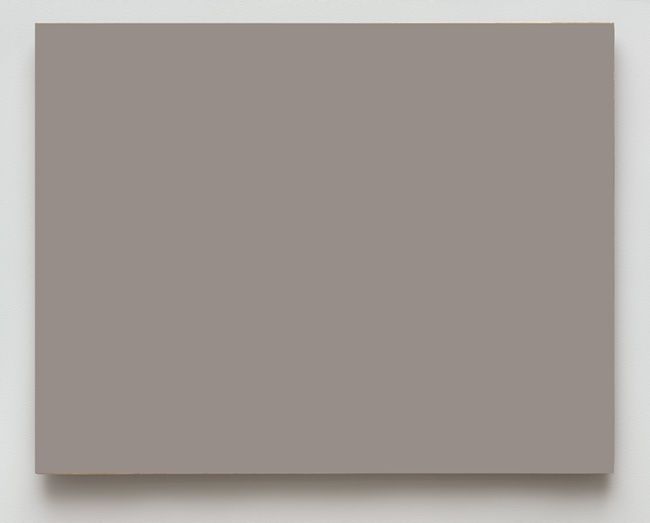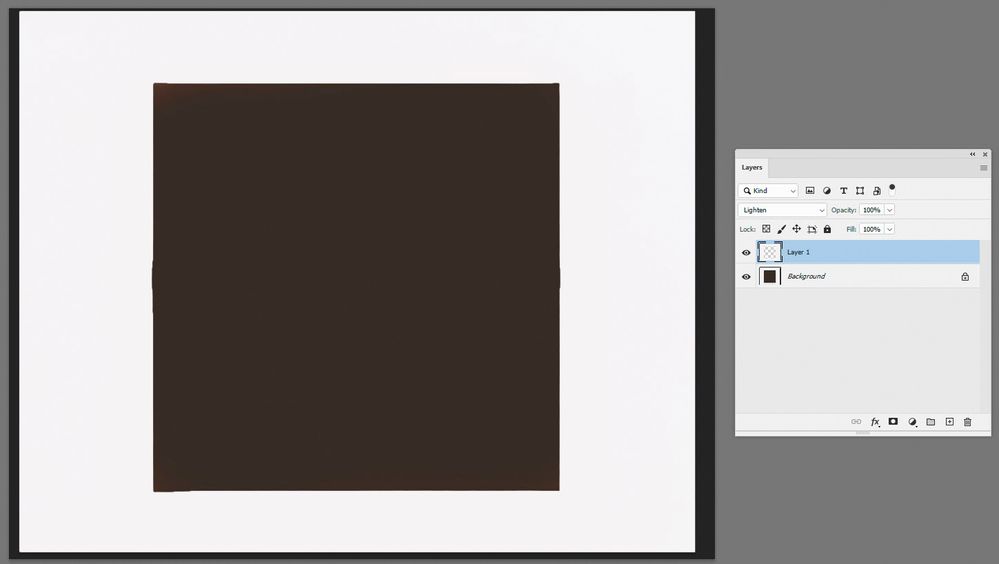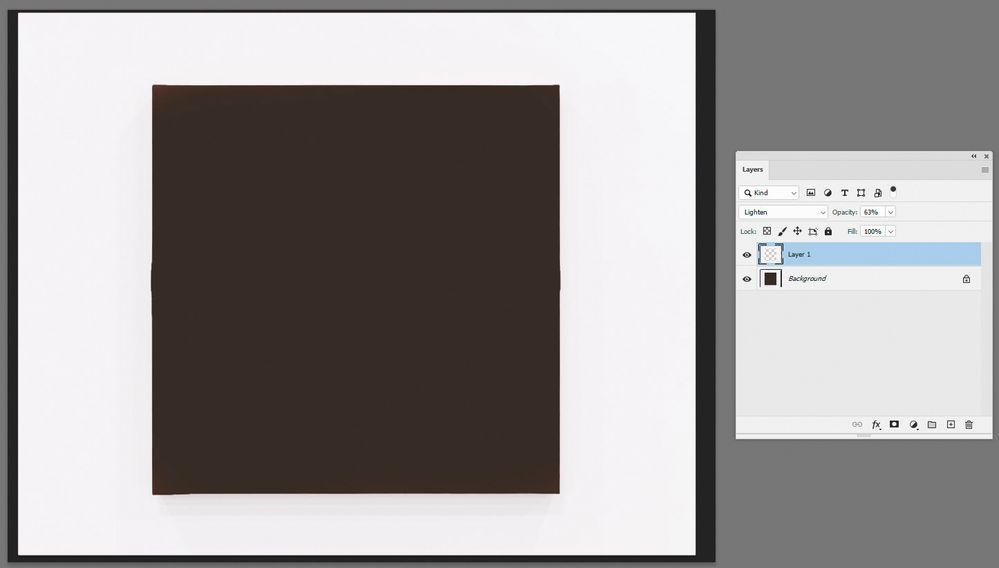- Home
- Photoshop ecosystem
- Discussions
- Re: Remove shadows around artwork on white wall
- Re: Remove shadows around artwork on white wall
Remove shadows around artwork on white wall
Copy link to clipboard
Copied
Hi Everyone,
I have a question I hope will be simple. I have artwork that I shot on a white wall and I need to eliminate the shadows around it. Given that all whites were not created equal and that there are minimal differences in texture and color temp the white would there be a way to sample a couple of spots and load a brush or something to get rid of the shadows easily ? Is there a better way to do this? Also, the artwork isn't perfectly square so I can use object selection to get a decent selection but then I get that weird jagged line up against it. Should I contract my selection? If I feather I fear the white will 'leak' onto the artwork. I've been doing this a long time but I feel like there has to be an easier/better way with all of the advancements in PS lately. These files are opening up directly from LR to PS if that makes a difference.
Thanks!
SRP
Mac 12.2.1
LR 11.2
PS 23.2.0
Explore related tutorials & articles
Copy link to clipboard
Copied
Show us an example of what you're working with please.
Use the picture icon to insert a screenshot directly into your web forum reply. Don't use email.
Copy link to clipboard
Copied
Copy link to clipboard
Copied
Removing unwanted shadows with Blend If is another option.
Copy link to clipboard
Copied
I might be wrong here but at a glance this doesn't use Blend if. Still interesting but a little more involved...
Copy link to clipboard
Copied
It can help to go Image>Adjustments>Brightness/Contrast and move the Contrast slider over all the way to the right.
Duplicate the layer first, then do the Contrast. The art will probably look weird, so when you get the wall the way you want it, erase the art on the top layer and then merge the layers.
Copy link to clipboard
Copied
Thanks Leslie, this works but the walls start to look a little 'fake' before you reach the point of getting rid of the shadows.
Copy link to clipboard
Copied
Next time, bounce a flash or two off the ceiling. Looks much more natural.
Copy link to clipboard
Copied
I was in a warehouse so there was no ceiling for 30'. Unfortunately it seems like even with all of the updates in PS and LR, you still have to do it the old fashioned way and take an extraordinary amount of time to outline the work and clone it out very carefully. If there is any gradiation in the white of the wall or texture to the wall it's tough to make it look right.
Copy link to clipboard
Copied
Good photos begin at the photo shoot. Proper lighting and camera angle are critical to the success of the shoot.
It makes post-editing in Photoshop much easier.
Copy link to clipboard
Copied
I agree Nancy, and all efforts were made but unfortunately there was no way to shoot this without producing shadows, that wouldn't also produce a good amount of glare. Sometimes post is the only way.
Copy link to clipboard
Copied
Yeah, well, sometimes the real world interferes and you just have to make the best of it. In this case I'd probably just paint in a new shadow, most likely much faster than trying to "fix" the real one, with all its hard crossing edges and lines from overhead spots.
The point we're all trying to make here is that "doing it in post" is a seductive thought, but can cost you an enormous amount of time. Yes, anything can in principle be done in Photoshop, but the hours do tend to roll by. Spending a half hour to rig the physical conditions will usually pay off and the result look better.
But you seem to understand that, so I won't press it.
I'd first remove the shadows completely, probably by copying a clean area over it and match the tone. Then a Levels adjustment painted in with a mask to make a new shadow. It's not that difficult if you try to visualize how light actually falls, or even better, if you have another real life example to compare with.
Copy link to clipboard
Copied
As you will see from that example the shadows were in fact minimal but not enough for my client. Problem is selecting the artwork. My hopes were that there was a way to target the shadows without selecting artwork.
Copy link to clipboard
Copied
Hi,
1.Select the white area (quick select or pen tool)
2. Add a new layer and fill that area with a sample of the white
3. Change the blend mode to Lighten (or Screen whichever works best with the wall texture you have)
That will eliminate the shadows but you may find it more natural to lower the opacity slightly to leave just a hint of shadow for a more natural look
Dave
Copy link to clipboard
Copied
The problem is the edges of the piece in question. You can't really tell from the image I pasted in but the edges of the artwork were not even close to straight lines. I did a quick select but then had to fix it which took quite some time.
Find more inspiration, events, and resources on the new Adobe Community
Explore Now