- Home
- Photoshop ecosystem
- Discussions
- removing fill of object but keeping outline.
- removing fill of object but keeping outline.
Copy link to clipboard
Copied
Hi All,
I was wondering how to remove the fill of an object but leave the outline intact? e.g. the image here http://cliparts101.com/free_clipart/5696/man_silhouette.aspx if i wanted to have his outline only so he will look like this when finished http://www.fun-with-pictures.com/man-sugarcane-outline-coloring-page.html#axzz1qCxhHqCY
I am using Photoshop CS5.
Any help will be appreciated
Thanks
 1 Correct answer
1 Correct answer
Another way if your image is on a transparent background like the example you linked to, is to use a stroke layer style with the fill set to zero.

Explore related tutorials & articles
Copy link to clipboard
Copied
A vector program like Illustrator would probably be a better fit, but the Layer Style Stroke on a Solid Color Layer with a Layer Mask might work.
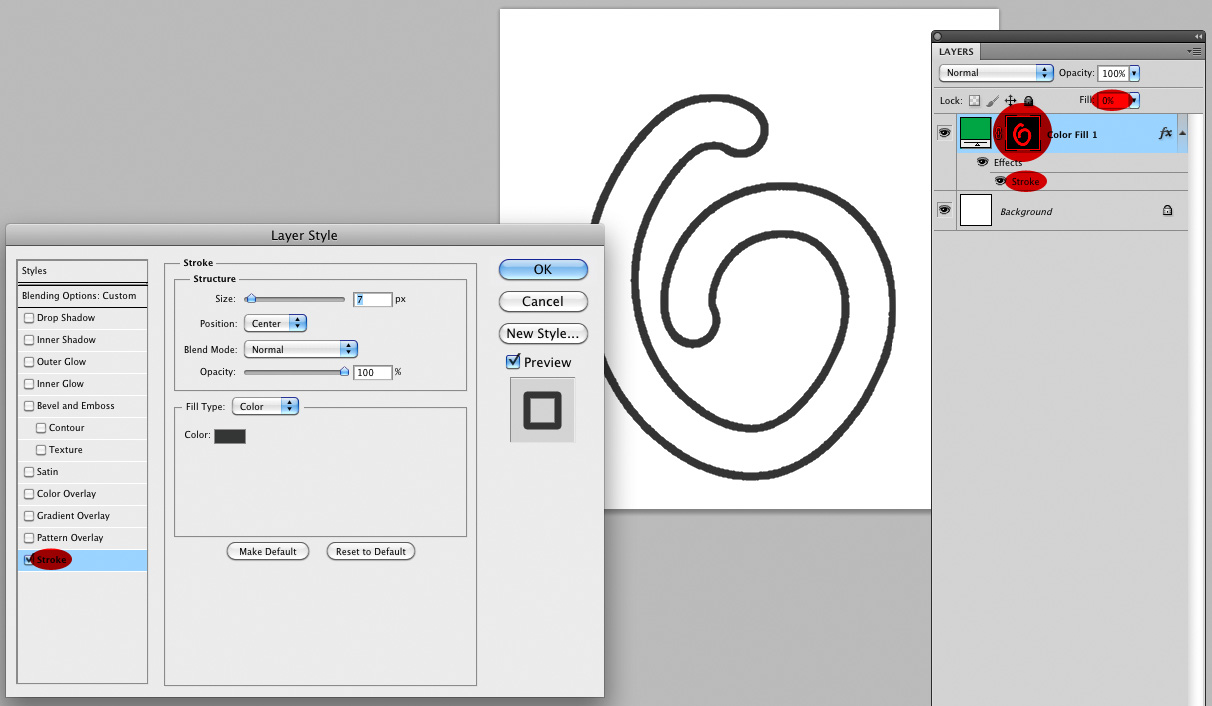
Copy link to clipboard
Copied
Thank you for the advise, i have never used illustrator before. Do you know where i can finds steps on how to remove the fill of the shape and leave only an outline.
Copy link to clipboard
Copied
Another way is if you have a black and white image like the one from you link, then using as an example the image from your link http://cliparts101.com/files/332/F7DBC8CFC194873C3A7F64542B09FEFD/lrg_man_silhouette.png save and open that image in Photoshop. Go to the channels panel, hold Ctrl key on your keyboard and click on the RGB channel to load its a selection. Then from the main menu choose Select > Inverse. Then Layers > New Layer. Then Edit > Stroke, choose desired options such as Width and Color, and apply . Hide the background in the layer's panel to see only the outline.
Copy link to clipboard
Copied
Another way if your image is on a transparent background like the example you linked to, is to use a stroke layer style with the fill set to zero.

Copy link to clipboard
Copied
Worked Perfectly Many Many Thanks
Copy link to clipboard
Copied
Hi,
I am fairly new to Photoshop. I was able to recreate this outline in Photoshop. I need to be able to create an image similar to the one below: where the whole picture is outlined but the image is transparent. I also need to know how to change the thickness of the outline. Any guidance would be very welcomed!
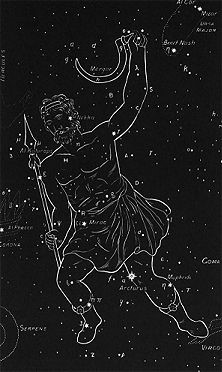
Find more inspiration, events, and resources on the new Adobe Community
Explore Now
