
Copy link to clipboard
Copied
I would like to know how to remove metadata from my images.
Trying to make sure my cllients do not have access to my shooting details. IE: shutter speed, F stop etc.
I do not want to remove metadata individually as I have 100's of images to work with.
Is there a one click method to doing this or a way to do it through batch process?
It was mentioned on this forum that there's a 3rd party software but it's hard to believe that this cant be easily done in Photoshop.
I'm running CS 4.
Any help would be appreciated.
 1 Correct answer
1 Correct answer
Try saving it as a JPG instead of a GIF
Explore related tutorials & articles
Copy link to clipboard
Copied
The best third party software is ExifTool
http://www.sno.phy.queensu.ca/~phil/exiftool/
If you wanted to do this in Photoshop you could use Picture Processor to batch save the pictures as Save for Web selecting No Metadata
http://www.scriptsrus.talktalk.net/PP.htm
There are other methods that could be used, you can create new JPGs from the cache in Bridge.
http://www.scriptsrus.talktalk.net/BridgeProcessor.htm N.B this one is Windows Only!
Copy link to clipboard
Copied
Seems like the kind of thing you'd expect to be able to do with the Image Processor script, now that you mention it, though I don't see any obvious way.
You might petition Russell Brown to add a checkbox into his Image Processor Pro add-on script.
-Noel
Copy link to clipboard
Copied
Noel Carboni wrote:
...
You might petition Russell Brown to add a checkbox into his Image Processor Pro add-on script.
-Noel
His Image Processor Pro script will optionally remove camera shooting details metadata for save to jpeg file type. Put a check in "Save for Web." Document title, author and copyright info, if present, are retained in the jpeg file it creates. (N.B. Copyright info may be set in a camera and written to camera-produced image files in some camera models.)
Copy link to clipboard
Copied
Image Processor Pro is Photoshop CS5 or better and the OP only has CS4 that is why I suggested my Picture Processor as that fully support Save for Web metadata options and quality options (Image Processor Pro does not). Picture Processor will work with Photoshop CS3 or better.
Copy link to clipboard
Copied
Good to know. Thanks.
Copy link to clipboard
Copied
Save for Web does it but has a maximum image size. Not sure what it is, but I just tried it on a 3000 pixel wide image OK.
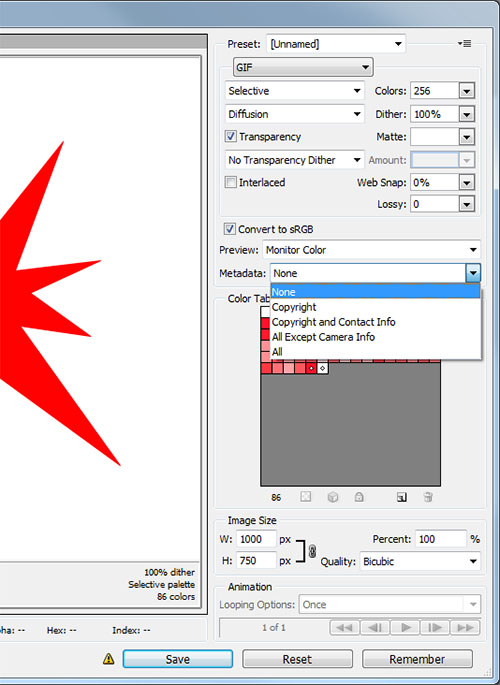

Copy link to clipboard
Copied
Thanks to all for your comments,
Here's my situation and bear in mind I'm using CS4:
I would like to approach this by using file-"save for web and Devices"
This was my fist step and here is what pops up:

I click yes, though not sure if I should proceed at this point..
Any thoughts on this?
Then the page below pops up in which I apply "none" for Metadata.
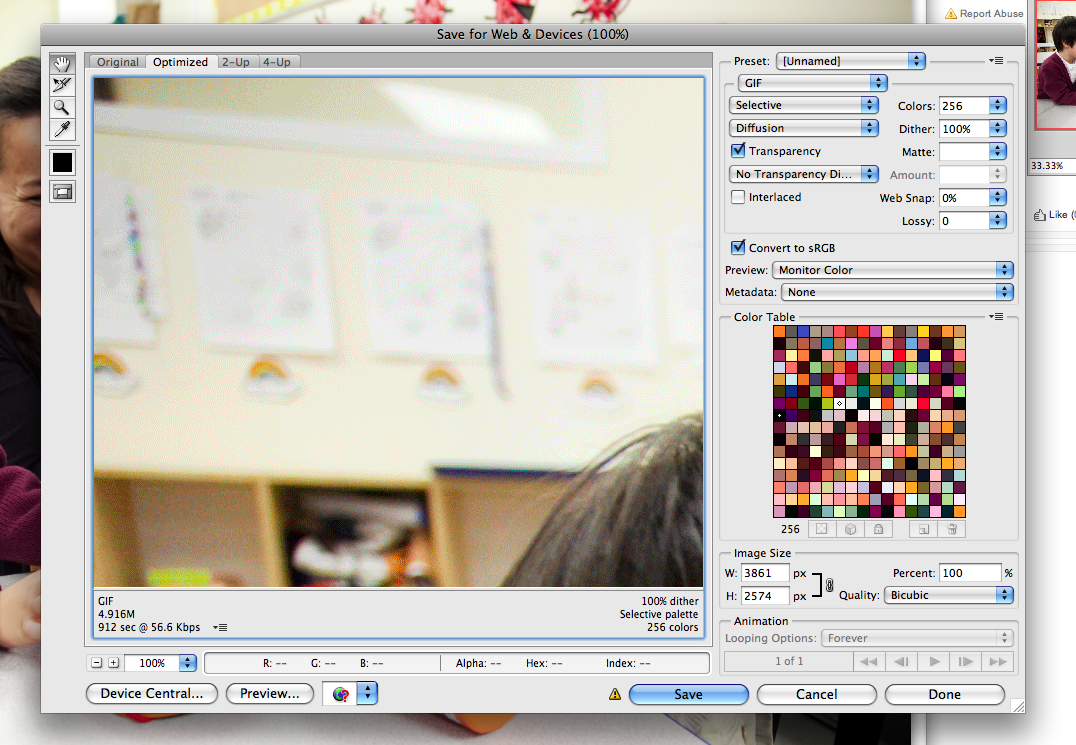
I click save and then check the image size.
The metadata is gone (excellent!)
The problem now is that the PPI has defaulted to 72 PPI, from it's original size of 300 PPI (see image below).
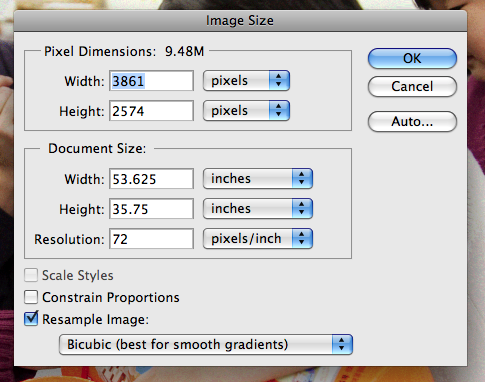
I then manually check and uncheck choices on the bottom left then reset the PPI to 300.
The width/height/pixel dementions fell into place as they should.
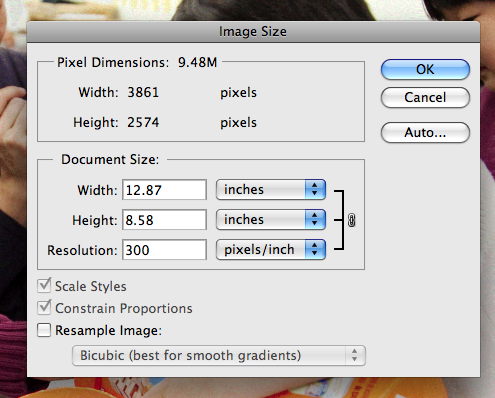
I dont want to manually make this adjustment on each image..
How can I get this program to leave the images at the above ratio or...is there another way to approach this through photoshop CS4?
(I'd prefer not to use Exif Tool.)
Also, and extreamly important to me, I want to be sure that going through "save image for web" does not in any way effect the quality of the photo.
As far as I can tell, it does not but I'm far from an expert. I'd like to have that confimed before I proceed.
Thanks
Copy link to clipboard
Copied
Using Save for Web the PPI information will be removed if you select "None" for the metadata (so defaults to 72PPI) if you use "All" or "All Except Camera Info" the PPI will be retained.

Copy link to clipboard
Copied
I just did that but the image is still defaulted to 72PPI.
I would like it to remain at 300 PPI after metadata removal which is what my client would like the image set at.
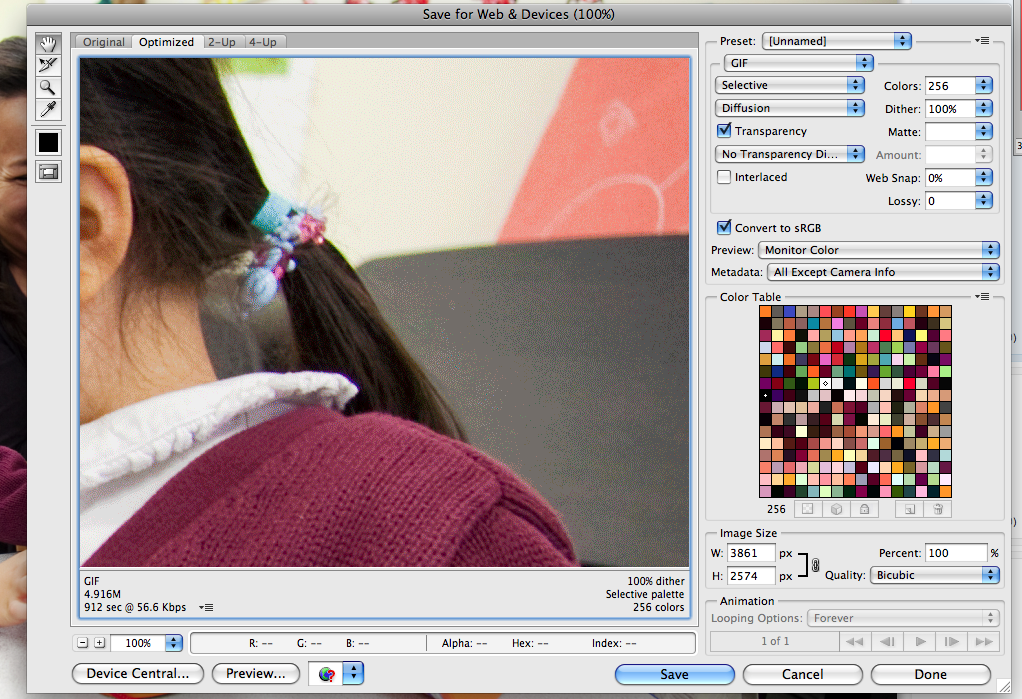
Copy link to clipboard
Copied
Try saving it as a JPG instead of a GIF

Copy link to clipboard
Copied
BINGO!!
That's it.
I did it for one image and now I'm going to do an action in order to automate the process.
Will let you know if it works.
Much thanks.

Copy link to clipboard
Copied
The action works.
Thanks again..a huge problem solved.
Before i go ahead with this action/batch processing, do you know if applying save to web degrades the photo in any way?
I assume not because the image now has the same dementions as before using save for web but I would very much like to confirm this.
I don't want to effect the images in any way other then removing metadata.
Thanks
Copy link to clipboard
Copied
If you are set at JPG, Quality 100, and Optimized, I'd say you were OK.
Copy link to clipboard
Copied
Export the image out of Photoshop for the web. Canon, Sony, Nikon, should let you turn off exif in the menu, just like GPS....I don't need or want it on all the time. Anyone agree? They must know our settings ![]()
Copy link to clipboard
Copied
Camera makers must know the shutter speed, f stop, focal length, ISO, time of day picture was taken, latitude and longitude coordinates of where we took the picture, and then send it to the iclouds. Seriously, if exporting to the web degraded your photo, it would be easy find out in photoshop.
Copy link to clipboard
Copied
Best method I found and can do it in batch:
- Download Exiftool at https://exiftool.org/
- Extract the tool and rename "exiftool(-k).exe" to "exiftool(-all=).exe"
- Drag your files and drop onto this program icon
WARNING: by doing this will remove all metadata from these images, but it will remove the Metadata Junks for sure.
Attached is the GIF video of how I do this:

