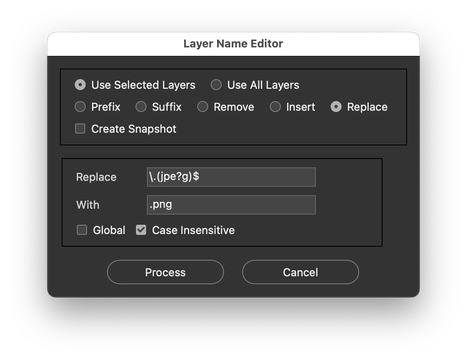- Home
- Photoshop ecosystem
- Discussions
- Re: Rename layers with custom name & sequence numb...
- Re: Rename layers with custom name & sequence numb...
Copy link to clipboard
Copied
Hi Everyone,
I'm looking for a script that will rename selected layers (with a predefined name within the script), followed by a sequence number. I don't want a dialogue box popping up, as that would halt the action I intend to use it in.
For example:
With the layers...
Layer 0
Layer copy
Layer 2
Running the script would then achieve:
Custom Name 1
Custom Name 2
Custom Name 3
Then, if 2 more layers were added in, running the script on those would carry on the sequence:
Custom Name 1
Custom Name 2
Custom Name 3
Layer 0
Layer 0 copy
Would then become...
Custom Name 1
Custom Name 2
Custom Name 3
Custom Name 4
Custom Name 5
Hopefully this makes sense? Ideally, but not a necessity, the script would be capable of identifying existing layers with the given name and would fill around any missing in the sequence.
So with the following layers..
Custom Name 1
Custom Name 3
Custom Name 4
Custom Name 5
Layer 0
Layer copy
Running the script on the last two would result in:
Custom Name 1
Custom Name 3
Custom Name 4
Custom Name 5
Custom Name 2
Custom Name 6
Any suggestions would be hugely appreciated - thanks in advance!
 1 Correct answer
1 Correct answer
I managed to find sort this on my own in the end. I already had a script for renaming layers like this, however it presented a dialogue, which I didn't want. So I've edited that script to go straight through with changing the layer names. The original author of the script is Trevor Morris (trevor@morris-photographics.com).
Below is his original script, which gives a dialogue for what to re-name the layers to:
// Rename Layers - Adobe Photoshop Script
// Requirements: Adobe Photoshop CS2, or higheExplore related tutorials & articles
Copy link to clipboard
Copied
Hi, what do you like is very customized script but maybe you can start from here:
Copy link to clipboard
Copied
What is giving you problems?
I think there are plenty of examples of Scripts for performing some operation on the selected Layers, renaming them would not seem extremely difficult.
edit:
Copy link to clipboard
Copied
My last question was about creating a custom named layer with a random string afterwards, which was perfectly answer by @Stephen Marsh - https://community.adobe.com/t5/photoshop-ecosystem-discussions/rename-photoshop-layer-to-a-unique-na...
If I could find a script that gets close to what I've asked, I could probably work with it - so I'm open to suggestions!
However, it is creating the sequence that appears to be the difficult bit.
If I could acheive this in a script, it would save me having a load of repetetive actions (just a different layer re-name in each action). I think it would be a useful script for any future searches too!
Copy link to clipboard
Copied
I managed to find sort this on my own in the end. I already had a script for renaming layers like this, however it presented a dialogue, which I didn't want. So I've edited that script to go straight through with changing the layer names. The original author of the script is Trevor Morris (trevor@morris-photographics.com).
Below is his original script, which gives a dialogue for what to re-name the layers to:
// Rename Layers - Adobe Photoshop Script
// Requirements: Adobe Photoshop CS2, or higher
// Description: renames and numbers all layers in the active document (using the supplied name pattern)
// Version: 1.8.1, 5/June/2010
// Author: Trevor Morris (trevor@morris-photographics.com)
// Website: http://morris-photographics.com/
// ============================================================================
// Installation:
// 1. Place script in 'C:\Program Files\Adobe\Adobe Photoshop CS#\Presets\Scripts\'
// 2. Restart Photoshop
// 3. Choose File > Scripts > Rename Layers
// ============================================================================
// enable double-clicking from Mac Finder or Windows Explorer
// this command only works in Photoshop CS2 and higher
#target photoshop
// bring application forward for double-click events
app.bringToFront();
///////////////////////////////////////////////////////////////////////////////
// main - main function
///////////////////////////////////////////////////////////////////////////////
function main() {
// user settings
var prefs = new Object();
prefs.countFrom = 1; // number to start counting from (default: 1)
prefs.zeroPadding = 3; // number of digits to use for the layer number (defaul: 3)
prefs.nameSeparator = ' '; // character to insert between the layer name and number (default: ' ')
prefs.topToBottom = true; // rename layers top to bottom (true) or bottom to top (false)
// prompt for layer name
prefs.layerPattern = prompt('Enter the rename pattern to be used for all layers.\n' +
'For example, enter "Layer" to rename layers as "Layer 01", "Layer 02", etc.', 'Layer');
// rename layers
if (prefs.layerPattern) {
renameLayers(activeDocument, prefs);
}
}
///////////////////////////////////////////////////////////////////////////////
// renameLayers - rename layers, top to bottom, or bottom to top
///////////////////////////////////////////////////////////////////////////////
function renameLayers(ref, prefs) {
// declare local variables
var len = ref.layers.length;
// rename layers top to bottom
if (prefs.topToBottom) {
for (var i = 0; i < len; i++) {
rename();
}
}
// rename layers bottom to top
else {
for (var i = len - 1; i >= 0; i--) {
rename();
}
}
// rename - rename layer
function rename() {
var layer = ref.layers[i];
var vis = layer.visible;
// check for groups
if (layer.typename == 'LayerSet') {
renameLayers(layer, prefs);
}
// rename layer
else {
layer.name = prefs.layerPattern + prefs.nameSeparator +
(prefs.countFrom + Math.pow(10, prefs.zeroPadding)).toString().substr(1);
if (!vis) {
layer.visible = false;
}
prefs.countFrom++;
}
}
}
///////////////////////////////////////////////////////////////////////////////
// isCorrectVersion - check for Adobe Photoshop CS2 (v9) or higher
///////////////////////////////////////////////////////////////////////////////
function isCorrectVersion() {
if (parseInt(version, 10) >= 9) {
return true;
}
else {
alert('This script requires Adobe Photoshop CS2 or higher.', 'Wrong Version', false);
return false;
}
}
///////////////////////////////////////////////////////////////////////////////
// isOpenDocs - ensure at least one document is open
///////////////////////////////////////////////////////////////////////////////
function isOpenDocs() {
if (documents.length) {
return true;
}
else {
alert('There are no documents open.', 'No Documents Open', false);
return false;
}
}
///////////////////////////////////////////////////////////////////////////////
// showError - display error message if something goes wrong
///////////////////////////////////////////////////////////////////////////////
function showError(err) {
if (confirm('An unknown error has occurred.\n' +
'Would you like to see more information?', true, 'Unknown Error')) {
alert(err + ': on line ' + err.line, 'Script Error', true);
}
}
///////////////////////////////////////////////////////////////////////////////
// test initial conditions prior to running main function
///////////////////////////////////////////////////////////////////////////////
if (isCorrectVersion() && isOpenDocs()) {
try {
// suspend history for CS3 (v10) or higher
if (parseInt(version, 10) >= 10) {
activeDocument.suspendHistory('Rename Layers', 'main()');
}
// just run main for CS2 (v9)
else {
main();
}
}
catch(e) {
if (e.number != 8007) { // don't report error on user cancel
showError(e);
}
}
}Then, I altered the script at line 33, whereby I could add in my custom layer name:
// Rename Layers - Adobe Photoshop Script
// Requirements: Adobe Photoshop CS2, or higher
// Description: renames and numbers all layers in the active document (using the supplied name pattern)
// Version: 1.8.1, 5/June/2010
// Author: Trevor Morris (trevor@morris-photographics.com)
// Website: http://morris-photographics.com/
// ============================================================================
// Installation:
// 1. Place script in 'C:\Program Files\Adobe\Adobe Photoshop CS#\Presets\Scripts\'
// 2. Restart Photoshop
// 3. Choose File > Scripts > Rename Layers
// ============================================================================
// enable double-clicking from Mac Finder or Windows Explorer
// this command only works in Photoshop CS2 and higher
#target photoshop
// bring application forward for double-click events
app.bringToFront();
///////////////////////////////////////////////////////////////////////////////
// main - main function
///////////////////////////////////////////////////////////////////////////////
function main() {
// user settings
var prefs = new Object();
prefs.countFrom = 1; // number to start counting from (default: 1)
prefs.zeroPadding = 2; // number of digits to use for the layer number (defaul: 3)
prefs.nameSeparator = ' '; // character to insert between the layer name and number (default: ' ')
prefs.topToBottom = true; // rename layers top to bottom (true) or bottom to top (false)
// prompt for layer name
prefs.layerPattern = "CUSTOM LAYER NAME HERE"
// rename layers
if (prefs.layerPattern) {
renameLayers(activeDocument, prefs);
}
}
///////////////////////////////////////////////////////////////////////////////
// renameLayers - rename layers, top to bottom, or bottom to top
///////////////////////////////////////////////////////////////////////////////
function renameLayers(ref, prefs) {
// declare local variables
var len = ref.layers.length;
// rename layers top to bottom
if (prefs.topToBottom) {
for (var i = 0; i < len; i++) {
rename();
}
}
// rename layers bottom to top
else {
for (var i = len - 1; i >= 0; i--) {
rename();
}
}
// rename - rename layer
function rename() {
var layer = ref.layers[i];
var vis = layer.visible;
// check for groups
if (layer.typename == 'LayerSet') {
renameLayers(layer, prefs);
}
// rename layer
else {
layer.name = prefs.layerPattern + prefs.nameSeparator +
(prefs.countFrom + Math.pow(10, prefs.zeroPadding)).toString().substr(1);
if (!vis) {
layer.visible = false;
}
prefs.countFrom++;
}
}
}
///////////////////////////////////////////////////////////////////////////////
// isCorrectVersion - check for Adobe Photoshop CS2 (v9) or higher
///////////////////////////////////////////////////////////////////////////////
function isCorrectVersion() {
if (parseInt(version, 10) >= 9) {
return true;
}
else {
alert('This script requires Adobe Photoshop CS2 or higher.', 'Wrong Version', false);
return false;
}
}
///////////////////////////////////////////////////////////////////////////////
// isOpenDocs - ensure at least one document is open
///////////////////////////////////////////////////////////////////////////////
function isOpenDocs() {
if (documents.length) {
return true;
}
else {
alert('There are no documents open.', 'No Documents Open', false);
return false;
}
}
///////////////////////////////////////////////////////////////////////////////
// showError - display error message if something goes wrong
///////////////////////////////////////////////////////////////////////////////
function showError(err) {
if (confirm('An unknown error has occurred.\n' +
'Would you like to see more information?', true, 'Unknown Error')) {
alert(err + ': on line ' + err.line, 'Script Error', true);
}
}
///////////////////////////////////////////////////////////////////////////////
// test initial conditions prior to running main function
///////////////////////////////////////////////////////////////////////////////
if (isCorrectVersion() && isOpenDocs()) {
try {
// suspend history for CS3 (v10) or higher
if (parseInt(version, 10) >= 10) {
activeDocument.suspendHistory('Rename Layers', 'main()');
}
// just run main for CS2 (v9)
else {
main();
}
}
catch(e) {
if (e.number != 8007) { // don't report error on user cancel
showError(e);
}
}
}
Hopefully this can help some other searches down the line! Thanks for all the suggestions otherwise.
Copy link to clipboard
Copied
only Selected layer rename ?
Copy link to clipboard
Copied
Copy link to clipboard
Copied
Try this:
https://raw.githubusercontent.com/Paul-Riggott/PS-Scripts/master/Layer%20Name%20Edit.jsx
Many of Paul Riggott’s other useful scripts can be found here:
https://github.com/Paul-Riggott/PS-Scripts
Edit:
You can change the following code from the light interface colour:
var myBrush = g.newBrush(g.BrushType.SOLID_COLOR, [0.99, 0.99, 0.99, 1]);
To a dark interface colour:
var myBrush = g.newBrush(g.BrushType.SOLID_COLOR, [0.2, 0.2, 0.2, 1]);
Other additions are of course possible, such as changing the default radio button or having default find/replace text or regular expression patterns etc.
Find more inspiration, events, and resources on the new Adobe Community
Explore Now