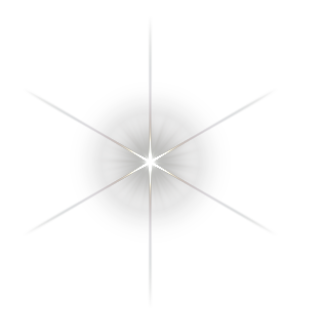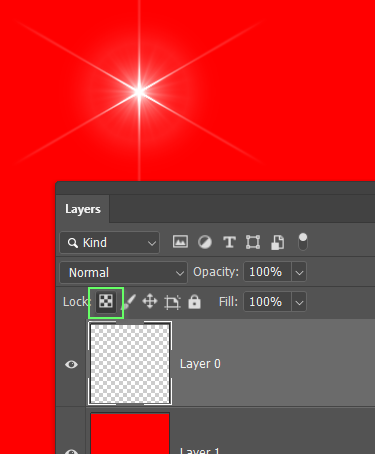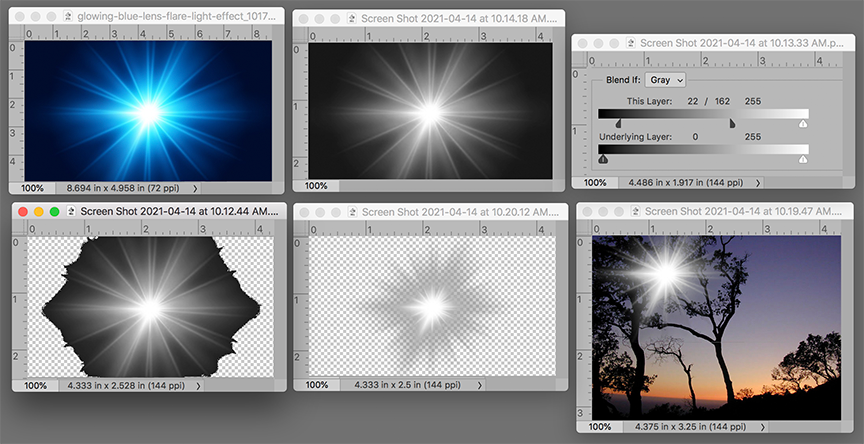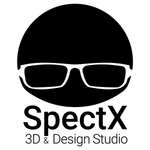- Home
- Photoshop ecosystem
- Discussions
- Re: Replace black background in flare image with t...
- Re: Replace black background in flare image with t...
Copy link to clipboard
Copied
I would like to take any stock photo of a lens flare (usually supplied with a black background) and remove all black pixels to create a new file with the flare ona transparent background. I know you can easily achieve this by changing the blend mode to Screen of you want to use the flare image on top of another image, but what I want is the flare isolated from any background, so that I can export it as a stand-alone PNG to place in another platform with transparency.
 1 Correct answer
1 Correct answer
I have learned of a subsequent Action script that does this with a click of a button in Photoshop:
https://exchange.adobe.com/creativecloud.details.1328.unmultiply-unscreen.html
Explore related tutorials & articles
Copy link to clipboard
Copied
Set the blend mode to Screen.
Copy link to clipboard
Copied
Ah hah! Now I have to write 100 times. 'I must read the entire question before answering.' If only we had computers when I was at school!
I don't know what you have tried, but you probably ran into the issue that flares tend to be too subtle to mask, so you have toi resort to trickery.
1) Turn off all other layers because you don't want them interfering with Channels.
2) Ctrl (Cmd) click any channel to load it as a selection, and add a layer mask to the flare layer.
3) Apply the layer mask (via right clicking it). That's going to give you something like this, which is not what you are after
4) Lock the flare layer's opacity, and fill with white (Alt backspace) I've used thge red background to demonstrate that the flare is now fully white. You can now turn off other layers and save as a PNG with full opacity.
Copy link to clipboard
Copied
Another option to be considered is the following:
A. Convert the flare image to grayscale (Fig 1) and Fig 2)…See NOTE below
B. Add a blank layer below the image layer, return to the image layer, double click on it in the Layers panel to bring up Layer Style. Note the Blend If option (Fig3)
C. Move the top left slider slowly to the right to establish the length of the flare (Fig 4)
D. Hold down the Option key and split the top left slider and slowly move it to establish the flare vignette. (Fig 5)
E. Layer > Merge Down to create the composite.
* NOTE: (Not shown) If the flare is to appear in an image area of flat color, you may choose to not convert the flare to grayscale but rather to choose the flare with the Blending mode set to Color to match the color of the tone part of the flare to the image to which it will be applied. Another option, if the flare is grayscale is to convert it to color, set the Blending mode to color and to match the color into which it will be applied. In both cases, the whites will remain white.
Copy link to clipboard
Copied
Thanks, all. I've tried the Channels trick and the "Blend if" trick. Unfortunately, the flare I had to work with had to keep its color glows on the edges (hues of teal and blue), so converting it to Grayscale, or eventually overlaying it with one color wouldn't work. The Blend if sliders could not get the fidelity I needed. I ended up with a mixture of selecting the Blue and Green channels and filling a mask with varying opacity fills of those channels, adding my own outer glow to the newly masked flare layer to bring back the more subtle teal glow, adding a soft blue blurred circle where ther was a bluer tone around the bright center of the flare to bring that back. Basically I rebuilt the flare, but it still wasn't good enough, because it still contained a lot of black and dark pixels. I was hoping I was missing something, but I think this is just one of those really difficult tasks.
Copy link to clipboard
Copied
I'm not sure if I'm allowed to suggest another non-adobe program on this forum, but GIMP may have what you're looking for here, it has a 'colour to alpha' setting that you can use to set a certain colour to be transparent, in this instance the black. This worked pretty well for me when I needed it to get rid of the background of a picture with some welding sparks.
(If adobe has a problem with my non-adobe suggestion, they can just add this feature to photoshop too!)
Copy link to clipboard
Copied
Holy moly, that worked like a charm!! Thanks!
Copy link to clipboard
Copied
Amazing! Thank you!
Copy link to clipboard
Copied
I have learned of a subsequent Action script that does this with a click of a button in Photoshop:
https://exchange.adobe.com/creativecloud.details.1328.unmultiply-unscreen.html