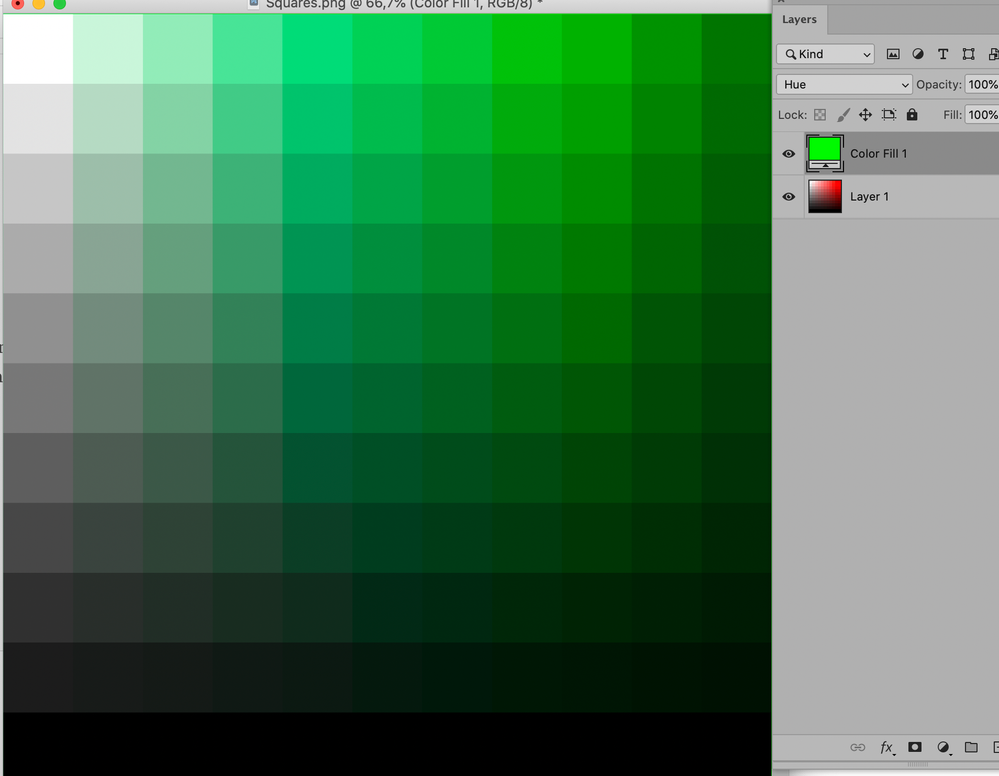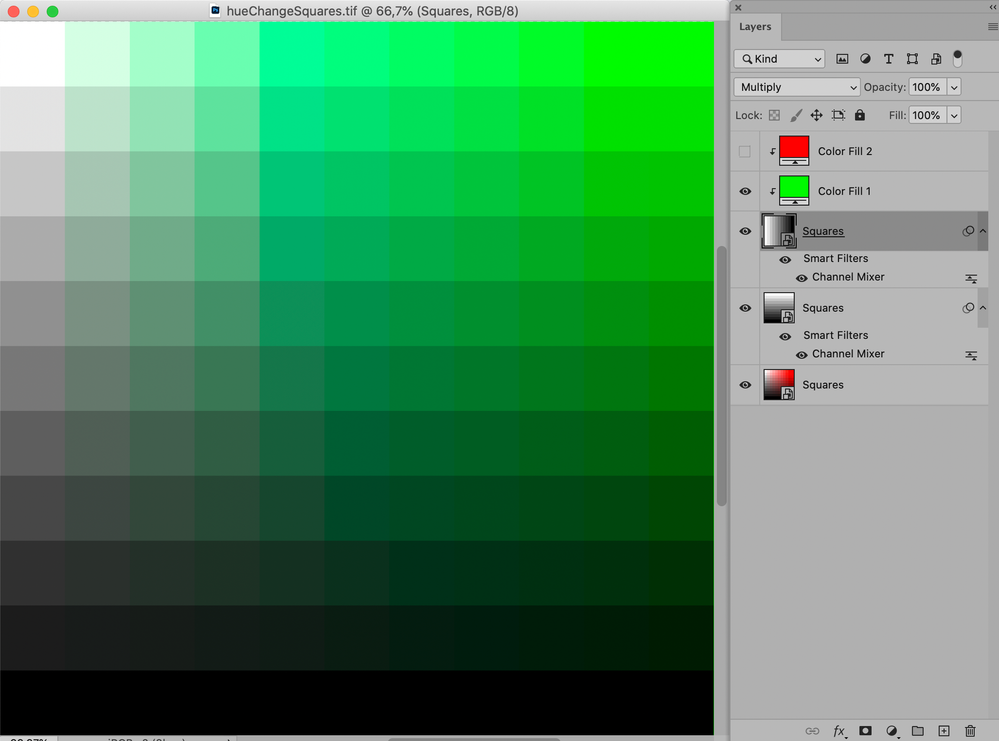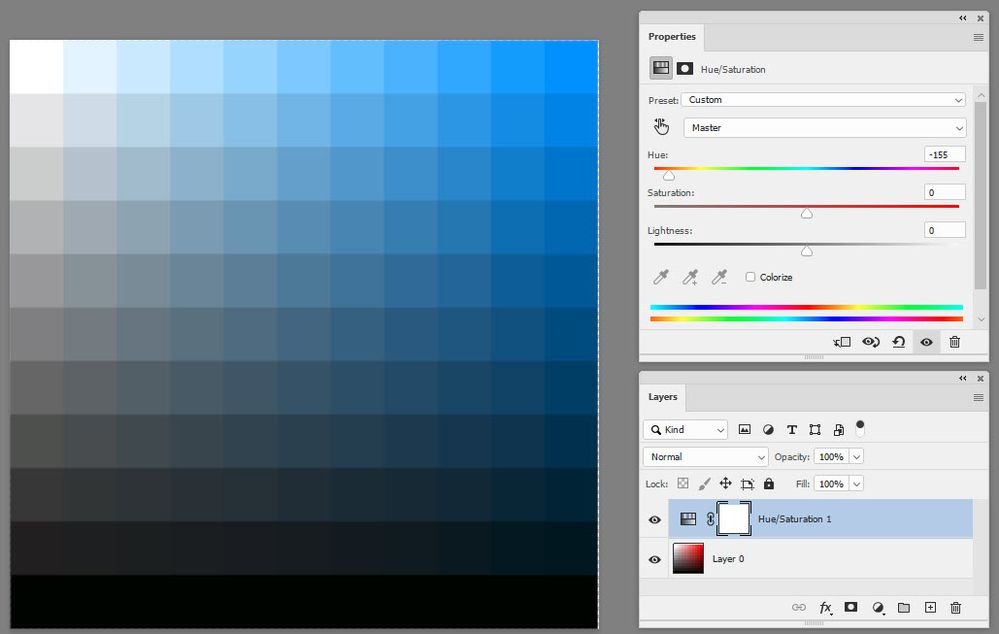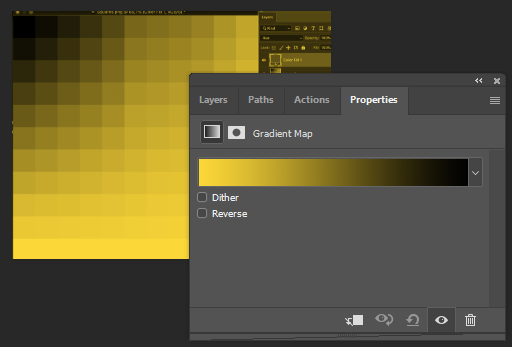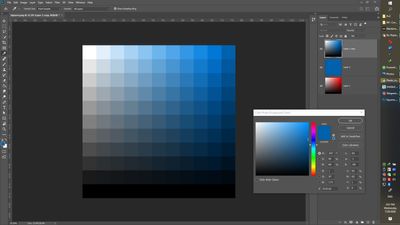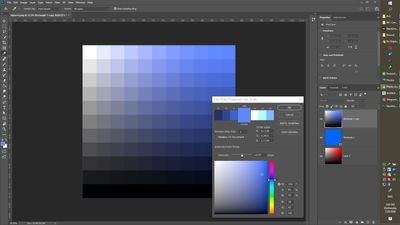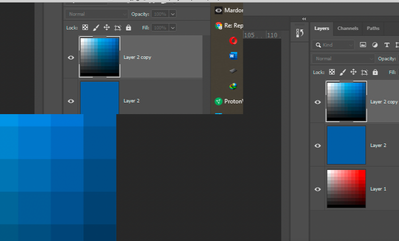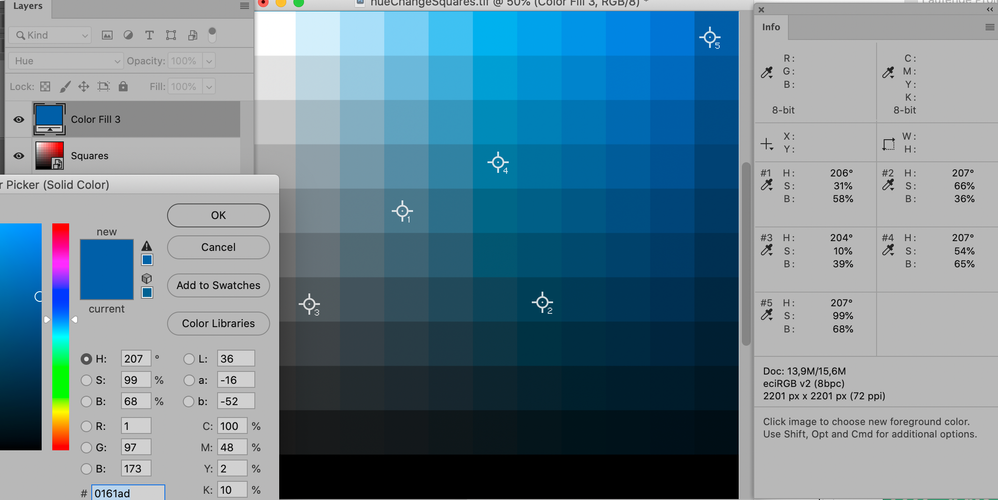Replacing Hue in a picture
Copy link to clipboard
Copied
Greetings, people
I have a picture which I've attached down bellow. It's a bunch of squares, all with the same hue but different saturation and brighness. I'm trying to replace the hue with some other hue, but I can't seem to get it right.
From what I've heard, I need to create a layer above this one, and use the Hue blending mode to replace all the hues beneath. But there is a problem: It doesn't do that! It also changes saturation and brightness for some reason. I also tried Color mode, no luck. How am I supposed to replace a hue in a picture which has a single hue?
Explore related tutorials & articles
Copy link to clipboard
Copied
What is the problem?
Copy link to clipboard
Copied
This is not correct. Use eyedropper on the top right square, and you see the brighness has changed. I want to all the brightness and saturation to be the same, and only the hue needs to change.
Copy link to clipboard
Copied
Another option would be creating neutral stripes and using a screen-Layer cöipping masked to a multiplying instance at a 90˚ angle.
Copy link to clipboard
Copied
.....or add an HSL adjustment layer and just move the Hue slider
Dave
Copy link to clipboard
Copied
Yes I tried this, and when I change Master to Reds, it works fine. However, I want to animate the hue shift by having a solid layer change its color, therefor, this method is not working for me. And also, I wanted to explain Hue blending mode to my students but now I'm confused! Because it doesn't seem to work as everyone says.
Copy link to clipboard
Copied
Fortunately, Hue is one of the easiest things to change in Photoshop, and one of the easiest ways is to use a Hue/Saturation adjustment layer as Davescm suggested.
For more subtle adjustments you could use a Color Balance adjustment layer. A Gradient Map adjustment layer might also work, depending on the effect that you want to achieve and the gradient that you choose.
Copy link to clipboard
Copied
Whilst Color Balance and Gradient maps are useful, neither respect Omid's need to keep the Saturation and Brightness from the base layer.
Dave
Copy link to clipboard
Copied
Then Hue/Saturation would be the way to go, and that is always my first choice when I need to change Hue.
Copy link to clipboard
Copied
Something else that I noticed, is that when I change the color depth, the Hue blending mode result is different. And it's not just Photoshop. Every single software has this issue with Hue mode! Not sure why is this happening. It Hue mode doesn't replace the bottom layer's hue, then what is it for?
Copy link to clipboard
Copied
edited
Why don’t you just post meaningful screenshots?
Copy link to clipboard
Copied
Are you talking about changing the image to 32bit?
Copy link to clipboard
Copied
Here are some screenshots. I put a blue layer on top of my original, and change the blend mode to Hue. And then, I used eyedropper on the top right square. As you can see, the brightness and saturation has changed which is not supposed to happen:
And it's not like this is some sort of impossible magic, because the Hue/Saturation Adjustment layer does it just fine:
And when I also change the color depth to 32 bits, the result of Hue mode is completely different:
I can probably animate this in some way, but the Hue mode has created another challange for me. If I wanted to describe the Hue mode to someone, what should I tell them? Because it's clearly not "replacing the hue of the base layer". It's also changing the brighness and saturation based on some unknown formula. And like I said, it's doing this in every single software.
Copy link to clipboard
Copied
In the first screenshot the blue top right looks pretty much like the Layer you apparently used to determine the Hue, so what is the problem?
The blue in the second screenshot seems completely different.
That 32bit results are different does not seem unexpected.
Copy link to clipboard
Copied
In this example the Hue values that do not meet the Hue-Layers Hus are on fairly desaturated fields, so some inexactness due to rounding issues seems unsurprising to me, (edited)
Copy link to clipboard
Copied
My dude, the Hue blend mode is described like this:
"Replacing the hue of bottom layer with hue of top layer"
So apparently it is supposed to keep the brightness and saturation of the bottom layer, and replace its hue with the hue of top layer. And it is not doing that. It is changing the brightness and saturation as well! So, the description is wrong, or I've got it wrong, or the mode doesn't function correctly. Which one? I don't know.