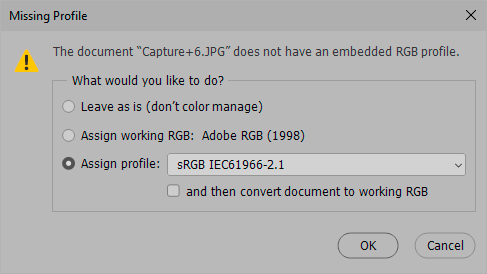Repost: color shift

Copy link to clipboard
Copied
Sorry for not following up on replies to my initial request, my wife broke a leg so I have been occupied with domestic duties.
This shows the same unedited sRGB image in Irfanview, Faststone Image Viewer and PS CC 2018. All are up to date versions, CM is on for Irfanview and Faststone Viewer. PS workspace is sRGB, colour settings are default.
A DisplayCal profile has been set as the default for all users. Changing Proof Setup to that profile rather than the default CMYK has no effect though if I select “Preserve RGB Numbers” the PS display then matches the others.
I have reinstalled PC and run SFC and DISM checks on Win 10. I am not sure when this change occurred. I had been using CS 3 with Breezebrowser for a number of years with no problems and moved up to PS CC some time ago with no problems. This change between PS and viewers, including Breexe Browser only cropped up recently, probably this year which has been very quiet for editing.
I would appreciate any further suggestions. Thanks
Explore related tutorials & articles
Copy link to clipboard
Copied
Well, are the monitor profiles actually active? Is PS set to proof to monitor color? That aside, I wouldn't really put much stock in tools like IrfanView and their simplistic CM. Your whole issue is basically a giveaway that your system may not be color managed, after all, for whatever reason that may be.
Mylenium

Copy link to clipboard
Copied
Thanks for your suggestions,
Yes, the monitor profile is set as the default and the video card gamma table can be turned on and off. This of course makes a change to the whole screen. Earlier profiles created when I used a Spyder 3 still show the same sort of difference between the viewers and PS.
I edit when necessary for web display so have little reason to use proof colours.
PS workspace is set to sRGB and colour settings for PS are default. You suggest that Colour management may not be correct, where else could there be an issue? I understand that CM in the viewers may be simple but for sRGB images I have never seen this sort of difference before. Can you suggest an alternative viewer?
Regards
Copy link to clipboard
Copied
A DisplayCal profile has been set as the default for all users. Changing Proof Setup to that profile rather than the default CMYK has no effect though if I select “Preserve RGB Numbers” the PS display then matches the others.
That would seem to indicate that the Irfanview application is using your monitor's RGB space rather than the sRGB profile to display the image.
What happens if you do a save as of the image out of Photoshop, embedding the sRGB profile (check Embed Color profile), and open that file in Irfanview?
Copy link to clipboard
Copied
Yep. This is very simple: those viewers don't do proper color management.
Proper color management is document profile (sRGB) converted into monitor profile (dispcal), and those converted values are sent to the monitor. The conversion is done by the application on the fly, without any user intervention.
Proof should, of course, always be off.
Copy link to clipboard
Copied
Yep. This is very simple: those viewers don't do proper color management.
That may be true, but their feature page claims support for embedded profiles, so it might be worth confirming that the file over in the viewer actually has an embedded profile.
On OSX the 3 major browsers and Apple's Preview now display RGB with embedded profiles correctly, so it should be possible.
Copy link to clipboard
Copied
Yes, but is that embedded profile correctly converted into the monitor profile? According to the OP's screenshot; no. An embedded profile means nothing if it isn't converted into the correct destination profile.
Copy link to clipboard
Copied
An embedded profile means nothing if it isn't converted into the correct destination profile.
I can see sRGB is embedded on the Photoshop side from the window info. Now I'm wondering if there is a setting on the Irfanview side that is ignoring the profile. Is there a CM policy setting as there is in PS, where Off would strip the profile?

Copy link to clipboard
Copied
Thanks again for the suggestions. By the way i am in Australia so the cycle of messages is a bit slow.
I have probably confused things by mentioning the monitor calibration/profiling, I changed to Spyder 5 and DisplayCal this year and was suspicious that the change may have had some influence on the problem. Thanks for the description, it helped. The DisplayCal software loads the profile it creates as default and that profile is shown as in use via Win 10 Settings>System>Display
Rob, I did as you suggested but the image in Irfanview didn't change. The attached shows the result and the colour management settings fir Irfanview. I have also been checking with Faststone, for it the settings just include a tick box to enable CM and the image looks the same.
Copy link to clipboard
Copied
The Faststone image viewer claims to be color managed, but isn't. It may be aware of embedded profiles, but is obviously not converting to the monitor profile.
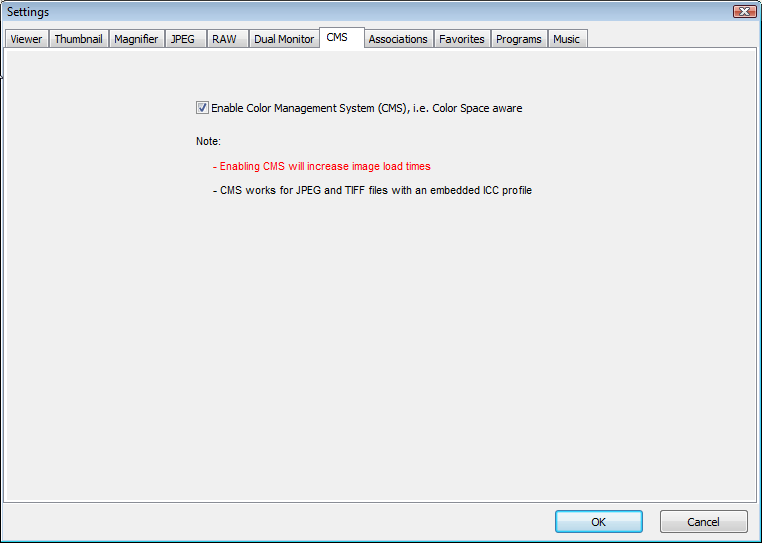
In my experience, color management in Irfanview works, but I wonder if the image you have opened in Irfanview does not have an embedded profile. (it also seems not to be the same image you have open in Photoshop - "profiled IMG_4718" vs "IMG_4718")
Try checking Apply also for images without embedded color profile, and se if that makes a difference.
If it does, you saved or exported the image without embedding the profile.
In Save for Web and Export, there are checkboxes for embedding the profile (and also for converting to sRGB), and in the Save As dialog there's also a checkbox for ICC profile.
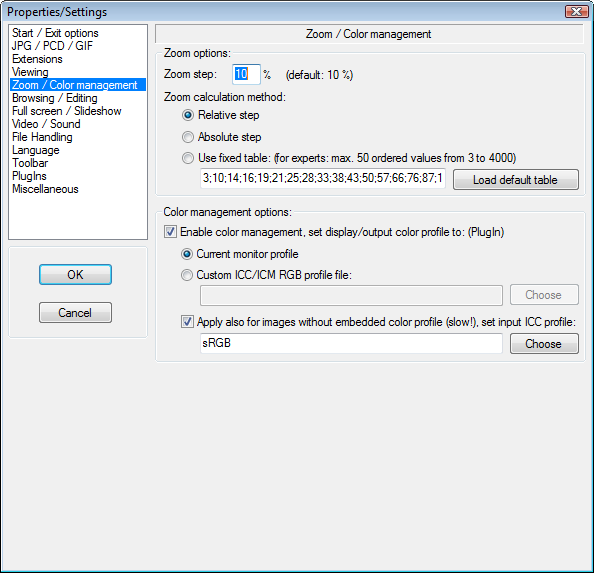
Copy link to clipboard
Copied
I noticed something here: the difference between these two versions corresponds exactly to the difference between sRGB and Adobe RGB.
So if the file is Adobe RGB - which it can perfectly well be even if the working space is set to sRGB! - but the profile is stripped, then it will be treated in Photoshop as if it was sRGB. Because that's the working space. And hence it displays desaturated.
I've been convinced from the start that there's nothing wrong here as such - just lack of proper color management in one or the other. I'm still convinced of that.
The only other possible explanation is a defective monitor profile - but that doesn't look like this. That doesn't turn sRGB exactly into Adobe RGB or vice versa.
Copy link to clipboard
Copied
but the profile is stripped, then it will be treated in Photoshop as if it was sRGB
If you look at the lower left corner of the Photoshop window the OP has chosen Document Profile as the info and it is showing sRGB. If the profile gets stripped or is missing when the file is opened, the info box would show Untagged RGB (8bpc).
Copy link to clipboard
Copied
https://forums.adobe.com/people/rob+day wrote
If the profile gets stripped or is missing when the file is opened, the info box would show Untagged RGB (8bpc).
Only if you choose the first option here:
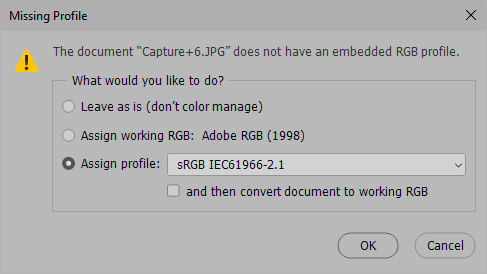
Copy link to clipboard
Copied
https://forums.adobe.com/people/D+Fosse wrote
https://forums.adobe.com/people/rob+day wrote
If the profile gets stripped or is missing when the file is opened, the info box would show Untagged RGB (8bpc).
Only if you choose the first option here:
Or, if the Color Settings CM Policy is Off—in that case everything opens as Untagged.
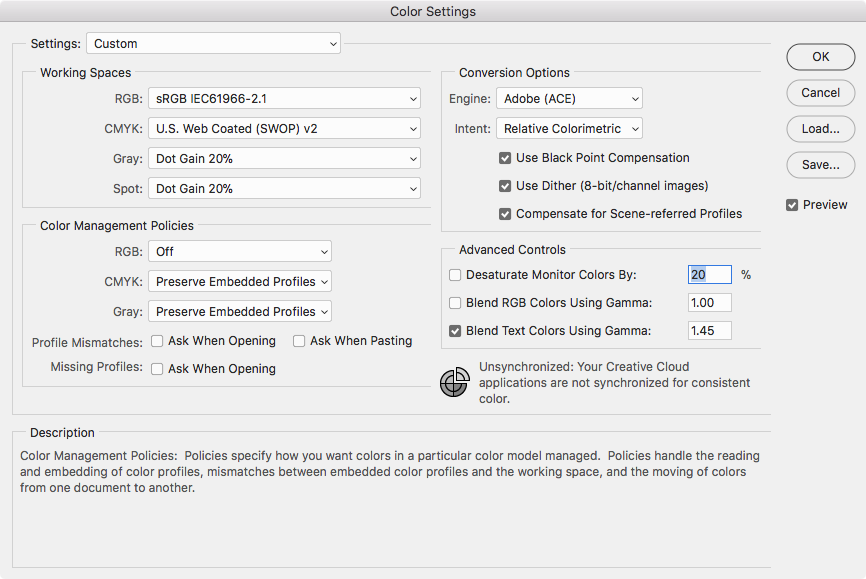
I only brought up the info box because it shows there is a preserved sRGB assignment and a different Color Settings' Working RGB Space would have no affect.
We still haven't seen the same file opened in both programs—the captures are showing two different file names.
Copy link to clipboard
Copied
Oh yes - god knows enough people try to "fix" color inconsistencies by turning color management off...
Anyway. Both you, Per and I would figure this out in three seconds if we had this in front of us. I still think the best answer is to emphasize the importance of lining your color management ducks properly up, in a nice row.
And it's not so hard:
- make sure the document profile is embedded (and the correct one)
- make sure you have a valid monitor profile correctly set up at system level
- use color managed software that reads both these profiles and converts from one to the other
That's it. If these three points can be checked off, it will display correctly.

Copy link to clipboard
Copied
Gentlemen,
I am embarrassed. As per Rob’s suggestion I saved a copy of the original from PS with sRGB profile ticked and added “profiled” to the name. I reported it made no difference to the way the file displayed and should have deleted it. I accidently used it instead of the original in the composite causing confusion. Sorry
I have redone the composite with the original image IMG_4718 open in both PS and Irfanview. Used the snipping tool to capture the screen, pasted into PS and saved so it is tagged sRGB
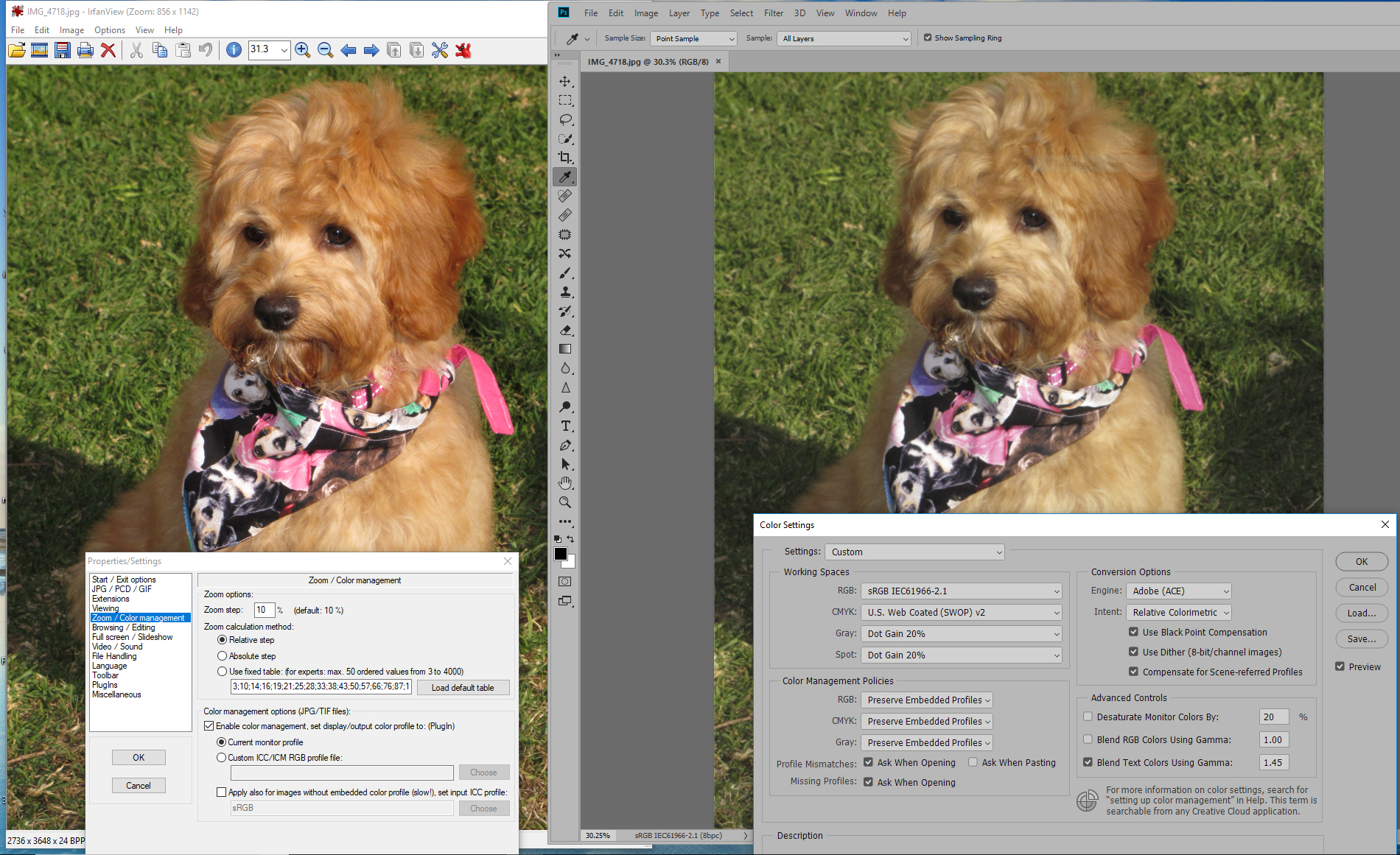
The original is a Canon G11 sRGB image. PS workspace is set to sRGB and profile warnings enabled. The file opens without warnings and is identified as having an sRGB profile. I have reset preferences again and have not used anything other than sRGB.
The monitor is a Dell 2407 from well before the availability of high gamut. I have located the last available driver package for it which mentions XP and Vista which I will try. I can also try using the Spyder 5 software rather than the DisplayCal. I am not too worried about absolute colour at this stage, just need to resolve why the difference.
Thanks for your persistence.
Regards
Copy link to clipboard
Copied
Actually the Dell U2407 is wide gamut. I looked it up on TFT central just to be sure:
"The Dell 2407WFP-HC utilises an 8-bit Samsung S-PVA panel, capable of producing a true 8-bit, 16.7 million colour palette. The enhanced W-CCFL backlighting used offers a gamut covering 92% of the NTSC colour space, an improvement over standard backlighting which only really matches the sRGB colour space, at 72% of the NTSC gamut."
That means you cannot use this monitor like any other monitor. It absolutely requires full color management at all times, no exception, and it requires that you use a calibrator to make a monitor profile that describes the extended gamut.
If those conditions aren't met, it will display sRGB oversaturated and incorrectly.
What monitor profile are you using? Go to Windows Color Management > Devices tab, and see what's set up as default here:
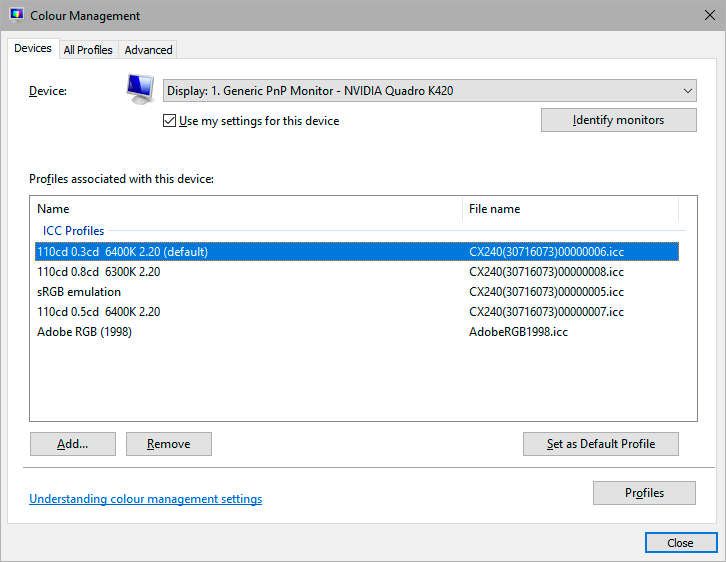
Here's TFT central's measurement of the U2407 color space:
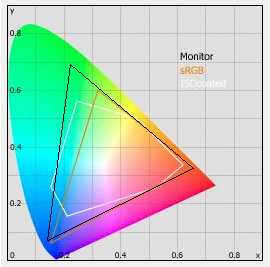

Copy link to clipboard
Copied
That was interesting, I hadn’t found that out from the Dell site.
I created a new monitor profile after adjusting the monitor Red and Green levels to approx. 6100K. Default is nearer 5000K. I changed the monitor description in DisplayCal from LED(generic) to Wide Gamut LCD(LCD LED)
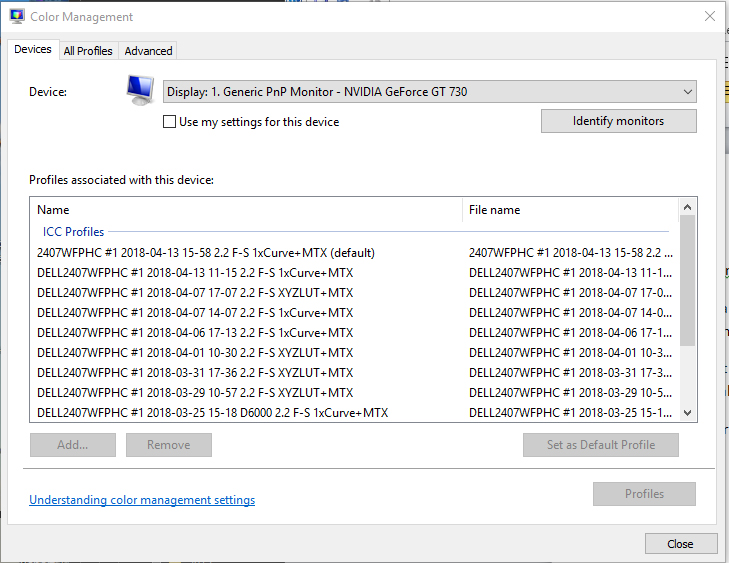
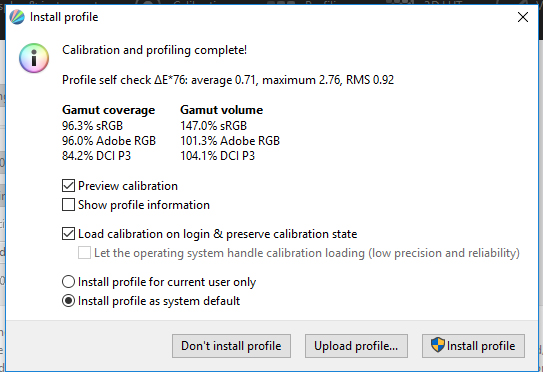
The report with the 6000K profile set as default shows R=0, G=0, B=255 falls outside specification. It is marginal at R=0, G=0, B=128 as well. I have attached that part of the report and the summary.
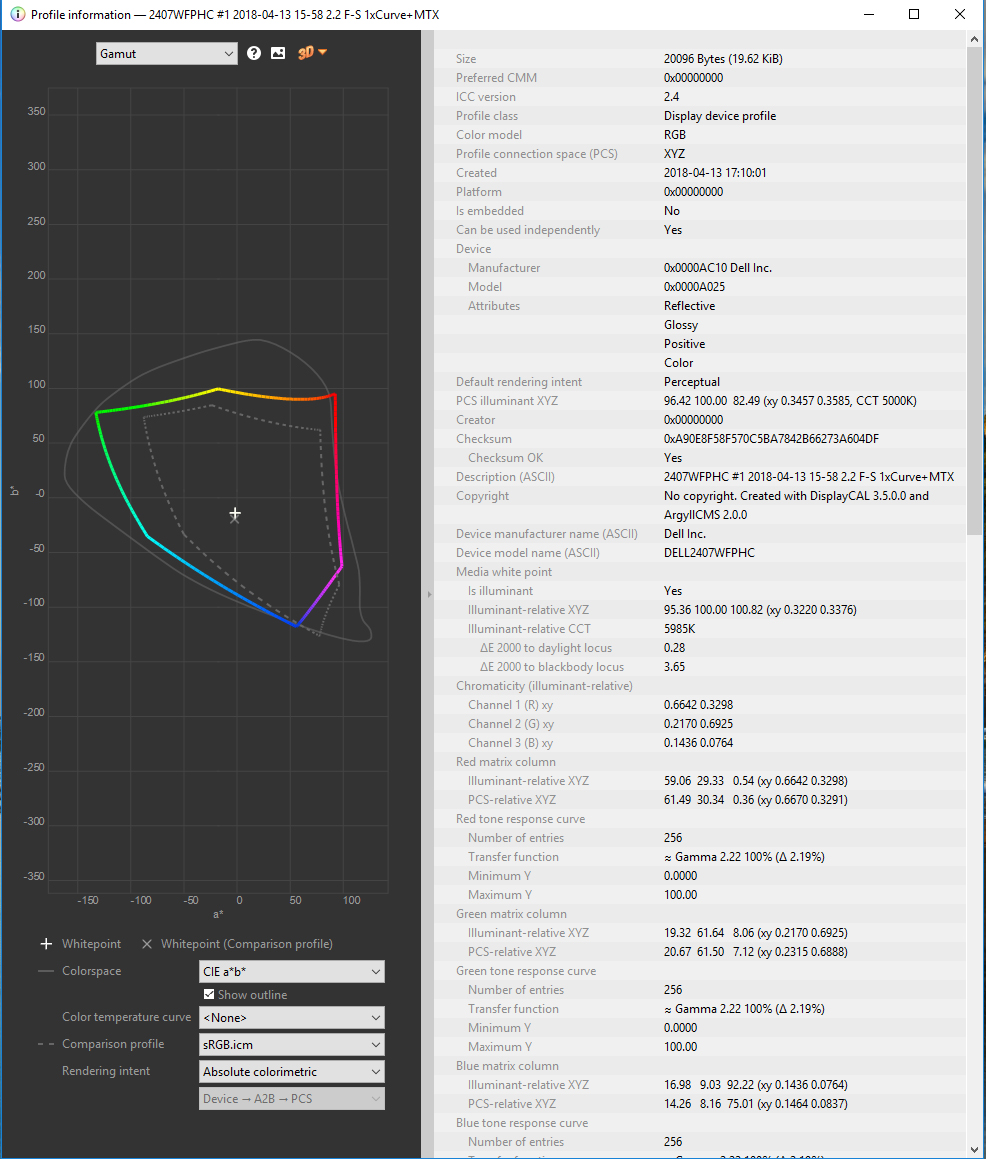
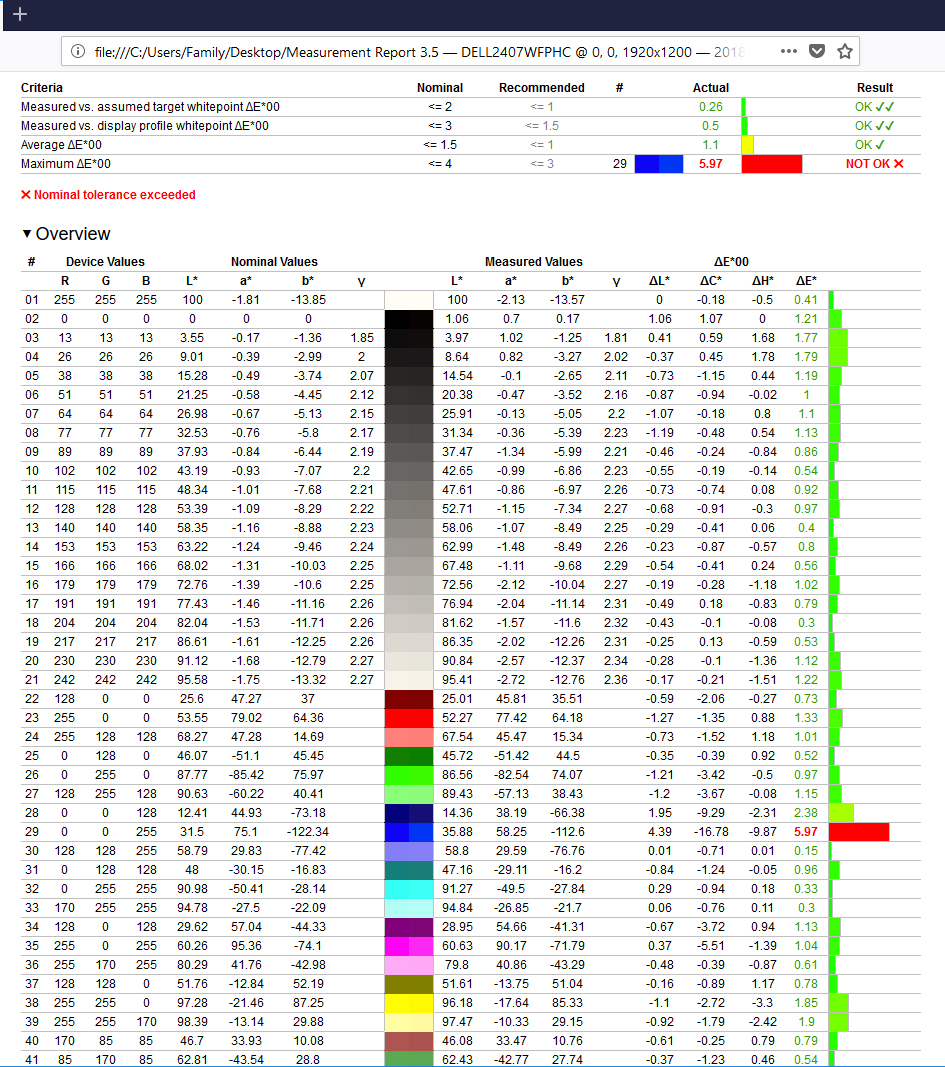
The Colour Space plot and the Install Profile seem to be saying that the full sRGB gamut isn’t possible?
Thanks again
Copy link to clipboard
Copied
atholg66589771 wrote
I created a new monitor profile after adjusting the monitor Red and Green levels to approx. 6100K. Default is nearer 5000K.
No, please don't do any of that! You're making a complete mess of it. Reset everything to standard. Let the unit operate with its native response.
Just run the calibration/profiling like nothing ever happened. Wide gamut is no different than anything else - the sensor measures the primaries and builds a profile on that. End of story. Don't overcomplicate this!
All monitors are different, that's what the calibrator is for. Wide gamut is just a little more different, that's all.
That said, it might be a good idea to set the backlight type in the software. That should be W-CCFL, not anything with LED in it.
Copy link to clipboard
Copied
The point I'm trying to make here is that the monitor profile is made the normal way. What's special about wide gamut displays is that you need to use color managed software that will actually read this profile and convert the data to it.
When using applications that don't do proper color management - that's when these displays blow up in the users' faces.
Copy link to clipboard
Copied
Most users need a normal monitor too, as well as this highly specialist tool, I think.
Copy link to clipboard
Copied
https://forums.adobe.com/people/D+Fosse wrote
I noticed something here: the difference between these two versions corresponds exactly to the difference between sRGB and Adobe RGB.
So if the file is Adobe RGB - which it can perfectly well be even if the working space is set to sRGB! - but the profile is stripped, then it will be treated in Photoshop as if it was sRGB. Because that's the working space. And hence it displays desaturated.
I dragged the OP's screenshot into Internet Explorer (not color managed), and the Photoshop image now looks exactly like in Fastone/Irfanview in the original screenshot on my wide gamut monitor. I suppose this is the same difference between sRGB and Adobe RGB that you are referring to?
So I think it is possible that the OP has a wide gamut monitor, and that the image displayed in Irfanview is untagged.
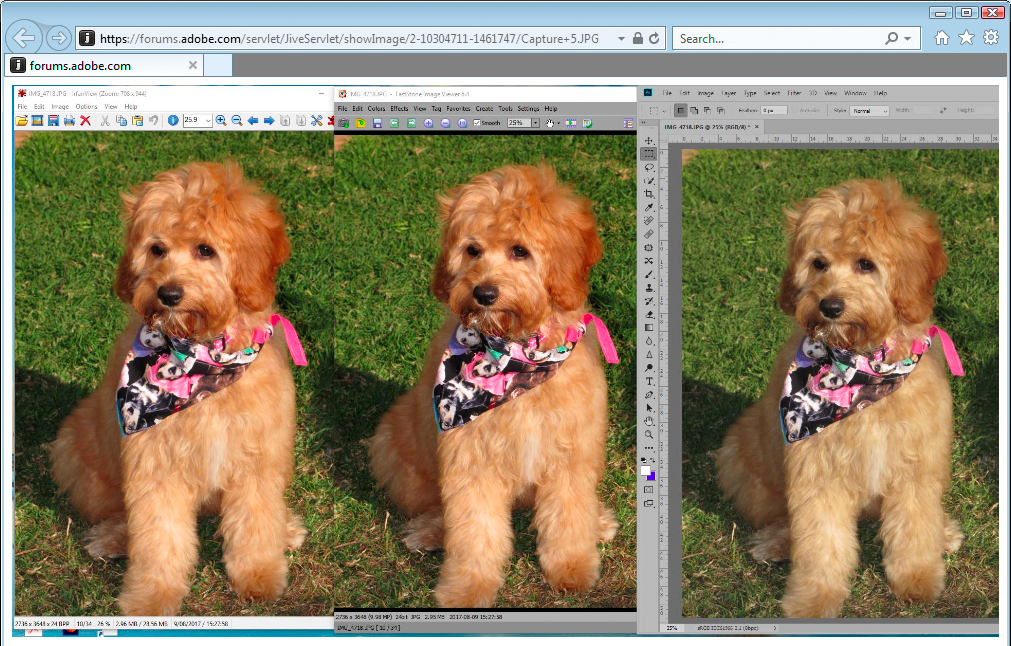
Copy link to clipboard
Copied
Yes.
Actually there's no way to tell, from the information we have here, which one of these is correct. But a wide gamut monitor doesn't normally match Adobe RGB as closely as this.
What best explains this, based on the evidence we have, is that it's an untagged Adobe RGB file, but sRGB assigned when it's opened in Photoshop. That would look exactly like what we're seeing here.
The Irfanview version is named "profiled", so it's not the same file.
Either way, this is, again, an example of what happens when color management stops.
EDIT: On reconsideration I'm 50/50. Either a wide gamut monitor as Per suggests, or an untagged Adobe RGB file in Photoshop. But it's one of them.
Copy link to clipboard
Copied
it also seems not to be the same image you have open in Photoshop - "profiled IMG_4718" vs "IMG_4718")
Right, it would be helpful to see the same file opened in both apps.
Copy link to clipboard
Copied
atholg66589771 wrote
Yes, the monitor profile is set as the default and the video card gamma table can be turned on and off. This of course makes a change to the whole screen. Earlier profiles created when I used a Spyder 3 still show the same sort of difference between the viewers and PS.
This is a misunderstanding of what display color management is. It has nothing to do with video card gamma correction. That's calibration, which isn't part of the color management chain. That's merely a change in display behavior, just as if you tweaked the OSD controls.
Display color management deals only with standard icc profiles, and the monitor profile is no different from sRGB, Adobe RGB and so on. The monitor profile is a description of the monitor's current response, just like the sRGB profile is a description of the sRGB color space specification. The profile doesn't adjust anything. It is used in a standard profile conversion from document color space into monitor color space. Both profiles need to be in that equation.
All color management requires two profiles, a source and a destination. One profile alone is like one hand clapping (to borrow the famous zen koan).
-
- 1
- 2