- Home
- Photoshop ecosystem
- Discussions
- Re: Reset Brushes to Default Settings
- Re: Reset Brushes to Default Settings
Reset Brushes to Default Settings
Copy link to clipboard
Copied
Hi,
How do I reset the brushes to their default settings?
I do NOT want to return to the brushes that come with Photoshop or make all the brushes disappear that I downloaded. I want to restore all the brushes that I have now to the settings they had when they first came into Photoshop (i.e. their texture settings, scatter, shape dynamics, etc).
Thanks! ![]()
Explore related tutorials & articles
Copy link to clipboard
Copied
Hello, to restore the brushes open Adobe Photoshop and go to Window-> Brushes-> Click on the Hamburger menu at the top right and click on Restore Original Brushes.
Copy link to clipboard
Copied
So just to make sure, this will not get rid of all my loaded .abr kits of brushes I've downloaded? It will just make all the brushes go to their default style settings, as they were originally?
Also, I just tried to follow your instructions, but when I click Window there is only "Brush" not "Brushes," and in the Brush hamburger menu there is not "Restore Original Brushes." There is "Clear Brush Controls" though. Is this the same thing as what you're talking about? I'm using Photoshop CC 2017. (Can't upgrade to 2019 because it makes my tablet lag!) ![]()
Copy link to clipboard
Copied
Bump...
Copy link to clipboard
Copied
austinmdiamond wrote
So just to make sure, this will not get rid of all my loaded .abr kits of brushes I've downloaded? It will just make all the brushes go to their default style settings, as they were originally?
Also, I just tried to follow your instructions, but when I click Window there is only "Brush" not "Brushes," and in the Brush hamburger menu there is not "Restore Original Brushes." There is "Clear Brush Controls" though. Is this the same thing as what you're talking about? I'm using Photoshop CC 2017. (Can't upgrade to 2019 because it makes my tablet lag!)
A wise bump I would say.
But just to make sure we are talking about the same thing, are these presets you have made yourself, or added by double clicking a downloaded .abr file or what?
Let me take the risk for you.
This is the current state of my opened preset groups.
I just made the test brush specifically for this thread

After clicking on Restore Default brushes I get this. i'e nothing removed, and some groups added again
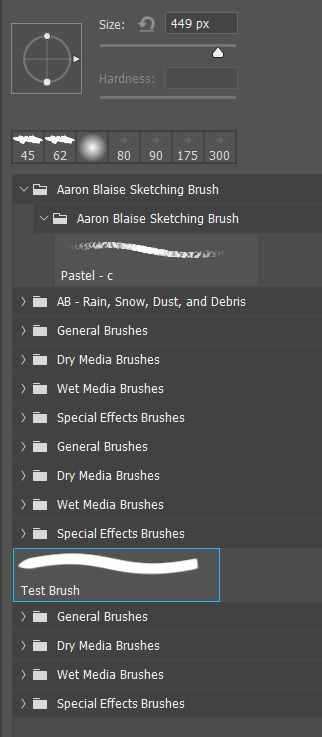
I can select and delete everything, but this _will_ lose my Test brush. It's gone forever

So I have made some more and put them in a new Brush Group
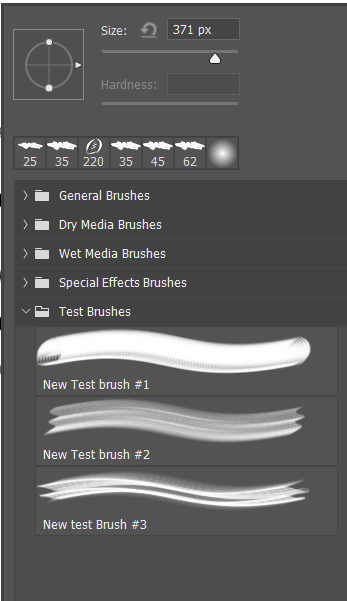
I've opened the Preset Manager, selected Brushes and my new brush group, and I now have the option to Save, which will create the .abr file which can be reloaded, shared etc.
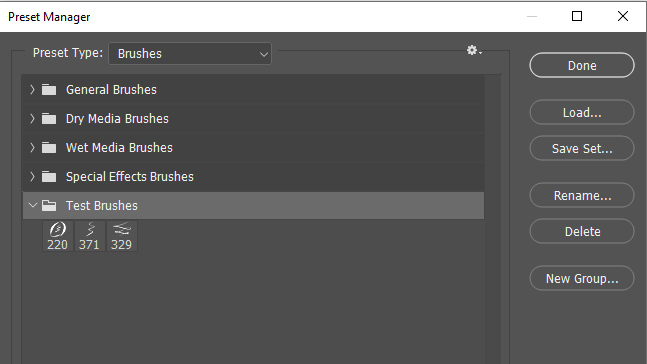
Our davescm told me something about the way this worked a few weeks ago, which I have promptly forgotten, so hopefully Dave will put us straight.
Copy link to clipboard
Copied
But just to make sure we are talking about the same thing, are these presets you have made yourself, or added by double clicking a downloaded .abr file or what?
I'm talking about in either case. The main reason I'm asking this is because I downloaded all of the Kyle brushes and I think, playing around, I changed some of the brushes' settings and now I would like to get them back to normal.
Copy link to clipboard
Copied
I'm having this same problem as the OP mentioned - I've been using imported brushsets, and the brush settings (shape dynamics, etc) are no longer there. The brushes are no longer the same. I removed them, then re-imported, and the settings are still not as they were in the original brushset (ABR files).
I don't have the "restore original brushes" option either, and even after uninstalling and reinstalling PS and restarting my machine, the brush settings are not as they were in the original brushset.
I just upgraded to a PS subscription from a 2016 version I had, and NEVER had these issues with the old version.
Any ideas about settings that get turned on in the background, or even auto-detection for pressure sensitivity or something that would change the brush settings in this way?? Help!
Thanks!!
Copy link to clipboard
Copied
No answer to this last question yet...bump...
Copy link to clipboard
Copied
Bumping again. Did you ever find an answer for this? It's crazy how difficult its been solving this problem!
Copy link to clipboard
Copied
I just lost my default brushes...I cannot find the option anywhere or a place to go and find a file that I can put back in called default. Newest Cloud version of Illustrator installed. I hope someone will answer at some point. If not the community maybe I should do a ticket with the company?
Copy link to clipboard
Copied
ooops I found this searching through illustrator but now realize it is for photoshop but I'm having the same issue. Will see if I can find another place to post
Copy link to clipboard
Copied
hi! i had the same problem. here is what worked for me:
1. click "window"
2. go to "brush settings"
3. once you are there, click on the icon with 4 horizontal lines in the upper corner (the menu).
4. then click "reset all locked settings"
after you've done this, the brush should function the way it used to.
i hope it helps! 🙂
Copy link to clipboard
Copied
That's grayed out for me 😞
Copy link to clipboard
Copied
If your brush is a default brush, it might not allow you to reset the settings.
Copy link to clipboard
Copied
You sir, are the goat! It worked, thank you very much!
Copy link to clipboard
Copied
Thank you all!
I solved it by going in and downloading an older version (2.0) of photoshop. This fixed it.
My operating system is a bit older, so it might not be fully compatible with the latest version of PS.
It was super easy to do in the creative cloud - 3 dots next to photoshop and go to older versions.
Thanks guys!
Copy link to clipboard
Copied
Hi, we are glad that your problem has been solved. If you need help in the future, please contact us
Copy link to clipboard
Copied
Hi there, I'm having this problem. I've used some Kyle's brushes and now the settings which seem to be some kind of transparency setting seem to be working across all my brushes (my own and default brushes) I've tried reset locked settings but hat hasnt helped. Do you have any possible soloutions I haven't thought of ? Thanks
Copy link to clipboard
Copied
actually ignore that - it seems to be defaulting to pressure for opacity after using Kyle's but now i know it's working okay
Thanks
Copy link to clipboard
Copied
I always save my brushes tomy external drive in a folder just for brushes. That way you can delete the brush set from Photoshop, and just import the original file again. I do this for all my stuff. I just works for me.


