- Home
- Photoshop ecosystem
- Discussions
- Re: Resize canvas around arbitrary anchor?
- Re: Resize canvas around arbitrary anchor?
Resize canvas around arbitrary anchor?
Copy link to clipboard
Copied
Hi,
When resizing a canvas, you can choose an anchor in the center, or any of the four sides or corners. But is there a way to specify an arbitrary location as the anchor? For example, I'd like to click on a point in an image and have the canvas resized so it's 800 pixels above that point, 200 pixels below, and 400 on the left and right.
(The reason is that I have a bunch of poorly scanned pages of a book. I need to deskew them, clean them up, and then crop them. The page number is in the same location on every page - center bottom - so I want to base the crop off the location of the page number.)
Thank you,
Bob
Explore related tutorials & articles
Copy link to clipboard
Copied
I am not convinced resizing canvas is how you should handle this. Can you show us one of your scans so we can see what you're working with?
Copy link to clipboard
Copied
Here's one:
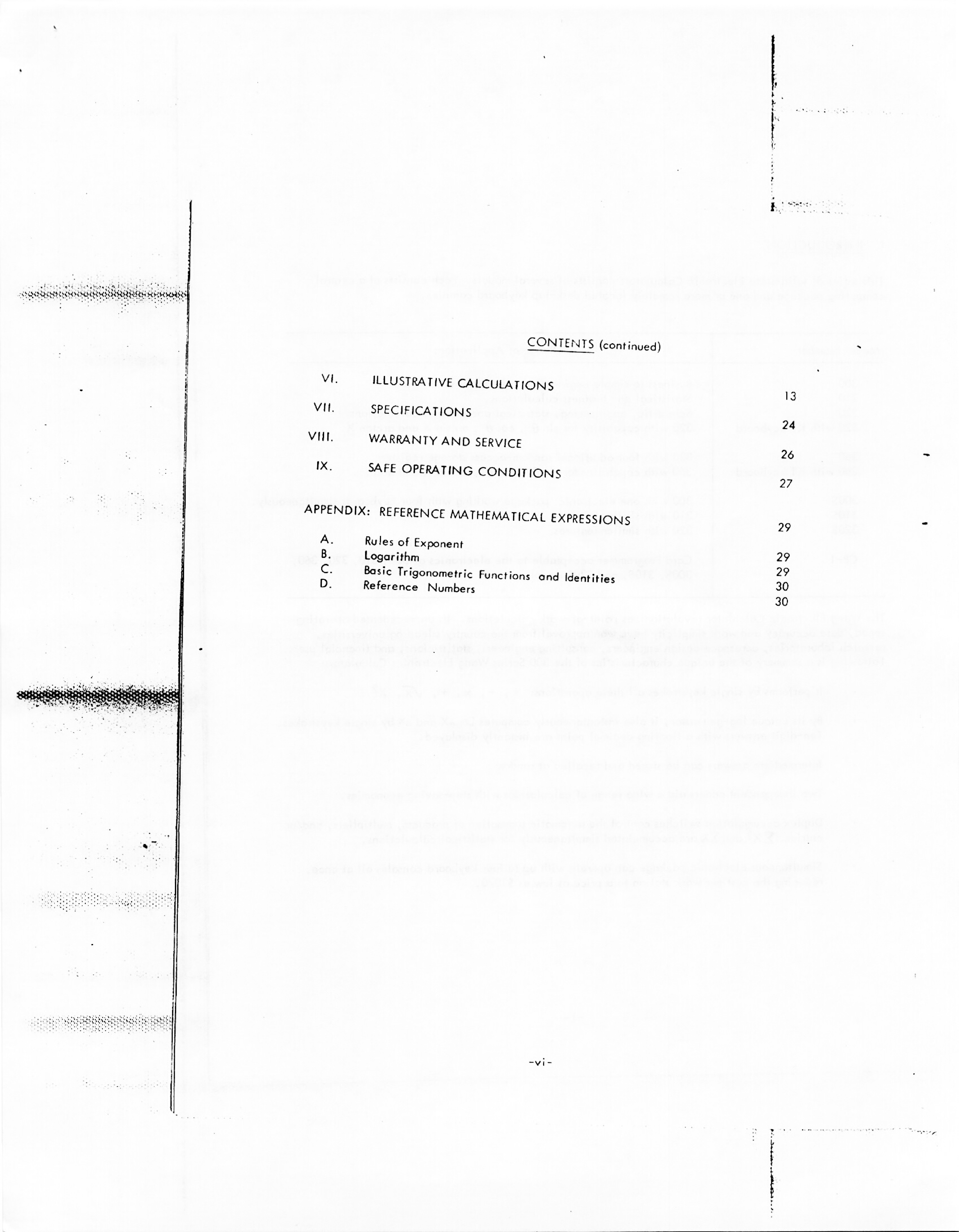
Copy link to clipboard
Copied
I simply used the Crop tool with a bit or rotation.

Copy link to clipboard
Copied
Yeah, but I've got 70 pages or so and I want all of them cropped to the same margins around the text. These pages were scanned on an 8.5x11 scanner, but the pages themselves were smaller than that. so there are different size margins on each image.
The best way I can think of to crop all the pages identically is to base it off the location of the page number.
Copy link to clipboard
Copied
rea5245 wrote
Yeah, but I've got 70 pages or so and I want all of them cropped to the same margins around the text. These pages were scanned on an 8.5x11 scanner, but the pages themselves were smaller than that. so there are different size margins on each image.
If you're still keen on using Photoshop for this, create a Crop Preset. In this example, my crop tool is set to 8.5 in wide x 11 in high and 150 ppi. That way, you get the same size every time.
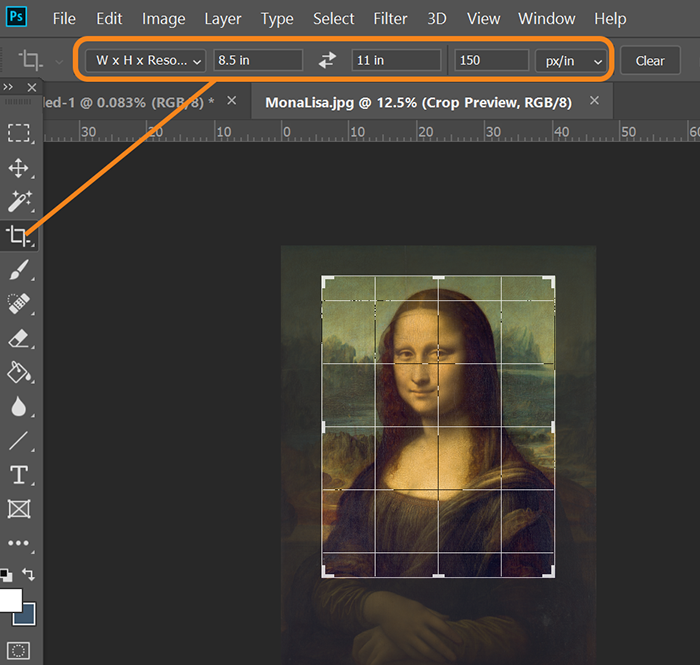
Copy link to clipboard
Copied
I'm fine with using something other than Photoshop. But my problem is not only making the pages the same size: it's positioning the text on the page consistently across all the pages.
Copy link to clipboard
Copied
rea5245 wrote
my problem is not only making the pages the same size: it's positioning the text on the page consistently across all the pages.
Give it a try. More practice will give you better results. But don't expect pxel perfection.
Copy link to clipboard
Copied
For better precision, add some horizontal and vertical guidelines for reference
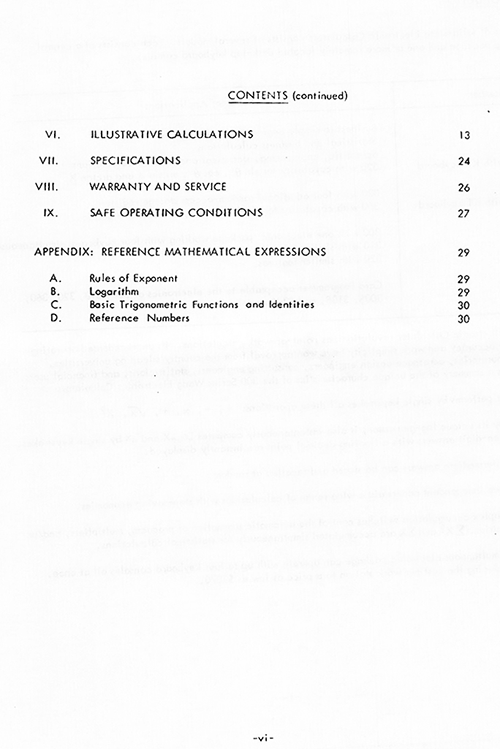
Copy link to clipboard
Copied
Not sure I follow you. Wouldn't it be just as labor-intensive to position guidelines at the right distance from the page number, as it would be to crop the right distance from the page number?
Copy link to clipboard
Copied
Have you also tested this in Acrobat to see if it works better?
Copy link to clipboard
Copied
I don't have Acrobat. I could download a trial version, but what feature are you thinking would help here?
- Bob
Copy link to clipboard
Copied
- First OCR

- Crop: I'm guessing on the amounts

- Finished page. Text searchable and can be editable. first

Copy link to clipboard
Copied
I appreciate your effort, but that crop dialog is not offering the feature I need: specifying a point on the page to measure the cropping from.
Copy link to clipboard
Copied
You are looking for automation, right? Automation is probably doable if the number is consistent and always at the same relative position. That can be starting point to record action which will create vector rectangle/square path at some certain position then resize it using some specific anchor point, perhaps it will need to change path multiple times and lastly to convert path to selection followed by Image > Crop or to use the Crop tool. One more time: this is doable only if pages and numbers shares exact same dimensions and position.
Copy link to clipboard
Copied
Well apparently there's no built-in solution. So I wrote a script. I open the image of the page, manually put a selection box around the page number, then run the script. The script gets the coordinates of the selection and resizes the canvas so there's an 8.5x11 page with the page number positioned 3/4" from the bottom and in the horizontal center.
Find more inspiration, events, and resources on the new Adobe Community
Explore Now
