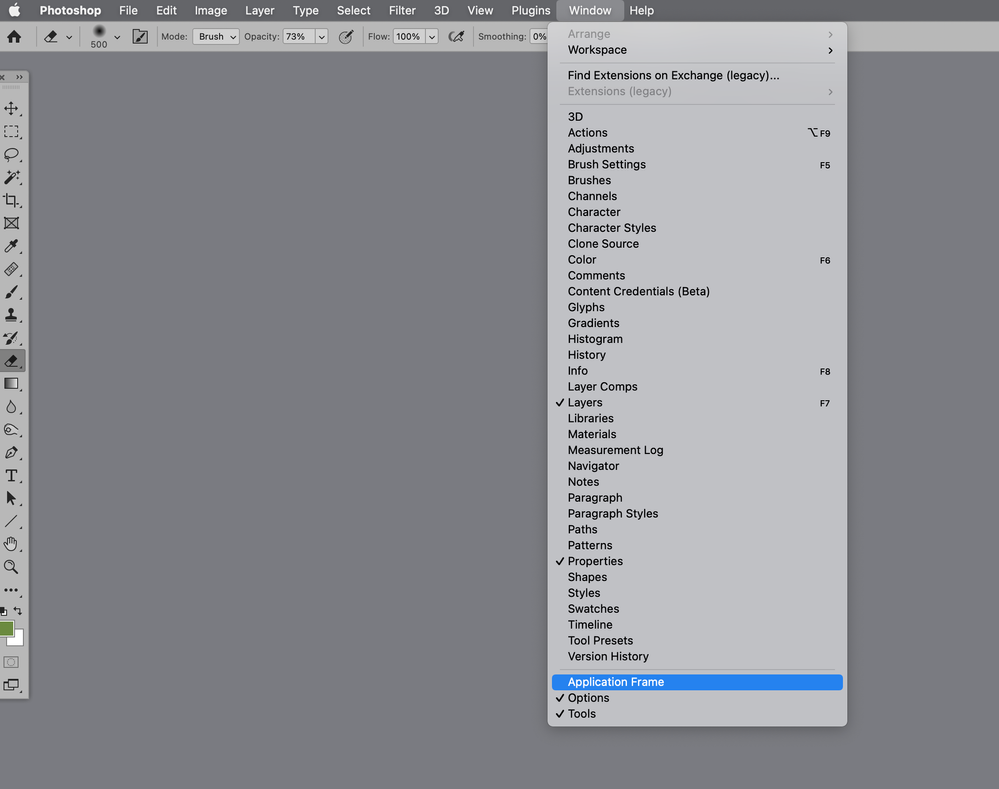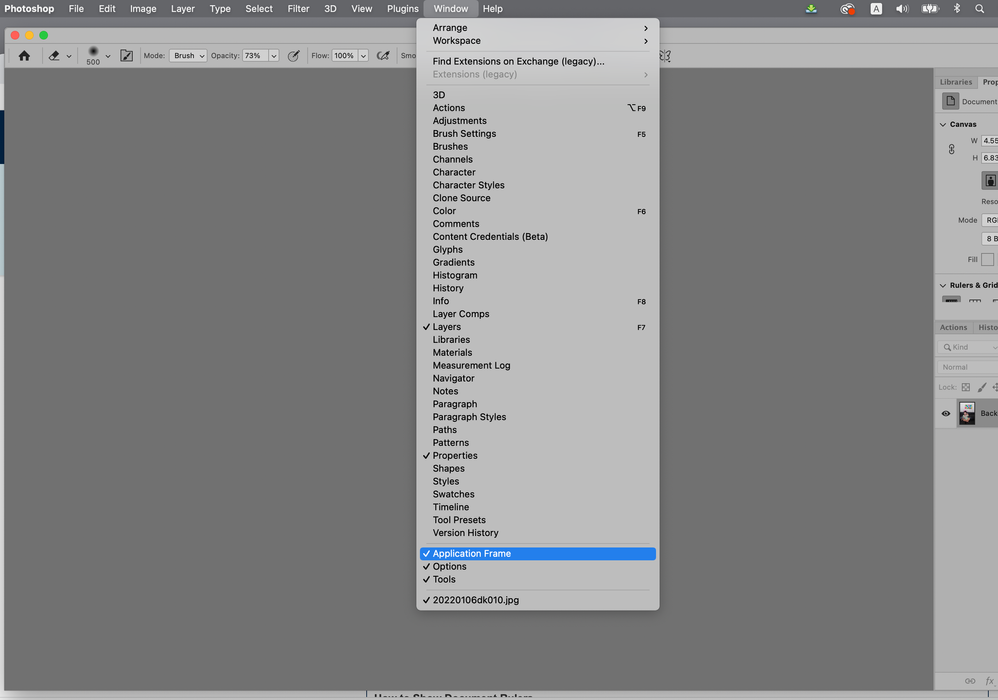- Home
- Photoshop ecosystem
- Discussions
- Re: Resize Photoshop window that’s too big or off ...
- Re: Resize Photoshop window that’s too big or off ...
Copy link to clipboard
Copied
I have this recurring problem with Photoshop, and possibly with the other CS applications too. Whenever I disconnect my 27-inch LG UltraFine 5K, Photoshop's window ends up being too large to show its grab-able title bar. I have not been able to figure how to solve this problem. It happens all the time, unless you purposely move Photoshop to the smaller MacBook monitor and resize it before quitting the application.
No zooming or toolbar reset or anything else will reset the window to its proper window boundaries.
Anyone have any ideas?
 1 Correct answer
1 Correct answer
Click the Green Button on top of the window. If you can't see the green button, press the "F" key to put it into full screen - then press the Green Button.
Note that when you just press the F key, you do get Full Screen but it is not resizable.
Explore related tutorials & articles
Copy link to clipboard
Copied
you can't see any of the edges of the program even after pressing escape?
Copy link to clipboard
Copied
Copy link to clipboard
Copied
Try this.
Copy link to clipboard
Copied
Not sure if this a great solution but I have noticed wen I am working on a project, I can hit command+T, press option and then command+enter and then enter once more and that'll bring up the restore dialog box to resize the application.
Copy link to clipboard
Copied
MacOSX has terrible windows management. To mitigate this, install Spectacle, and use a quick keyboard shortcut to control Photoshop's window. Spectacle is free.
[removed]
Copy link to clipboard
Copied
That command T series of keystrokes is pretty onerous. And adding another app like Spectacle should not be necessary.
MacOS does not have terrible window management, it's Adobe who doesn't adhere to any windowing standards, i.e. try to "Hide Window," that's to blame.
Copy link to clipboard
Copied
michaelt94901112 wrote
That command T series of keystrokes is pretty onerous. And adding another app like Spectacle should not be necessary.
MacOS does not have terrible window management, it's Adobe who doesn't adhere to any windowing standards, i.e. try to "Hide Window," that's to blame.
Things have improved a little bit in Sierra, but it is still far from optimal. For example, no snapping like Windows 10.
But to put this into perspective, I think Windows' window management falls in the "reasonable" category. Before Windows 8/10 it was "bad".
Whether I work on Windows or Mac, I always bring a couple of additional utilities with me to improve things.
But at this point native Windows 10 does it "better" in this regard than native Mac Sierra ("reasonable" versus "terrible").
That is why I categorize Sierra's window management as "terrible" - my opinion. In particular when working with multiple screens.
*Edit* - I did a bit more reading up for Sierra, and I discovered a number of interesting tricks I wasn't aware of.
I now regard Sierra's window management no longer as "Terrible", but as "Bad".
Copy link to clipboard
Copied
Points well taken. How does Spectacle handle multiple screens? Does it
remember window positions by monitor and when you disconnect, automatically
resumes them at their previous position?
If it doesn't, it looks a lot like Moom and Cinch, which I already use.
On Tue, Jul 18, 2017 at 12:39 PM, rayek.elfin <forums_noreply@adobe.com>
Copy link to clipboard
Copied
Don't recall right now - at my work I use Macs (but I am on holidays 🙂 ). For Windows I use Window Manager and Aquasnap. Without Window Manager Windows drives me insane, since it refuses to remember the positions of windows. Unfortunately, Window Manager is not free, but worth it.
For Macs I use Stay to remember positions, and it works with multiple displays.
[removed]
Copy link to clipboard
Copied
I have been using Stay for nearly two weeks now and while I like how it remembers the state of applications windows across monitors, it does not work for any Adobe app windows, as expected. One again, Adobe's proprietary windows manager royally screws things up. ![]()
Copy link to clipboard
Copied
it's annyoing often my photoshop just stucks in the corner and I'm not able to rezize or move it on the screen.
thanks this little app worked.
not sure who is more responsible for this buggy experience, apple or adobe…
Copy link to clipboard
Copied
It is now Oct of 2017 and just installed the latest PS CC and I am having the same issue with a dialogue box being off screen. In my case it is the export as function. I was running 3 monitors and now have a temporary setup with one and none of the solutions I have found has resolved the problem (see update at bottom). A solution and certainly an easy way to reset these boxes should have long been included. It is unacceptable that I pay $600/yr and I can't reach a box that has been a long dated problem for many, esp in an environment where many people are running more and higher rez displays. Adobe you are welcome to compensate me for my last lost 2 hours working to fix this. What I did resembled what was mentioned above for Mac - I have a PC, so it went like this for me - crtl+T, then alt, then cntl+enter. A dialogue box should appear, not all of the buttons were available in my case, but move was. I chose move and got the move tool mouse icon. Then, using only the arrow keys try to get the box to appear on your workspace. It has stayed put where I moved it so I hope that "fixes" this for now. A more eloquent approach would be welcome in the PS updates, just a thought.
Copy link to clipboard
Copied
Here is a workaround when moving from cinema display back to laptop screen if you have forgotten to decrease window size before moving. Save work and quit PS - then when you re-open PS, hit the green "+" circle at top left of opening dialogue window (the "application frame"). This will reset that window to fit the current screen - and the subsequent window of the file that you open will also be set to this window size. Cool?
Copy link to clipboard
Copied
Re: my answer above - you don't need to quit the app first - just hit the green circle
Copy link to clipboard
Copied
That solved it for me! Thank you
Copy link to clipboard
Copied
I'm on a Mac running the latest CC version. Double-click on the top bar (3 grey dots are at far left) and it resizes the PS window to fill the entire screen. That, paradoxically, allows you to grab the lower corner and resize the window.
Copy link to clipboard
Copied
I know this is a super late response but posting for anyone else having issues in the future. This has worked for me: If you hold down SHIFT while dragging any edge of the window you are trying to fix, it'll scale evenly from all sides and bring it back to how you had it.
Copy link to clipboard
Copied
PERFECT – Thanks, Robantace
Your solution above is the only one that worked for me. Simple answer to a problem that I tried for over 2 hours to fix.
THE PROBLEM
How to resize your Photoshop Window when the bottom is off the screen?
THE SOLUTION
Hold down SHIFT while dragging any edge of the window you are trying to fix, it'll scale evenly from all sides and bring it back to how you had it.
I could not make all the others work.
Copy link to clipboard
Copied
Thanks - I have been having this problem and you helped me fix it!! Excellent answer!!
Copy link to clipboard
Copied
Thank you! This one worked for me.
Copy link to clipboard
Copied
Thank you, your post is still helping people out years later! Also, just a handy mac os hint in general.
Copy link to clipboard
Copied
Thank you robantace - it worked perfectly. Very helpful!
Copy link to clipboard
Copied
Robantance, 3 years later, your "drag-shift" solution saved me from another miserable day. It is the perfect solution. Many thanks.
Barrie
Copy link to clipboard
Copied
Thank you so much! You made my day.