- Home
- Photoshop ecosystem
- Discussions
- Resizing each side of photo in photoshop CC 2018
- Resizing each side of photo in photoshop CC 2018
Copy link to clipboard
Copied
I have taken a photo of a piece of my artwork and it is not quite square. How do I make all of the sides square? I used to be able to do it in previous versions but can't seem to work it out in Photoshop CC 2018.
 1 Correct answer
1 Correct answer
So in the most recent versions of Photoshop, for a while at least. There is a straight tool up in the options bar when you choose the crop tool. See the screenshot below. This will allow you to drag a line along the edge of you're not even canvas frame to straight it to a true vertical or horizontal. The straighten button is in the top center of the screenshot below.
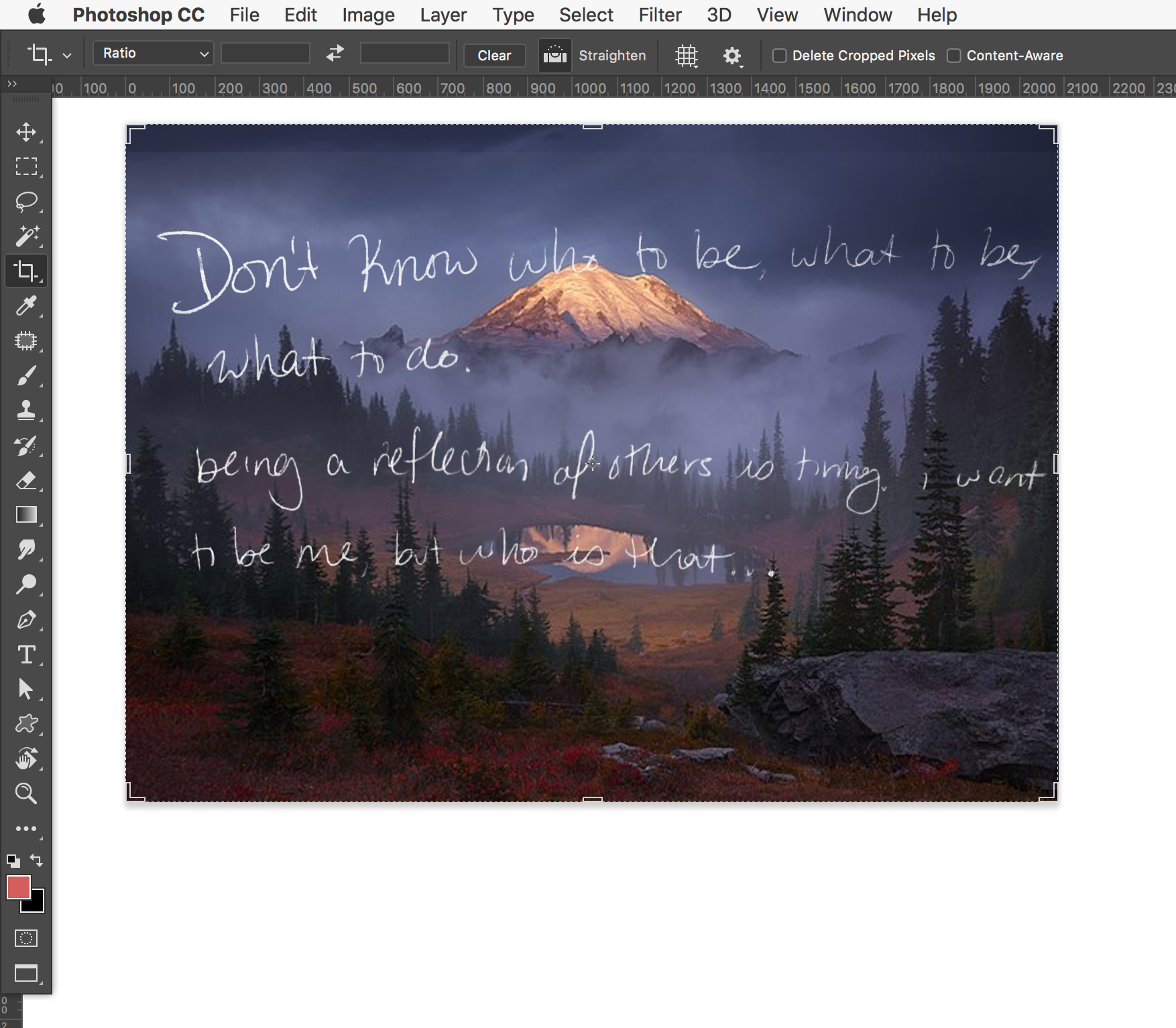
However, if you have a photo of a painting that is skewed and not squared up to the lens of the camera, you probably want to use a
...Explore related tutorials & articles
Copy link to clipboard
Copied
Hi Jmclmac,
Start by opening up your image in photoshop.
Then go to “image > Image Size” as shown in the picture below:
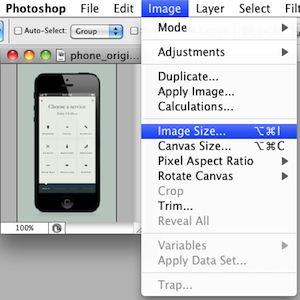
In the dialog box, make sure that pixels is selected from the dropdown menu and enter the size that you want for your image in the input field with the highest number. For example if you want your image to be 1500 x 1500 pixels, enter 1500 in either the width or height field — which ever field contains a higher number.
Also make sure that scale styles, constrain proportions and re-sample image are checked off like in the image below:
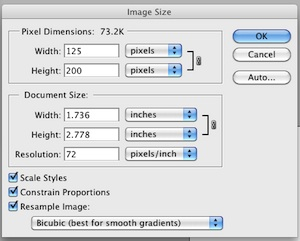
Now that you’ve resize your image, you will need to adjust the canvas size by going to “Image > Canvas Size”.
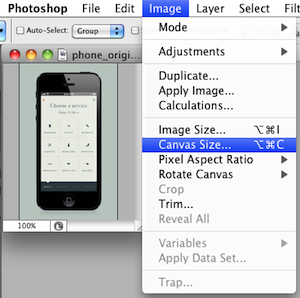
In the canvas dialog box, enter your remaining dimension in either the width or the height field — which ever field has the lower number.
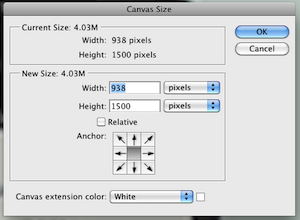
You can also pick a color for your background using the ‘canvas extension color’ dropdown menu if that background isn’t transparent. You can also match your background color using the eyedropper.
After clicking “OK”, your image should be in the shape of a perfectly proportioned square. Here’s my image that’s 200 x 200 pixels which no longer looks distorted:
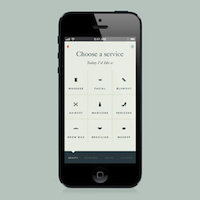
Regards,
Sahil
Copy link to clipboard
Copied
I am not sure that I explained myself well. I want to crop out to the paintings edge and then make it straight. I used to be able to do this with a previous version of Photoshop.
Jean Macaluso
Jean Macaluso Fine Art
please do not post private information like phone numbers or e-mails.
www.jeanmacaluso.com
Copy link to clipboard
Copied
You can choose the Crop tool then in the ratio tab you can put 1 : 1 and let us know if that helps.
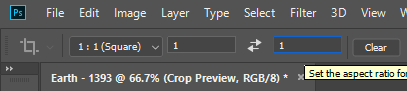
Copy link to clipboard
Copied
norman.sanders has given you the correct answer – use the Perspective crop tool.
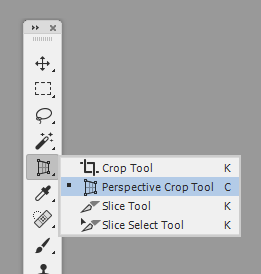
Copy link to clipboard
Copied
I am not finding that tool. The crop tool is one crop. It won’t allow me to change the perspective. Perhaps my Photoshop isn’t updated? I am not sure but this is a little frustrating.
Copy link to clipboard
Copied
That is unusual. What tools do you see when you click and hold down the mouse on the Crop tool?
Choose the Crop tool and in the far left of the Options bar you will see the Crop Tool again. Right click on it and choose Reset Tool.
If it still does not appear nested with the Crop Tool, choose the three-dot symbol below the magnifier in the tool bar to display tools that you may add. Edit the tool bar to include the Perspective Crop Tool
Copy link to clipboard
Copied
Choose the Perspective Crop tool (it is nested with the Crop tool) drag and use the grid to place its handles on the four corners of the image. Click the Commit checkmark in the Options bar.
Copy link to clipboard
Copied
You are trying to square up a painting if i understand correctly?
In previous versions, ( I have not played with this newfangled perspective crop yet) Ive done this by A, cutting out the canvas from the background B, set up some guides to create my square (or rectangle) and use free transform to pull the corners square.
At this point you can crop it to the edges, or I usually create some black matte space around the edge.
* holding CMND key will allow you to pull the corners independently
Copy link to clipboard
Copied
So in the most recent versions of Photoshop, for a while at least. There is a straight tool up in the options bar when you choose the crop tool. See the screenshot below. This will allow you to drag a line along the edge of you're not even canvas frame to straight it to a true vertical or horizontal. The straighten button is in the top center of the screenshot below.
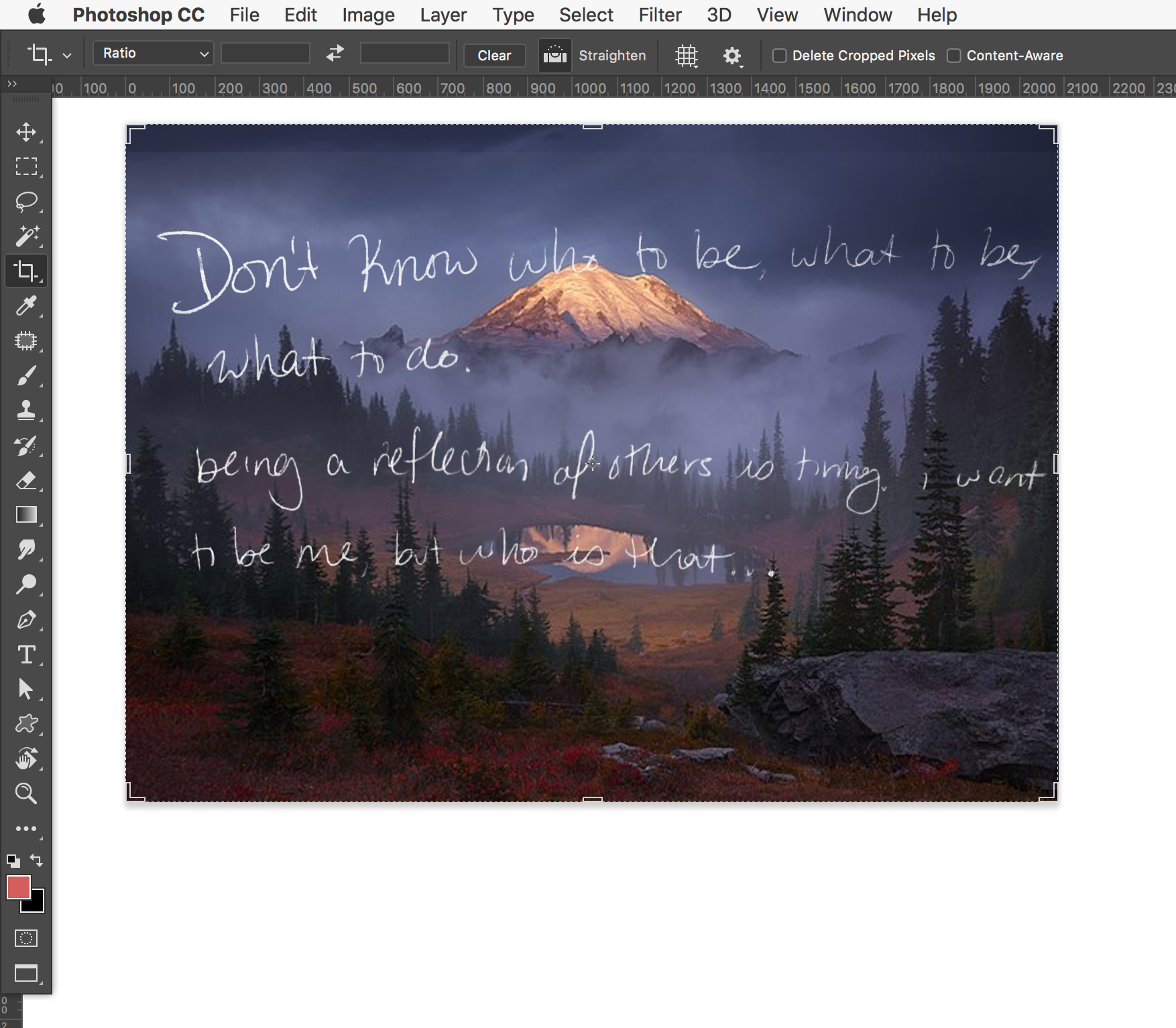
However, if you have a photo of a painting that is skewed and not squared up to the lens of the camera, you probably want to use a perspective crop. In the past regular crop would let you do this by holding CMD and dragging the corner points to the corners of your frame, then when you crop it would skew it to a straight form. Now you need to use perspective crop. Press and hold down on the crop tool, and choose Perspective crop. Drag your frame over your image, then once you have a box, grab the corner (no quick key needed now) and align them to the corners of your painting. When you press enter/return and apply the crop it will deskew the image for you.
See screenshot below.
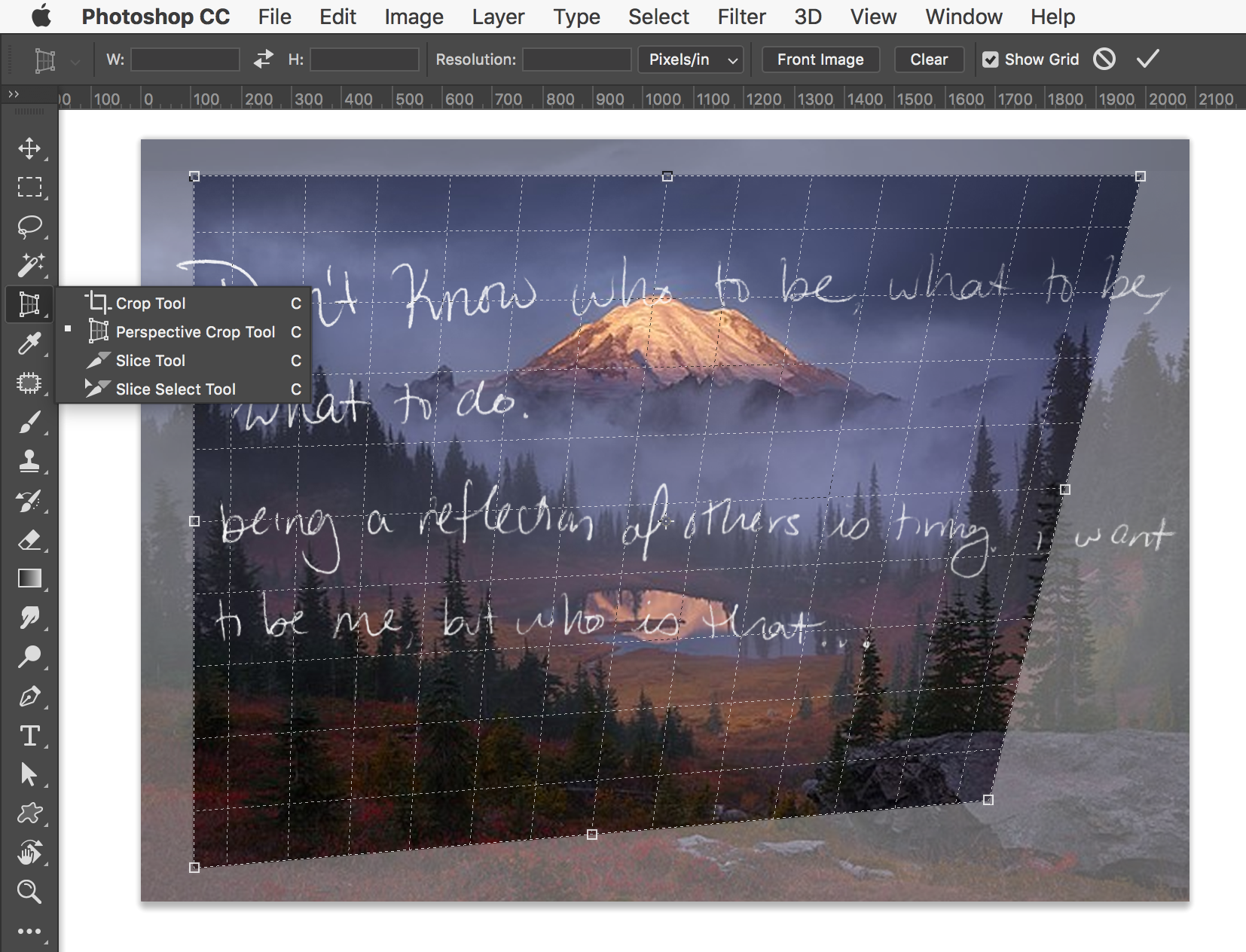
Copy link to clipboard
Copied
Thank you so so much!! Finally someone understood my problem and showed me how to get the perspective tool. I didn’t know you had to hold it down to bring up the menu. So appreciate the help
