- Home
- Photoshop ecosystem
- Discussions
- Re: Retina Display UI Scaling for Photoshop 2018
- Re: Retina Display UI Scaling for Photoshop 2018
Retina Display UI Scaling for Photoshop 2018
Copy link to clipboard
Copied
Hi there,
I'm working with a retina display iMac and I just updated to CC 2018. I'm noticing that when I zoom in at 100%, I'm actually getting a 50% view. I went to UI scaling under preferences and the dropdown is grayed out. How do I adjust the screen view for retina displays?
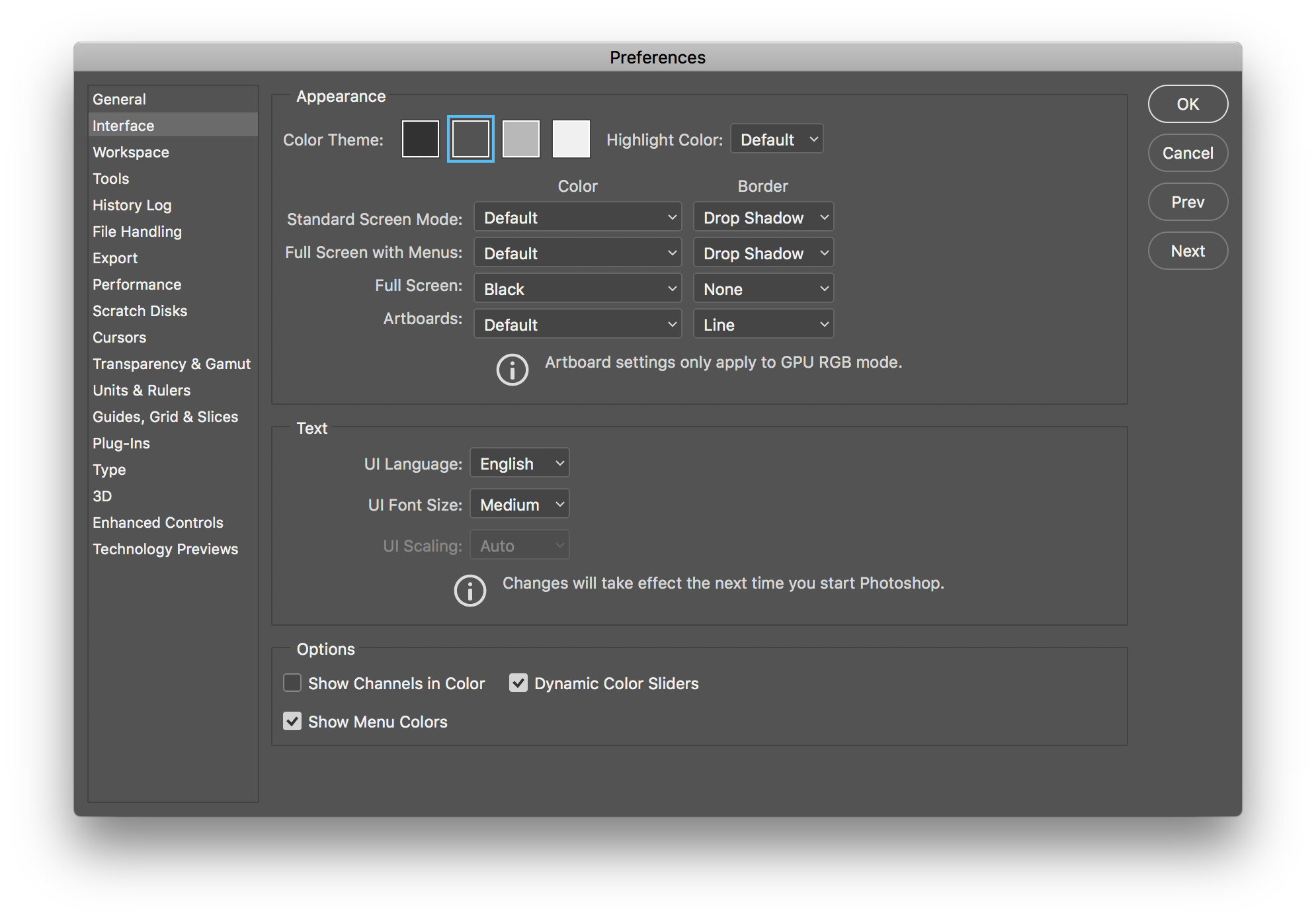
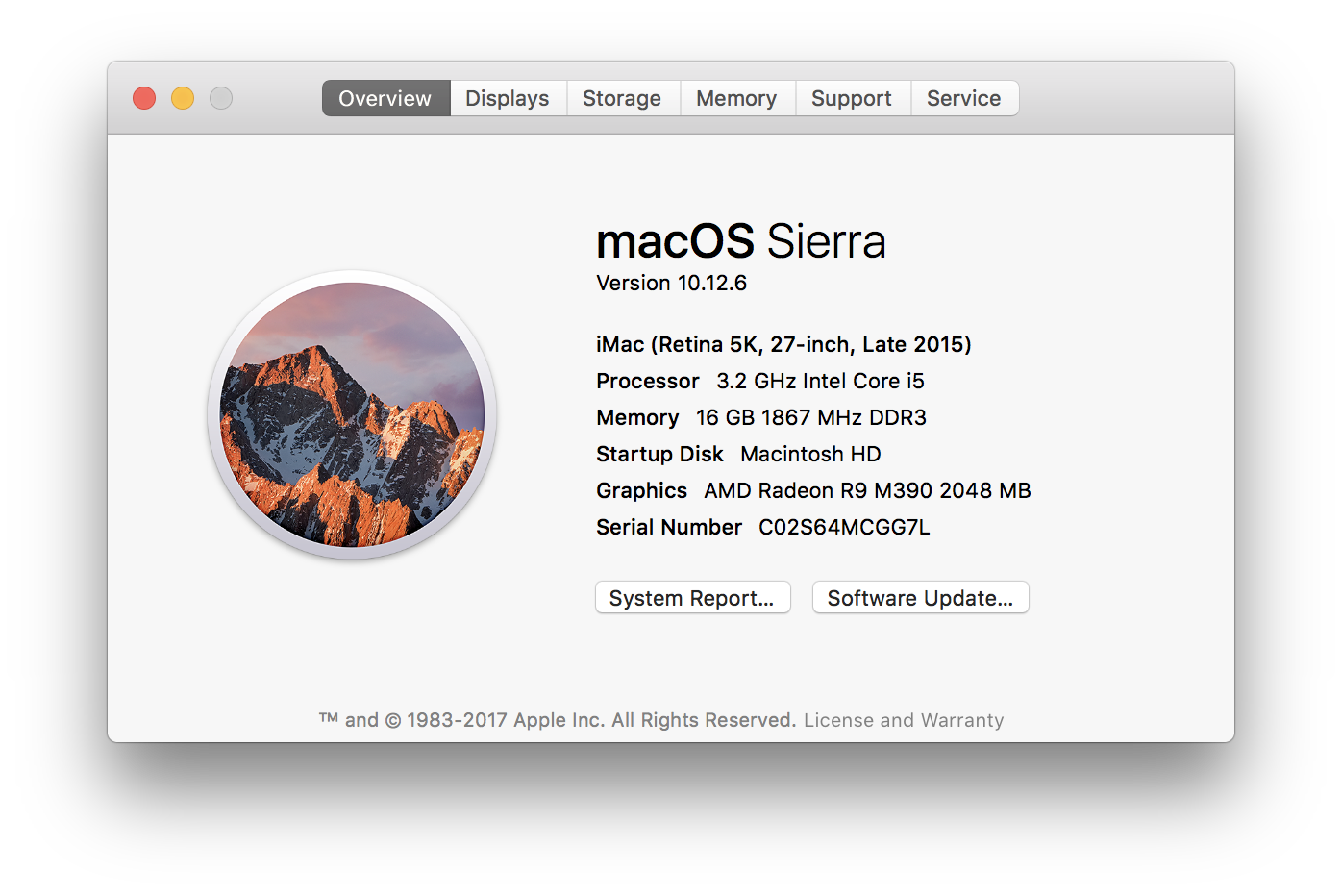
Explore related tutorials & articles
Copy link to clipboard
Copied
Hi coryo,
Were you able to adjust the UI Scaling in Photoshop CC 2017? If yes, then please reinstall Photoshop CC 2018 and check if that helps.
Regards,
Mohit
Copy link to clipboard
Copied
Hi Mohit,
Thanks for the reply. I was indeed able to adjust the scaling via the Preferences>Interface menu in CC 2017 but am no longer able to do so in CC 2018. I'll try reinstalling and see if that helps.
Cheers!
Copy link to clipboard
Copied
coryo98169661 wrote
I'm noticing that when I zoom in at 100%, I'm actually getting a 50% view.
No, what you're actually getting, is a true 100% view - one image pixel mapped to exactly one screen pixel.
The other native Mac apps - just like most consumer-oriented apps - give you a 200% view, one image pixel mapped to four screen pixels. They do that to avoid complaints like this, and have everything display at the physical size people are used to.
Set Photoshop to view at 200%, and they will match, because that's what it is in those other apps.
Copy link to clipboard
Copied
Thanks for your reply D Fosse.
Perhaps it is a true view pixel to pixel, but it doesn't seem to scale properly with a retina display. I'm a graphic designer and I know what 1920 pixels looks like on a screen, and I'm definitely getting half of that at 100% view.
Besides that, I still don't understand why I'm not able to adjust the scaling settings in Preferences>Interface. Regardless fo what Adobe thinks I should be seeing, I would like to have control over what I want to see.
Copy link to clipboard
Copied
A 5K retina screen is 5120 x 2880 pixels.
This is how a 1920 x 1080 pixel image looks on a 5K retina screen, at 100% view:

If your 1920 image doesn't look like this, it's scaled up and not displaying at 100%
100% has nothing to do with physical size. It just maps pixel to pixel. And on a high resolution screen those pixels are smaller. That's the whole point of a high resolution screen.
Copy link to clipboard
Copied
Hey. I'm having the same issue.
I understand the reason why this happens, but I can't be working at 200% -or more- with everything getting pixelated.
Anyone knows where can I find the scaling option in Ps CC 2018? (and all other apps, actually)
Copy link to clipboard
Copied
Lowgun wrote
I can't be working at 200% -or more- with everything getting pixelated
It looks pixelated because it is. Screen resolution just dropped to 1/4th, your retina display just turned into a standard one. So yes, it's pixelated.
And this is exactly what these other applications do as well. There is no other way to do it! Think about it. The file can't magically increase resolution. It still has the same number of image pixels.
Now - Apple very likely employs some nifty algorithms to smooth out those pixels and make it look nice. They can do that. They get customers that way. Photoshop just cannot do anything like that. This is a professional-grade image editor, people depend on it to display accurately. It just cannot take liberties with the pixel data. I'm sure you understand that.
All that said, there is one area where, say, a web browser can handle this better than Photoshop can, and that is live (vector) text. A web browser can display text at full screen resolution even if the image it's sitting on is scaled. Any text in Photoshop is always displayed rasterized to the document's native resolution.
Copy link to clipboard
Copied
Yes, I understand everything you've said. I am not questioning how the percentages work and I am aware that retina display is bigger.
But I still would like to be able to scale the UI, so you are not really answering my question.
Bottom line: Is scaling no longer an available option in CC 2018?
Copy link to clipboard
Copied
Precisely the issue that I started this thread with. Just waiting for a non-smug, non-arrogant, practical person to answer this very simple question.
Copy link to clipboard
Copied
Your question has been answered.
There are two parts
1. The user interface (i.e. menus, toolbars etc) can be scaled using Preferences >Interface >UI Scaling
2. The appearance on screen of 100% zoom will always use map 1 image pixel to 1 screen pixel. That is the way Photoshop as a pixel image editor works. If you want to map 1 image pixel to 4 screen pixels then choose view 200% (but you will of course see the individual image pixels)
Dave
Copy link to clipboard
Copied
Yep, that sums it all up very succinctly.
I don't mind being called smug and arrogant. I've been called worse. I do, however, feel a very strong need to be absolutely clear on this, considering the general noise level and misinformation that always obscure the issues.
Apple is no real help here, BTW. They are the source for much of the noise and confusion.
Yes, I'm right about this, and I don't mind saying so. It's a dirty job, but somebody has to do it.
Copy link to clipboard
Copied
Thanks you've been a great help.
Copy link to clipboard
Copied
Please look at this screenshot for reference. You see the UI Scaling field? I could toggle that in 2017. No can do anymore with 2018.
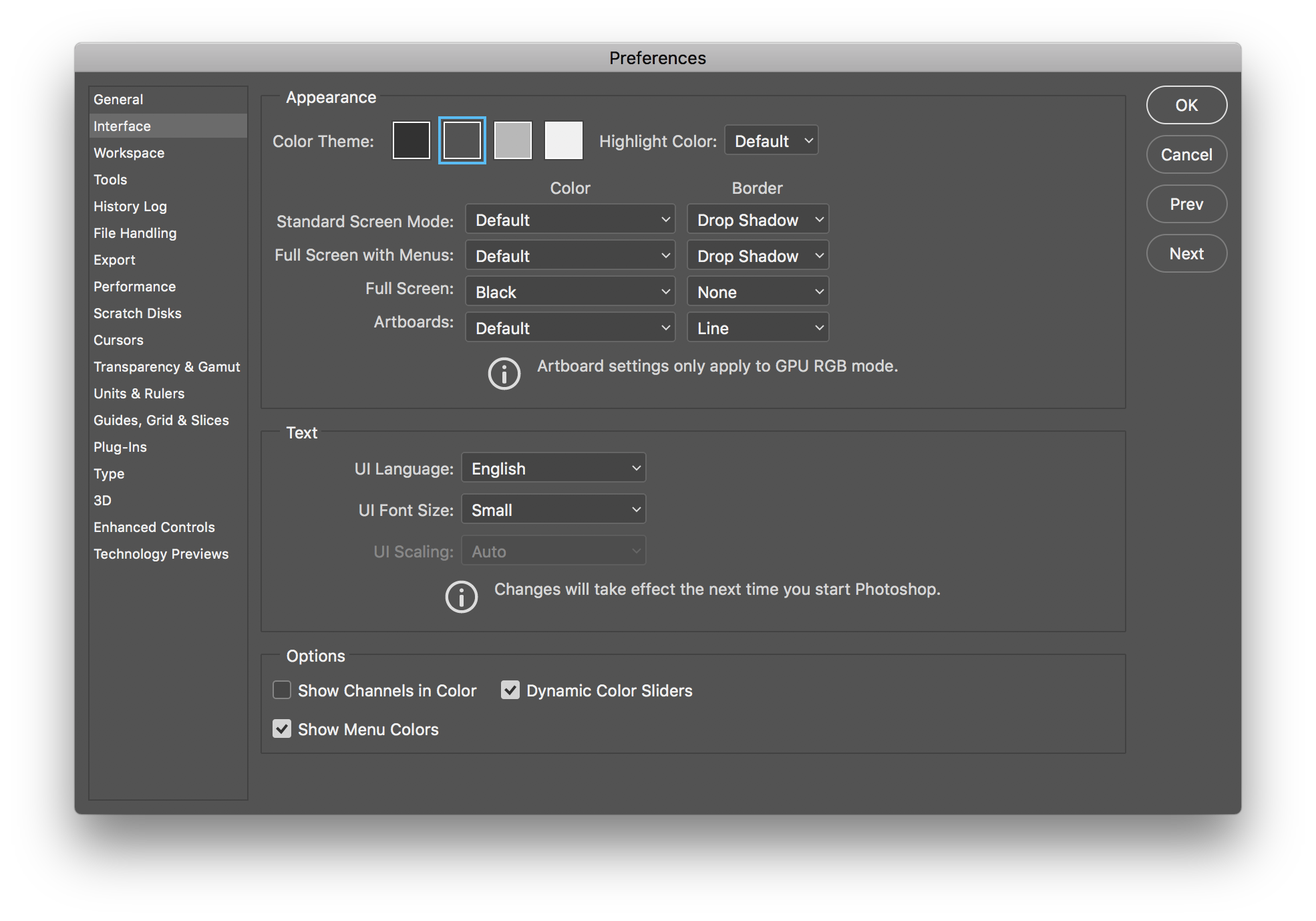
Copy link to clipboard
Copied
Sorry if this has been suggested before, but have you reset Photoshop's preferences-reinstalling does not reset preferences, it leaves them alone and so you have to do it yourself.
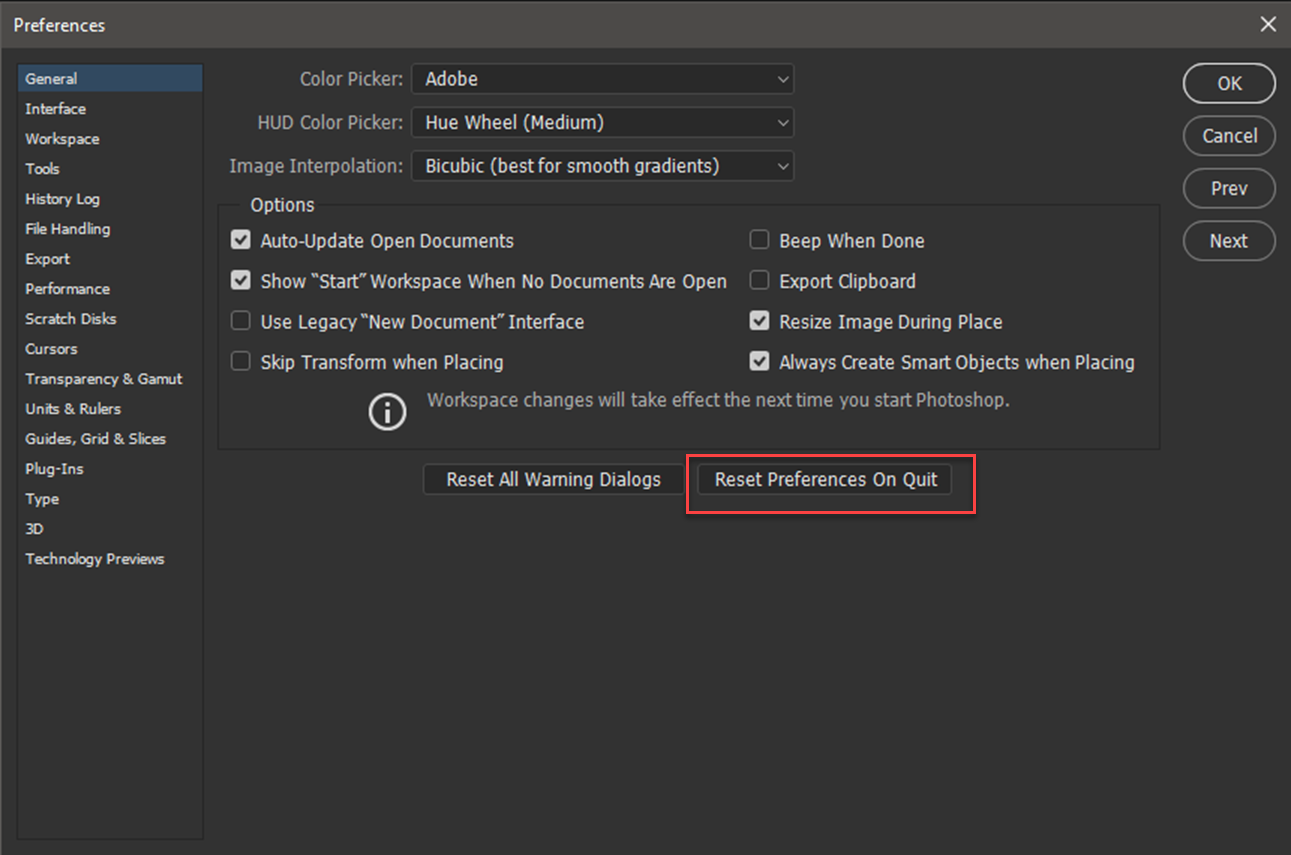
Copy link to clipboard
Copied
Thanks Terri. I tried that as well as holding down shift+ctrl+alt+cmd on boot to reset prefs but the UI Scaling field is still grayed out 😞
Copy link to clipboard
Copied
Hi
If preference reset, and your previous uninstall/reinstall has not restored your options then I would try the following:
Uninstall CC2018 run the Adobe CC cleaner tool, Reinstall CC2018.
Use the Creative Cloud Cleaner Tool to solve installation problems
Dave
Copy link to clipboard
Copied
Thanks Dave,
I'll give that a try.
Copy link to clipboard
Copied
Bah. Uninstalled, ran the cleaner, and still can't adjust scaling 😞
Copy link to clipboard
Copied
UI Scaling in the Photoshop>Preferences>Interface is a Windows only option.
For photoshop on the mac side, UI Scaling has always been greyed out, though many people have requested UI Scaling be available on the mac side.
Copy link to clipboard
Copied
Not true. It was adjustable in Photoshop CC 2017.
Copy link to clipboard
Copied
Not on the mac side.
You might be thinking of UI Font Size just above UI Scaling
From photoshop cc 2017 on mac os
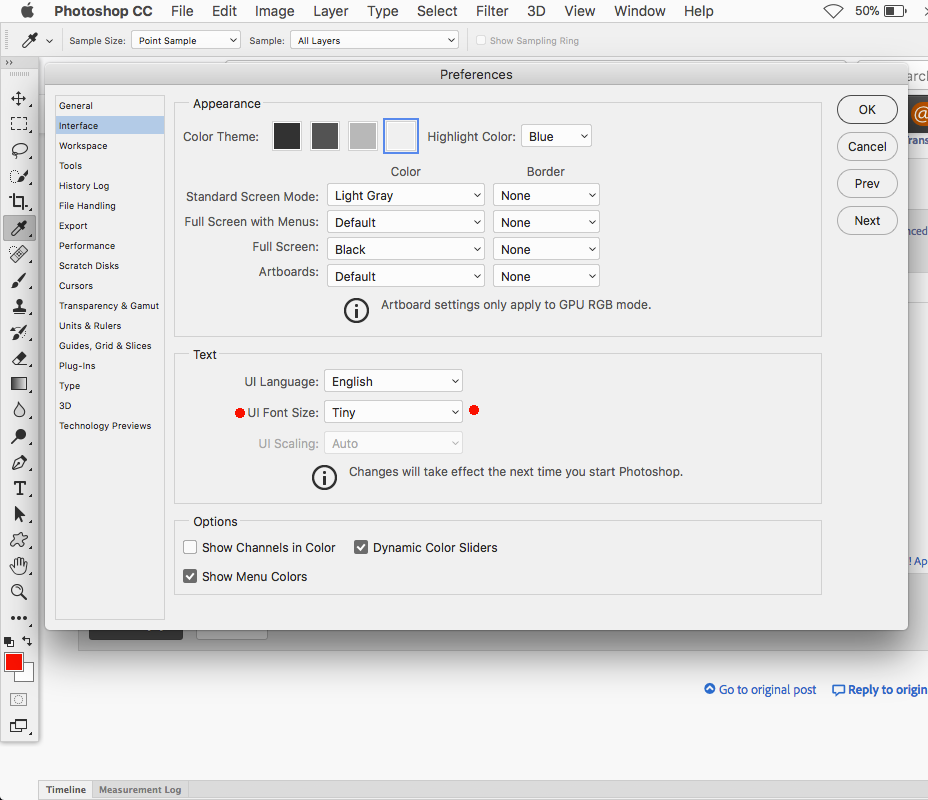
Photoshop CC 2015 - UI Scaling Mac OS - stuck at 200% | Photoshop Family Customer Community
Copy link to clipboard
Copied
Perhaps it wasn't UI Scaling, but there WAS an option to change the scaling. I remember it distinctly as I was having issues with scaling on my retina display and was able to change it. So do other people as you will read above. Regardless, doesn't matter. We found a fix.
Copy link to clipboard
Copied
There is a Scaling setting in the System Preferences>Display, but that affects all applications, not just photoshop.
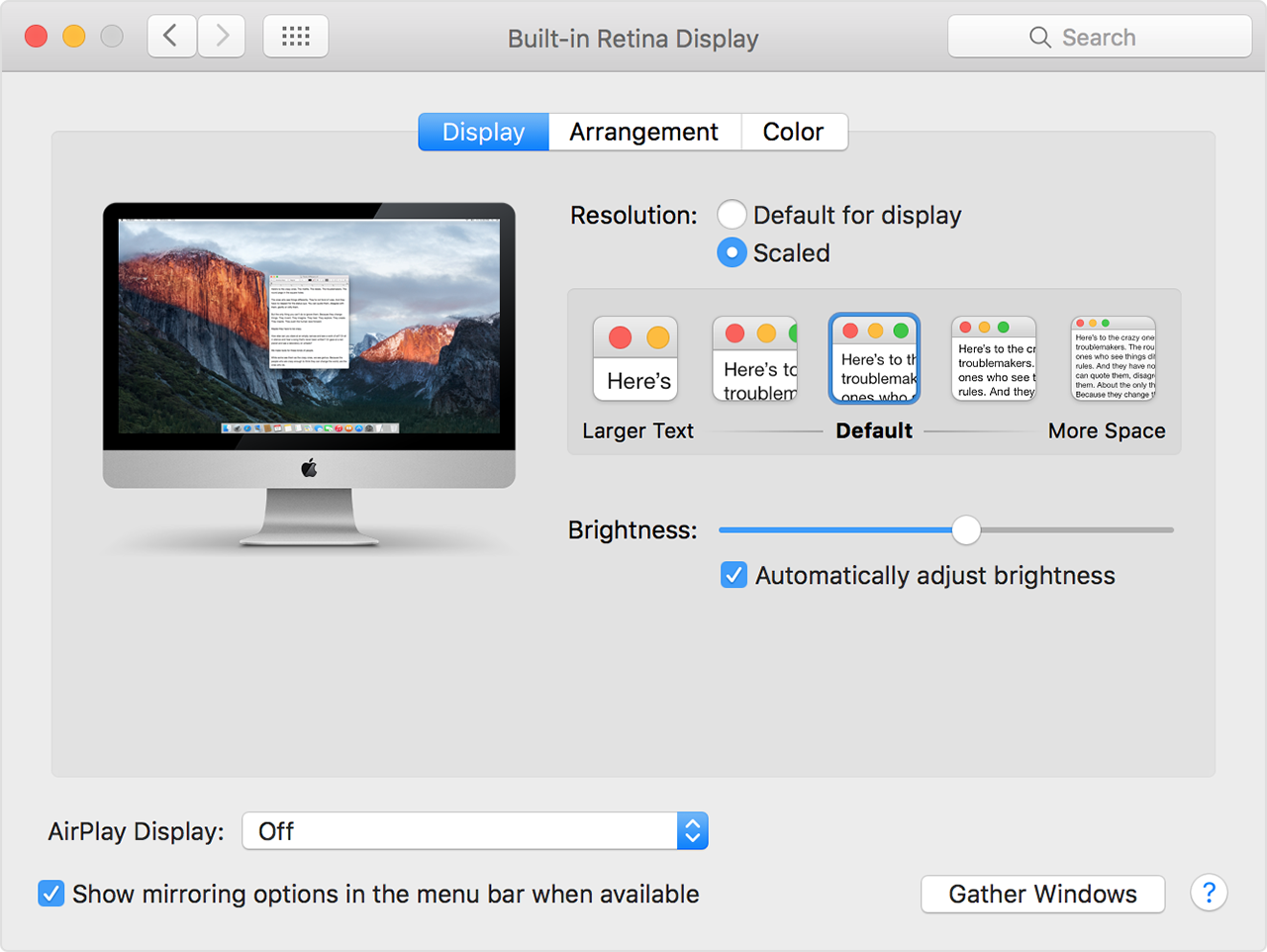
Copy link to clipboard
Copied
Looks as if you are right Jeff. I came across this from Jeff Tranberry , the Photoshop products manager and he gives the same solution as you. I thought the Mac was supposed to be easy to use ![]()
Find more inspiration, events, and resources on the new Adobe Community
Explore Now
