- Home
- Photoshop ecosystem
- Discussions
- Retina Display UI Scaling for Photoshop 2018
- Retina Display UI Scaling for Photoshop 2018
Retina Display UI Scaling for Photoshop 2018
Copy link to clipboard
Copied
Hi there,
I'm working with a retina display iMac and I just updated to CC 2018. I'm noticing that when I zoom in at 100%, I'm actually getting a 50% view. I went to UI scaling under preferences and the dropdown is grayed out. How do I adjust the screen view for retina displays?
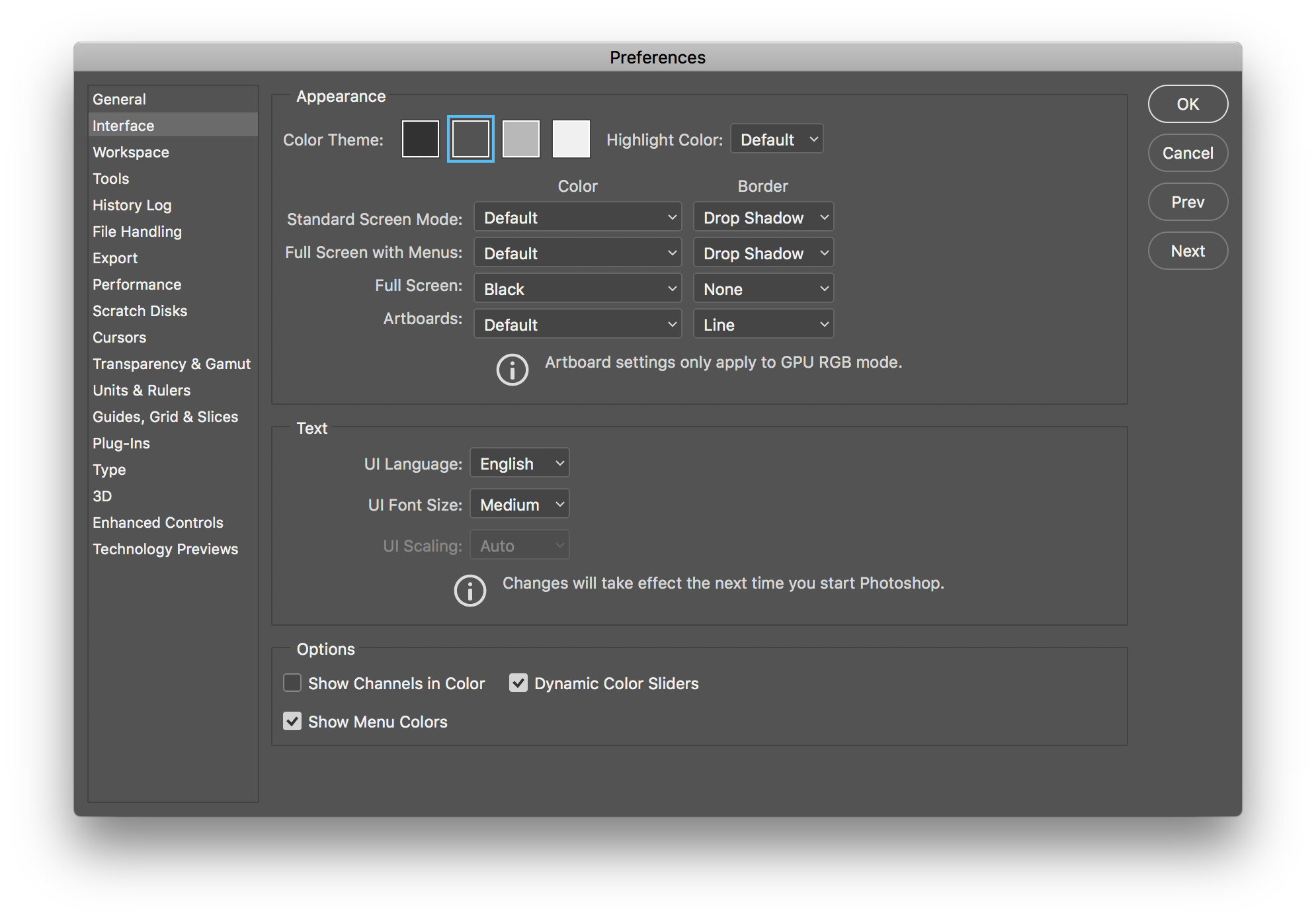
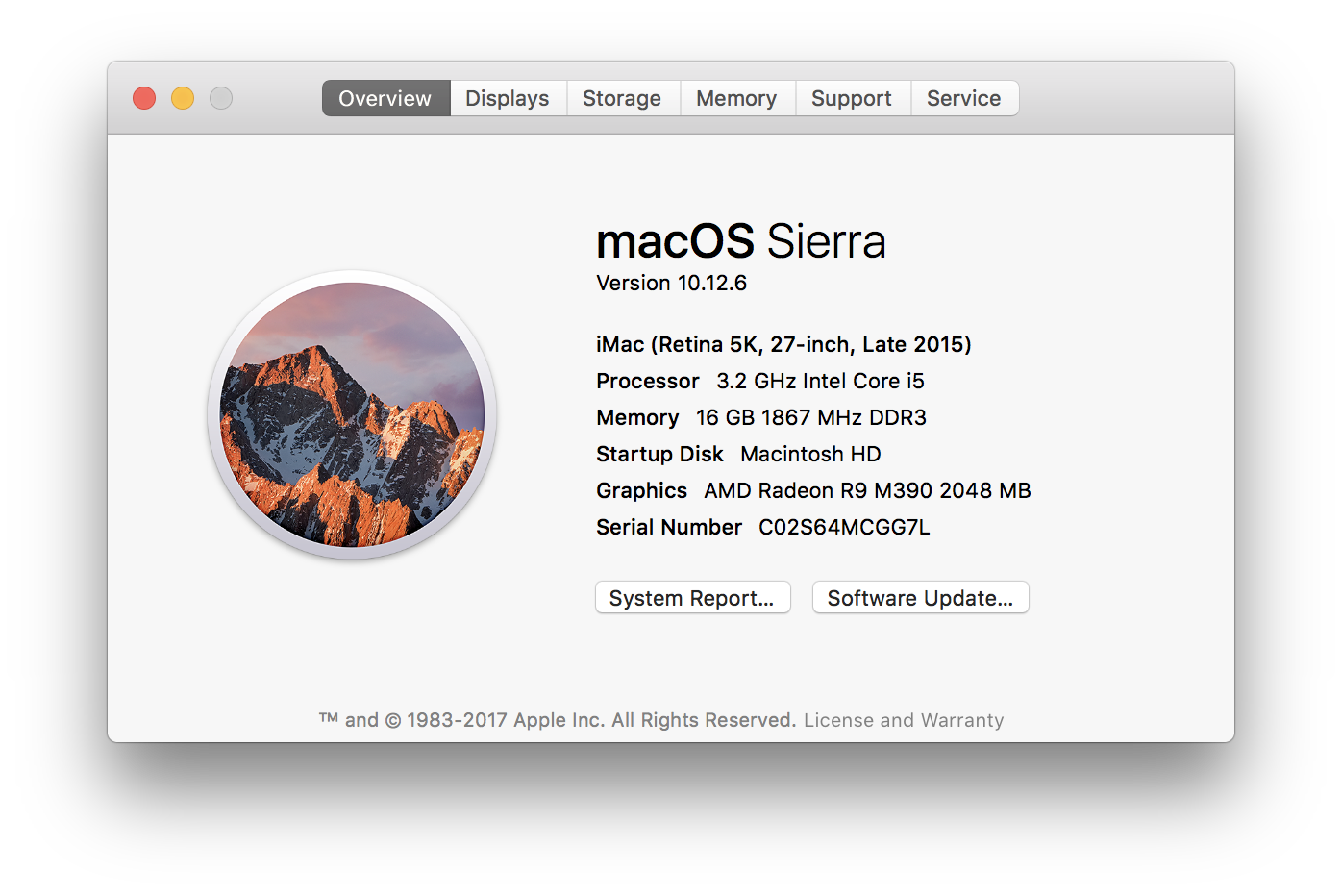
Explore related tutorials & articles
Copy link to clipboard
Copied
I am measuring what's on screen, and it's 1/2 the size it should be. Here's a specific example.
I set the Screen resolution in Apple System settings to 2,560 x 1,440 (the default)
I open Photoshop in normal mode (not low res) and create a 1,000 x 1,000 image
The width of the image in cm when viewed in the PS edit window at 100% is only 11.5cm
11.5/59.5 x 2,560 = approx 500 pixels (instead of 1,000)
At first I thought this must be because the true display resolution of the 27" iMac is 5,180 x 2,880 and PS is simply not respecting the scaling set in Apple System Display settings. So I changed the setting and proved the PS is taking this setting into account. For example, if I change the display to 1,600 x 900, the size of my 1,000 x 1,000 image increases to 18.5cm.
18.5/59.5 x 1,600 = approx 500 pixels (instead of 1,000).
Whatever setting I choose, the image is 1/2 the size (linear dims) it should be. The only way around it is to start PS in "low res mode", but that makes things "fuzzy".
Is there a setting somewhere I need to change? I've recently migrated from a non retina system and used the migration tool to transfer everything. Maybe PS needs to be reinstalled or a preferences file that needs deleting?
Copy link to clipboard
Copied
I suggest you sit down and think long and hard about this. Read the thread again and draw it up with pencil and paper until you see how it works.
Again, there is nothing wrong or unexpected in anything you describe. Photoshop behaves exactly as it should.
This is what a retina display does.
Copy link to clipboard
Copied
Why don't you check what I've said and try it on an iMac with retina display and see if you see the same. NB. I'm not saying PS has a bug, it might be Mojave, or my system settings.
Copy link to clipboard
Copied
I've just checked what you wrote and Photoshop is working correctly. 100% zoom is not a physical size. It is 1 image pixel mapped to 1 screen pixel. The physical size is dictated by the screen pixel density. If you fiddle the system to report a lower pixel density then you will get a larger area of screen covered by the image but that is just turning a high pixel density screen into a low pixel density screen.
Other applications scale the image - Photoshop must not. It is critcal that the image can be viewed at 1 to 1 with no scaling. If you want to scale just view at 200% which uses 4 screen pixels for 1 image pixel.
Dave
Copy link to clipboard
Copied
There's a contradiction going on here. On the one hand it's being said that PS at 100% must use "physical" screen display pixel for each image pixel with no scaling. That's fine. But overall, the system doesn't do this, it also takes into account the display scaling setting in System Display settings and the image is adjusted accordingly, so the end result is actually a "hybrid" where the system scale factor setting modifys the size of what we see on screen. I saw an interesting post here https://community.adobe.com/t5/photoshop/photoshop-depending-or-not-on-screen-scale-100-is-wrong/td-... which states the system tells PS a binary setting (effectively HDPI or StandardDPI) which and PS takes that into account. All other scale adjustments are done downstream (by the system). So PS is responsible for applying the initial 100% or 200% adjustment before smaller System Scale factor "tweaks" are applied by the System.
It's as if PS is ignoring this setting, or Mojave isn't sending it correctly. The end result is the image that is alway displayed using half the number of pixels (in each linear direction) than it should.
Copy link to clipboard
Copied
What's happening here is that all consumer-oriented applications use hacks and workarounds to make the image appear on screen at the same size that people are used to from traditional screens. What that essentially means is that they are turning your expensive high-resolution screen into an ordinary low-resolution screen.
You need to understand that these applications are meant for non-critical use. They can do this just to make people happy. They don't have to live up to professional and critical standards.
Photoshop very obviously can't do that. It has to be accurate. That's what pro users need from it.
Copy link to clipboard
Copied
Strange response. How do you know I'm not a "Pro User" and the only two apps I've mentioned are PS and System settings in Mojave. Are they not professional applcations?
I do see the point though. PS 100% means that PS will always map one image pixel to one diplay pixel whatever the native display resolutiojn is. The downstream UI settings ideally are set by the user according to their preferences which can (to a degree) override the appearance of the image on the display. All I need to remember is that if I want to check an image at the pixel level (eg. for submission to Alamy) I need to set PS to 200% so I can acually see the individual image pixels without using a magnifying glass, or getting very close to the screen. Setting the display to 2,560 x 1,440 alone doesn't get the job done. I have to do both, i.e. set the dispaly to 2,560 x 1,440 and view at 200% in PS.
Copy link to clipboard
Copied
Imagine .....
Marketing : We need more pixels
Engineering : Why?
Marketing : Because customers want them - they have them on their 60 inch TVs so they want them on their laptops, and anyway we'll be able to advertise that our screen has more !
Engineering : OK, there you go a 4K laptop
Marketing : Our laptop has 4K !
Customer : Brilliant , I'll buy that its got 4K !
Customer : I can't read my screen and my images are too small!
Marketing : We need to fix that
Engineering : We can scale them up but, if we do, we'll lose all those extra pixels of your 4K screen, you will turn it back into a standard res screen
Marketing : Just make it look the right size
Engineering : OK.
Customer : That's better all is good now.
Marketing : We need an 8K laptop.........
It could never happen in real life could it 🙂
Dave
Copy link to clipboard
Copied
Have you actually got a high DPI screen? The rendering of text and graphics is much cleaner, so there is a benefit IMHO. The scaling applied to make stuff readable isn't simply a pixel doubling...
Copy link to clipboard
Copied
We have them in the house yes. I don't use them for imaging.
Dave
Copy link to clipboard
Copied
Yes, mavc116, now you're on the right track.
And yes, you are indeed correct that there is a clear benefit in text rendering, which always uses the full screen resolution. If you work extensively with volume text, I can see the point. For InDesign users there is a case to be made.
But for photographs and images, no. I can only repeat what I said above: I don't need a "pretty" picture on screen. I need to see the grim truth.
Copy link to clipboard
Copied
Totally agree. If Apple made the latest 27" iMac with lower resolution (e.g. true 2,560 x 1,440) I'd happily have gone with that instead as most of the work I do on it is Photo editing. Now I understand what's going on, I know how to work around it. ie. leave display resolution set to 2,560 x 1,440 (the default) in system preferences and zoom to 200% in PS when I need to pixel peep. But it doesn't feel particularly inutitive. It feels like it shouldn't be necessary to do both, but I can't think of a more way of overcoming the inconsistency between 100% view means 1 image pixel = 1 display pixel rule even though those tiny pixels are barely visible on a Retina display....
Thanks for your help guys.
Copy link to clipboard
Copied
@mavc116 — One more question though…on your View menu in Photoshop, does it show:
100%
200%
Print Size
Flip Horizontal
or is it different in any way?
Copy link to clipboard
Copied
My view menu shows
100%
200%
Print Size
Flip Horizontal
Copy link to clipboard
Copied
Hmmm.…OK, which version of Photoshop is it?
Choose Help > System Info and look at the first line.
If it isn’t the latest (21.2.0), update to the latest and look at the menu again; there may be another magnification option.
Copy link to clipboard
Copied
Hmm…OK. Which version of Photoshop is it exactly?
Choose Help > System Info and look at the first line.
If it isn’t the latest (21.2.0), update to the latest and look at the menu again. There might be another magnification option.
Copy link to clipboard
Copied
Thinking about this issue it seems that the current relationship between the Apple Display Settings and Photoshop is confusing and doesn't serve either groups of users particularly well. There's a group of users (like me) who expected Apple Display scaling settings to determine how image pixels are displayed within PS. If I set my 5,120 x 2,880 Retina display to emulate a 2,560 x 1,440 display I expected each pixel in my image would be rendered using (2x2) Retina pixels when viewing at 100% in PS (i.e. pixel doubling). However, although PS/Apple respect the emulated display resolution when rendering PS UI (Menus etc.), PS doesn't apply the required pixel doubling to the image display. There's a second group of users who expect that a 100% view in PS will always display each pixel in the image using a single pixel in the Retina display, (even though those single pixels are not easy to see). However, these users will find that the 1:1 relationship only works if they also set the display scaling to emulate a 2,560 x 1,440 display. If they choose any other resolution setting (in Mojave) the 1:1 relationship is broken. Would it remove some of the confusion (on a Mac) if the PS Interface Presentation Preferences are modified by removing the Greyed out UI scaling box and replacing with a new setting as follows? Image display - Use scaled display resolution [x1/x2] If this is set to [x1]. The the system behaves in line with the expectations of the first group of users. If this is set to [x2]. The system behaves according to the expectations of the second group of users whilst also making it clearer that they also need to set the Display Scaling to the default 2,560 x 1,440 to get true 1:1 when viewing at 100%. A popup help message could explain this requirement. The scaling display number at the bottom left in PS could include an asterisk (e.g. 100%*) when the display resolution (x2 option) is being used. Ideally the second option would always use 1:1 (no matter what the Display Scaling is set to) but, based on the description of what's going on behing the scenes (by Pete at Adobe https://community.adobe.com/t5/photoshop/photoshop-depending-or-not-on-screen-scale-100-is-wrong/td-...) I suspect this isn't possible.
Copy link to clipboard
Copied
"Instead I'm looking at three Eizo CS2420s which seem to have useful real world specs"
Excellent choice, Dave. I use two 1920 x 1200 Eizos at work, but that' just because I have two. I could manage with one just as well. But the pixel density in these units allows you a very acute 100% view. You can just about make out the individual pixels, and that means noise and sharpness pops out in a very reassuring way. You can really trust what you see.
If you want a compromise, there's the 27 inch 2560 x 1440 panels. I have one of those at home, an Eizo CG2730. These panels have a noticeably higher pixel density - although of course not in the 4K range. But it's still a bit too high for me. I notice I tend to sit very close to this monitor, and I prefer the 1920 x 1200 units.
4K/5K is not an option for me at this point. I almost pulled the trigger when I got the 27 inch, but I'm glad I didn't. I just don't see how it would help me produce better work. I don't need a "pretty" picture on screen. I need to see the grim truth.
Copy link to clipboard
Copied
@D.Fosse
I did consider the 27 inch options but I tend to work "spread out" with Photoshop on two screens, and Lightroom on the 3rd. Or Blender on two panels and Substance on the third. Two 27 inch panels would mean a join straight on in front of me.
In theory a single 4K 42 inch display would work (so the pixel density would still be around the 100ppi mark). However, I've not seen an affordable professional monitor at that size (there are a few of that size but they are just based on consumer TV panels).
Dave
Copy link to clipboard
Copied
@D.Fosse I joined a Webinar on Wednesday hosted by Eizo and Colour Confidence (a UK distributor for Eizo and Benco). Very timely for me and interesting, going through their range of monitors and what to look for in a monitor. The Eizo guy suggested that for image adjustment work, 4K really needed a minimum of a 32 inch panel, to avoid the need for scaling and losing the benefits for the high density screen, and that for 27 inches 2K (2560 x 1440) had a better pixel density. Given that they do sell 27 inch 4K monitors, I surprised at his honest assessment. The magic number was a pixel pitch of around 0.23-0.26mm (100-110ppi).
It's got me looking again at whether I can work with two 2731s rather than three 2420s
Dave
Dave
Copy link to clipboard
Copied
Spot on Dag.
As an aside I'm just about to replace 3 monitors in a triple set up. I've avoided high pixel densities as I see no point in having a resolution so high that I can't see image noise and I would have to scale up to read text. Instead I'm looking at three Eizo CS2420s which seem to have useful real world specs rather than numbers which impress the marketing team.
Dave
Find more inspiration, events, and resources on the new Adobe Community
Explore Now