- Home
- Photoshop ecosystem
- Discussions
- Re: RGB values of clipped pixel in the info panel
- Re: RGB values of clipped pixel in the info panel
Copy link to clipboard
Copied
Hi,
according to
https://helpx.adobe.com/photoshop/using/viewing-histograms-pixel-values.html
"the Info panel displays two sets of color values for the pixels under the pointer. The value in the left column is the original color value. The value in the right column is the color value after the adjustment is made."
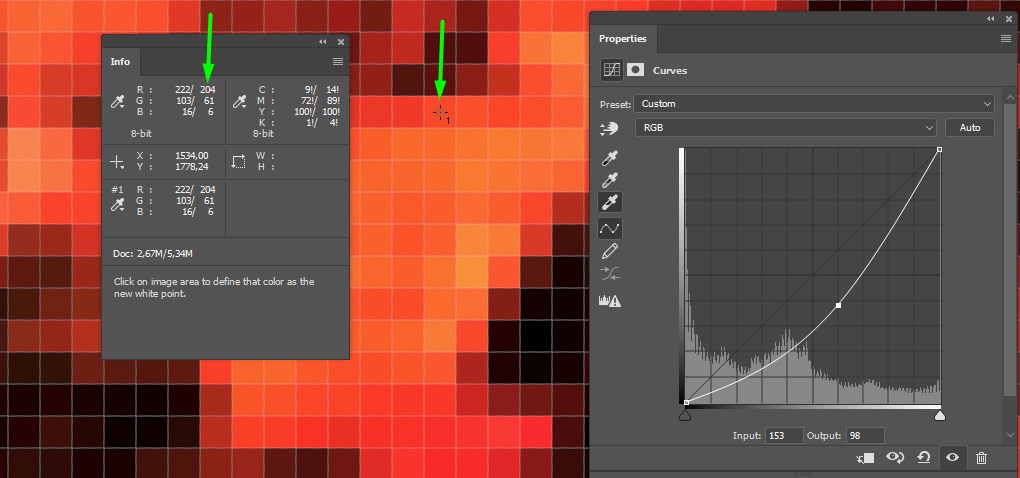
If I create a Curves level with no adjustement, when I select the eyedropper to set the white point and I press Alt (Win) or Option (Mac)
the left RGB values remains the same but the right RGB values change (when I move the eyedropper over clipped pixel, see image below).
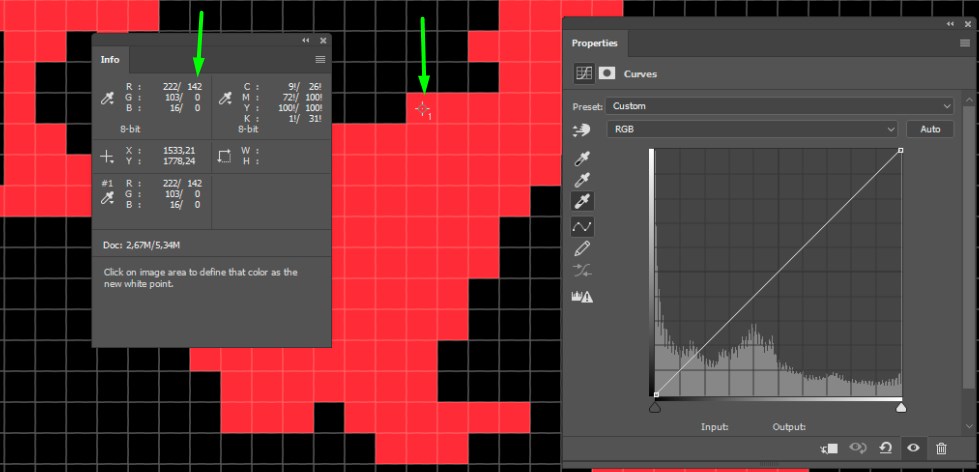
What does the new value refer to?
 1 Correct answer
1 Correct answer
What is the sample size of your eyedropper?
The clip indicator (red overlay) is shown on individual pixels - but the eyedropper value will only pick up an individual pixel value if it is set to "point". Other settings will average the values of the adjacent points, so the value will be reported as under clipping even though the individual pixel you clicked may be over.

Dave
Explore related tutorials & articles
Copy link to clipboard
Copied
You say you have made no adjustment - but clearly there is an adjustment being applied (just looking at the top and bottom screenshots without even needing to see the numbers). Check the blending mode of the new curve adjustment layer.
Can you show a full screenshot instead of the limited info in your second screenshot (showing the layers panel and include the option bar at the top with the eyedropper tool selected)
Dave
Copy link to clipboard
Copied
As Dave said, obviously some adjustment is made here.
Given that, the readout is entirely logical. By definition, clipping is any color channel hitting a solid 0 or 255. That's the saturation point, where the values can't move any further.
A fully saturated darkish red will have green and blue at 0. It may or may not have red at 255, but it's still at the gamut boundary because neither green nor blue can go below zero.
Copy link to clipboard
Copied
Hi Dave and D Fosse,
thanks for your reply. I know it's not a everyday question, it take some test to be fully in it: it's not easy for me to explain it clearly. But I swear, no djustment in the second image.
The top image is a zoomed red foliage with, yes, an adjustment via curves layers to show different RGB numbers (before adjustment on the left R222, G 103 B 16, and after adjustement on the right R 204, G 61, B 16.
The bottom image is a default curves layer with the eyedropper selected to set the white point plus ALT/command key pressed: that's why the colors of the pixel are different from the other image (black pixel for not clipped values and red pixel for clipped values). The eydrop is just selected but no pixel has been clicked.
Luminosity clipping occur with 0 and 255 RGB numbers, I agree. But channel clipping doesn't need to reach 255 (according to the curves highlight of photoshop) as you can see in the RGB number: on the left R222 (not 255), G 103 B 16: these are the same values in both images because, as you can see, I used a sampler point to measure RGB values of the same pixel. And this pixel is clipped (according to the higlight of curves plus eydropper plus ALT/command).
I don't know why it has a value lower than 255 is indicated as "clipped", I will investigate more deeply, but my question is about the RIGHT column of RGB values in the info panel when the eydropper plus ALT/command key o f a curves adjustemn layer is pressed (even with no adjustment at all).
The right column values after selected the eydropper plus ALT/command key, are: R142, G 0, B 0.
Why?
PS
Thanks for the patience, I hope I am clear enough.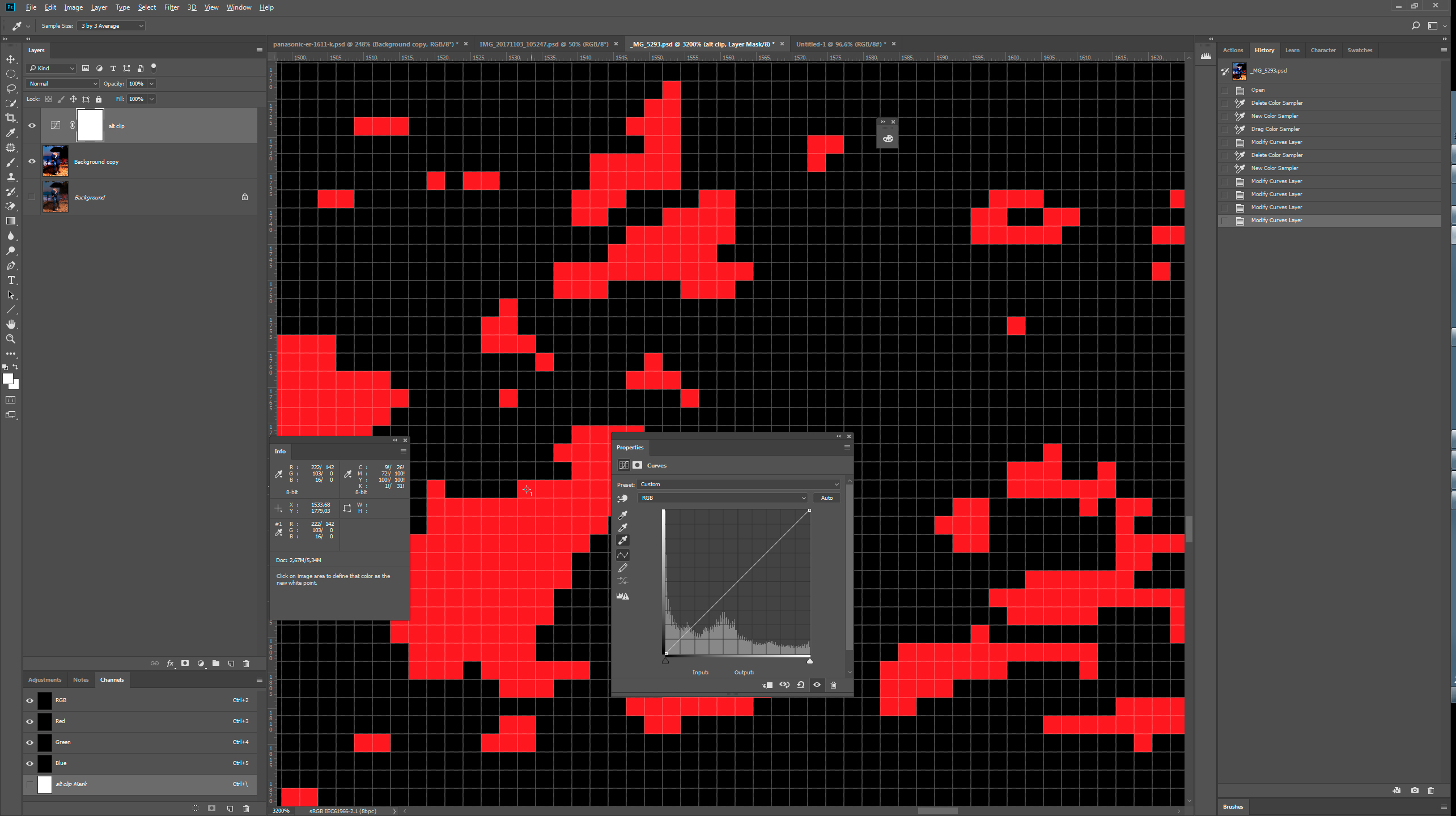
Copy link to clipboard
Copied
With the Alt key down - they right hand "modified" value shown by the eye dropper is the color on screen at that time (i.e. the color of the red highlight indicator).
Dave
Copy link to clipboard
Copied
When you press the Alt/opt key when using the eyedropper tools, the display shows the near out of gamut areas for your reference. The info panel ONLY shows the values of the screen display! So it is reading the clipping values and not the actual values.
Edit: Didn't see Dave's post, while I was looking into this. Same thing.
Copy link to clipboard
Copied
Thank you Dave and Chuk for your reply.
I am sorry but I don't undestand (of course it's mine fault, I am not native english and I am learning Photoshop, please forgive me).
In the original post, the second image show a clipped pixel:
LEFT: R 222, G 103, B 16
RIGHT: R 142, G 0, B 0
The closest value to 255 is 222: why is it shown as clipped? The R value in the right column is 142: even more far from 255.
Other clipped pixels has Red value of 255 both in left and right column: that's clear for me: 255 is pure clipped red, no problem with it.
But I don't understand values of 222 and 142, them should not be clipped values.
Copy link to clipboard
Copied
What is the sample size of your eyedropper?
The clip indicator (red overlay) is shown on individual pixels - but the eyedropper value will only pick up an individual pixel value if it is set to "point". Other settings will average the values of the adjacent points, so the value will be reported as under clipping even though the individual pixel you clicked may be over.

Dave
Copy link to clipboard
Copied
Thank you Dave
you are right: my sampler was 3 by 3. Set to "Point Sample" it show 255 value: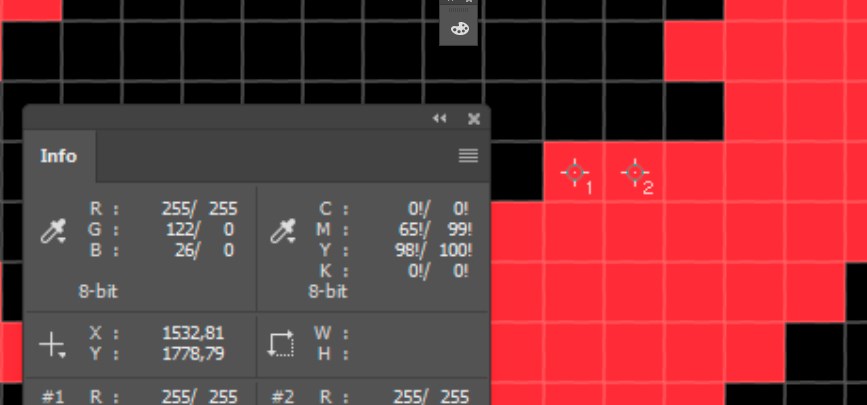
Now it works, thank you again, it's everything even clearer!
Copy link to clipboard
Copied
You're welcome
Dave
Copy link to clipboard
Copied
Thank you guys, I think I got it.
If my understanding is correct, Photoshop show as blown out "transition pixel" as Chuck and Dave said, and the eydropper show the value of "highlighted " pixel, even if those pixel are not completely blown out (that's why there is not 255 or 0 value) . Photoshop doesn't show gradual color change in the highlighted pixel, and probably if it should do it, my eyes and my monitor would not be able to see the difference in the subtle color change.
Thank you all so much for your time and for your help