- Home
- Photoshop ecosystem
- Discussions
- Re: Rotate pattern in fill layer.
- Re: Rotate pattern in fill layer.
Copy link to clipboard
Copied
I can scale the pattern in the fill layer, but I can't rotate it? Am I missing something?
Adobe Photoshop Version: 19.1.1 20180206.r.254 2018/02/06: 1156206 x64
Thanks!
 2 Correct answers
2 Correct answers
Perhaps. Here's the problem:
Photoshop: Rotatable pattern fills? | Photoshop Family Customer Community
Check out the rotatable pattern feature. I believe it may be what you are looking for:
Rotate-patterns-in-photoshop
Explore related tutorials & articles
Copy link to clipboard
Copied
How are you applying the pattern? Three ways come to mind:
The Paint Bucket
Edit > Fill > Pattern
Layer Style
But I don't think there is an option to rotate on application. Our davescm is good with that sort of thing, so he might say different.
What you can do though, is fill a layer with your pattern, and use Free Transform to rotate it. If your canvas is not square, you might need to add canvas, or even use a different document to make your pattern layer, and then drag it to the master document.
Copy link to clipboard
Copied
Hi
I don't know of a direct way to do this.
There are one or two workarounds which may help
1. Fill as normal then rotate the layer
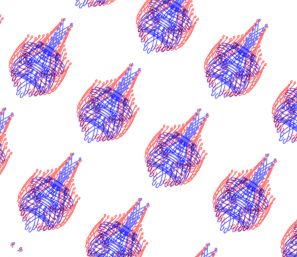
2. For 90 degree repeating rotations use one of the scripts such as the crossweave option
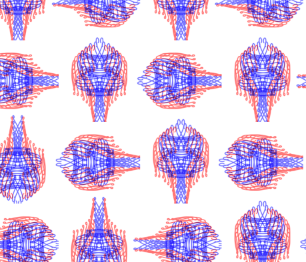
3. For more controllable rotations - instead of using fill use the Clone stamp tool with aligned unchecked, so that it stamps the pattern at each click, and a hard brush. Stamp each pattern (use the grid or guides for alignment, and change the rotation in the clone stamp panel.
This is slower than fill but allows you to position each stamp at whatever angle you want
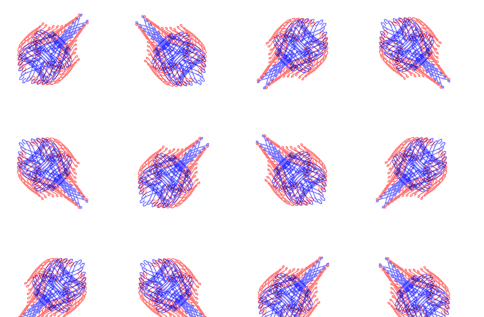
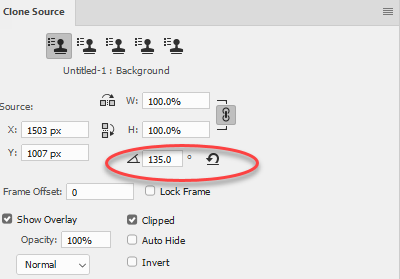
Dave
Copy link to clipboard
Copied
That didn't work. I unchecked aligned after selecting the clone pattern tool. The rotation had no effect and there is no way to adjust scale of the pattern doing it this way. Unless I am missing something.
Copy link to clipboard
Copied
This has been a requested feature since I asked for it in Photoshop 5. Or maybe it was Photoshop 6. Regardless, we're going on 10 years and there is still no way to rotate patterns, so I doubt it will ever be an option. I am tempted to add a snarky, passive-aggressive comment about this.
Copy link to clipboard
Copied
Pretty much what came to my mind, otherwise it might be a feature better suited for Illustrator than Photoshop.
Copy link to clipboard
Copied
Perhaps. Here's the problem:
Photoshop: Rotatable pattern fills? | Photoshop Family Customer Community
Copy link to clipboard
Copied
Yes, gener7 that is exactly what I am talking about. So I take it this isn't a feature available. I would think it would be something popular as it is a nondestructive way of manipulating the fill pattern.
Thanks!
Copy link to clipboard
Copied
I'm sure there are some great workarounds, perhaps Smart Objects, so watch this thread a bit and see what ideas the more experienced hands here come up with.
Gene
Copy link to clipboard
Copied
This would be nice to have: onscreen widget controls for position, rotation, scaling, and skewing (PhotoLine):
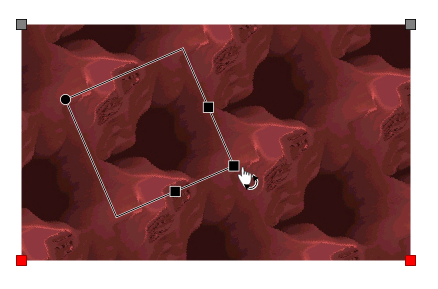
At times Photoshop's GUI feels quite old-fashioned.
Copy link to clipboard
Copied
With the Deco fill you can rotate:
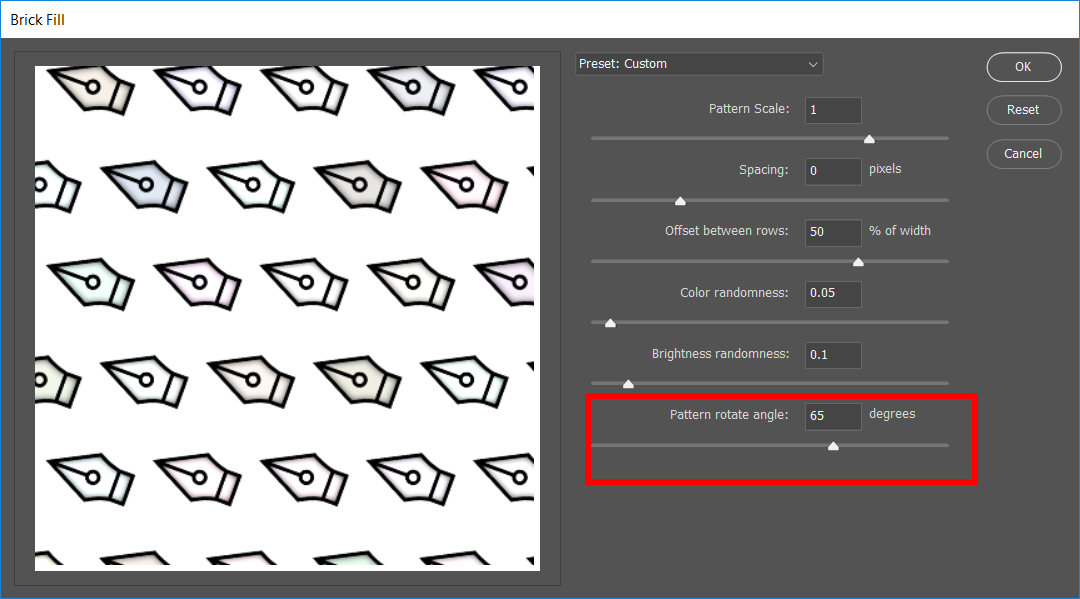
Copy link to clipboard
Copied
While that's an interesting plugin, that's not the easiest way to work with patterns, nor does it work in the latest Photoshop version.
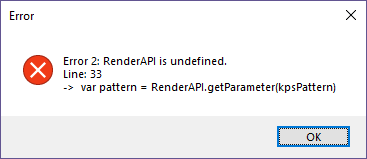
The error shown happens with any of those Deco scripts.
Thanks for pointing that out, though. I wasn't aware of those tools. It's just unfortunate that they don't work with my version of Photoshop.
Copy link to clipboard
Copied
That should work with your version of PS. Do you get the ui dialog that I posted? That error line is one of the first in the deco script that defines which pattern you're using.
Copy link to clipboard
Copied
i need texture to be can rotated in the brush option, i am fashion photography retoucher. to work on human skin i have to blurred it and paint colour texture on base skin tone, i know cloning have similar function but still different.althrough hi pas teksture and brusing it to surface with bland mode.with brush option we can choose any colour and in texsture we change contras of texsture that very importan
Copy link to clipboard
Copied
If your working for web/screen this can be DONE EASILY in Adobe Fireworks non destructively rotate, zoom and manipulate pattern fills ... Its VERY INTUITIVE and easy to do. Unfortunately Adobe decided to kill Fireworks ... If you're designing for print it won't really be an option.
Copy link to clipboard
Copied
A work-around is to generate the pattern in Illustrator on a page size equal or bigger to the one you use in Photoshop, and import as a smart object.
Awkward, but do-able. At least it remains live and allows you to combine raster and vector, and have control over the pattern.
Copy link to clipboard
Copied
I bought this plugin a while ago and it has lot of features for creating surface textures and patterns with blending, scaling, rotating options:
Copy link to clipboard
Copied
Energize wrote
I bought this plugin a while ago and it has lot of features for creating surface textures and patterns with blending, scaling, rotating options:
That is just a plugin, and neither answers nor solves the original question/problem in this thread. And you'd be far better off getting FilterForge instead if textures/patterns creation is what you are after.
Copy link to clipboard
Copied
It archives exactly what the original post says and a whole lot more, maybe try it and test drive it properly before making stupid comments
Copy link to clipboard
Copied
Downloaded and tried it, and it cannot rotate existing pattern fill layers (or a smart object converted one) as far as I can tell.
It operates as a separate plugin with its own dialog, and yes, in that case it can be added as a live filter to a layer. Which is actually quite useful!
So, I stand corrected. HyperTyle does work quite well, even if it doesn't work with pattern fill layers directly. The GUI looked very clunky (and I still feel after using it that it works very clunky and indirectly), but having said that, it does provide the functionality the OP is after.
Sorry about that, @Energize. Won't jump to fast (and stupid ![]() ) conclusions next time.
) conclusions next time.
Copy link to clipboard
Copied
If you convert a Pattern Fill layer to a Smart Object, you can rotate it with the Move tool. If you use a Clipping Mask, rather than a Layer Mask, you can rotate the pattern without rotating the mask.
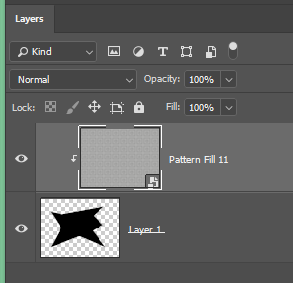
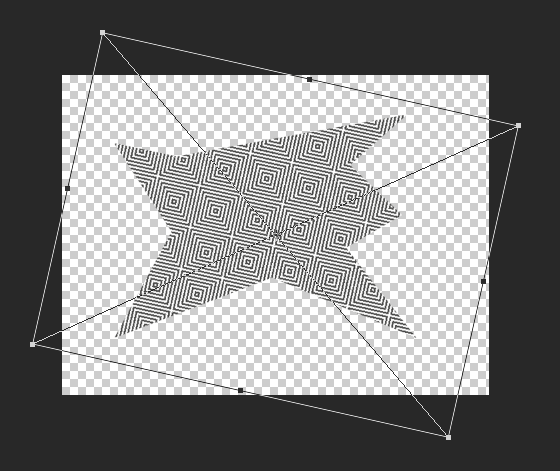
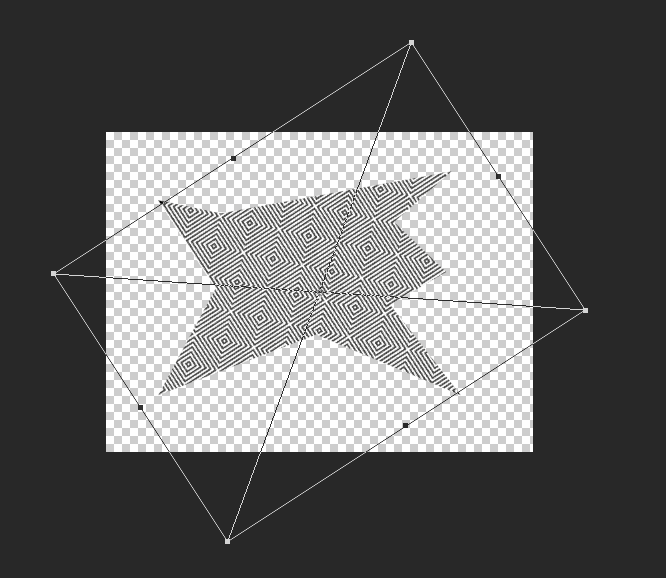
If you increase the canvas size so both dimensions equal the diagonal of the original before adding the fill layer, you assure the rotated fill won't miss mask area, as is starting to happen in the lower image.
Copy link to clipboard
Copied
Hi TonyH
Ran in to the same problem with a diagonal line pattern I created. I'm no expert and couldn't make a new pattern with the lines running the opposite way, so I added a layer, but couldn't flip it because the "Initial bounding rectangle is empty" Whateverthehe|| that means... Here's how I got around it:
-Created a new image the same size as the original
-Added a new 'regular'
-Added a new Adjustment layer >Pattern
-Merged all the layers (right clicked on a layer and chose 'merge visible'
-Edit>Transform>Flip Horizontal (NOW it lets me)
-Edit>Define Pattern
-Named it and saved it
-Went to my original file and created a New Adjustment Layer
-Applied my newly created pattern
-Voila and up yours Adobe! (PS If Adobe checks these they owe me 2 hours wages)
Hope this helps everyone.
Copy link to clipboard
Copied
Check out the rotatable pattern feature. I believe it may be what you are looking for:
Rotate-patterns-in-photoshop
Find more inspiration, events, and resources on the new Adobe Community
Explore Now



