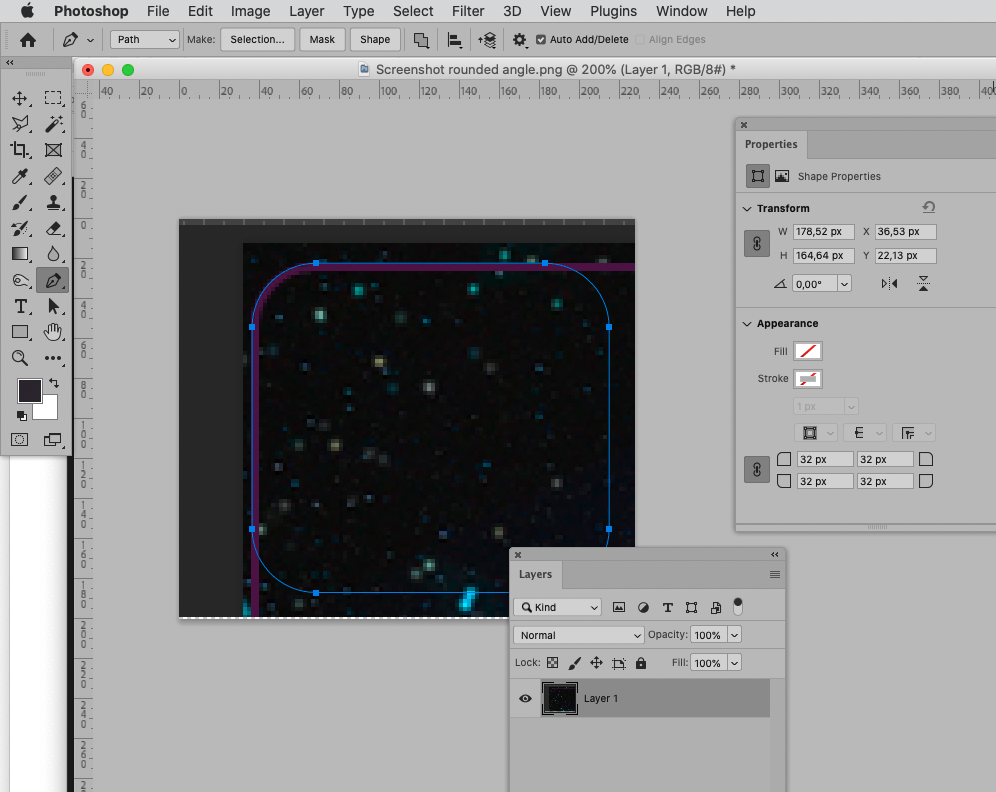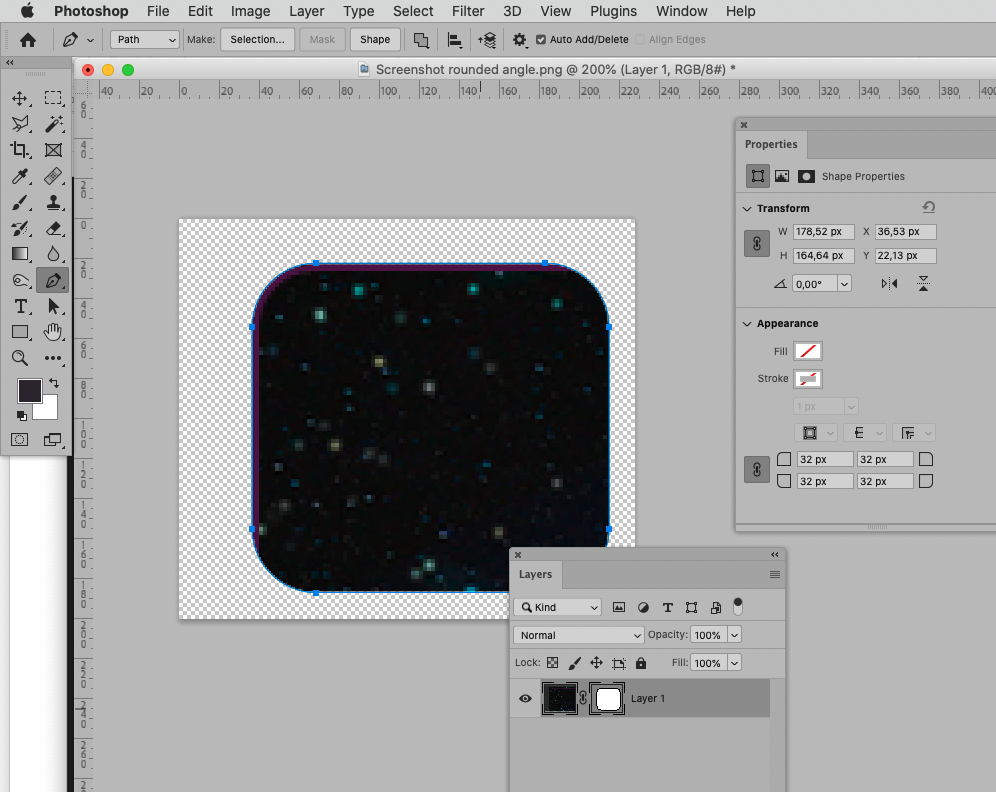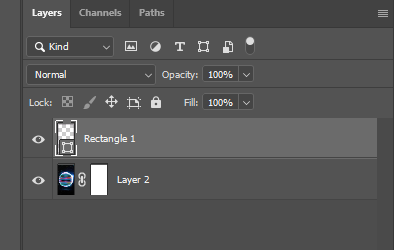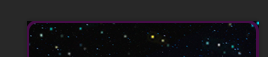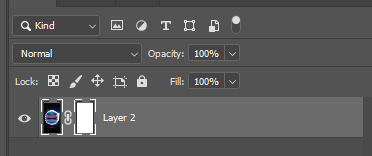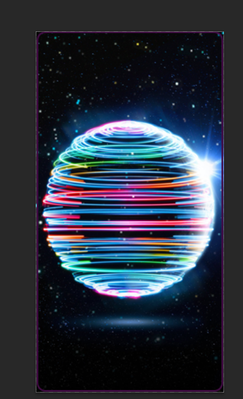- Home
- Photoshop ecosystem
- Discussions
- Re: Rounded-corner frame + background deletion
- Re: Rounded-corner frame + background deletion
Rounded-corner frame + background deletion
Copy link to clipboard
Copied
Hi, I am using Photoshop 2022. I want to create an image with a rounded-corner frame but the background does not delete. Using the magic wand tool is too complicated because of the said image - many shapes, pixels and colours make it tricky. I need a clean cut/crop. Any ideas? TIA!
Explore related tutorials & articles
Copy link to clipboard
Copied
Use the Rectangle Tool, set the corner radius in the Properties Panel and use it as a Vector Mask.
Edit:
Copy link to clipboard
Copied
I already have a vector mask but nothing happens.
Copy link to clipboard
Copied
A Vector Mask on which Layer?
Copy link to clipboard
Copied
On the image I want to apply the rounded-corner frame.
Copy link to clipboard
Copied
On the image I want to apply the rounded-corner frame.
The screenshot of the Layers Panel you posted seems to demonstrate that you are mistaken.
On which Layer is the Vecor Mask?
Copy link to clipboard
Copied
So where am I mistaken? I did it again:
- main image is layer 1
- reveal all vector masks (layer 2 appears)
- go to rectangle tool (rectangle 1 layer appears)
- adjust stroke
- draw rectangle
- hit enter - nothing happens
Copy link to clipboard
Copied
So where am I mistaken?
What good is the »Reveal All« Vector Mask supposed to be?
And you created a Shape Layer instead of applying the rectangle as a Vector Mask to the image Layer.
Copy link to clipboard
Copied
That's what several tutorials advised to do.
Copy link to clipboard
Copied
Have you followed the tutorials or left out some steps?
No matter what the tutorials recommend if you want to clip Layer X (with the image) would applying the Vector Mask to it (or a Group containing it) not seem to make more sense than creating a Shape Layer?
Naturally one could also Clipping Mask the Layer to the Shape Layer.
Copy link to clipboard
Copied
Copy link to clipboard
Copied
I strictly followed the steps. It looks like I will need a step by step for dummies. My photoshop skills are obviously lower than I thought...
Copy link to clipboard
Copied
What are your Rectangle Tool’s settings (see Options Bar)?
What are they in the tutorial?
Please post meaningful screenshots that include all pertinent Panels (Toolbar, Layers, Options Bar, …).
Copy link to clipboard
Copied
Your screenshot shows a shape layer and a layer with an empty mask. You need to place the shape layer below your image layer and clip it. Once the shape layer is underneath, right click on your image layer and choose create clipping mask.
Copy link to clipboard
Copied
I think I have it - many thanks!!